TekMatix Blog & Help Articles
Use the search bar below to look for help articles you need.
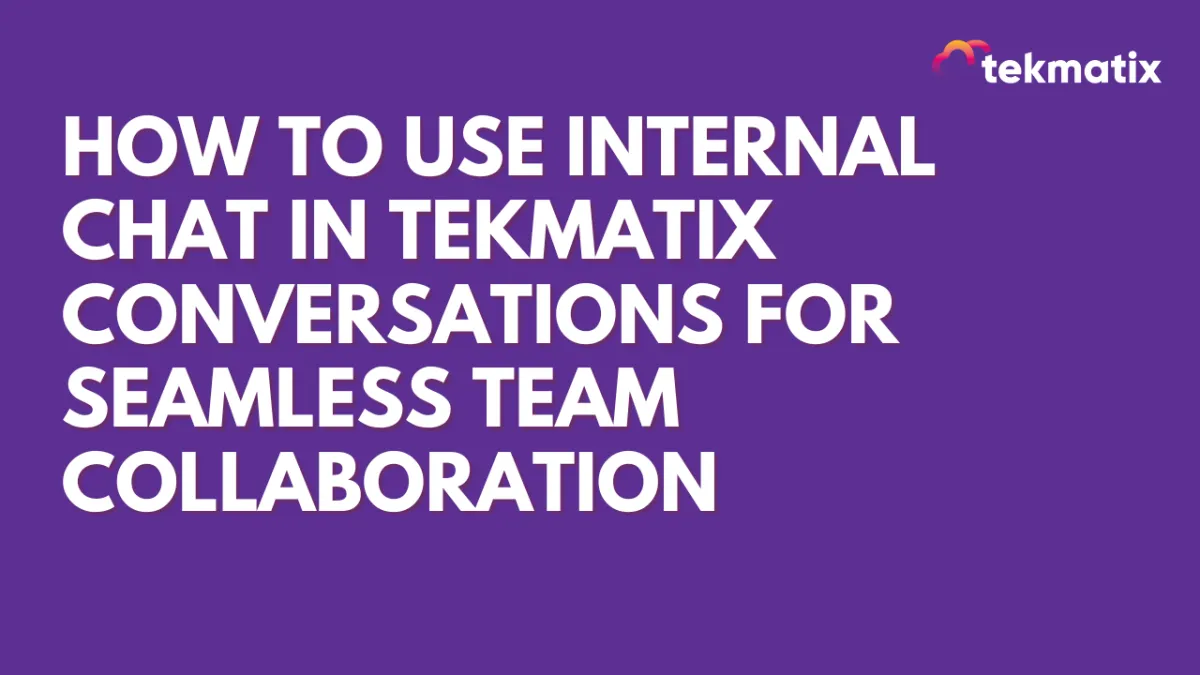
How To Use Internal Chat in Tekmatix Conversations for Seamless Team Collaboration
How To Use Internal Chat in Tekmatix Conversations for Seamless Team Collaboration
Internal team communication is now easier than ever with Tekmatix’s Internal Chat feature inside the Conversations module. This tool allows you to chat privately with your team — directly within the same platform where you manage customer communications. That means faster coordination, fewer missed messages, and no need to switch between tools.
Why This Feature Matters
Keep internal and client chats separate — no risk of cross-messaging.
Coordinate faster — no need for Slack or third-party tools.
Everything in one place — searchable, organized, and CRM-connected.
Step-by-Step: How to Start and Use Internal Chats in Tekmatix
Step 1: Enable Internal Chat
Go to Settings > Labs and activate the Internal Chat feature to get started.
Step 2: Create a New Internal Chat
Navigate to Conversations
Click on + New
Select Internal Chat as the conversation type
Step 3: Add Participants
Choose team members from your user list
Click Start Chat to begin
📌 Note: Internal chats are only visible to the participants added
Step 4: Send Messages & Collaborate
Use text, emojis, or attach files
Chat in real time with your team inside the CRM
Step 5: Add a Subject for Easy Reference
Click the edit icon in the top panel
Set a chat subject to make searching easier
Step 6: Add More Users to the Chat
In the right panel, click Add Users
Choose whether new users can see previous messages
Confirm and start collaborating — note: users cannot be removed after being added
Sample Scenario
Use Case: A support agent receives a complex client inquiry. Before replying, they want input from both the tech team and billing.
The agent starts an Internal Chat with two teammates inside Conversations
They attach the client's original message for context
The team discusses the solution without involving the client
Once aligned, the agent responds confidently in the client thread
Result? Faster resolution, cleaner communication, and a professional response.
Pro Tips
Search internal chats using:
Subject
Participant names
Last message text
Notifications are sent for new messages — never miss an update
Use for team coordination, reviewing cases, or project updates
Copyright © 2026 TekMatix. All rights reserved | [email protected]

