TekMatix Blog & Help Articles
Use the search bar below to look for help articles you need.
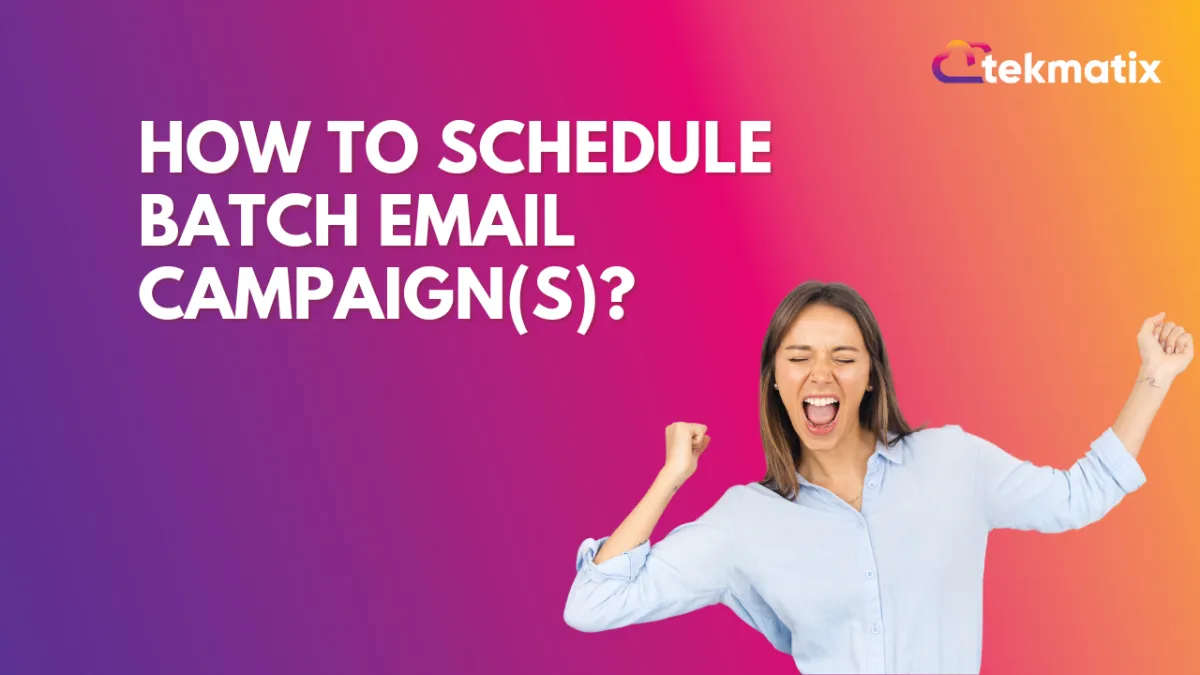
How to Schedule Batch Email Campaign(s)?
Schedule Email Campaign with Batch Delivery (Drip Mode) is a feature that allows you to send the email campaign in timed batches rather than to your whole audience at once. This helps control traffic to your websites or funnels and prevents potential tension on your server.
In Email Marketing, when you create a batch schedule email, there will be the option to select the template, design the content, and choose the settings of adding receipt and delivery method as a batch schedule where you can select the batch quantity, and days and time.
Before you start
Here are some things to know before you begin this process.
To send an email, make sure that you've created an email template to send the campaign
To send an email, make sure that you have verified the domain to send the email.
Create an email
To create a batch email, follow these steps.
1. Click the Create Campaign
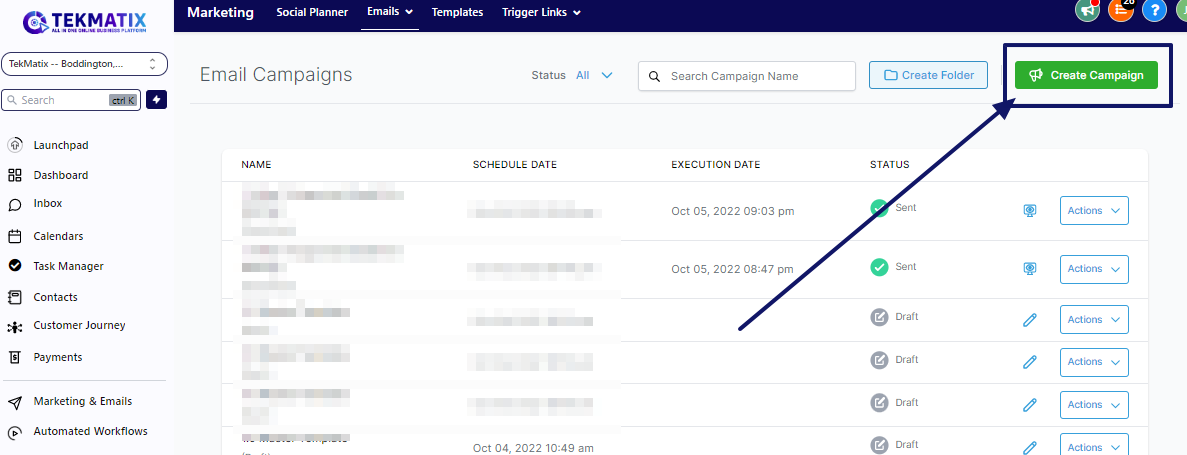
2. The Next Step is to select the Email Template which you would like to create a Marketing Email Campaign.
There is a preview option to check the template.
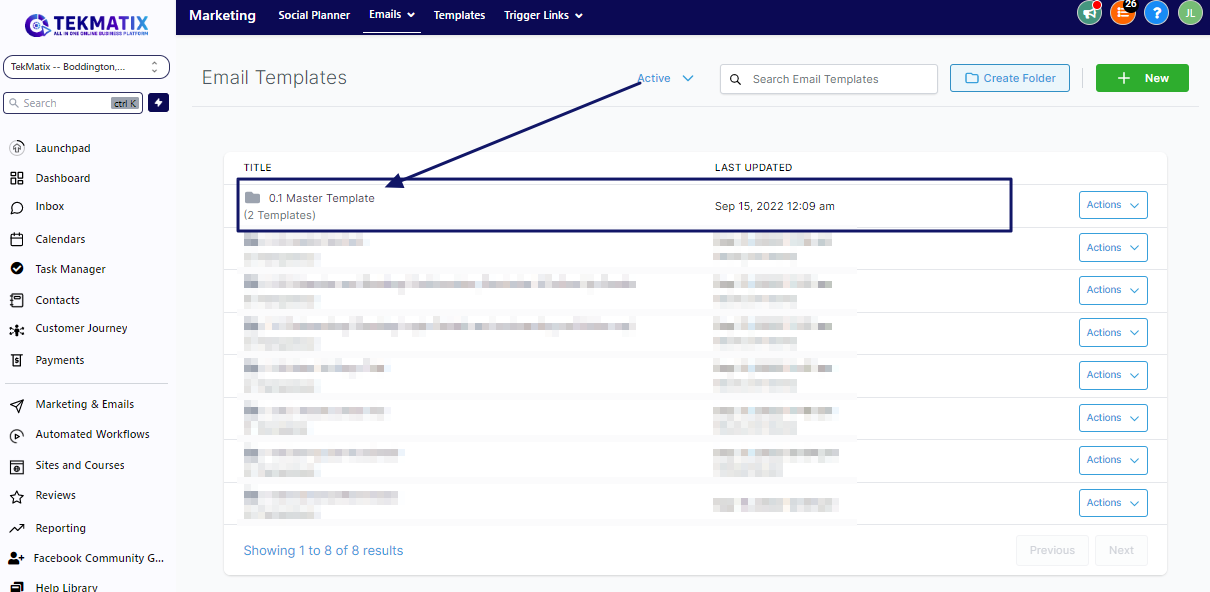
3. Now it will take to the builder, where you'll design your content and place the necessary elements for campaigns.
Whether you're an expert or a novice in email marketing, Email Builder gives you tools to design beautiful campaigns.
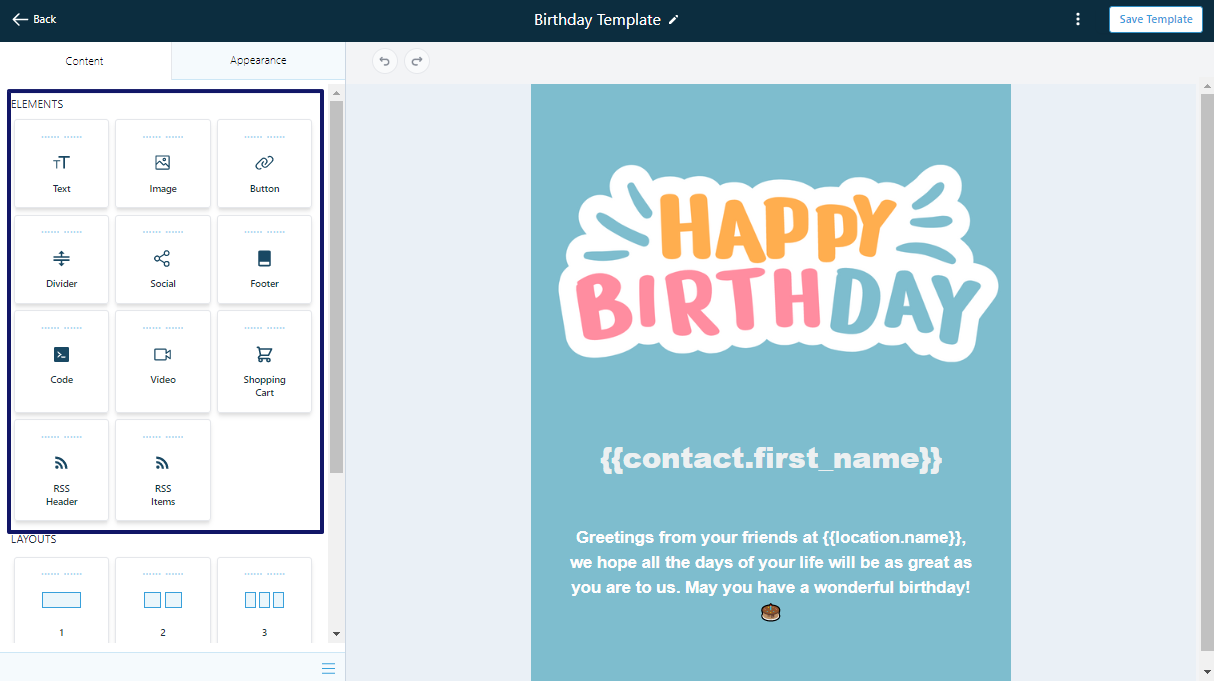
4. Email builder is designed to let you work on the different parts of your email in the order you choose, and review everything at once before you send it.
You need to click on Send or Schedule.
Pre-sending Checklist.
There are a few things left to do before sending the "Batch Schedule" email campaign.
Step 1: Add your recipients in the To section by choosing email(s) or smartlist(s).
Step 2: Add your email address in the From section.
Step 3: Add your name in the Name section (Optional)
Step 4: Add your subject line in the Subject section.
Step 5: Add your Preview text in the Preview section. (Optional)

In the "Sending Options" located on the left of the image above, select "Batch Schedule" (red square) and complete the steps below:
Step 6: Add your Start date of the campaign
Step 7: Add the Batch Quantity
Step 8: Add Repeat after (Add number based on the frequency) and frequency as days, hours, minutes, and seconds.
Step 9: Uncheck the days from the week when you don't want to send the Batch delivery Email Campaign
Step 10: Add the specific time for start and end
Please Note:
- Please check the details of the execution date, time, and time zone before scheduling! - There will be an option to delete or reschedule the email campaign. If the user wants to reschedule the campaign, they can click reschedule and set the date-time of the campaign. - The reschedule will be allowed before one hour of sending the email campaign.
For example if the schedule date is 11 AM EST, it will allow us to reschedule till 10 AM EST.
FAQ
I would like to edit the copy of the Batch Campaign, is it possible? I don't want the statistics to get affected.
Yes, you can edit the copy of the Ongoing Batch Schedule Campaign by clicking Update Email Content. Once you edit the copy before the execution date, please click save edits. Note: It is not necessary for the copy will get updated but we try to update before the execution queue initiate in the server.
How can I reschedule an RSS email campaign?
Rescheduling of Email Campaign is possible for Simple Schedule, Batch Schedule, and RSS Schedule before one hour (60mins) ahead of the execution date.
The user will be required to visit the Marketing > Email. Please visit the Email Campaign tab, it will have a list of Email Campaigns listed with Simple Schedule, RSS Schedule and Batch Schedule which can be rescheduled before one hour of execution date/time.
In the action button, there will be the option of Reschedule Campaign. The user can make the changes to the details of the Schedule and change the delivery model. Once the changes are done, the user is required to mark it as the rescheduled campaign to save the settings.
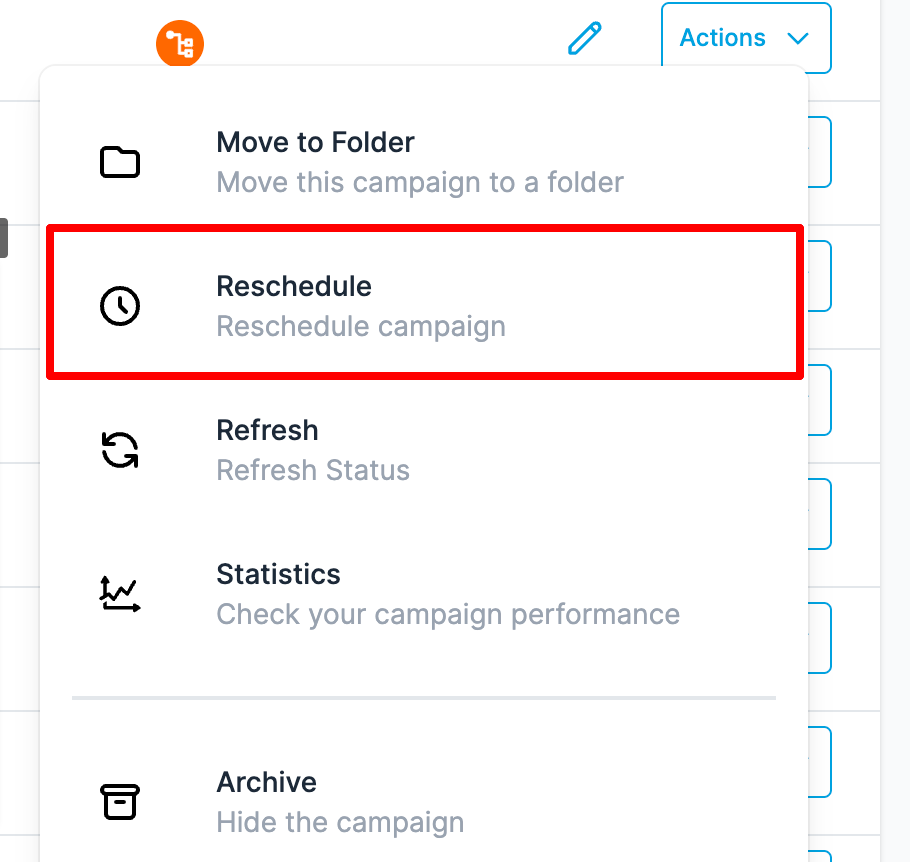
What are the rate limits for sending in the system?
Add in drip mode:
Frequencies of 30 sec - 1 min: 1,000 messages per minute
Frequencies of 5 min: 4,999 messages per minute
Frequencies of 6 min - 10min: 5,000 messages per minute
Frequencies of Above 10 min: 10,000 messages per minute
Add all at once & Add all at a scheduled time:
Less than 10k - we process - 15k contacts per hour
More than 10k but less than 50k - we process - 6k contacts per hour
More than 50k but less than 70k - we process - 3k contacts per hour
More than 70k - we process - 1.5k contacts per hour
Copyright © 2025 TekMatix. All rights reserved | [email protected]

