TekMatix Blog & Help Articles
Use the search bar below to look for help articles you need.

How to set up Google Ad Reporting
Google Ad reporting provides live reporting and analysis for your client's digital ad campaigns. Here are a few must-have setup guidelines for Google Ad Reporting.
Covered in this article:
Step 1 - Choose the correct Google Ad Account in Integrations
Step 2 - Select the correct MCC Account Id and Client Account ID
Step 3 - Add the UTM Template to the Google Ad Account
Example
Step 4: Adding Script for Precautionary Measures
Here are some important things to keep in mind:
Step 1 - Choose the correct Google Ad Account in Integrations
The user who has the connected google account should have the maximum permissions as a user (administrator) or google ad account manager access.
Step 2 - Select the correct MCC Account Id and Client Account ID
MCC account stands for My Client Centre, it is also commonly known as Google Ads Manager Account, managing multiple clients' Google Ad accounts.
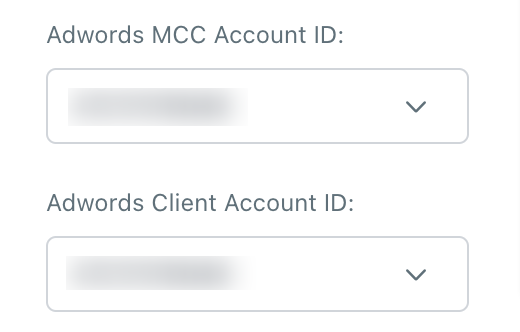
MCC id is present in the top right corner.
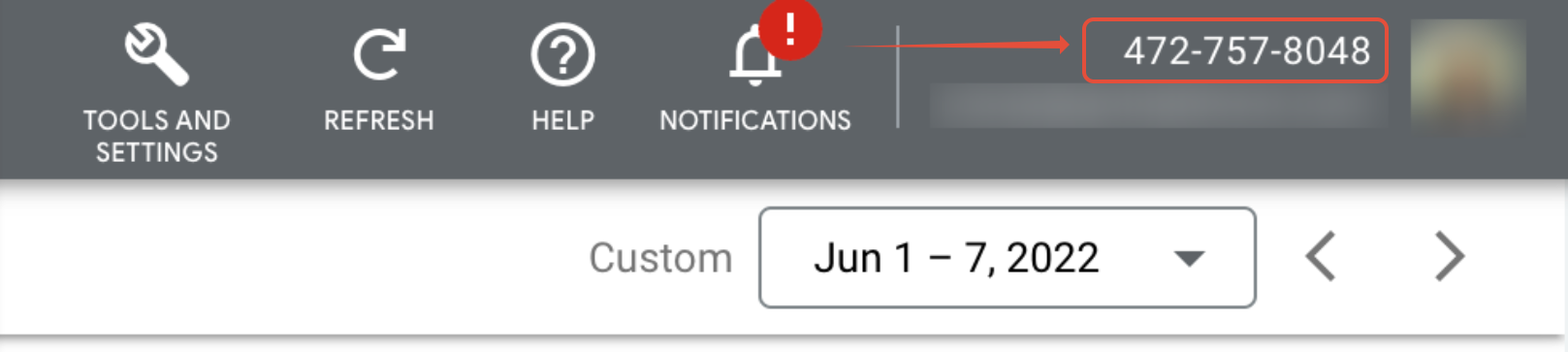
Client Account id is present on clicking the help section
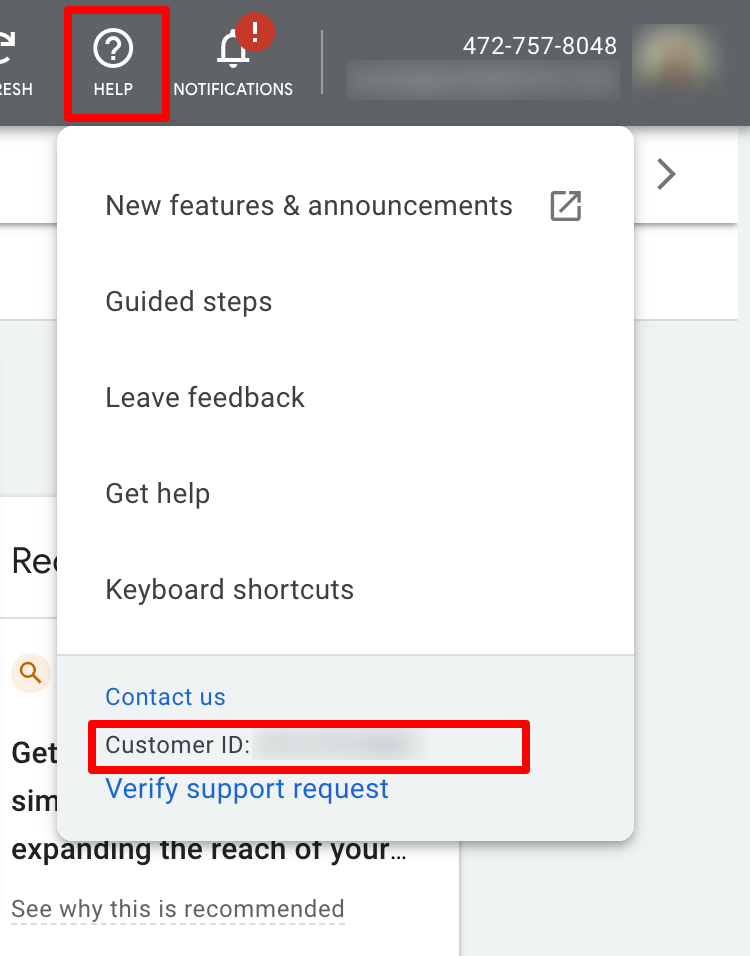
Step 3 - Add the UTM Template to the Google Ad Account
The UTM tracking template can be added to three places. It can be added at Account Settings, Campaign Settings, or ad group level. We would recommend adding the UTM Template at Account level Settings.
UTM Tracking Template (Copy this)
{lpurl}?utm_source=adwords&utm_medium={adname}&utm_campaign={campaignname}&utm_content={adgroupname}&utm_keyword={keyword}&utm_matchtype={matchtype}&campaign_id={campaignid}&ad_group_id={adgroupid}&ad_id={creative}
How it works
Tracking templates must include a ValueTrack parameter that inserts your final URL, like {lpurl}.
Once your ad is clicked, these parameters will insert your final URL. If you don’t include a URL insertion parameter in your tracking template, your landing page URL will break.
If you want to add more than one ValueTrack parameter to a single URL, simply append them together in your URL using an ampersand (&), like this: {lpurl}?matchtype={matchtype}&device={device}.
Set up or edit a tracking template with ValueTrack parameters at the campaign, Ad group, and or Ads and Extension level - Follow this article
Example
Final URL: http://example.com
Tracking template: {lpurl}?utm_source=adwords&utm_medium={adname}&utm_campaign={campaignname}&utm_content={adgroupname}&utm_keyword={keyword}&utm_matchtype={matchtype}&campaign_id={campaignid}&ad_group_id={adgroupid}&ad_id={creative}
Landing page URL after clicking ads:
{lpurl}?utm_source=adwords&utm_medium=black_friday&utm_campaign=blackday10&utm_content=marketingbanner&utm_keyword=getdiscounteddeal&utm_matchtype=e&campaign_id=12345&ad_group_id=2394984903&ad_id=93844980940&gclid=84843ewhfb834nedhj4u49
Go to Your Google Ads Account > Account Settings > Tracking (See image below)
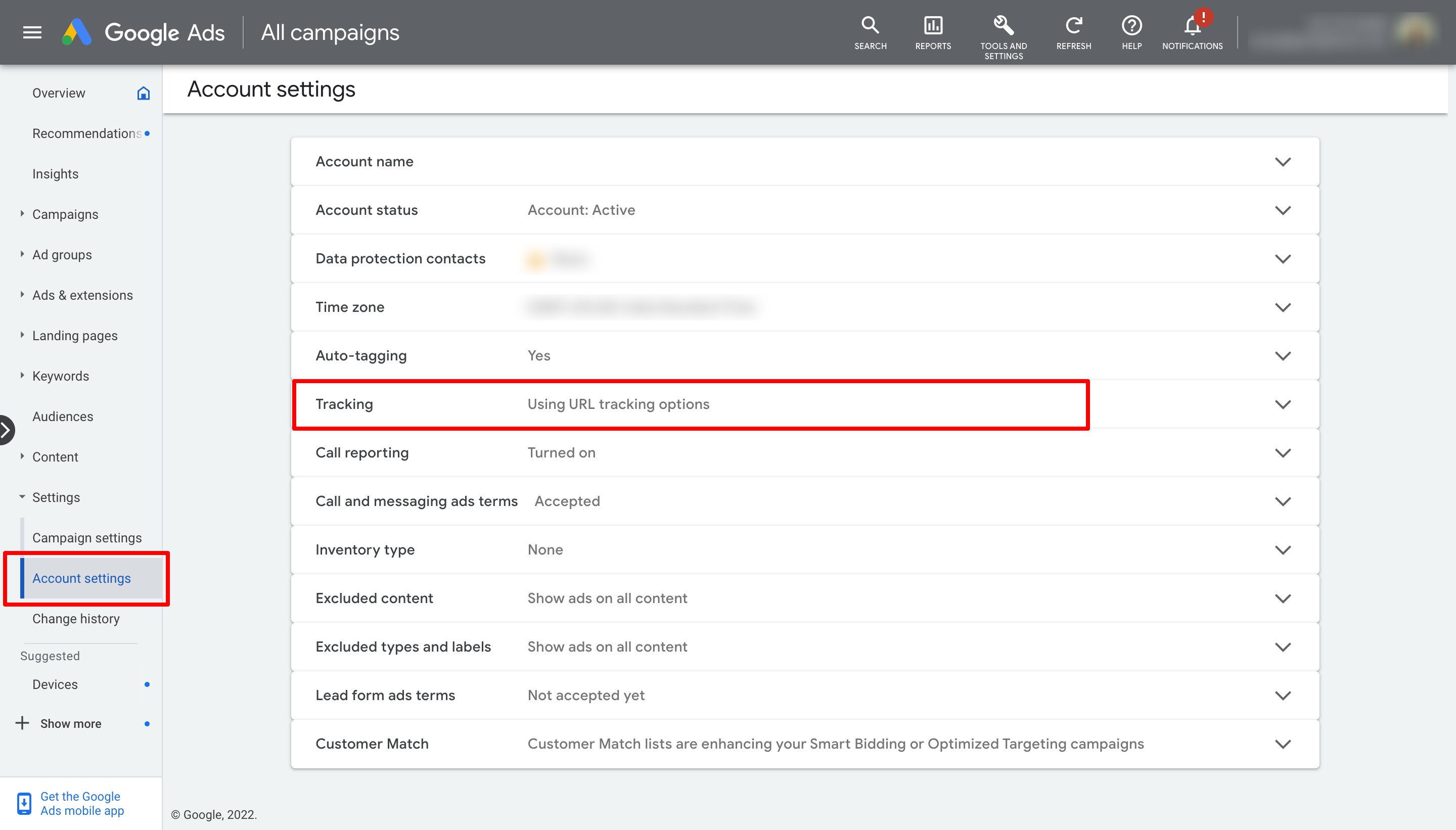
Paste the Tracking Template URL from above in the "Tracking template" field below.
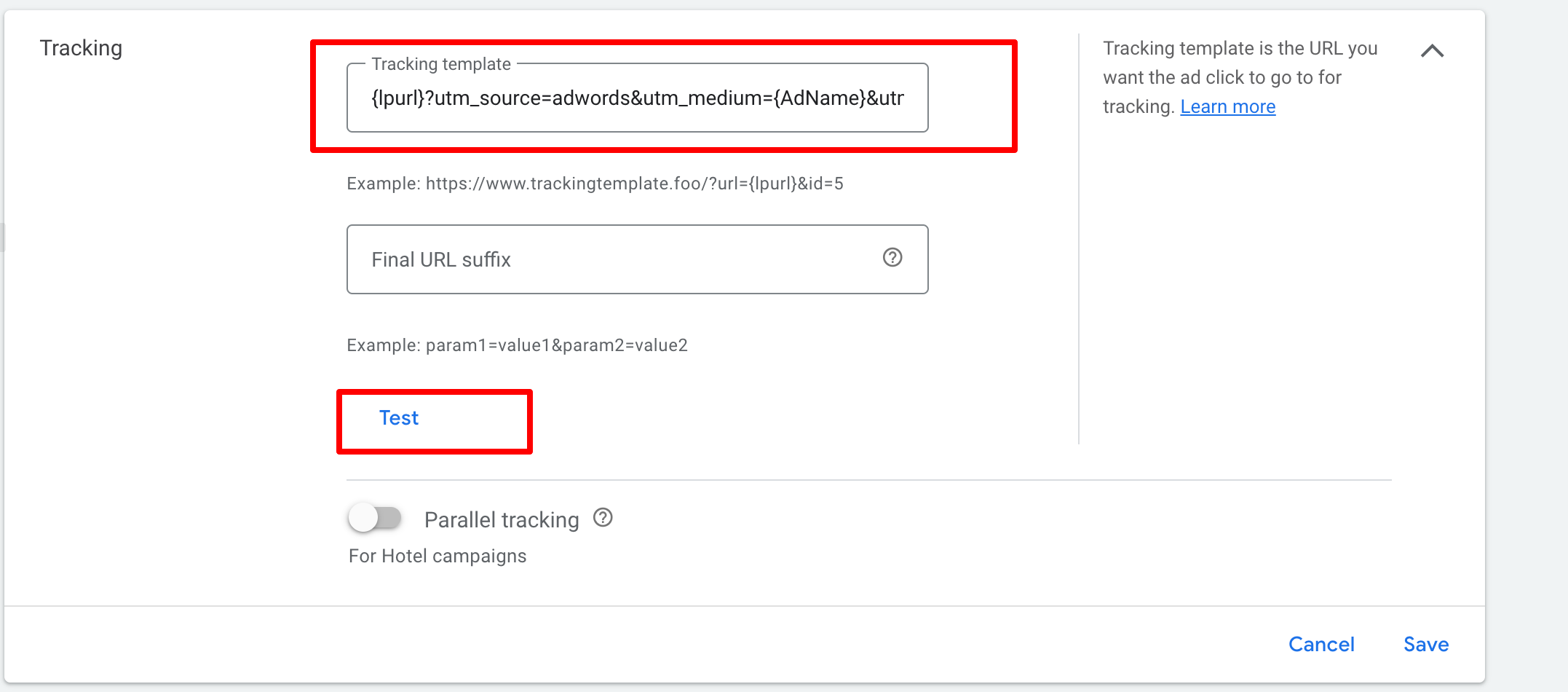
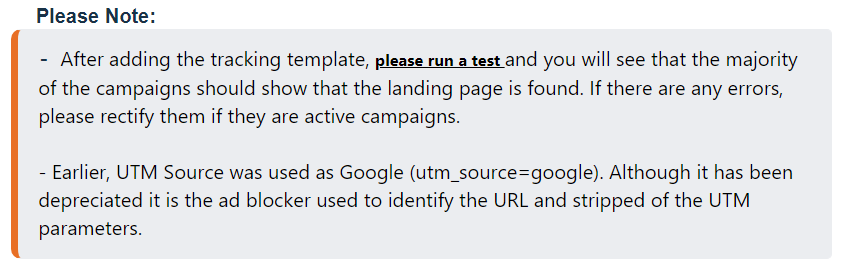
Step 4: Adding Script for Precautionary Measures
The script is a simple example of how you would set up the Google Ad Precautionary tracking code. The script acts as a fail-safe if the UTM template fails in capturing the attribution data.
It will track all clicks on a particular link and send it to Google Analytics. The only thing that needs to be changed in this script is the URL for the tracking page, which should match the one used by your website.
How to set up Google Ad Precautionary Tracking Script
Here are some important things to keep in mind:
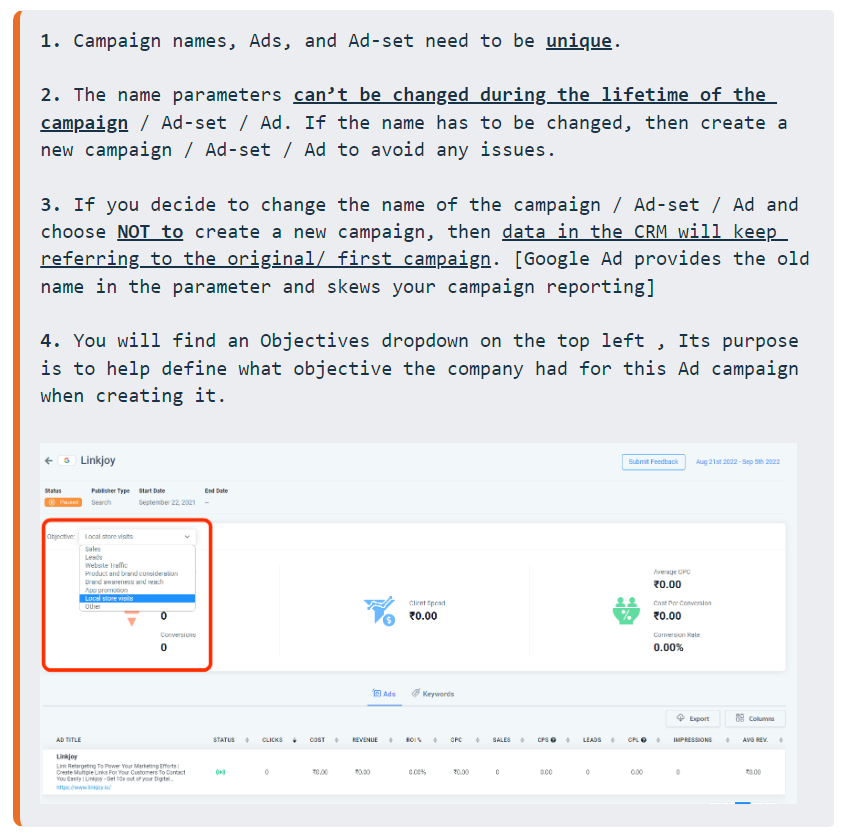
Copyright © 2025 TekMatix. All rights reserved | [email protected]

