TekMatix Blog & Help Articles
Use the search bar below to look for help articles you need.
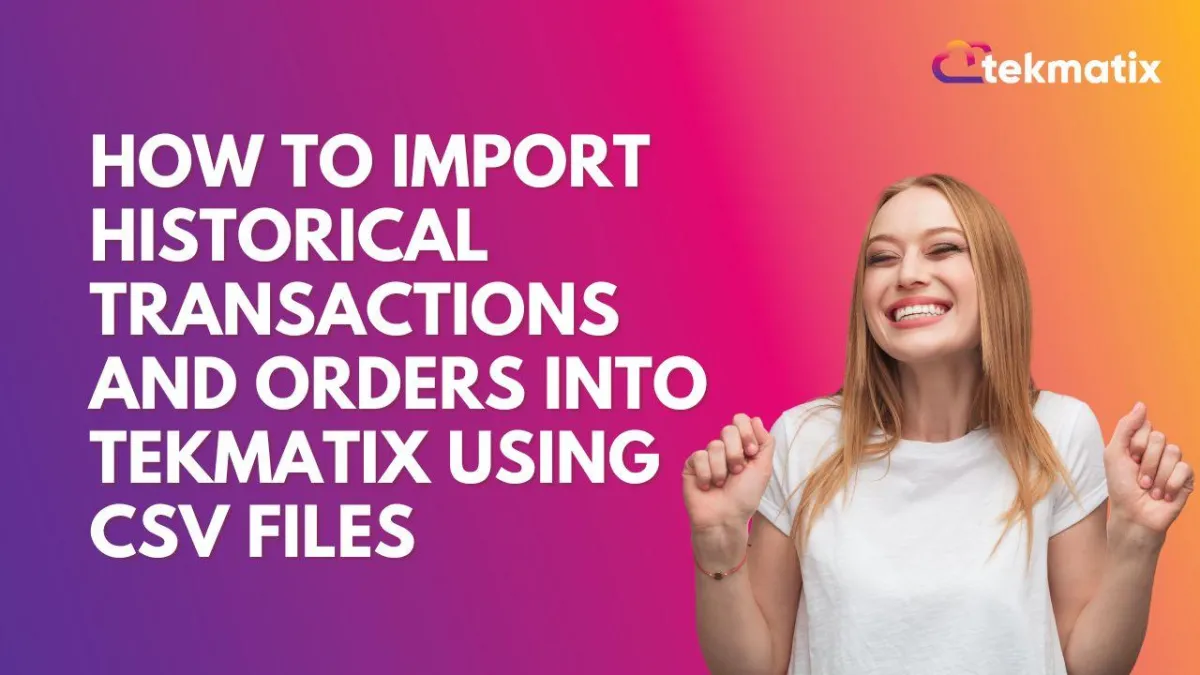
How To Import Historical Transactions and Orders into Tekmatix Using CSV Files
How To Import Historical Transactions and Orders into Tekmatix Using CSV Files
If you're moving from another platform or consolidating customer data, Tekmatix now allows you to import historical transactions and orders directly using CSV files. This makes reporting and revenue tracking more accurate, even for past activity.
Why This Feature Matters
Streamlined Migration – Bring over old order and transaction history from external tools.
Accurate Reporting – Historical data contributes to your Tekmatix revenue dashboards.
Contact Sync – New or existing contacts will be linked with their order/transaction history.
Step-by-Step Guide: Importing Orders & Transactions
Before You Start
Make sure you’ve:
Prepared your CSV files using the sample template (available in the import modal).
Set up any related taxes or payment methods (if required).
Importing Transactions
Go to Payments > Transactions
Click on Import Transactions
Upload your CSV file
Tekmatix will validate the file and show a preview
Confirm and Start Import
These transactions will:
Be linked to new or existing contacts (based on email).
Appear as static records.
Impact revenue totals and dashboards.
Two dates will be recorded:
Execution Date – When the transaction originally occurred
Import Date – When it was added to Tekmatix
Importing Orders
Go to Payments > Orders
Click on Import Orders
Upload the CSV file
Preview and confirm the import
Each order:
Will generate a linked transaction automatically
Will appear under contact profiles and reports
Will count towards your total revenue and order stats
Sample Use Case
Scenario: You’re moving from Stripe or a course platform where you previously sold digital products.
Goal: Migrate your order and transaction data so that reporting in Tekmatix reflects your full revenue history.
Steps:
Export orders and payments from Stripe
Use the Tekmatix sample CSV format to format your data
Import transactions and orders separately via Payments > Transactions and Payments > Orders
Now, your reports, contact records, and dashboards will all reflect the complete customer history—even before Tekmatix!
Notes
A help doc and downloadable sample CSV are available inside the import screen.
Contact creation or syncing happens automatically based on email in the CSV.
Imported records do not trigger reminders or payment automation.
Both Orders and Transactions update revenue dashboards but do not modify existing automation workflows.
Copyright © 2026 TekMatix. All rights reserved | [email protected]

