TekMatix Blog & Help Articles
Use the search bar below to look for help articles you need.
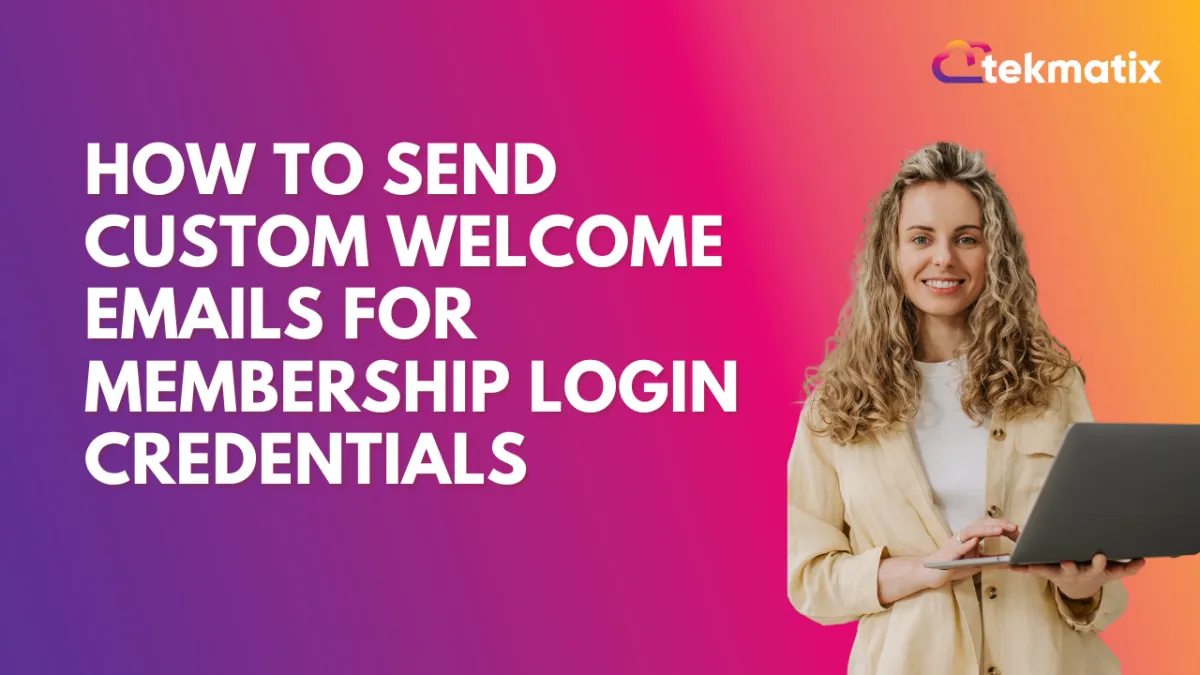
How to Send Custom Welcome Emails for Membership Login Credentials
How to Send Custom Welcome Emails for Membership Login Credentials
Branding is one of the priorities for a business, it makes you easily recognizable, helps attract clients, creates security and prestige for your brand, and can help elevate the customer experience. Many times is the branding that makes a product worth the premium you pay for it, including learning experiences such as a membership. With this guide, you can take that experience to the next level for your audience
Step-by-Step Guide
Disable the Default Welcome Email
Navigate to the Memberships tab on the left sidebar, then select “Settings” and then “Email Settings” where the default welcome email option is located.

Disable this option to prevent it from being sent to new members.

Remember to save your changes.

Prepare Your Membership Portal Link
If you have a custom domain for your membership portal, ensure it's ready to be included in the email.
If not, copy the provided link from the platform, making sure to adjust it if necessary (e.g., adding a dot).
Creating the Workflow
To send the custom email out you'll need to switch over to the Workflows tab inside the Automation section and create a new Workflow.

Create a Trigger for the Custom Email:
Go to the triggers section within the CRM.
Add a “New Signup” or “Offer Access Granted” trigger and name it appropriately, such as “Membership Sign Up Email.” Add filters to choose specific offers.

Configure the Email Action:
Choose "Send Email" as the action.


Fill in the "From" field with your email address or your organization's email.

Customize the email content, including the membership portal link, login email, and password. You can use custom HTML to enhance the email's appearance.
Save your changes and publish the workflow.
Personalizing your welcome email allows you to add a personal touch to your communications, ensuring every member feels like they belong. Enhancing their experience to the next level, making them feel part of an exclusive learning club, and helping you gain extra revenue from your learning offers. So leverage this new skill to aid your success!
Troubleshooting Tips
If the custom email does not seem to be sending, double-check that the trigger is active and correctly configured.
Frequently Asked Questions
Can I use custom HTML in my welcome email?
Yes, you can customize your email with custom HTML to match your branding and make it visually appealing.
What if I don't have a custom domain for my membership portal?
You can use the provided link from the CRM platform, making sure to adjust it as necessary for it to work correctly.
Copyright © 2026 TekMatix. All rights reserved | [email protected]

