TekMatix Blog & Help Articles
Use the search bar below to look for help articles you need.
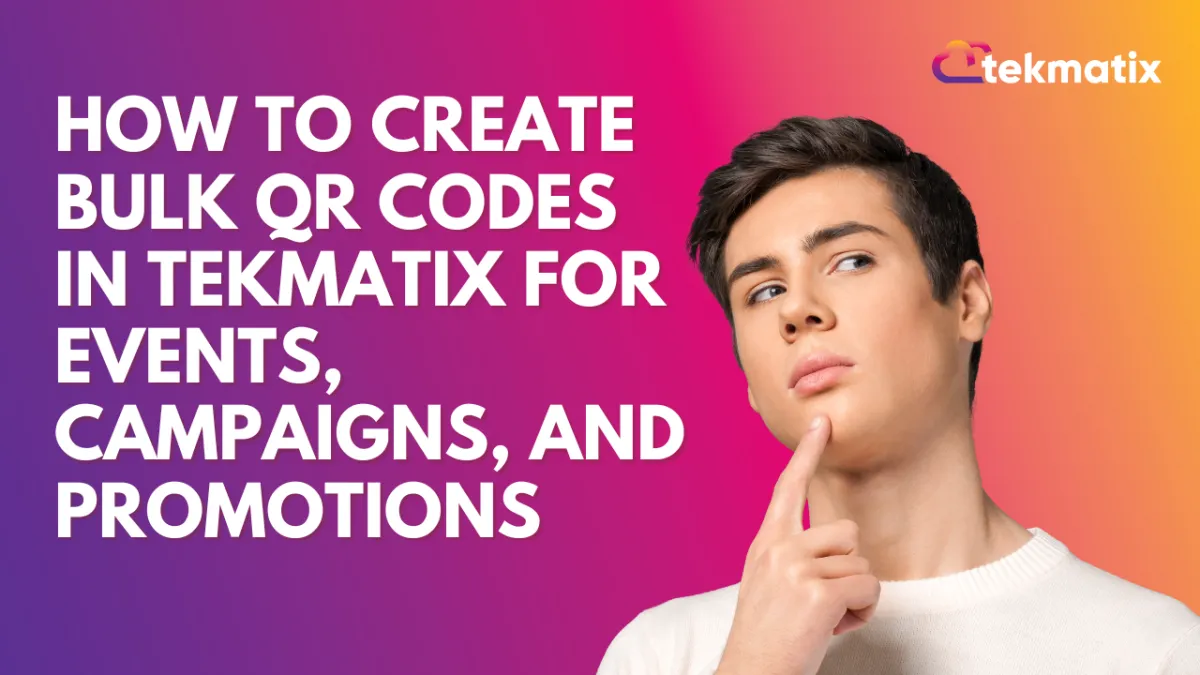
How To Create Bulk QR Codes in Tekmatix for Events, Campaigns, and Promotions
How To Create Bulk QR Codes in Tekmatix for Events, Campaigns, and Promotions
Why This Feature Matters
If you’ve ever needed to generate dozens (or even thousands) of QR codes for an event, campaign, or product launch — manually creating them one by one can be a huge time drain.
With Bulk QR Code Creation in Tekmatix, you can instantly generate hundreds of ready-to-scan QR codes in just a few clicks. This feature is perfect for event organizers, marketing teams, and eCommerce brands who need mass QR codes for things like badges, discount vouchers, product labels, or promotional flyers — all organized neatly inside your Tekmatix account.
What is Bulk QR Code Creation?
Bulk QR Code Creation in Tekmatix allows you to upload a CSV file containing multiple URLs and names — and automatically generate a unique QR code for each row.
Each code can then be downloaded in PNG, SVG, or PDF format, stored in folders, and used across your marketing materials, packaging, or events.
Key Benefits
✅ Save Time: Generate 10 or 10,000 QR codes in seconds — no need for repetitive manual creation.
✅ Stay Organized: Group QR codes into folders for specific campaigns or clients.
✅ Instant Error Detection: Tekmatix automatically flags invalid URLs or missing data.
✅ Track Progress: See live progress as codes are created.
✅ Download in Multiple Formats: Export QR codes as PNG, SVG, or PDF for immediate use.
Sample Scenario
Example:
Let’s say you’re organizing a 3-day Digital Marketing Summit and want to print personalized QR badges for 500 attendees.
You can:
Create a CSV file with two columns: “Name” and “URL” (each attendee’s name and unique registration link).
Upload it to Tekmatix’s Bulk QR Creator.
Tekmatix will automatically generate 500 individual QR codes, which you can print on badges or email to attendees.
This eliminates the need to manually create each code and ensures every attendee has a unique, trackable link.
How To Create Bulk QR Codes in Tekmatix
Step 1: Go to the QR Codes Page
From your Tekmatix dashboard, click Websites & Funnels in the left-hand menu.
In the top navigation ribbon, select QR Codes.

Step 2: Open the Bulk QR Creation Tool
Click the Create Bulk QR Codes icon (top right corner).

Step 3: Download and Prepare Your CSV File
Click Download Sample CSV to get a pre-formatted file.
Open the file and make sure it only contains two columns:
Name – the display name for your QR code (e.g., Customer Name or Product ID)
URL – the destination link (must begin with https:// or http://)
Avoid blank rows or extra columns to prevent upload errors.

Step 4: Upload Your CSV
Drag and drop your CSV file into the modal, or click Upload to browse and select your file.

Step 5: Assign to a Folder (Optional)
Choose a folder from the dropdown to keep related QR codes together (e.g., “Event Badges,” “Discount Coupons,” “March Promo”).
If you don’t assign a folder, Tekmatix will store them in the root folder.

Step 6: Generate QR Codes
Click Upload to begin.
A real-time tracker will show the generation progress.
Once complete, click Close and navigate to your folder to view and download your QR codes.

Step 7: Fix Any CSV Errors (if needed)
If any rows fail to upload:
Check the error message to identify the issue (e.g., invalid URL or missing column).
Correct the error in your CSV and re-upload the file.



Pro Tips for Smooth Bulk Uploads
Always double-check your column headers — they must read exactly: name, url
Make sure all URLs are valid and begin with https://
Create folders beforehand to keep things organized by campaign or client
Frequently Asked Questions
Q: Can I track scans on each QR code?
Yes — go to your QR Codes page and click Analytics to view scan data.
Q: Can I edit a QR code’s destination URL after creation?
Absolutely! Click Edit, update the link, and save changes instantly.
Q: Can I customize the QR Code design?
Yes — you can modify colors and add logos to match your brand.
Q: Can I export the QR codes for print?
Yes — download them in PNG, SVG, or PDF for print or digital use.
Best Practice Example
If you’re managing multiple client campaigns, consider creating one folder per client (e.g., “Brand A – Loyalty Codes,” “Brand B – Event Flyers”) to easily monitor each project’s QR code sets and analytics.
This makes reporting, reprints, and edits much faster.
Key Takeaway
Bulk QR Code Creation in Tekmatix is a huge time-saver for teams handling large campaigns or events.
Instead of manually generating codes one by one, you can create thousands in seconds — fully organized, branded, and ready to go.
Start simplifying your campaigns today with Tekmatix’s Bulk QR Code Creator.
Related Articles
Copyright © 2025 TekMatix. All rights reserved | [email protected]

