TekMatix Blog & Help Articles
Use the search bar below to look for help articles you need.
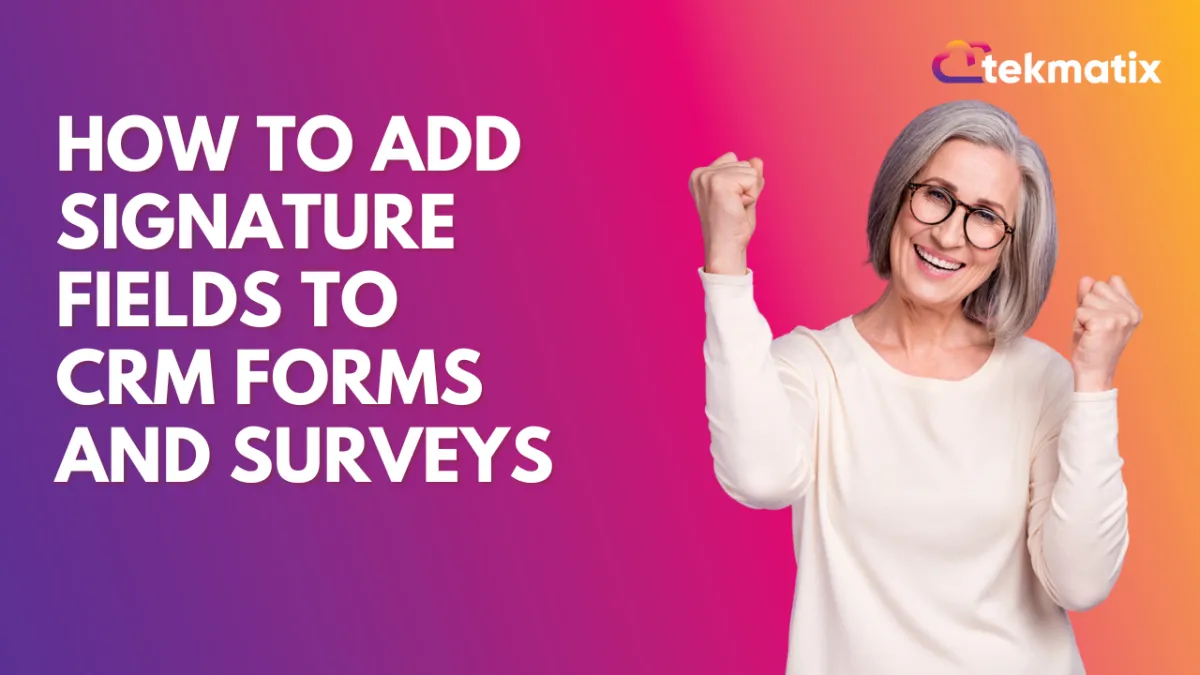
How to Add Signature Fields to CRM Forms and Surveys
How to Add Signature Fields to CRM Forms and Surveys
Introduction to Signature Custom Fields
The CRM allows users to add signature fields to forms and surveys, facilitating the collection of e-signatures for various purposes, such as contracts, agreements, and consent forms. This feature is particularly useful for businesses that require legally binding signatures from their clients or customers.
Adding a Signature Field
Navigate to the Form or Survey Builder: Access the form or survey builder within the CRM where you wish to add a signature field.
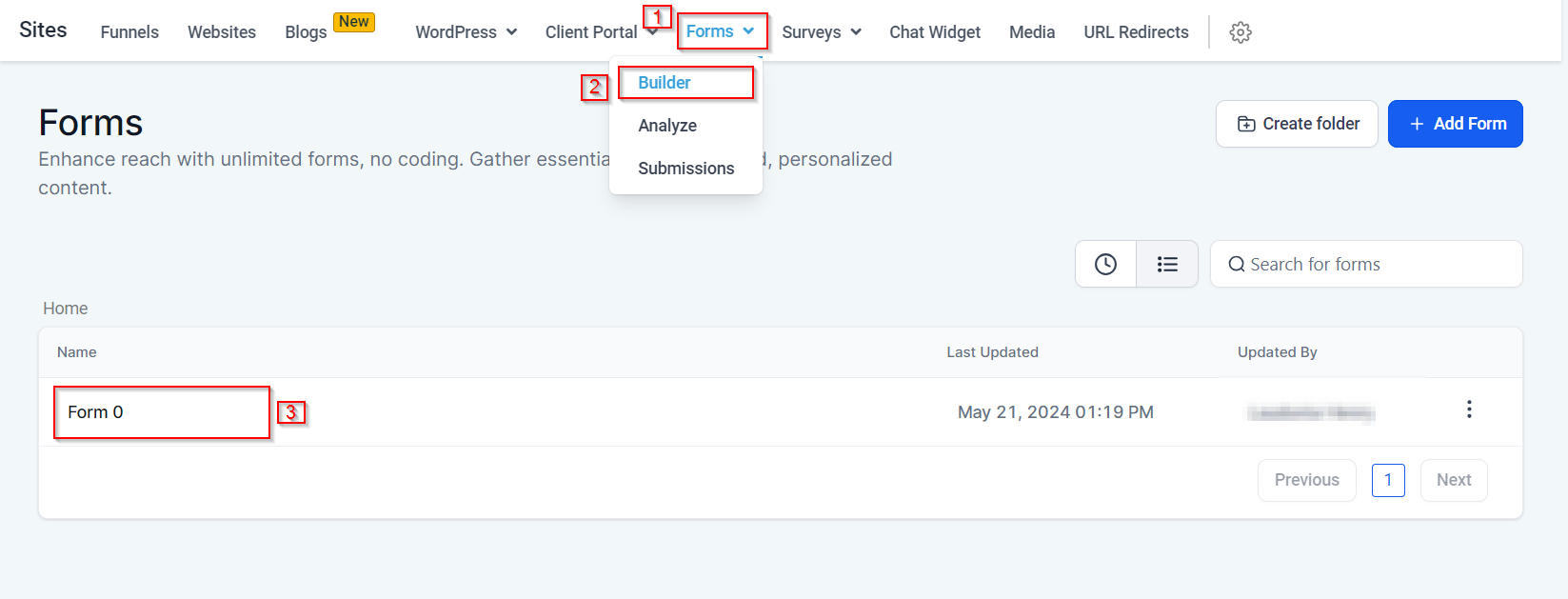
2. Understand the Field Types: You will notice two types of fields when adding an element - standard fields (Quick Add) and custom fields. Standard fields include pre-defined options like name, email, and phone, while custom fields are those you create to meet specific business needs.
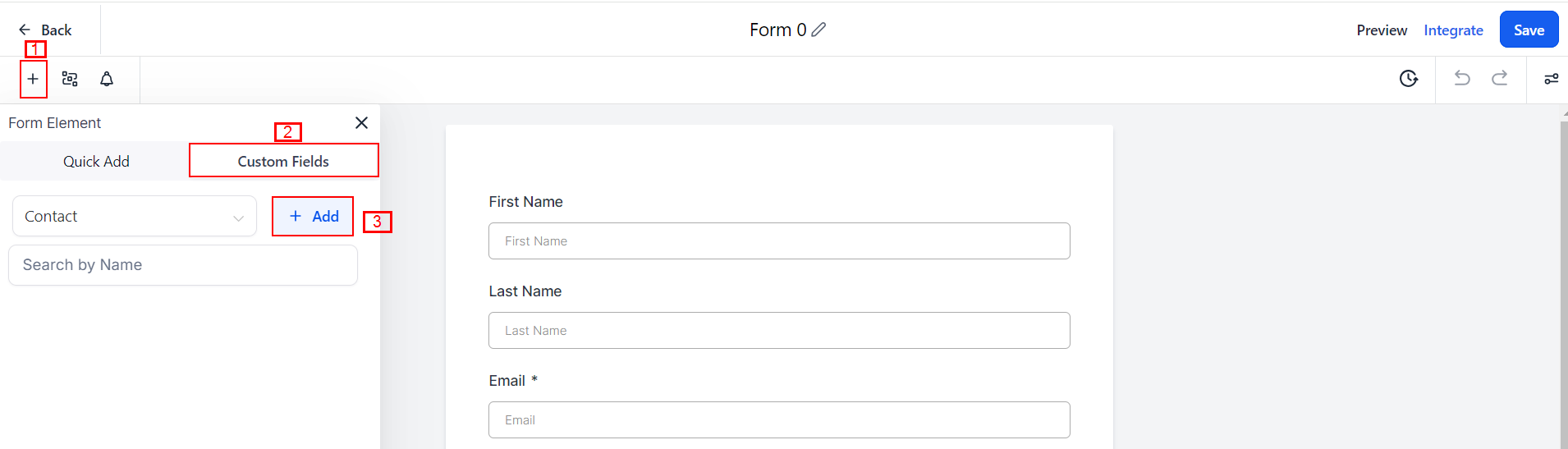
3. Create a Custom Signature Field:
Click on "Add Custom Field".
In the pop-up window, select "Signature" from the available options.

You may name the field (e.g., "Sign Here") and choose a group as per your preference.
Click "Save" to close the pop-up window.
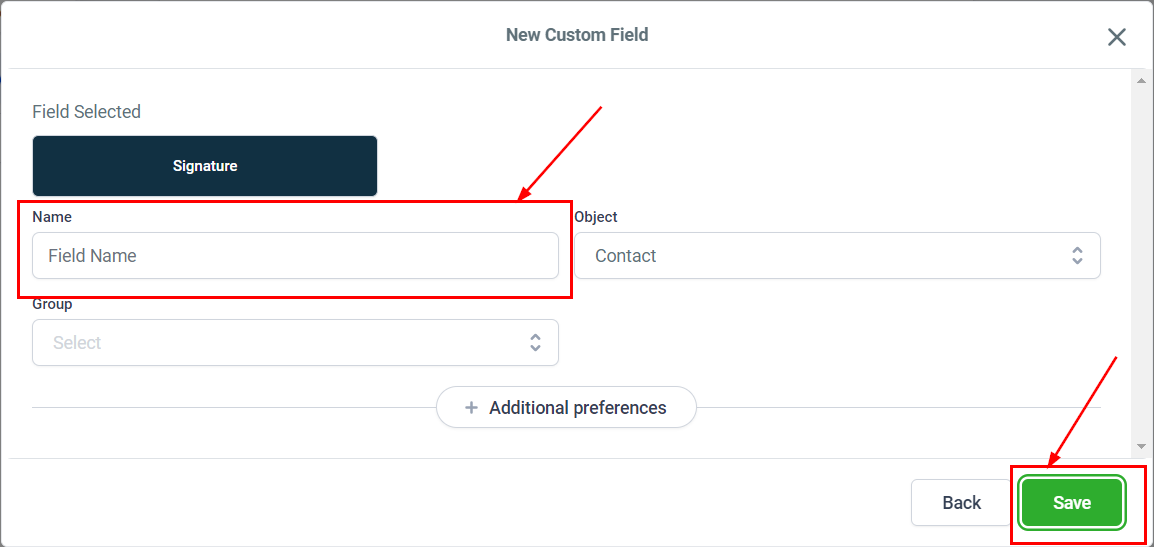
Integrate the Signature Field into Your Form:
Drag the newly created signature field into your form.
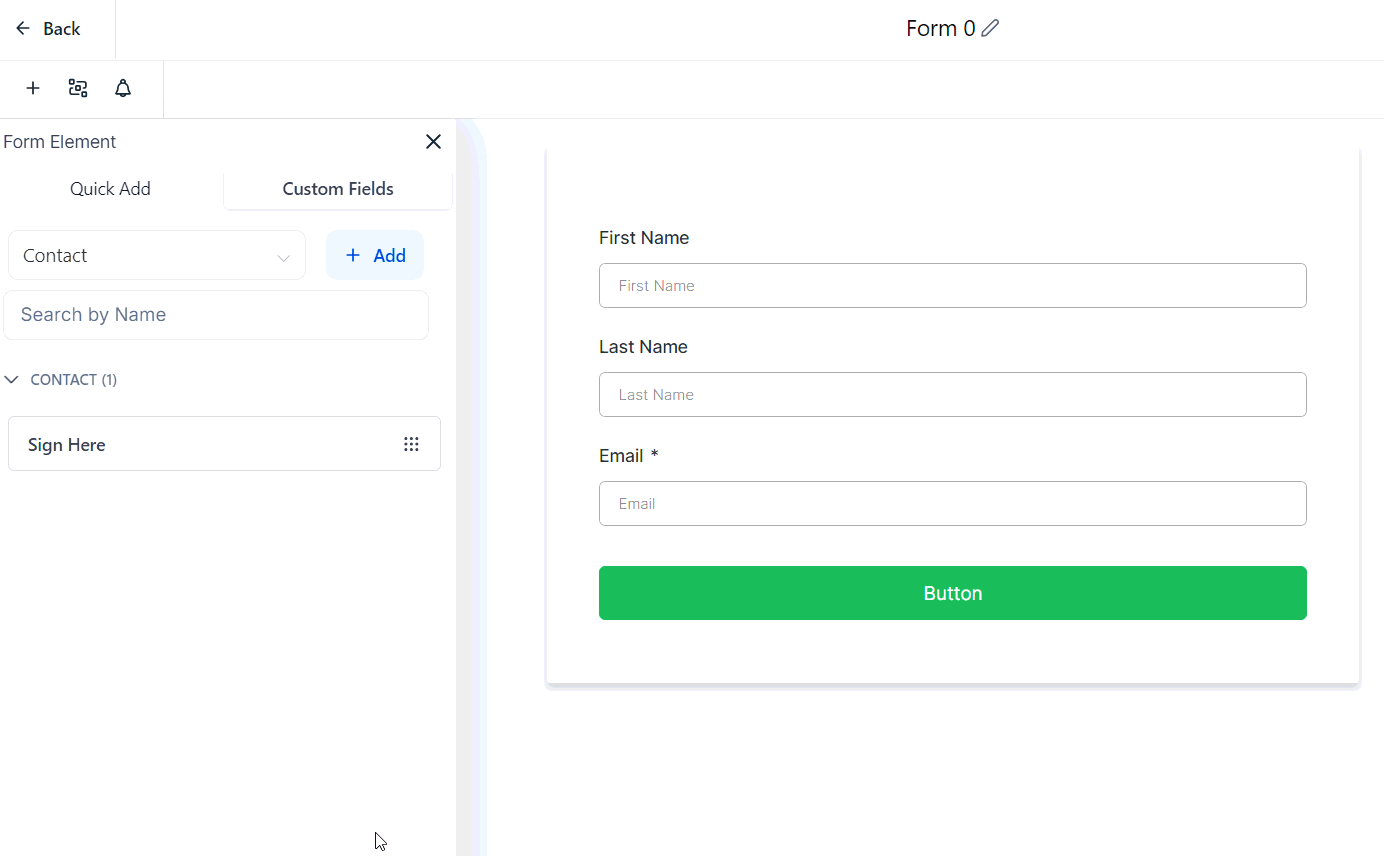
Save the form to preserve your changes.
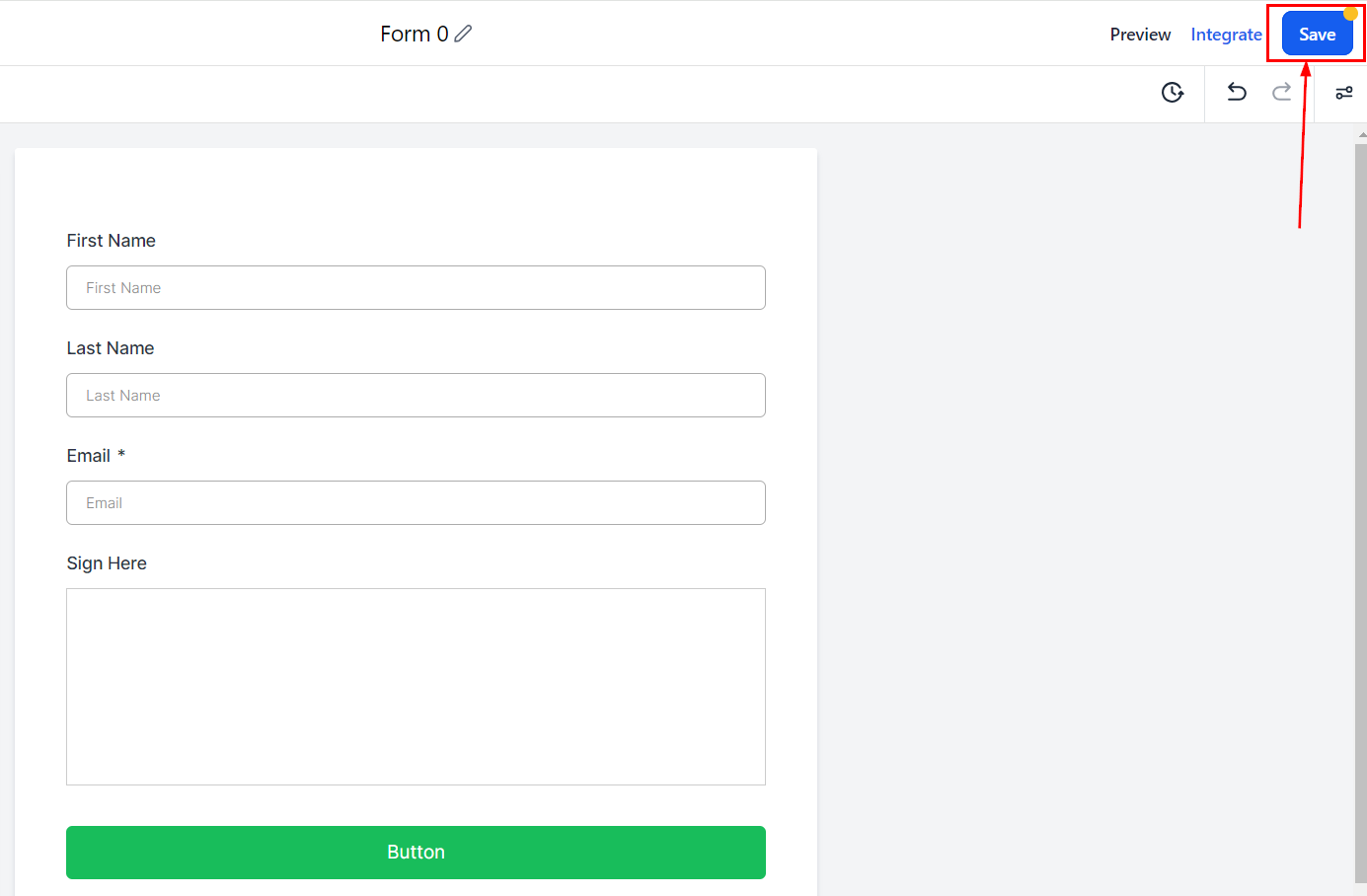
Integrating and Using the Signature Field
Integrate the Form: Once the form is saved with the signature field, click on "Integrate".
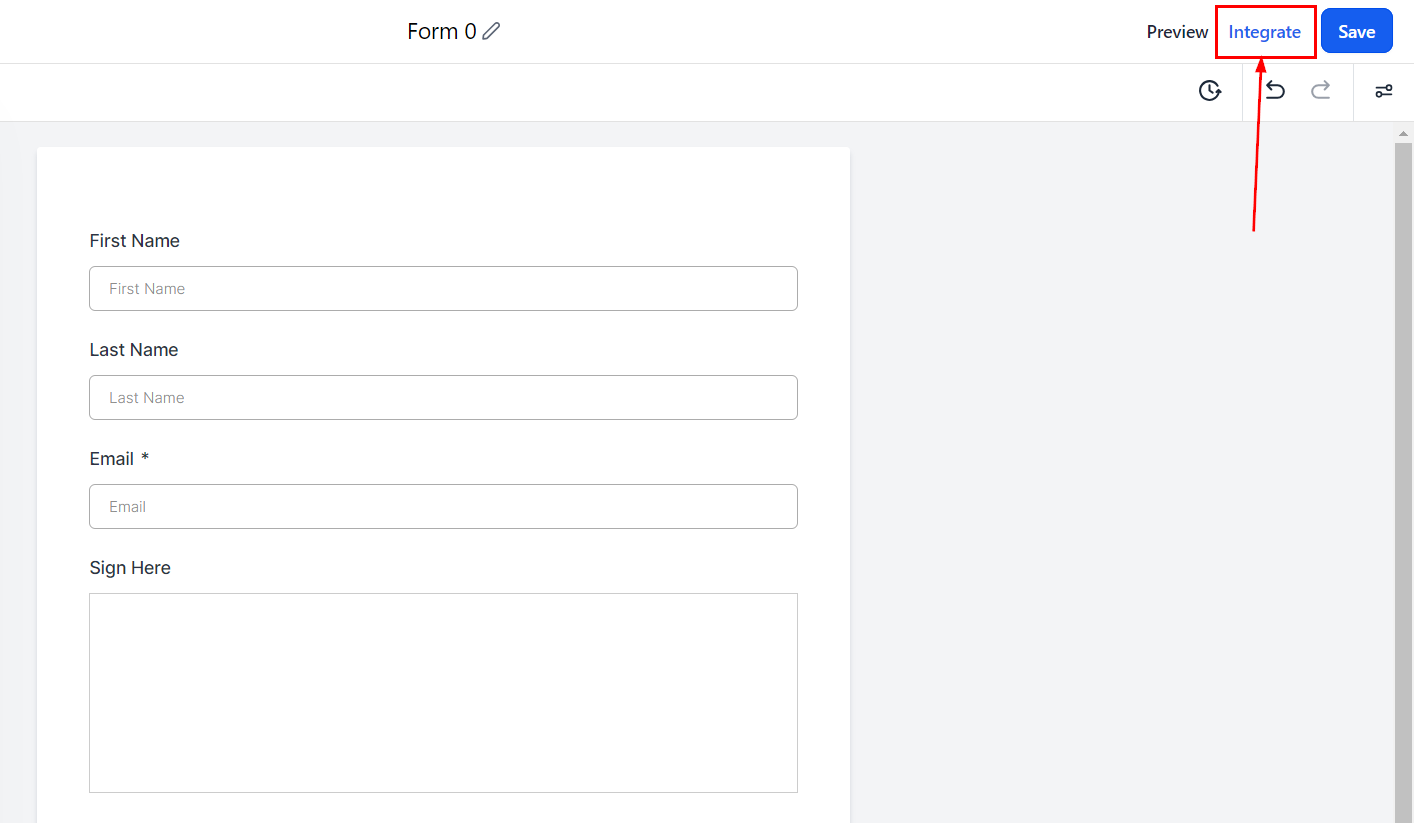
2. Share the Form: Copy the form link and paste it into a browser or wherever you wish to use it, allowing your contacts to access the form and provide their signature.
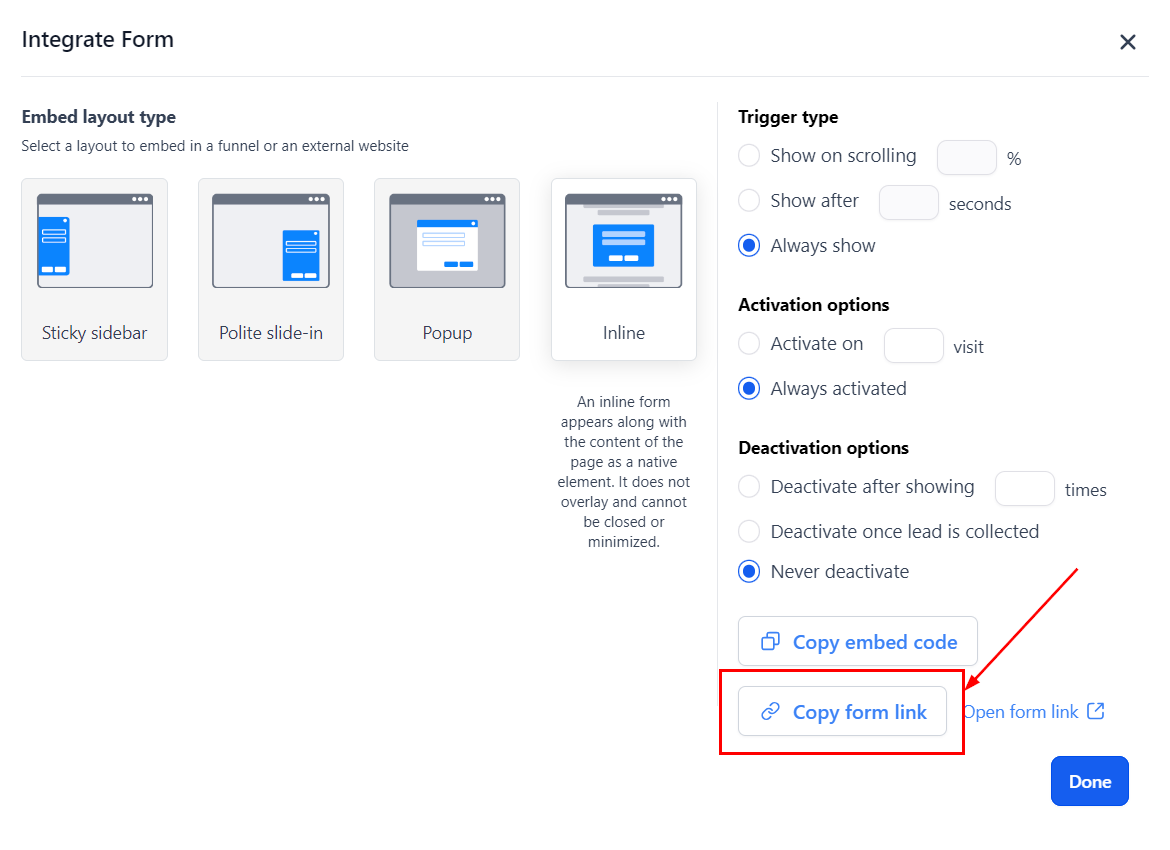
Accessing Collected Signatures
To view the signatures you have collected:
Navigate to Contacts or Smart Lists: From the CRM dashboard, access your contacts or smart lists.
Select a Contact Record: Choose the contact whose signature you wish to view.
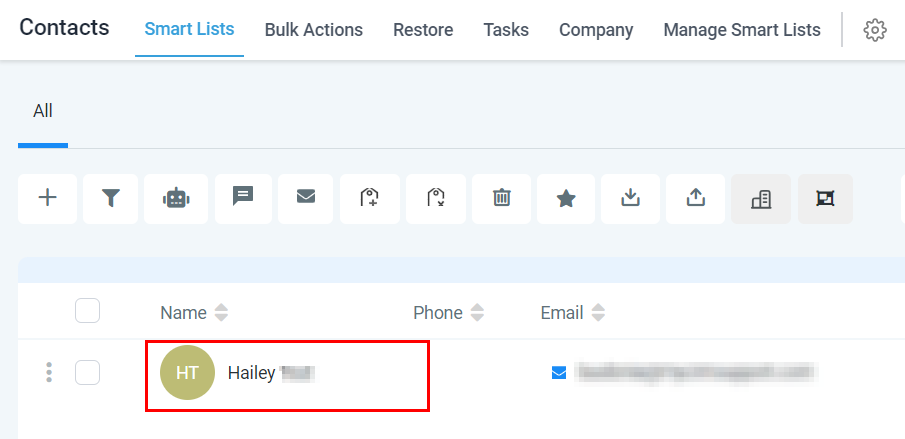
3. View the Signature: Select the section of the contact record in which you saved the Signature field. Here, you will find the signature captured from the survey or form.
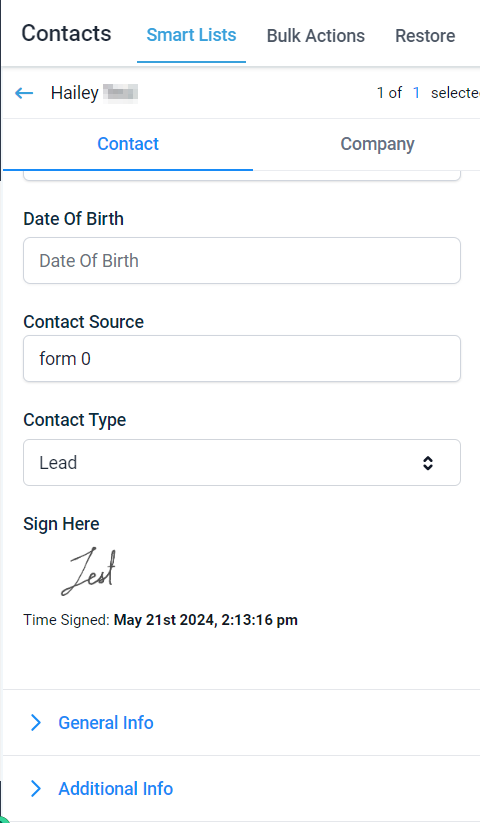
Troubleshooting and FAQs
What if the signature field does not appear in my form?
Ensure that you have correctly added and saved the signature custom field to your form. If the issue persists, try refreshing the form builder or contact support for assistance.
Can I use the signature field in all types of forms and surveys?
Yes, the signature field is versatile and can be added to any form or survey within the CRM.
Is the collected signature legally binding?
While the CRM facilitates the collection of e-signatures, the legal binding nature of these signatures depends on your local laws and regulations. It's advisable to consult with a legal expert in your jurisdiction.
Copyright © 2025 TekMatix. All rights reserved | [email protected]

