TekMatix Blog & Help Articles
Use the search bar below to look for help articles you need.
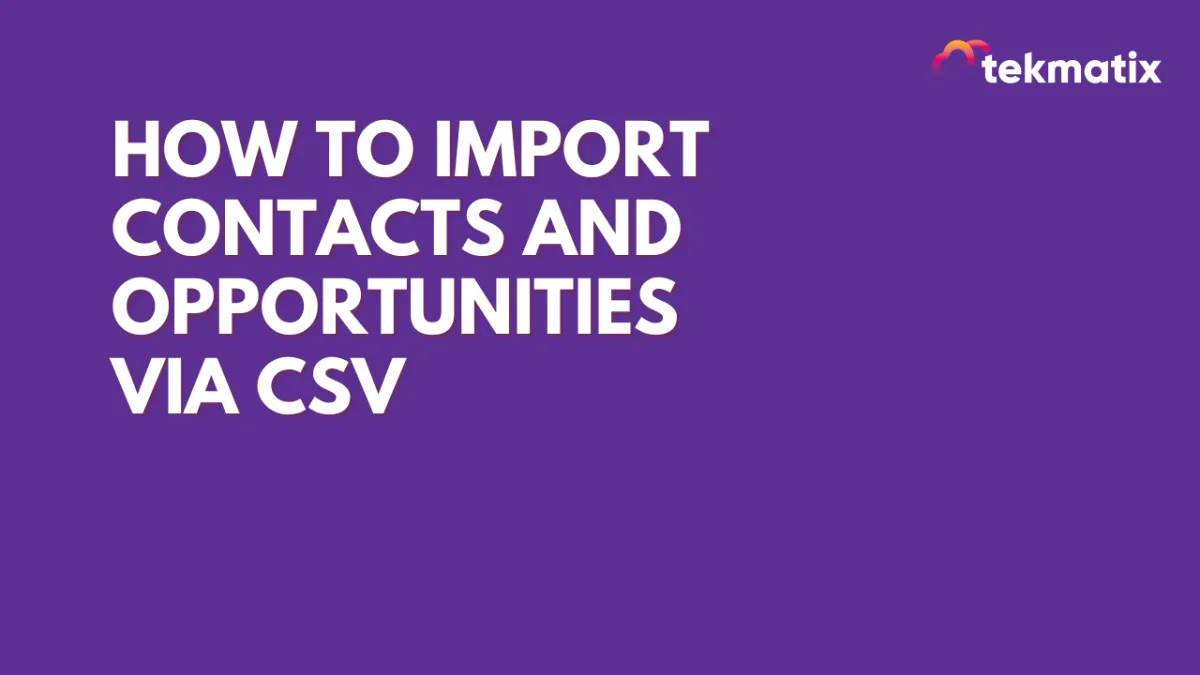
How To Import Contacts and Opportunities via CSV
How To Import Contacts and Opportunities via CSV
Managing large datasets of contacts manually can be tedious and time consuming. That’s why Tekmatix has introduced a seamless way to import both Contacts and Opportunities via CSV—ensuring accurate data entry while saving you valuable time on bulk action.
With this feature, you can:
Create or update records effortlessly
Map fields automatically for accurate data alignment.
Monitor import progress and resolve any errors efficiently.
Let’s walk through the process step by step.
Step 1: Access the Import Option
Navigate to “Contacts” in Tekmatix
Select “Import” to begin the process.
Step 2: Select Objects to Import
On the import screen, choose both Contacts and Opportunities as the objects you want to import.
Click “Next” to proceed.
Step 3: Upload Your CSV File
Upload a CSV file containing both Contacts and Opportunities.
Choose how you want to handle records during import.
Create – Add new contacts and opportunities
Update – Modify Existing records
Create and update – Automatically determine whether to add new records or update existing ones.
If an Opportunity ID is included in the CSV, the system will update that opportunity; if not, a new opportunity will be created.
Click “Next” to Proceed.
Note: Contact de-duplication settings are automatically fetched from global settings and cannot be modified during import.
Step 4: Map Fields for Accurate Import
Match the CSV fields to the correct object fields (Contacts or Opportunities).
Ensure the right object is selected when mapping each field to prevent errors.
Tekmatix supports importing multiple email addresses and phone numbers per contact, and these will be automatically added.
If a contact and an opportunity exist in the same row of the CSV, they will be mapped together automatically.
This mapping process ensures flawless data synchronization across your records.
Step 5: Verify and Complete Import
Review your field mappings carefully.
Confirm the import settings and proceed.
(Optional) Enhance your workflow by:
Creating a Smart List for imported contacts.
Adding contacts to an automated workflow.
Tagging imported contacts for easier segmentation.
Once you’re satisfied with the setup, finalize the import and let Tekmatix handle the rest!
Step 6: Monitor Import Status and Resolve Errors
Track the import’s progress in the Bulk Actions section under Contacts and Opportunities.
Click “Show Stats” to view import details.
If any errors occur, download the error log to identify and fix issues.
Review the Error Tab for detailed explanations and suggested solutions.
This ensures a smooth and efficient data import process without missing crucial records.
Why This Feature is a Game-Changer
Saves Time: No need for manual entry; bulk import handles everything in minutes.
Ensures Accuracy: Smart mapping reduces errors and maintains data integrity.
Boosts Efficiency: Automatically update, categorize, and assign imported contacts.
Seamlessly Connects Data: Contacts and Opportunities are mapped together, preventing duplication.
With Tekmatix’s CSV Import Feature, you can streamline your CRM management and focus on what really matters—building strong customer relationships and closing more deals.
Start Improving Today!
Say goodbye to manual data entry hassles and experience a faster, smarter way to manage Contacts and opportunities.
Try out the CSV Import Feature in Tekmatix today!
Copyright © 2025 TekMatix. All rights reserved | [email protected]

