Tekmatix Help Articles
Love your help
Use the search bar below to find help guides and articles for using Tekmatix
Use the search bar below to look for help articles you need.
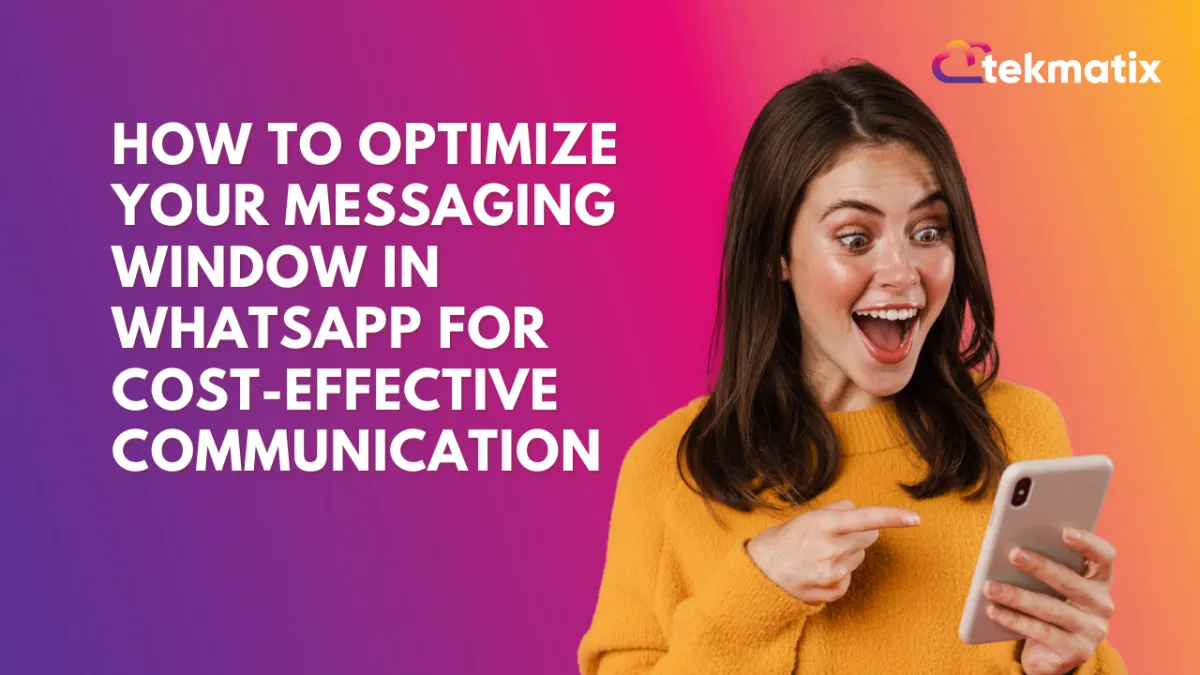
How to Optimize Your Messaging Window in WhatsApp for Cost-Effective Communication
How to Optimize Your Messaging Window in WhatsApp for Cost-Effective Communication
Effective communication with customers is vital for businesses, and Tekmatix offers tools to streamline this process. One such tool is the WhatsApp Customer Service Window Check, a feature that empowers businesses to create automated workflows and send free-form messages.
This functionality lets you verify if an active Customer Service Window exists between your business and a customer. If the window is open, you can send unlimited free-form messages at no cost, up to the first 1,000 service conversations per month. Let’s dive into the details of this feature and how you can leverage it.
Prerequisites for Using WhatsApp Under Workflows.
Before you can utilize the Customer Service Window Check, ensure your setup meets the necessary prerequisites:
WhatsApp Subscription: Your account must have WhatsApp enabled.
Approved Templates for Business-Initiated Conversations: If you need to initiate conversations, having an approved WhatsApp template is essential.
What Are Conversations?
Conversations on WhatsApp are 24-hour message threads between your business and the customer. These conversations are classified into three categories:
Marketing Conversations: Targeted promotional messages.
Service Conversations: Updates on transactions or events.
Authentication Conversations: Messages to verify user identity, such as one-time passwords.
How Conversations Work:
When you send an approved template (e.g., marketing or utility), WhatsApp checks whether a conversation of that category is already open. If none exists, a new conversation is initiated and lasts for 24 hours. For example:
Hour 0: You send a marketing template. No open marketing conversation exists, so a new 24-hour marketing conversation starts.
Hour 4: The customer replies, opening a Customer Service Window. This allows you to send unlimited free-form messages for 24 hours.
Hour 24: The marketing conversation ends, but the Customer Service Window remains open.
Hour 25: If the window is still active, you can send another message. A new service conversation is opened, lasting 24 hours.
This cycle highlights the seamless way conversations and customer service windows interconnect, ensuring timely communication.
Understanding The Customer Service Window.
When a customer messages your business on WhatsApp, a 24-hour Customer Service Window begins or refreshes. During this window, you can send free-form messages without restrictions, up to your free tier allowance.
Free Tier Conversation:
Every WhatsApp Business Account includes 1,000 free service conversations per month across all business phone numbers. However, marketing, service, and authentication conversations are not included in this free tier.
How to Use The Customer Service Window Check in Workflows.
Follow these steps to implement the Customer Service Window Check for sending cost-effective, free-form messages:
Create a Workflow: Navigate to Automated Workflows > Workflows > Create Workflow > Start from Scratch.

Add the Action: Click the + button, select WhatsApp: Customer Service Window Check, and add it to your workflow.

Branches for Open and Closed Windows:

Open Branch: Choose the WhatsApp action, set the template to None, and configure a free-form message. This allows you to leverage your 1,000 free service conversations per month.

Closed Branch: Select the WhatsApp action and choose an approved Marketing or Utility Template to initiate a new conversation if the window has expired.

This straightforward setup ensures you can maximize efficiency while minimizing messaging costs.
Latest Blog Posts
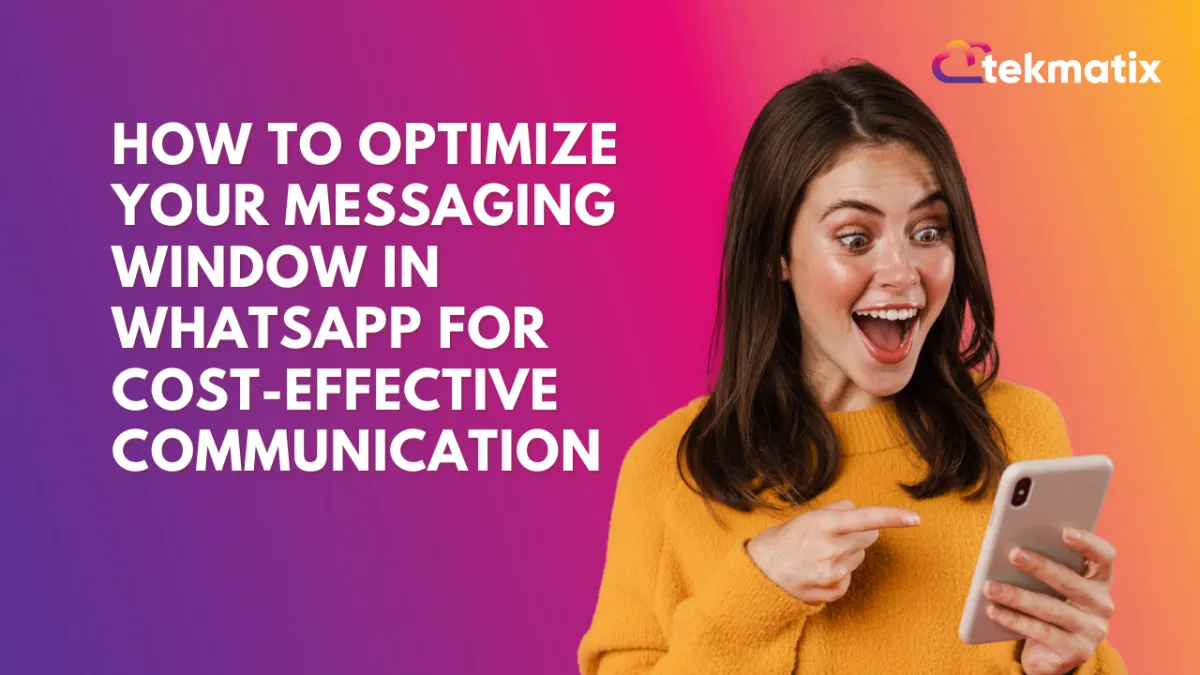
How to Optimize Your Messaging Window in WhatsApp for Cost-Effective Communication
How to Optimize Your Messaging Window in WhatsApp for Cost-Effective Communication
Effective communication with customers is vital for businesses, and Tekmatix offers tools to streamline this process. One such tool is the WhatsApp Customer Service Window Check, a feature that empowers businesses to create automated workflows and send free-form messages.
This functionality lets you verify if an active Customer Service Window exists between your business and a customer. If the window is open, you can send unlimited free-form messages at no cost, up to the first 1,000 service conversations per month. Let’s dive into the details of this feature and how you can leverage it.
Prerequisites for Using WhatsApp Under Workflows.
Before you can utilize the Customer Service Window Check, ensure your setup meets the necessary prerequisites:
WhatsApp Subscription: Your account must have WhatsApp enabled.
Approved Templates for Business-Initiated Conversations: If you need to initiate conversations, having an approved WhatsApp template is essential.
What Are Conversations?
Conversations on WhatsApp are 24-hour message threads between your business and the customer. These conversations are classified into three categories:
Marketing Conversations: Targeted promotional messages.
Service Conversations: Updates on transactions or events.
Authentication Conversations: Messages to verify user identity, such as one-time passwords.
How Conversations Work:
When you send an approved template (e.g., marketing or utility), WhatsApp checks whether a conversation of that category is already open. If none exists, a new conversation is initiated and lasts for 24 hours. For example:
Hour 0: You send a marketing template. No open marketing conversation exists, so a new 24-hour marketing conversation starts.
Hour 4: The customer replies, opening a Customer Service Window. This allows you to send unlimited free-form messages for 24 hours.
Hour 24: The marketing conversation ends, but the Customer Service Window remains open.
Hour 25: If the window is still active, you can send another message. A new service conversation is opened, lasting 24 hours.
This cycle highlights the seamless way conversations and customer service windows interconnect, ensuring timely communication.
Understanding The Customer Service Window.
When a customer messages your business on WhatsApp, a 24-hour Customer Service Window begins or refreshes. During this window, you can send free-form messages without restrictions, up to your free tier allowance.
Free Tier Conversation:
Every WhatsApp Business Account includes 1,000 free service conversations per month across all business phone numbers. However, marketing, service, and authentication conversations are not included in this free tier.
How to Use The Customer Service Window Check in Workflows.
Follow these steps to implement the Customer Service Window Check for sending cost-effective, free-form messages:
Create a Workflow: Navigate to Automated Workflows > Workflows > Create Workflow > Start from Scratch.

Add the Action: Click the + button, select WhatsApp: Customer Service Window Check, and add it to your workflow.

Branches for Open and Closed Windows:

Open Branch: Choose the WhatsApp action, set the template to None, and configure a free-form message. This allows you to leverage your 1,000 free service conversations per month.

Closed Branch: Select the WhatsApp action and choose an approved Marketing or Utility Template to initiate a new conversation if the window has expired.

This straightforward setup ensures you can maximize efficiency while minimizing messaging costs.
Marketing
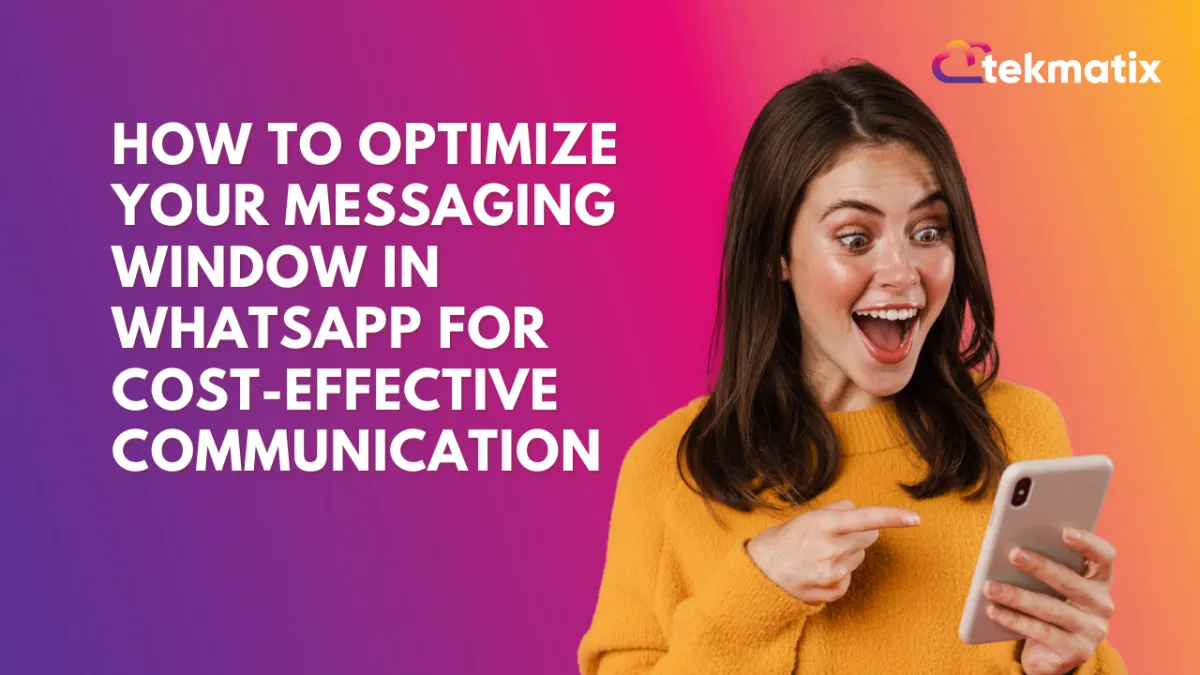
How to Optimize Your Messaging Window in WhatsApp for Cost-Effective Communication
How to Optimize Your Messaging Window in WhatsApp for Cost-Effective Communication
Effective communication with customers is vital for businesses, and Tekmatix offers tools to streamline this process. One such tool is the WhatsApp Customer Service Window Check, a feature that empowers businesses to create automated workflows and send free-form messages.
This functionality lets you verify if an active Customer Service Window exists between your business and a customer. If the window is open, you can send unlimited free-form messages at no cost, up to the first 1,000 service conversations per month. Let’s dive into the details of this feature and how you can leverage it.
Prerequisites for Using WhatsApp Under Workflows.
Before you can utilize the Customer Service Window Check, ensure your setup meets the necessary prerequisites:
WhatsApp Subscription: Your account must have WhatsApp enabled.
Approved Templates for Business-Initiated Conversations: If you need to initiate conversations, having an approved WhatsApp template is essential.
What Are Conversations?
Conversations on WhatsApp are 24-hour message threads between your business and the customer. These conversations are classified into three categories:
Marketing Conversations: Targeted promotional messages.
Service Conversations: Updates on transactions or events.
Authentication Conversations: Messages to verify user identity, such as one-time passwords.
How Conversations Work:
When you send an approved template (e.g., marketing or utility), WhatsApp checks whether a conversation of that category is already open. If none exists, a new conversation is initiated and lasts for 24 hours. For example:
Hour 0: You send a marketing template. No open marketing conversation exists, so a new 24-hour marketing conversation starts.
Hour 4: The customer replies, opening a Customer Service Window. This allows you to send unlimited free-form messages for 24 hours.
Hour 24: The marketing conversation ends, but the Customer Service Window remains open.
Hour 25: If the window is still active, you can send another message. A new service conversation is opened, lasting 24 hours.
This cycle highlights the seamless way conversations and customer service windows interconnect, ensuring timely communication.
Understanding The Customer Service Window.
When a customer messages your business on WhatsApp, a 24-hour Customer Service Window begins or refreshes. During this window, you can send free-form messages without restrictions, up to your free tier allowance.
Free Tier Conversation:
Every WhatsApp Business Account includes 1,000 free service conversations per month across all business phone numbers. However, marketing, service, and authentication conversations are not included in this free tier.
How to Use The Customer Service Window Check in Workflows.
Follow these steps to implement the Customer Service Window Check for sending cost-effective, free-form messages:
Create a Workflow: Navigate to Automated Workflows > Workflows > Create Workflow > Start from Scratch.

Add the Action: Click the + button, select WhatsApp: Customer Service Window Check, and add it to your workflow.

Branches for Open and Closed Windows:

Open Branch: Choose the WhatsApp action, set the template to None, and configure a free-form message. This allows you to leverage your 1,000 free service conversations per month.

Closed Branch: Select the WhatsApp action and choose an approved Marketing or Utility Template to initiate a new conversation if the window has expired.

This straightforward setup ensures you can maximize efficiency while minimizing messaging costs.
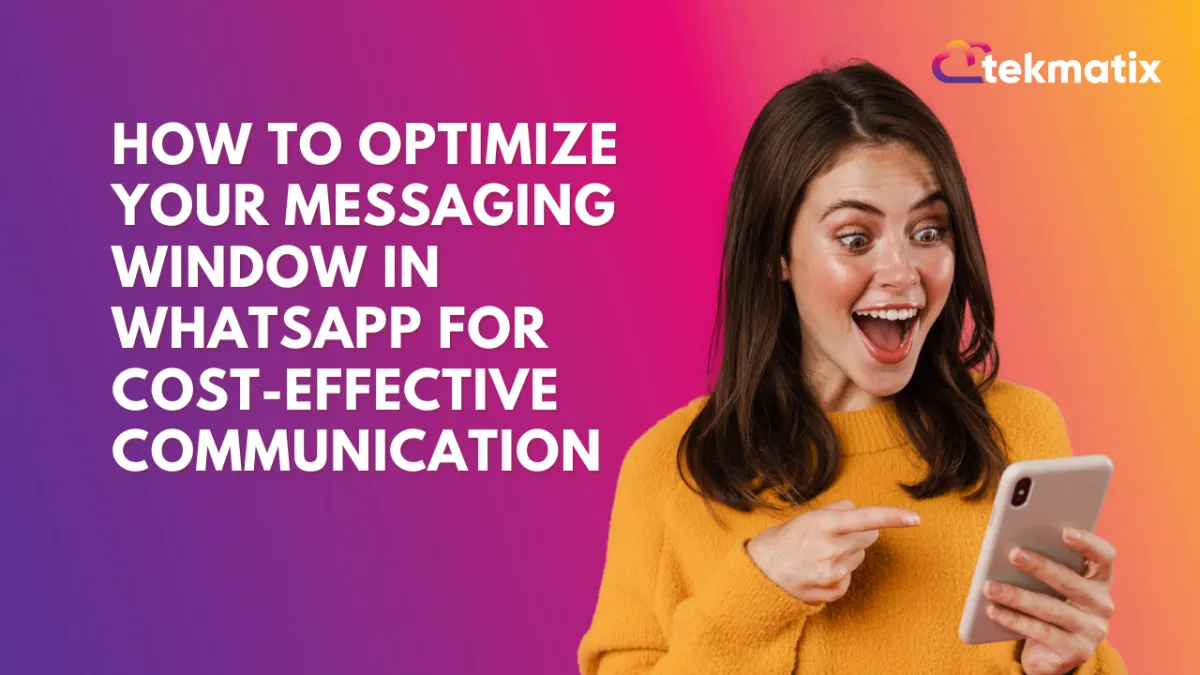
How to Optimize Your Messaging Window in WhatsApp for Cost-Effective Communication
How to Optimize Your Messaging Window in WhatsApp for Cost-Effective Communication
Effective communication with customers is vital for businesses, and Tekmatix offers tools to streamline this process. One such tool is the WhatsApp Customer Service Window Check, a feature that empowers businesses to create automated workflows and send free-form messages.
This functionality lets you verify if an active Customer Service Window exists between your business and a customer. If the window is open, you can send unlimited free-form messages at no cost, up to the first 1,000 service conversations per month. Let’s dive into the details of this feature and how you can leverage it.
Prerequisites for Using WhatsApp Under Workflows.
Before you can utilize the Customer Service Window Check, ensure your setup meets the necessary prerequisites:
WhatsApp Subscription: Your account must have WhatsApp enabled.
Approved Templates for Business-Initiated Conversations: If you need to initiate conversations, having an approved WhatsApp template is essential.
What Are Conversations?
Conversations on WhatsApp are 24-hour message threads between your business and the customer. These conversations are classified into three categories:
Marketing Conversations: Targeted promotional messages.
Service Conversations: Updates on transactions or events.
Authentication Conversations: Messages to verify user identity, such as one-time passwords.
How Conversations Work:
When you send an approved template (e.g., marketing or utility), WhatsApp checks whether a conversation of that category is already open. If none exists, a new conversation is initiated and lasts for 24 hours. For example:
Hour 0: You send a marketing template. No open marketing conversation exists, so a new 24-hour marketing conversation starts.
Hour 4: The customer replies, opening a Customer Service Window. This allows you to send unlimited free-form messages for 24 hours.
Hour 24: The marketing conversation ends, but the Customer Service Window remains open.
Hour 25: If the window is still active, you can send another message. A new service conversation is opened, lasting 24 hours.
This cycle highlights the seamless way conversations and customer service windows interconnect, ensuring timely communication.
Understanding The Customer Service Window.
When a customer messages your business on WhatsApp, a 24-hour Customer Service Window begins or refreshes. During this window, you can send free-form messages without restrictions, up to your free tier allowance.
Free Tier Conversation:
Every WhatsApp Business Account includes 1,000 free service conversations per month across all business phone numbers. However, marketing, service, and authentication conversations are not included in this free tier.
How to Use The Customer Service Window Check in Workflows.
Follow these steps to implement the Customer Service Window Check for sending cost-effective, free-form messages:
Create a Workflow: Navigate to Automated Workflows > Workflows > Create Workflow > Start from Scratch.

Add the Action: Click the + button, select WhatsApp: Customer Service Window Check, and add it to your workflow.

Branches for Open and Closed Windows:

Open Branch: Choose the WhatsApp action, set the template to None, and configure a free-form message. This allows you to leverage your 1,000 free service conversations per month.

Closed Branch: Select the WhatsApp action and choose an approved Marketing or Utility Template to initiate a new conversation if the window has expired.

This straightforward setup ensures you can maximize efficiency while minimizing messaging costs.
CRM
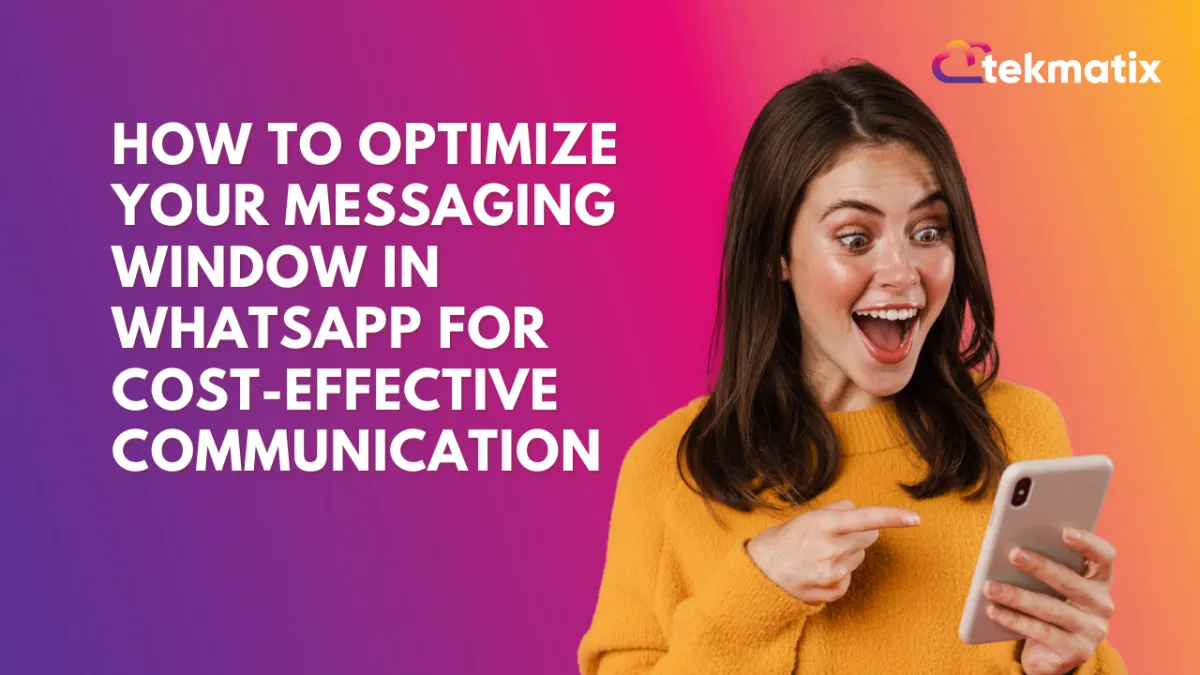
How to Optimize Your Messaging Window in WhatsApp for Cost-Effective Communication
How to Optimize Your Messaging Window in WhatsApp for Cost-Effective Communication
Effective communication with customers is vital for businesses, and Tekmatix offers tools to streamline this process. One such tool is the WhatsApp Customer Service Window Check, a feature that empowers businesses to create automated workflows and send free-form messages.
This functionality lets you verify if an active Customer Service Window exists between your business and a customer. If the window is open, you can send unlimited free-form messages at no cost, up to the first 1,000 service conversations per month. Let’s dive into the details of this feature and how you can leverage it.
Prerequisites for Using WhatsApp Under Workflows.
Before you can utilize the Customer Service Window Check, ensure your setup meets the necessary prerequisites:
WhatsApp Subscription: Your account must have WhatsApp enabled.
Approved Templates for Business-Initiated Conversations: If you need to initiate conversations, having an approved WhatsApp template is essential.
What Are Conversations?
Conversations on WhatsApp are 24-hour message threads between your business and the customer. These conversations are classified into three categories:
Marketing Conversations: Targeted promotional messages.
Service Conversations: Updates on transactions or events.
Authentication Conversations: Messages to verify user identity, such as one-time passwords.
How Conversations Work:
When you send an approved template (e.g., marketing or utility), WhatsApp checks whether a conversation of that category is already open. If none exists, a new conversation is initiated and lasts for 24 hours. For example:
Hour 0: You send a marketing template. No open marketing conversation exists, so a new 24-hour marketing conversation starts.
Hour 4: The customer replies, opening a Customer Service Window. This allows you to send unlimited free-form messages for 24 hours.
Hour 24: The marketing conversation ends, but the Customer Service Window remains open.
Hour 25: If the window is still active, you can send another message. A new service conversation is opened, lasting 24 hours.
This cycle highlights the seamless way conversations and customer service windows interconnect, ensuring timely communication.
Understanding The Customer Service Window.
When a customer messages your business on WhatsApp, a 24-hour Customer Service Window begins or refreshes. During this window, you can send free-form messages without restrictions, up to your free tier allowance.
Free Tier Conversation:
Every WhatsApp Business Account includes 1,000 free service conversations per month across all business phone numbers. However, marketing, service, and authentication conversations are not included in this free tier.
How to Use The Customer Service Window Check in Workflows.
Follow these steps to implement the Customer Service Window Check for sending cost-effective, free-form messages:
Create a Workflow: Navigate to Automated Workflows > Workflows > Create Workflow > Start from Scratch.

Add the Action: Click the + button, select WhatsApp: Customer Service Window Check, and add it to your workflow.

Branches for Open and Closed Windows:

Open Branch: Choose the WhatsApp action, set the template to None, and configure a free-form message. This allows you to leverage your 1,000 free service conversations per month.

Closed Branch: Select the WhatsApp action and choose an approved Marketing or Utility Template to initiate a new conversation if the window has expired.

This straightforward setup ensures you can maximize efficiency while minimizing messaging costs.
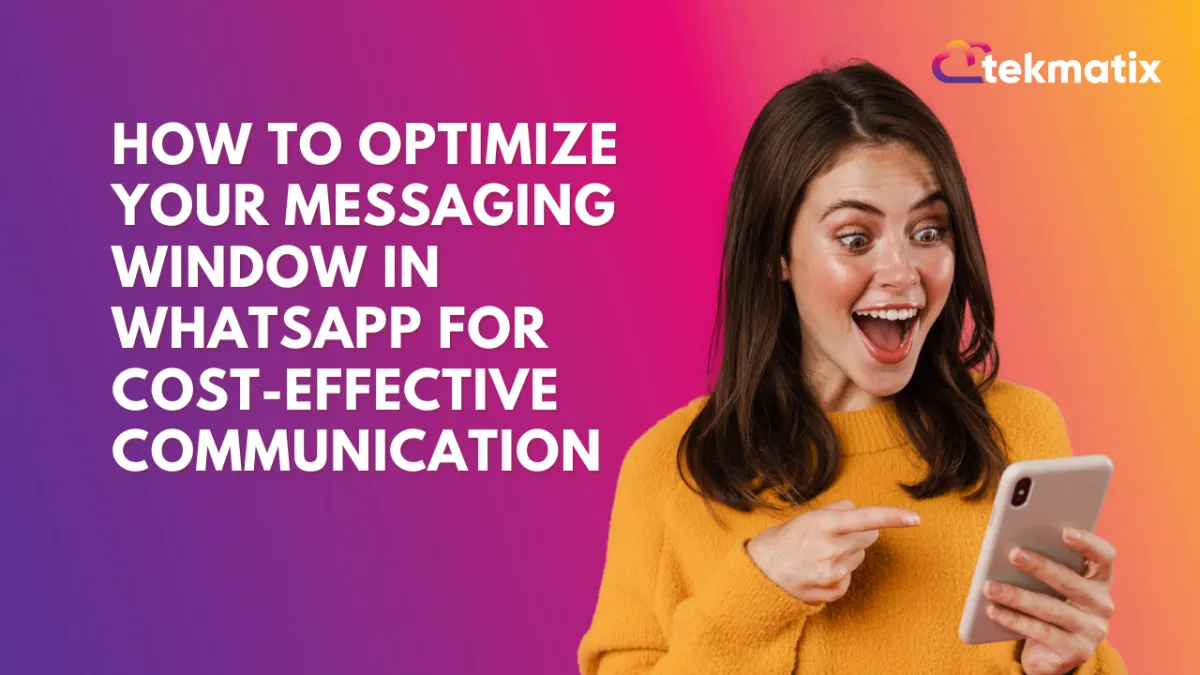
How to Optimize Your Messaging Window in WhatsApp for Cost-Effective Communication
How to Optimize Your Messaging Window in WhatsApp for Cost-Effective Communication
Effective communication with customers is vital for businesses, and Tekmatix offers tools to streamline this process. One such tool is the WhatsApp Customer Service Window Check, a feature that empowers businesses to create automated workflows and send free-form messages.
This functionality lets you verify if an active Customer Service Window exists between your business and a customer. If the window is open, you can send unlimited free-form messages at no cost, up to the first 1,000 service conversations per month. Let’s dive into the details of this feature and how you can leverage it.
Prerequisites for Using WhatsApp Under Workflows.
Before you can utilize the Customer Service Window Check, ensure your setup meets the necessary prerequisites:
WhatsApp Subscription: Your account must have WhatsApp enabled.
Approved Templates for Business-Initiated Conversations: If you need to initiate conversations, having an approved WhatsApp template is essential.
What Are Conversations?
Conversations on WhatsApp are 24-hour message threads between your business and the customer. These conversations are classified into three categories:
Marketing Conversations: Targeted promotional messages.
Service Conversations: Updates on transactions or events.
Authentication Conversations: Messages to verify user identity, such as one-time passwords.
How Conversations Work:
When you send an approved template (e.g., marketing or utility), WhatsApp checks whether a conversation of that category is already open. If none exists, a new conversation is initiated and lasts for 24 hours. For example:
Hour 0: You send a marketing template. No open marketing conversation exists, so a new 24-hour marketing conversation starts.
Hour 4: The customer replies, opening a Customer Service Window. This allows you to send unlimited free-form messages for 24 hours.
Hour 24: The marketing conversation ends, but the Customer Service Window remains open.
Hour 25: If the window is still active, you can send another message. A new service conversation is opened, lasting 24 hours.
This cycle highlights the seamless way conversations and customer service windows interconnect, ensuring timely communication.
Understanding The Customer Service Window.
When a customer messages your business on WhatsApp, a 24-hour Customer Service Window begins or refreshes. During this window, you can send free-form messages without restrictions, up to your free tier allowance.
Free Tier Conversation:
Every WhatsApp Business Account includes 1,000 free service conversations per month across all business phone numbers. However, marketing, service, and authentication conversations are not included in this free tier.
How to Use The Customer Service Window Check in Workflows.
Follow these steps to implement the Customer Service Window Check for sending cost-effective, free-form messages:
Create a Workflow: Navigate to Automated Workflows > Workflows > Create Workflow > Start from Scratch.

Add the Action: Click the + button, select WhatsApp: Customer Service Window Check, and add it to your workflow.

Branches for Open and Closed Windows:

Open Branch: Choose the WhatsApp action, set the template to None, and configure a free-form message. This allows you to leverage your 1,000 free service conversations per month.

Closed Branch: Select the WhatsApp action and choose an approved Marketing or Utility Template to initiate a new conversation if the window has expired.

This straightforward setup ensures you can maximize efficiency while minimizing messaging costs.

Join The TekMatix Newsletter
Get sent regular tech and business growth tips.
Web Design
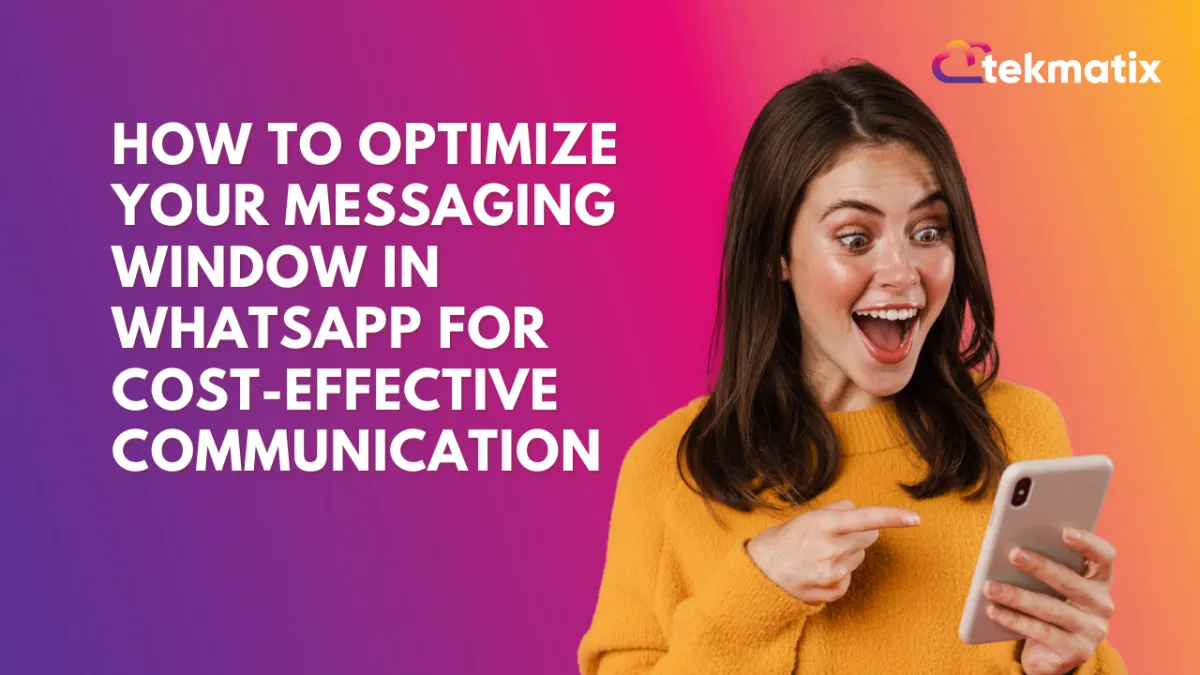
How to Optimize Your Messaging Window in WhatsApp for Cost-Effective Communication
How to Optimize Your Messaging Window in WhatsApp for Cost-Effective Communication
Effective communication with customers is vital for businesses, and Tekmatix offers tools to streamline this process. One such tool is the WhatsApp Customer Service Window Check, a feature that empowers businesses to create automated workflows and send free-form messages.
This functionality lets you verify if an active Customer Service Window exists between your business and a customer. If the window is open, you can send unlimited free-form messages at no cost, up to the first 1,000 service conversations per month. Let’s dive into the details of this feature and how you can leverage it.
Prerequisites for Using WhatsApp Under Workflows.
Before you can utilize the Customer Service Window Check, ensure your setup meets the necessary prerequisites:
WhatsApp Subscription: Your account must have WhatsApp enabled.
Approved Templates for Business-Initiated Conversations: If you need to initiate conversations, having an approved WhatsApp template is essential.
What Are Conversations?
Conversations on WhatsApp are 24-hour message threads between your business and the customer. These conversations are classified into three categories:
Marketing Conversations: Targeted promotional messages.
Service Conversations: Updates on transactions or events.
Authentication Conversations: Messages to verify user identity, such as one-time passwords.
How Conversations Work:
When you send an approved template (e.g., marketing or utility), WhatsApp checks whether a conversation of that category is already open. If none exists, a new conversation is initiated and lasts for 24 hours. For example:
Hour 0: You send a marketing template. No open marketing conversation exists, so a new 24-hour marketing conversation starts.
Hour 4: The customer replies, opening a Customer Service Window. This allows you to send unlimited free-form messages for 24 hours.
Hour 24: The marketing conversation ends, but the Customer Service Window remains open.
Hour 25: If the window is still active, you can send another message. A new service conversation is opened, lasting 24 hours.
This cycle highlights the seamless way conversations and customer service windows interconnect, ensuring timely communication.
Understanding The Customer Service Window.
When a customer messages your business on WhatsApp, a 24-hour Customer Service Window begins or refreshes. During this window, you can send free-form messages without restrictions, up to your free tier allowance.
Free Tier Conversation:
Every WhatsApp Business Account includes 1,000 free service conversations per month across all business phone numbers. However, marketing, service, and authentication conversations are not included in this free tier.
How to Use The Customer Service Window Check in Workflows.
Follow these steps to implement the Customer Service Window Check for sending cost-effective, free-form messages:
Create a Workflow: Navigate to Automated Workflows > Workflows > Create Workflow > Start from Scratch.

Add the Action: Click the + button, select WhatsApp: Customer Service Window Check, and add it to your workflow.

Branches for Open and Closed Windows:

Open Branch: Choose the WhatsApp action, set the template to None, and configure a free-form message. This allows you to leverage your 1,000 free service conversations per month.

Closed Branch: Select the WhatsApp action and choose an approved Marketing or Utility Template to initiate a new conversation if the window has expired.

This straightforward setup ensures you can maximize efficiency while minimizing messaging costs.
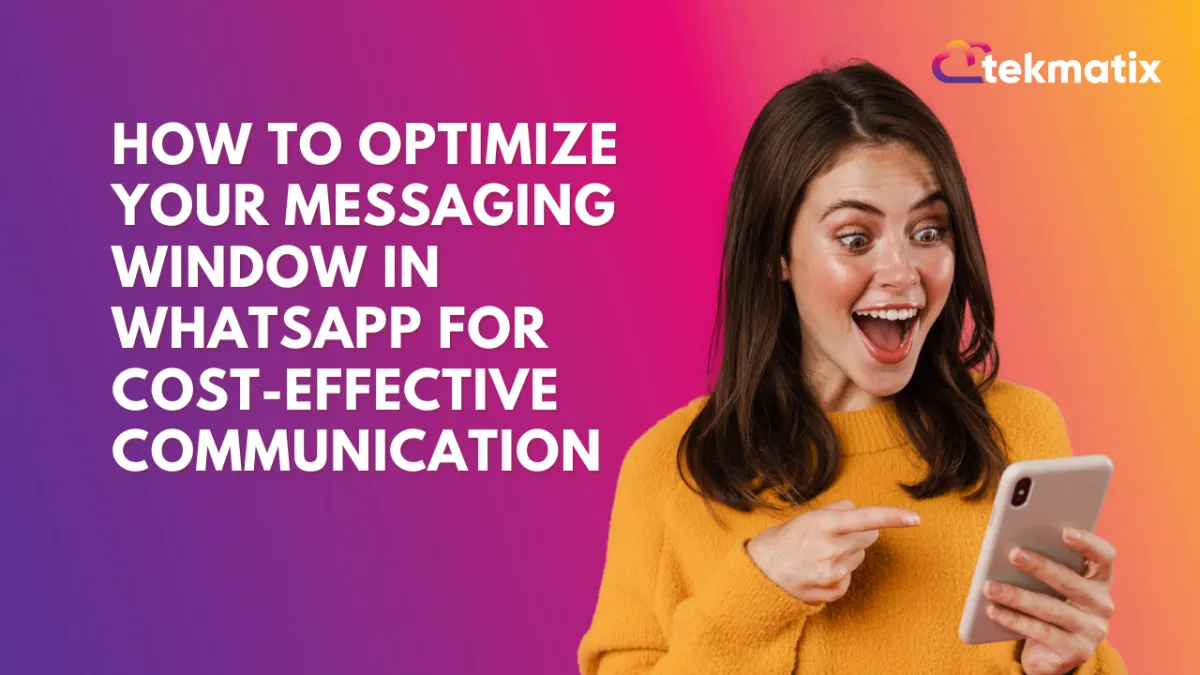
How to Optimize Your Messaging Window in WhatsApp for Cost-Effective Communication
How to Optimize Your Messaging Window in WhatsApp for Cost-Effective Communication
Effective communication with customers is vital for businesses, and Tekmatix offers tools to streamline this process. One such tool is the WhatsApp Customer Service Window Check, a feature that empowers businesses to create automated workflows and send free-form messages.
This functionality lets you verify if an active Customer Service Window exists between your business and a customer. If the window is open, you can send unlimited free-form messages at no cost, up to the first 1,000 service conversations per month. Let’s dive into the details of this feature and how you can leverage it.
Prerequisites for Using WhatsApp Under Workflows.
Before you can utilize the Customer Service Window Check, ensure your setup meets the necessary prerequisites:
WhatsApp Subscription: Your account must have WhatsApp enabled.
Approved Templates for Business-Initiated Conversations: If you need to initiate conversations, having an approved WhatsApp template is essential.
What Are Conversations?
Conversations on WhatsApp are 24-hour message threads between your business and the customer. These conversations are classified into three categories:
Marketing Conversations: Targeted promotional messages.
Service Conversations: Updates on transactions or events.
Authentication Conversations: Messages to verify user identity, such as one-time passwords.
How Conversations Work:
When you send an approved template (e.g., marketing or utility), WhatsApp checks whether a conversation of that category is already open. If none exists, a new conversation is initiated and lasts for 24 hours. For example:
Hour 0: You send a marketing template. No open marketing conversation exists, so a new 24-hour marketing conversation starts.
Hour 4: The customer replies, opening a Customer Service Window. This allows you to send unlimited free-form messages for 24 hours.
Hour 24: The marketing conversation ends, but the Customer Service Window remains open.
Hour 25: If the window is still active, you can send another message. A new service conversation is opened, lasting 24 hours.
This cycle highlights the seamless way conversations and customer service windows interconnect, ensuring timely communication.
Understanding The Customer Service Window.
When a customer messages your business on WhatsApp, a 24-hour Customer Service Window begins or refreshes. During this window, you can send free-form messages without restrictions, up to your free tier allowance.
Free Tier Conversation:
Every WhatsApp Business Account includes 1,000 free service conversations per month across all business phone numbers. However, marketing, service, and authentication conversations are not included in this free tier.
How to Use The Customer Service Window Check in Workflows.
Follow these steps to implement the Customer Service Window Check for sending cost-effective, free-form messages:
Create a Workflow: Navigate to Automated Workflows > Workflows > Create Workflow > Start from Scratch.

Add the Action: Click the + button, select WhatsApp: Customer Service Window Check, and add it to your workflow.

Branches for Open and Closed Windows:

Open Branch: Choose the WhatsApp action, set the template to None, and configure a free-form message. This allows you to leverage your 1,000 free service conversations per month.

Closed Branch: Select the WhatsApp action and choose an approved Marketing or Utility Template to initiate a new conversation if the window has expired.

This straightforward setup ensures you can maximize efficiency while minimizing messaging costs.


