Welcome to the Tekatix Blog & Help Center
Where Business Meets Simplicity
We get it—running a business, managing clients, building funnels, sending campaigns… it’s a lot. That’s why we created Tekmatix: to make it easier. And this blog? It’s your space to learn, grow, and stay inspired.
Here, we break down the complex stuff into real-world advice, practical tools, and stories from people just like you. No tech jargon. No fluff. Just helpful content you can use right now.
Use the search bar below to look for help articles you need.
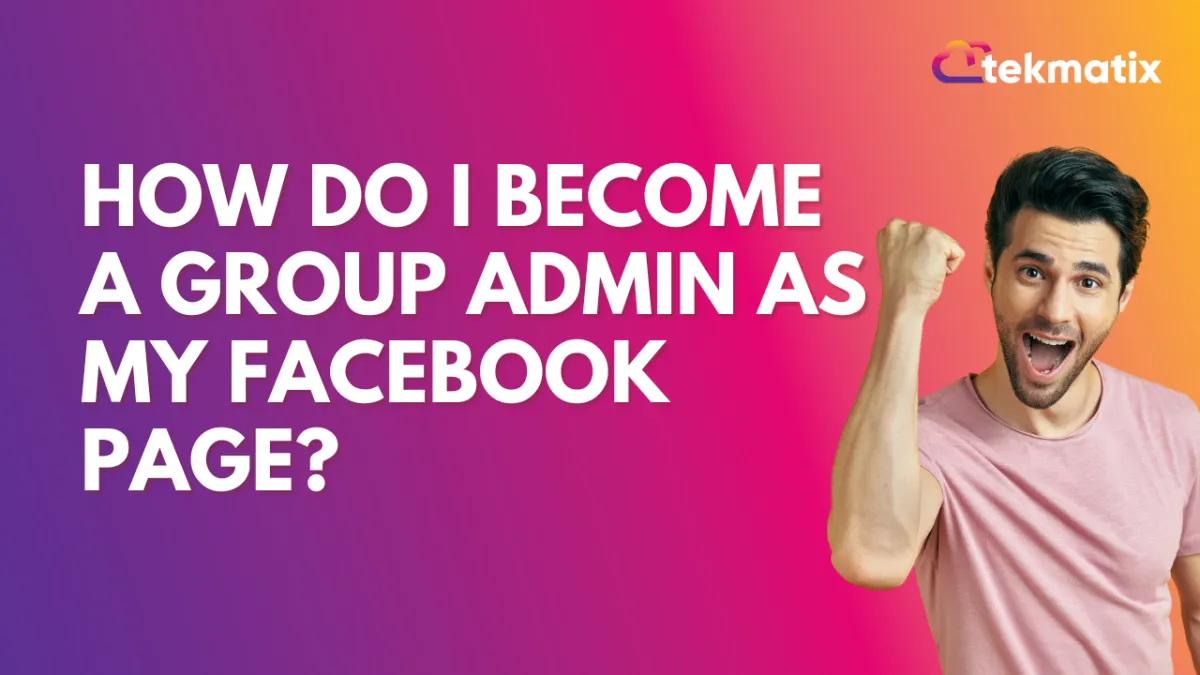
How do I become a group admin as my Facebook Page?
Classic Pages
You can make your Page an admin of a group that you admin by linking it.
To link a group that you admin to your Page:
From your Feed, click Pages in the left menu and select your Page.
Click More and then select Groups. If you don’t see Groups, click More, then select Edit Tabs and click next to Groups. Then return to your Page, click More and select Groups.
Click Link Group.
Click Link next to the group you want to link your Page to.
Click Link to confirm.
To unlink a group from your Page, click Unlink to the right of the group, then click Unlink Group to confirm.
Learn how to create a group where your Page is the admin.
Note: You can't link groups that are about your Page but are managed by other people. You can only link groups that you admin. Pages with age restrictions can't be linked to a group.
New Pages Experience
Once your Page joins a group, any admin of that group can make your Page a group admin. You can make the Page an admin if you’re an admin of the group.
To make your Page an admin of a group that you admin:
If your account isn’t already set to your personal profile, click your Page's profile picture at the top right of Facebook, click Switch Profile and select your personal profile.
From Feed, click Groups in the left menu and select the group that you admin and your Page is a member of.
Click Members below your group's cover photo.
Click
next to the Page you want to make an admin and select Make admin, then Send Invite.
Use the search bar below to look for help articles you need.
Latest Blog Posts
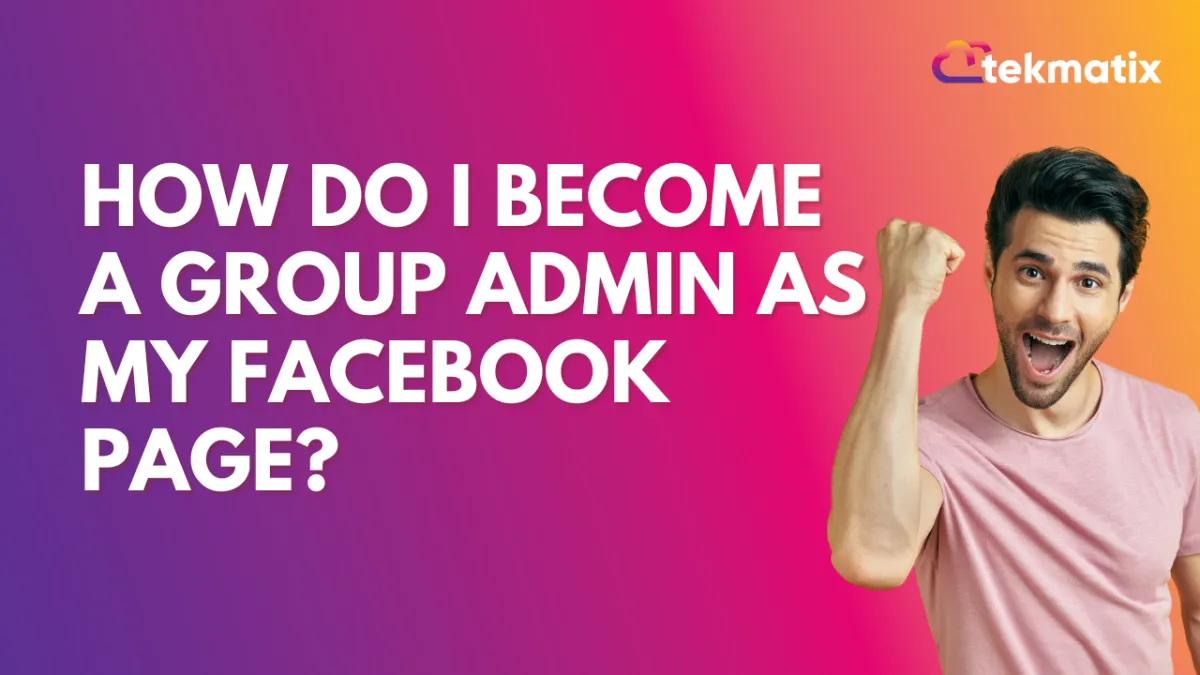
How do I become a group admin as my Facebook Page?
Classic Pages
You can make your Page an admin of a group that you admin by linking it.
To link a group that you admin to your Page:
From your Feed, click Pages in the left menu and select your Page.
Click More and then select Groups. If you don’t see Groups, click More, then select Edit Tabs and click next to Groups. Then return to your Page, click More and select Groups.
Click Link Group.
Click Link next to the group you want to link your Page to.
Click Link to confirm.
To unlink a group from your Page, click Unlink to the right of the group, then click Unlink Group to confirm.
Learn how to create a group where your Page is the admin.
Note: You can't link groups that are about your Page but are managed by other people. You can only link groups that you admin. Pages with age restrictions can't be linked to a group.
New Pages Experience
Once your Page joins a group, any admin of that group can make your Page a group admin. You can make the Page an admin if you’re an admin of the group.
To make your Page an admin of a group that you admin:
If your account isn’t already set to your personal profile, click your Page's profile picture at the top right of Facebook, click Switch Profile and select your personal profile.
From Feed, click Groups in the left menu and select the group that you admin and your Page is a member of.
Click Members below your group's cover photo.
Click
next to the Page you want to make an admin and select Make admin, then Send Invite.
Marketing
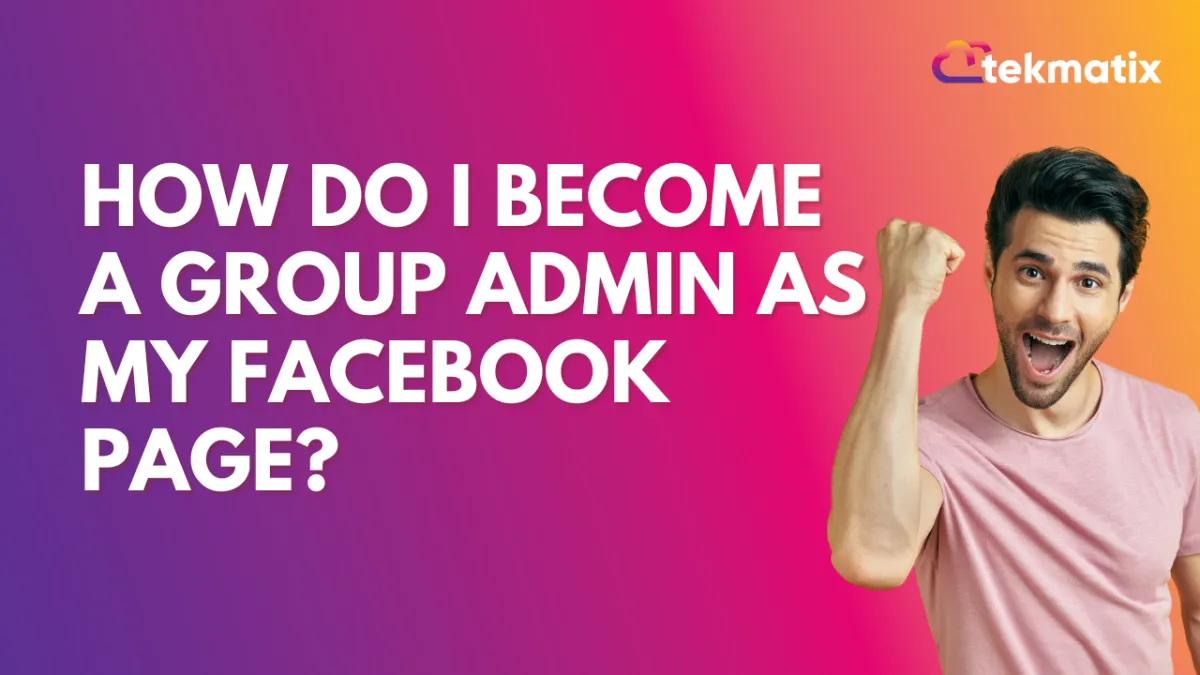
How do I become a group admin as my Facebook Page?
Classic Pages
You can make your Page an admin of a group that you admin by linking it.
To link a group that you admin to your Page:
From your Feed, click Pages in the left menu and select your Page.
Click More and then select Groups. If you don’t see Groups, click More, then select Edit Tabs and click next to Groups. Then return to your Page, click More and select Groups.
Click Link Group.
Click Link next to the group you want to link your Page to.
Click Link to confirm.
To unlink a group from your Page, click Unlink to the right of the group, then click Unlink Group to confirm.
Learn how to create a group where your Page is the admin.
Note: You can't link groups that are about your Page but are managed by other people. You can only link groups that you admin. Pages with age restrictions can't be linked to a group.
New Pages Experience
Once your Page joins a group, any admin of that group can make your Page a group admin. You can make the Page an admin if you’re an admin of the group.
To make your Page an admin of a group that you admin:
If your account isn’t already set to your personal profile, click your Page's profile picture at the top right of Facebook, click Switch Profile and select your personal profile.
From Feed, click Groups in the left menu and select the group that you admin and your Page is a member of.
Click Members below your group's cover photo.
Click
next to the Page you want to make an admin and select Make admin, then Send Invite.
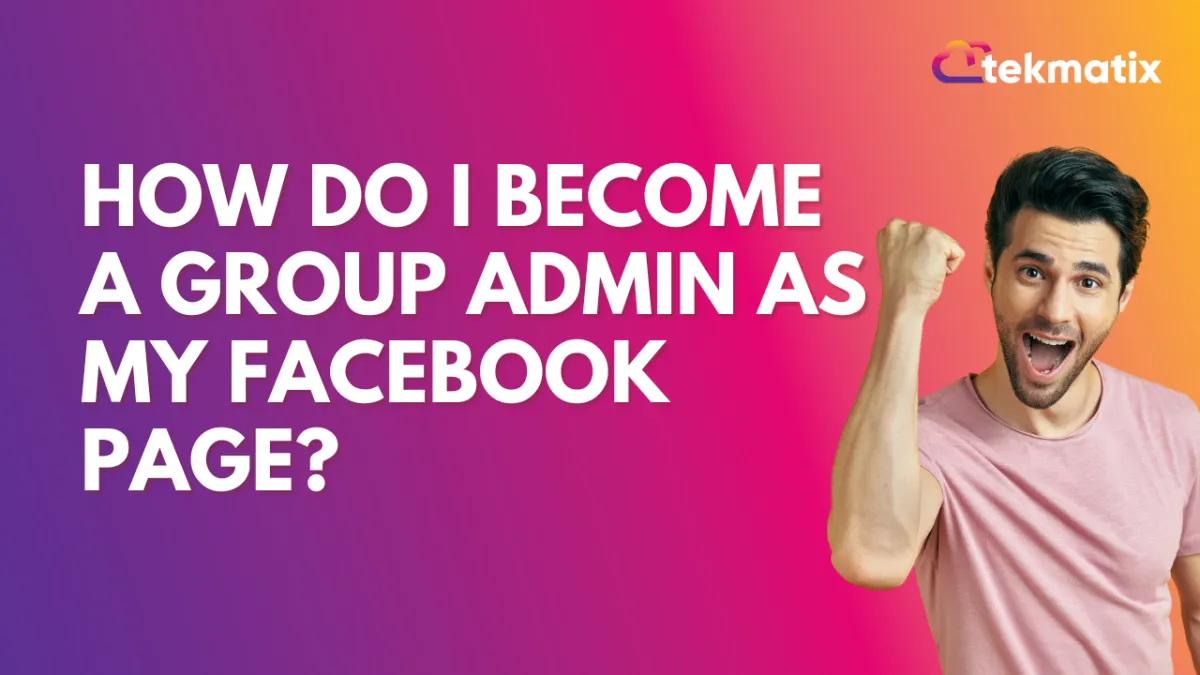
How do I become a group admin as my Facebook Page?
Classic Pages
You can make your Page an admin of a group that you admin by linking it.
To link a group that you admin to your Page:
From your Feed, click Pages in the left menu and select your Page.
Click More and then select Groups. If you don’t see Groups, click More, then select Edit Tabs and click next to Groups. Then return to your Page, click More and select Groups.
Click Link Group.
Click Link next to the group you want to link your Page to.
Click Link to confirm.
To unlink a group from your Page, click Unlink to the right of the group, then click Unlink Group to confirm.
Learn how to create a group where your Page is the admin.
Note: You can't link groups that are about your Page but are managed by other people. You can only link groups that you admin. Pages with age restrictions can't be linked to a group.
New Pages Experience
Once your Page joins a group, any admin of that group can make your Page a group admin. You can make the Page an admin if you’re an admin of the group.
To make your Page an admin of a group that you admin:
If your account isn’t already set to your personal profile, click your Page's profile picture at the top right of Facebook, click Switch Profile and select your personal profile.
From Feed, click Groups in the left menu and select the group that you admin and your Page is a member of.
Click Members below your group's cover photo.
Click
next to the Page you want to make an admin and select Make admin, then Send Invite.
CRM
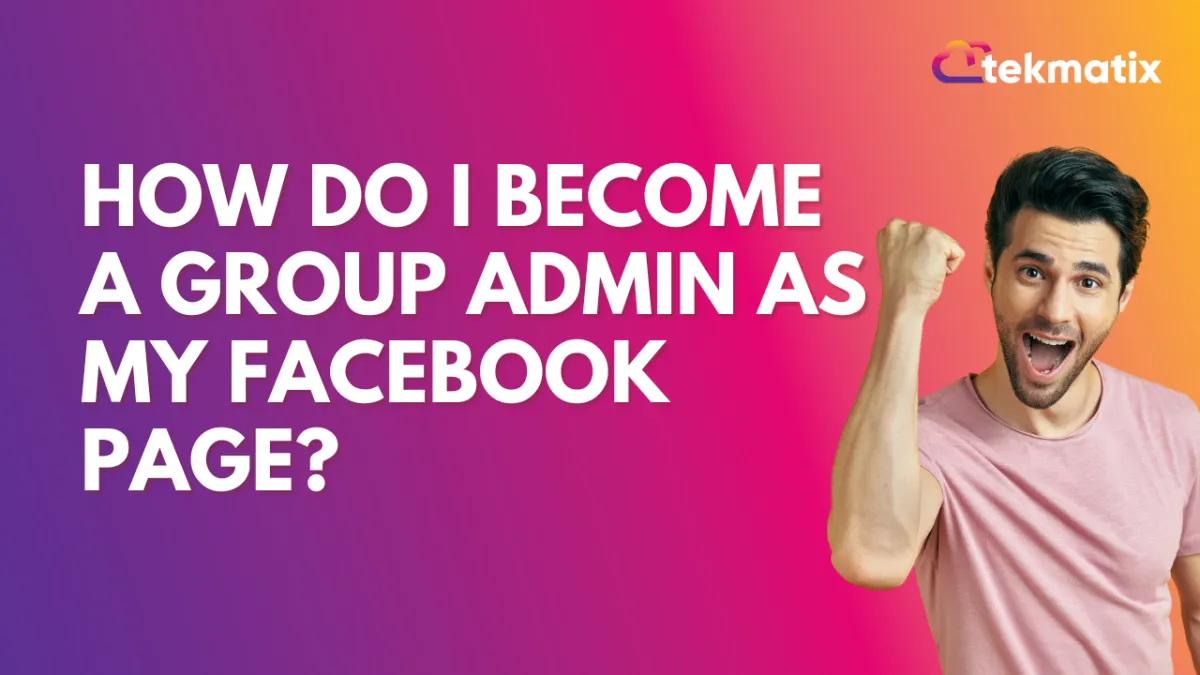
How do I become a group admin as my Facebook Page?
Classic Pages
You can make your Page an admin of a group that you admin by linking it.
To link a group that you admin to your Page:
From your Feed, click Pages in the left menu and select your Page.
Click More and then select Groups. If you don’t see Groups, click More, then select Edit Tabs and click next to Groups. Then return to your Page, click More and select Groups.
Click Link Group.
Click Link next to the group you want to link your Page to.
Click Link to confirm.
To unlink a group from your Page, click Unlink to the right of the group, then click Unlink Group to confirm.
Learn how to create a group where your Page is the admin.
Note: You can't link groups that are about your Page but are managed by other people. You can only link groups that you admin. Pages with age restrictions can't be linked to a group.
New Pages Experience
Once your Page joins a group, any admin of that group can make your Page a group admin. You can make the Page an admin if you’re an admin of the group.
To make your Page an admin of a group that you admin:
If your account isn’t already set to your personal profile, click your Page's profile picture at the top right of Facebook, click Switch Profile and select your personal profile.
From Feed, click Groups in the left menu and select the group that you admin and your Page is a member of.
Click Members below your group's cover photo.
Click
next to the Page you want to make an admin and select Make admin, then Send Invite.
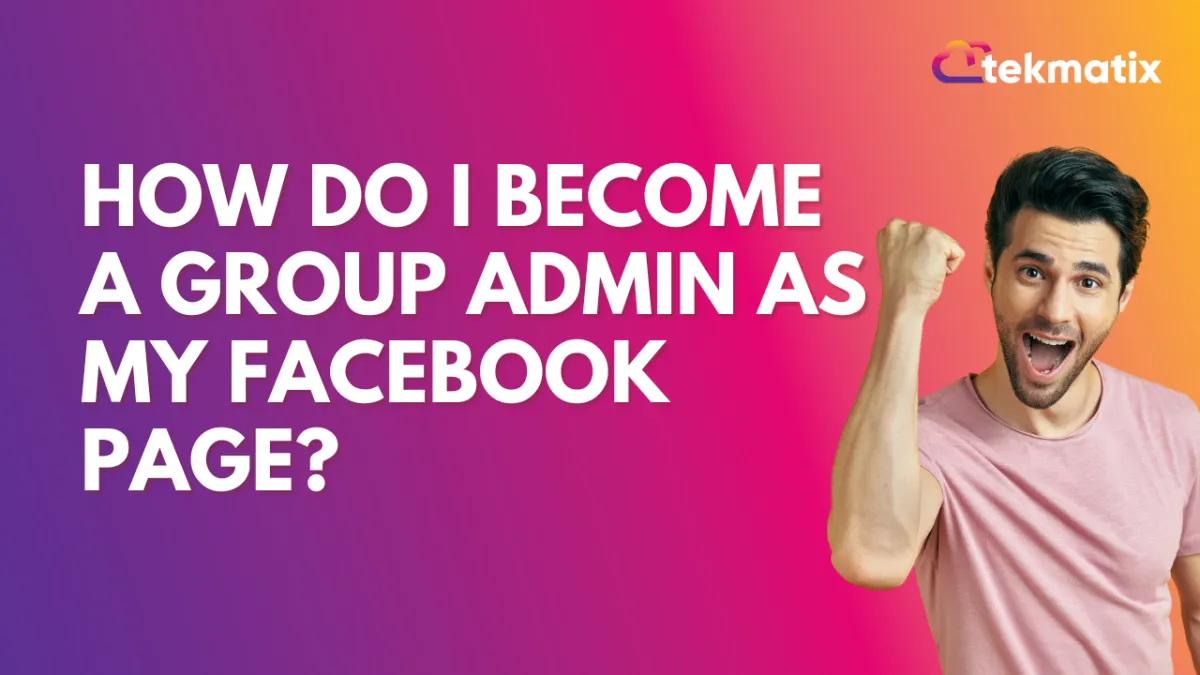
How do I become a group admin as my Facebook Page?
Classic Pages
You can make your Page an admin of a group that you admin by linking it.
To link a group that you admin to your Page:
From your Feed, click Pages in the left menu and select your Page.
Click More and then select Groups. If you don’t see Groups, click More, then select Edit Tabs and click next to Groups. Then return to your Page, click More and select Groups.
Click Link Group.
Click Link next to the group you want to link your Page to.
Click Link to confirm.
To unlink a group from your Page, click Unlink to the right of the group, then click Unlink Group to confirm.
Learn how to create a group where your Page is the admin.
Note: You can't link groups that are about your Page but are managed by other people. You can only link groups that you admin. Pages with age restrictions can't be linked to a group.
New Pages Experience
Once your Page joins a group, any admin of that group can make your Page a group admin. You can make the Page an admin if you’re an admin of the group.
To make your Page an admin of a group that you admin:
If your account isn’t already set to your personal profile, click your Page's profile picture at the top right of Facebook, click Switch Profile and select your personal profile.
From Feed, click Groups in the left menu and select the group that you admin and your Page is a member of.
Click Members below your group's cover photo.
Click
next to the Page you want to make an admin and select Make admin, then Send Invite.

Join TekMatix's Weekly Newsletter
Get the week's best business & marketing content in your inbox.
Web Design
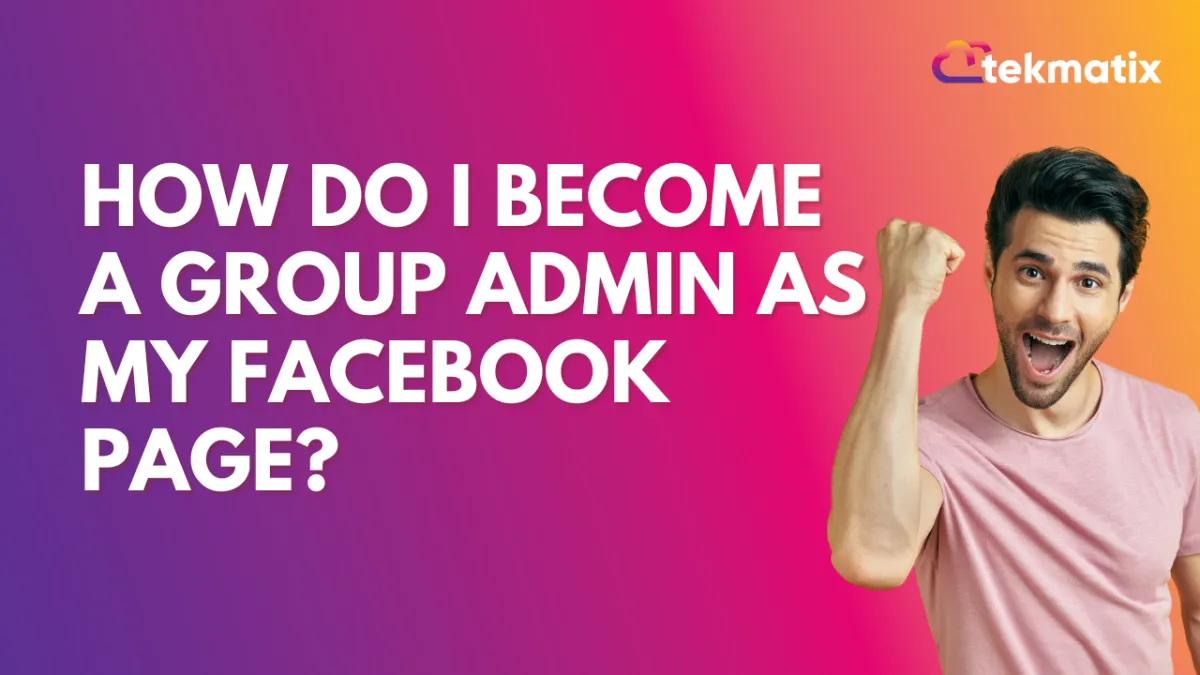
How do I become a group admin as my Facebook Page?
Classic Pages
You can make your Page an admin of a group that you admin by linking it.
To link a group that you admin to your Page:
From your Feed, click Pages in the left menu and select your Page.
Click More and then select Groups. If you don’t see Groups, click More, then select Edit Tabs and click next to Groups. Then return to your Page, click More and select Groups.
Click Link Group.
Click Link next to the group you want to link your Page to.
Click Link to confirm.
To unlink a group from your Page, click Unlink to the right of the group, then click Unlink Group to confirm.
Learn how to create a group where your Page is the admin.
Note: You can't link groups that are about your Page but are managed by other people. You can only link groups that you admin. Pages with age restrictions can't be linked to a group.
New Pages Experience
Once your Page joins a group, any admin of that group can make your Page a group admin. You can make the Page an admin if you’re an admin of the group.
To make your Page an admin of a group that you admin:
If your account isn’t already set to your personal profile, click your Page's profile picture at the top right of Facebook, click Switch Profile and select your personal profile.
From Feed, click Groups in the left menu and select the group that you admin and your Page is a member of.
Click Members below your group's cover photo.
Click
next to the Page you want to make an admin and select Make admin, then Send Invite.
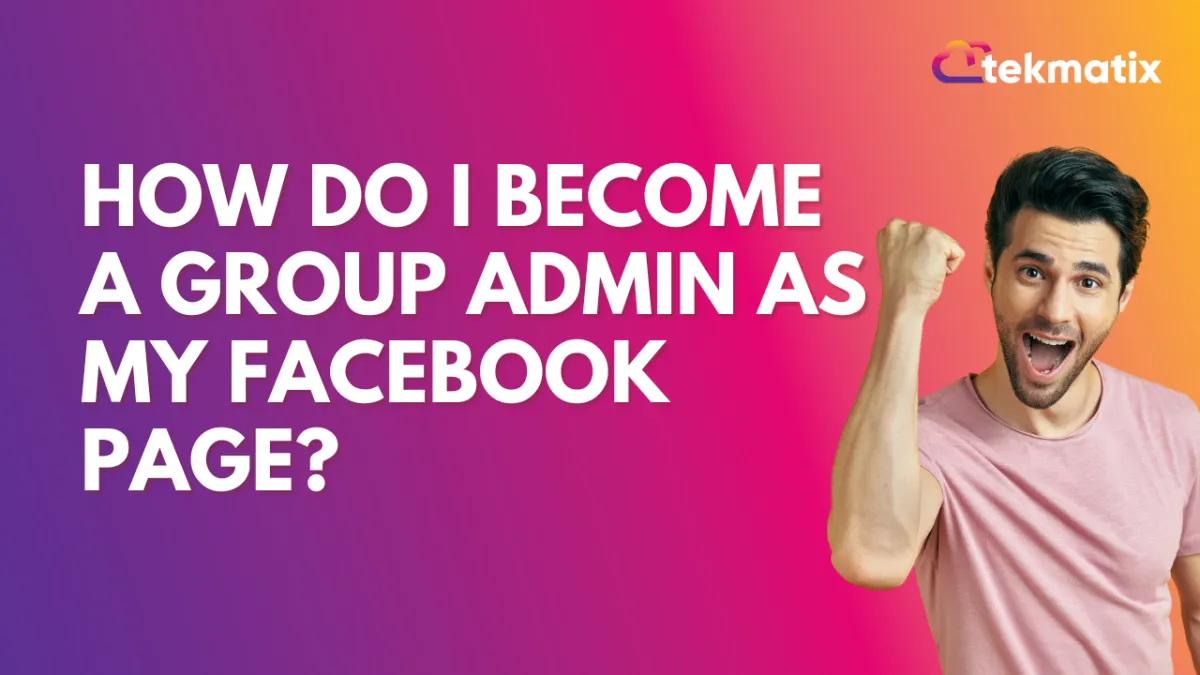
How do I become a group admin as my Facebook Page?
Classic Pages
You can make your Page an admin of a group that you admin by linking it.
To link a group that you admin to your Page:
From your Feed, click Pages in the left menu and select your Page.
Click More and then select Groups. If you don’t see Groups, click More, then select Edit Tabs and click next to Groups. Then return to your Page, click More and select Groups.
Click Link Group.
Click Link next to the group you want to link your Page to.
Click Link to confirm.
To unlink a group from your Page, click Unlink to the right of the group, then click Unlink Group to confirm.
Learn how to create a group where your Page is the admin.
Note: You can't link groups that are about your Page but are managed by other people. You can only link groups that you admin. Pages with age restrictions can't be linked to a group.
New Pages Experience
Once your Page joins a group, any admin of that group can make your Page a group admin. You can make the Page an admin if you’re an admin of the group.
To make your Page an admin of a group that you admin:
If your account isn’t already set to your personal profile, click your Page's profile picture at the top right of Facebook, click Switch Profile and select your personal profile.
From Feed, click Groups in the left menu and select the group that you admin and your Page is a member of.
Click Members below your group's cover photo.
Click
next to the Page you want to make an admin and select Make admin, then Send Invite.


