Tekmatix Help Articles
Love your help
Use the search bar below to find help guides and articles for using Tekmatix
Use the search bar below to look for help articles you need.
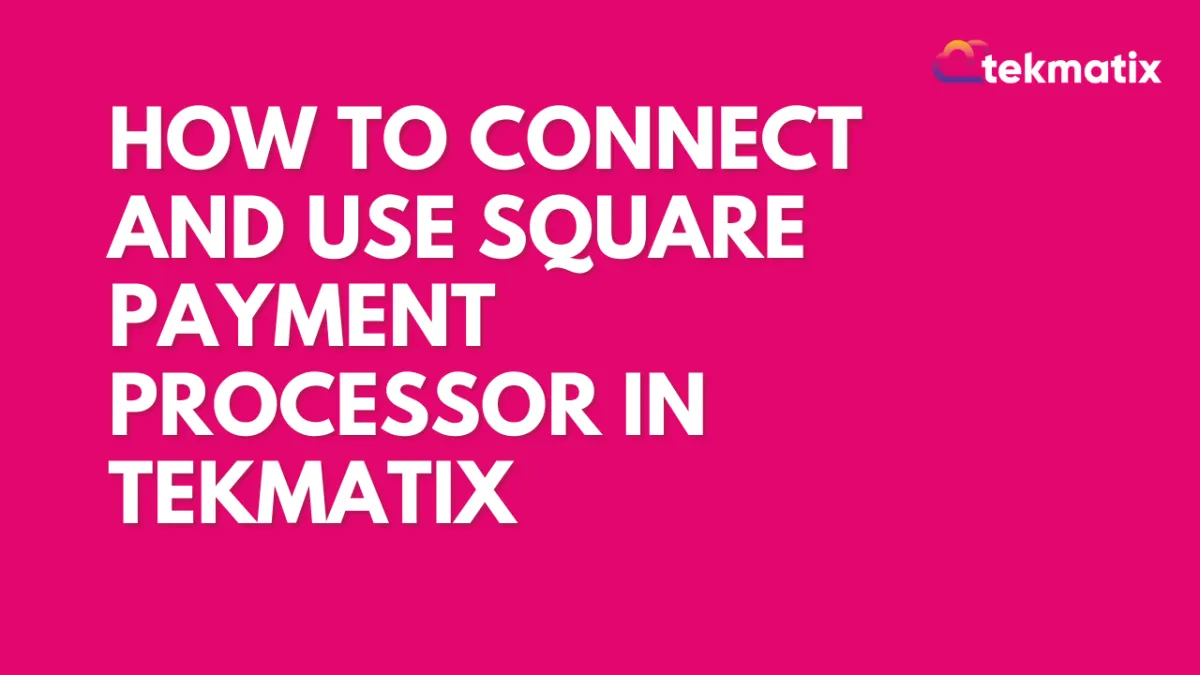
How to Connect and Use Square Payment Processor in TekMatix
How to Connect and Use Square Payment Processor in TekMatix
Tekmatix users can connect their Square accounts for processing payments in their account.
In the modern business world, efficiency and streamlined processes are essential for success. Integration of Square in your Tekmatix account makes handling payments easier, offering a smooth experience for both customers and businesses.
Let’s have a look at how you can connect Square to your Tekmatix account.
Businesses will be able to process one-time as well as subscription payments by configuring products under Payments -> Products. This includes support for all features available under sub-account like order forms, invoices, online stores, forms, memberships, payment links and more. Businesses will be able to track all payments made under Payments -> Orders and Transactions and all existing trigger functionalities will also be available along with this integration.
To connect to Square in Sandbox/Test Mode, follow the below steps:
Connecting Square to TekMatix
Here is how you can connect your Square account to TekMatix:
Log in to your TekMatix Account.
Go to the Payments menu on the left sidebar
Select Integrations option at the top
Find and Click on “connect” Beside Square
Click on Connect button below “Square Live Mode”
Now, it will ask you to log in to your Square account.
7. After this you can choose the “Set as default” option to use Square for all of your payments.
Latest Blog Posts
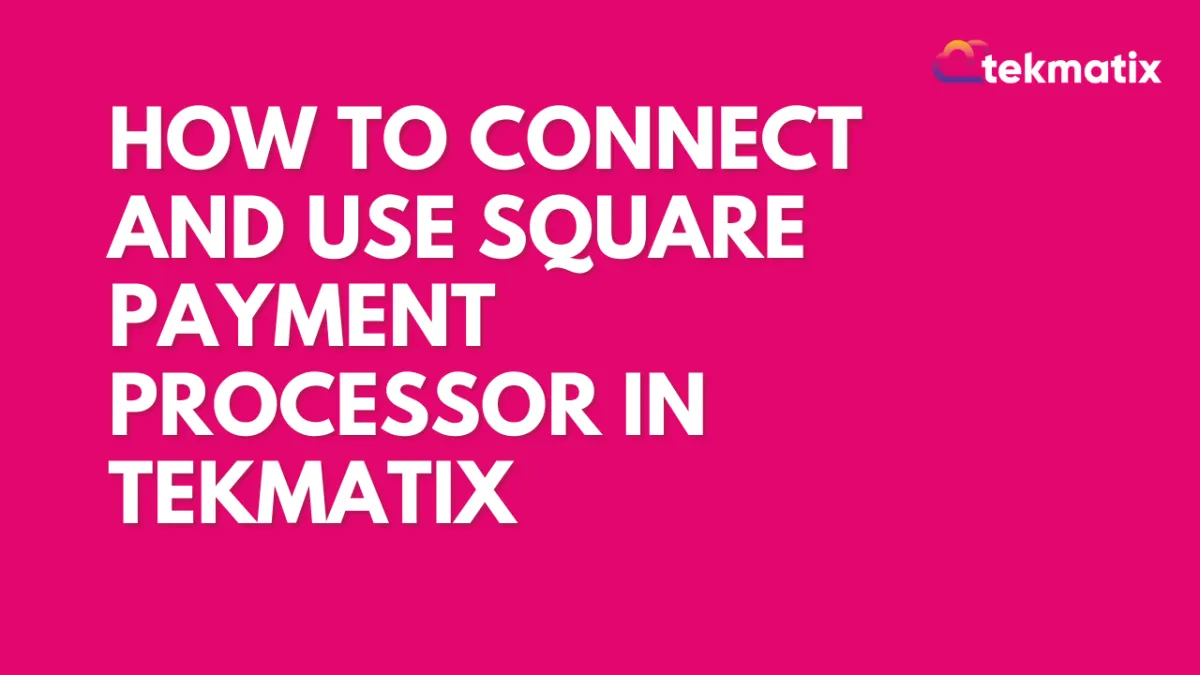
How to Connect and Use Square Payment Processor in TekMatix
How to Connect and Use Square Payment Processor in TekMatix
Tekmatix users can connect their Square accounts for processing payments in their account.
In the modern business world, efficiency and streamlined processes are essential for success. Integration of Square in your Tekmatix account makes handling payments easier, offering a smooth experience for both customers and businesses.
Let’s have a look at how you can connect Square to your Tekmatix account.
Businesses will be able to process one-time as well as subscription payments by configuring products under Payments -> Products. This includes support for all features available under sub-account like order forms, invoices, online stores, forms, memberships, payment links and more. Businesses will be able to track all payments made under Payments -> Orders and Transactions and all existing trigger functionalities will also be available along with this integration.
To connect to Square in Sandbox/Test Mode, follow the below steps:
Connecting Square to TekMatix
Here is how you can connect your Square account to TekMatix:
Log in to your TekMatix Account.
Go to the Payments menu on the left sidebar
Select Integrations option at the top
Find and Click on “connect” Beside Square
Click on Connect button below “Square Live Mode”
Now, it will ask you to log in to your Square account.
7. After this you can choose the “Set as default” option to use Square for all of your payments.
Marketing
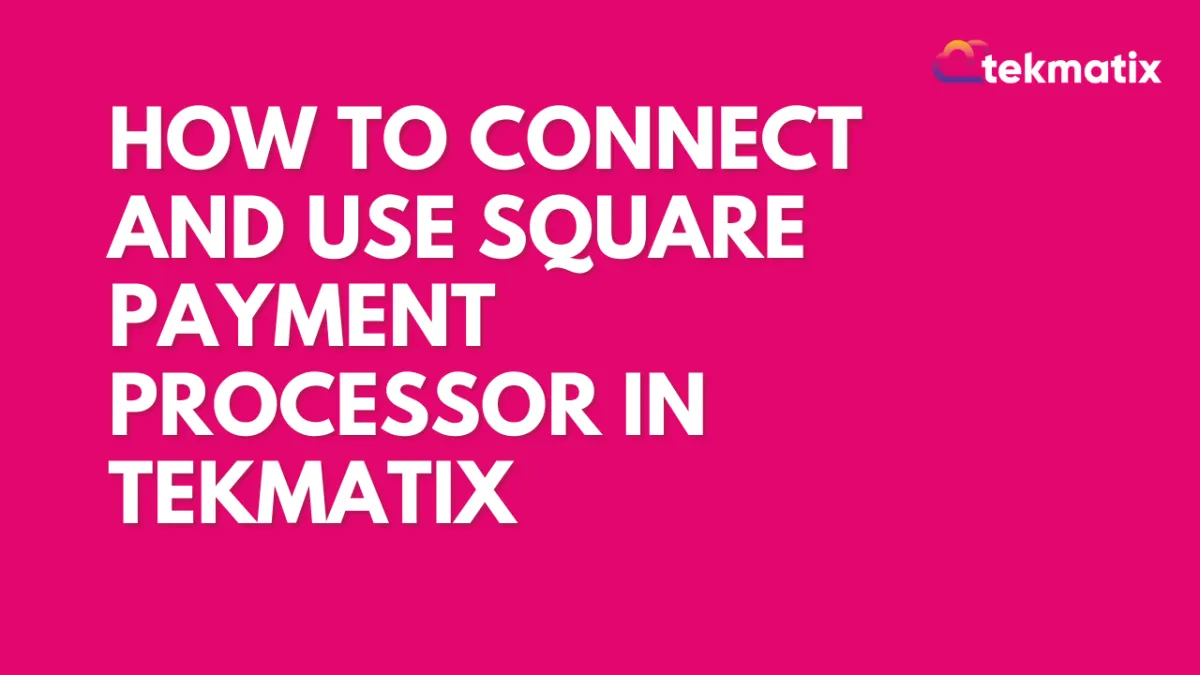
How to Connect and Use Square Payment Processor in TekMatix
How to Connect and Use Square Payment Processor in TekMatix
Tekmatix users can connect their Square accounts for processing payments in their account.
In the modern business world, efficiency and streamlined processes are essential for success. Integration of Square in your Tekmatix account makes handling payments easier, offering a smooth experience for both customers and businesses.
Let’s have a look at how you can connect Square to your Tekmatix account.
Businesses will be able to process one-time as well as subscription payments by configuring products under Payments -> Products. This includes support for all features available under sub-account like order forms, invoices, online stores, forms, memberships, payment links and more. Businesses will be able to track all payments made under Payments -> Orders and Transactions and all existing trigger functionalities will also be available along with this integration.
To connect to Square in Sandbox/Test Mode, follow the below steps:
Connecting Square to TekMatix
Here is how you can connect your Square account to TekMatix:
Log in to your TekMatix Account.
Go to the Payments menu on the left sidebar
Select Integrations option at the top
Find and Click on “connect” Beside Square
Click on Connect button below “Square Live Mode”
Now, it will ask you to log in to your Square account.
7. After this you can choose the “Set as default” option to use Square for all of your payments.
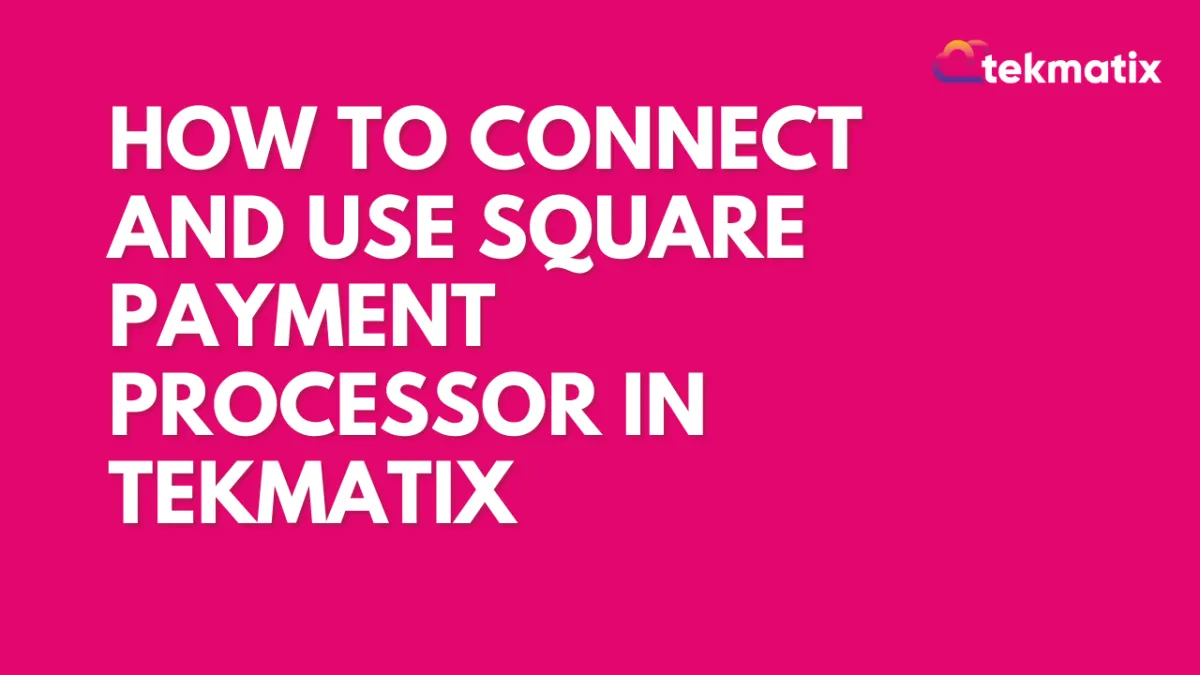
How to Connect and Use Square Payment Processor in TekMatix
How to Connect and Use Square Payment Processor in TekMatix
Tekmatix users can connect their Square accounts for processing payments in their account.
In the modern business world, efficiency and streamlined processes are essential for success. Integration of Square in your Tekmatix account makes handling payments easier, offering a smooth experience for both customers and businesses.
Let’s have a look at how you can connect Square to your Tekmatix account.
Businesses will be able to process one-time as well as subscription payments by configuring products under Payments -> Products. This includes support for all features available under sub-account like order forms, invoices, online stores, forms, memberships, payment links and more. Businesses will be able to track all payments made under Payments -> Orders and Transactions and all existing trigger functionalities will also be available along with this integration.
To connect to Square in Sandbox/Test Mode, follow the below steps:
Connecting Square to TekMatix
Here is how you can connect your Square account to TekMatix:
Log in to your TekMatix Account.
Go to the Payments menu on the left sidebar
Select Integrations option at the top
Find and Click on “connect” Beside Square
Click on Connect button below “Square Live Mode”
Now, it will ask you to log in to your Square account.
7. After this you can choose the “Set as default” option to use Square for all of your payments.
CRM
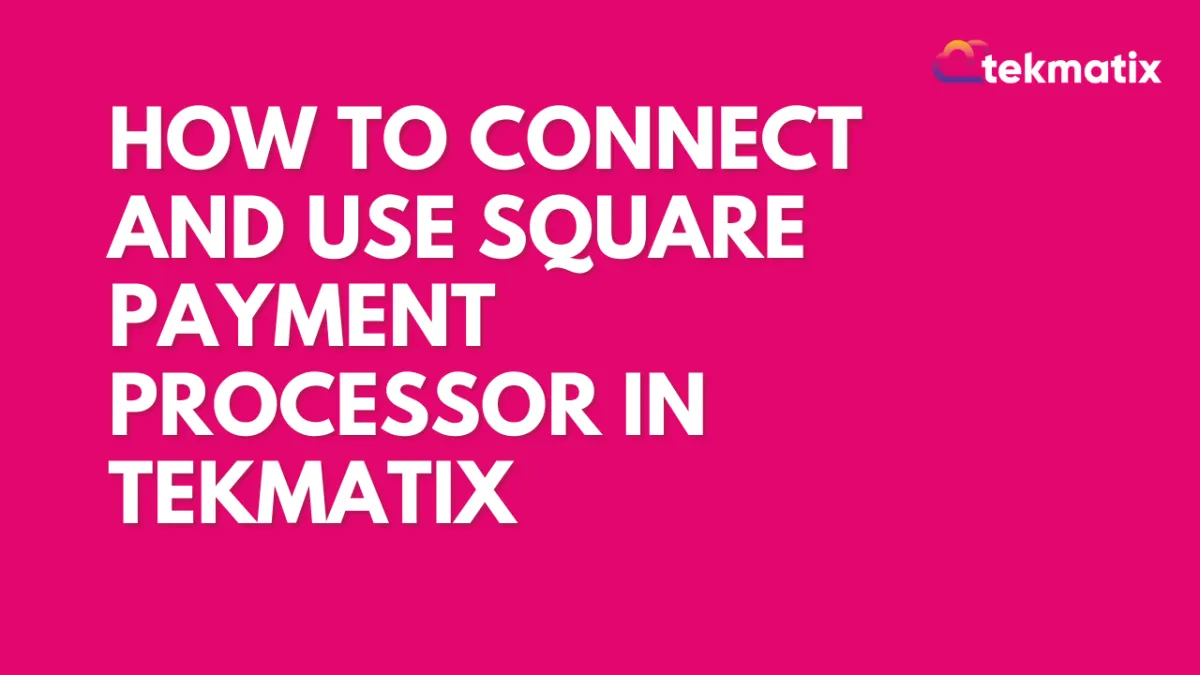
How to Connect and Use Square Payment Processor in TekMatix
How to Connect and Use Square Payment Processor in TekMatix
Tekmatix users can connect their Square accounts for processing payments in their account.
In the modern business world, efficiency and streamlined processes are essential for success. Integration of Square in your Tekmatix account makes handling payments easier, offering a smooth experience for both customers and businesses.
Let’s have a look at how you can connect Square to your Tekmatix account.
Businesses will be able to process one-time as well as subscription payments by configuring products under Payments -> Products. This includes support for all features available under sub-account like order forms, invoices, online stores, forms, memberships, payment links and more. Businesses will be able to track all payments made under Payments -> Orders and Transactions and all existing trigger functionalities will also be available along with this integration.
To connect to Square in Sandbox/Test Mode, follow the below steps:
Connecting Square to TekMatix
Here is how you can connect your Square account to TekMatix:
Log in to your TekMatix Account.
Go to the Payments menu on the left sidebar
Select Integrations option at the top
Find and Click on “connect” Beside Square
Click on Connect button below “Square Live Mode”
Now, it will ask you to log in to your Square account.
7. After this you can choose the “Set as default” option to use Square for all of your payments.
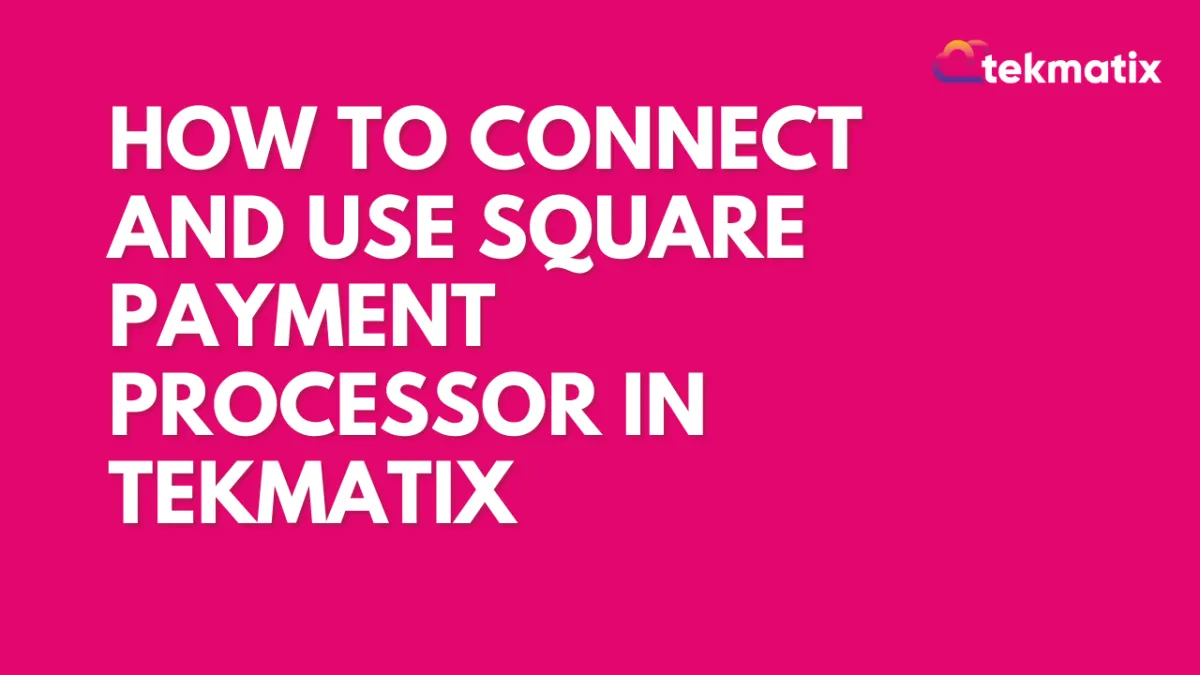
How to Connect and Use Square Payment Processor in TekMatix
How to Connect and Use Square Payment Processor in TekMatix
Tekmatix users can connect their Square accounts for processing payments in their account.
In the modern business world, efficiency and streamlined processes are essential for success. Integration of Square in your Tekmatix account makes handling payments easier, offering a smooth experience for both customers and businesses.
Let’s have a look at how you can connect Square to your Tekmatix account.
Businesses will be able to process one-time as well as subscription payments by configuring products under Payments -> Products. This includes support for all features available under sub-account like order forms, invoices, online stores, forms, memberships, payment links and more. Businesses will be able to track all payments made under Payments -> Orders and Transactions and all existing trigger functionalities will also be available along with this integration.
To connect to Square in Sandbox/Test Mode, follow the below steps:
Connecting Square to TekMatix
Here is how you can connect your Square account to TekMatix:
Log in to your TekMatix Account.
Go to the Payments menu on the left sidebar
Select Integrations option at the top
Find and Click on “connect” Beside Square
Click on Connect button below “Square Live Mode”
Now, it will ask you to log in to your Square account.
7. After this you can choose the “Set as default” option to use Square for all of your payments.

Join The TekMatix Newsletter
Get sent regular tech and business growth tips.
Web Design
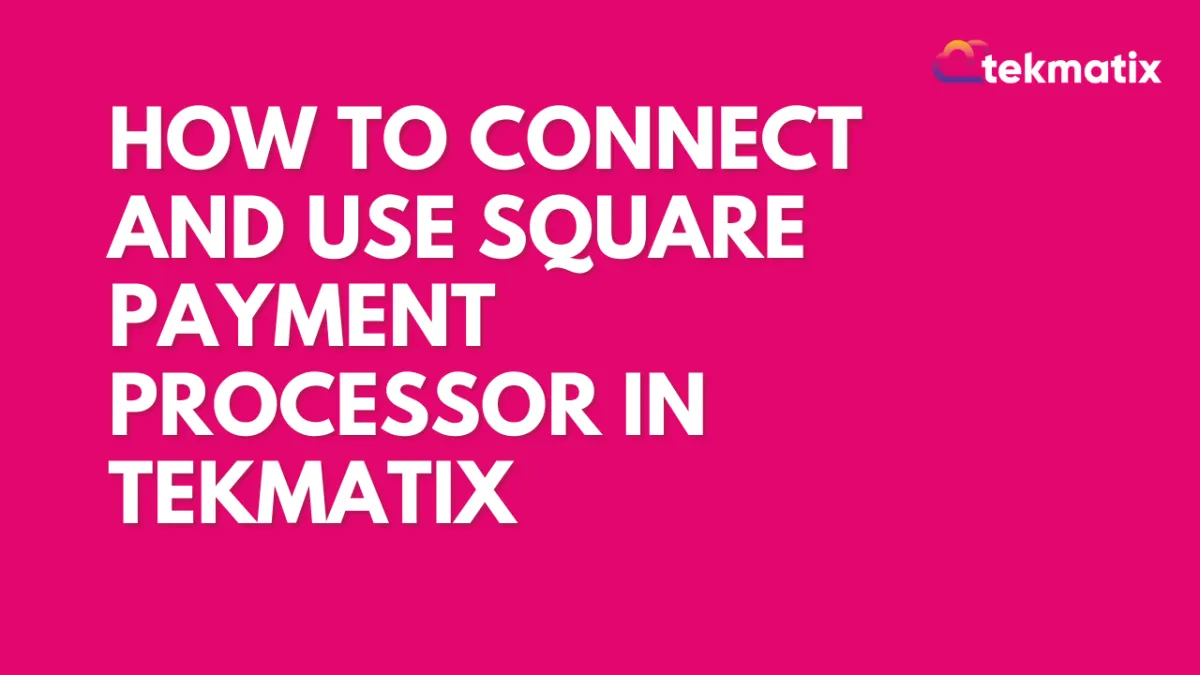
How to Connect and Use Square Payment Processor in TekMatix
How to Connect and Use Square Payment Processor in TekMatix
Tekmatix users can connect their Square accounts for processing payments in their account.
In the modern business world, efficiency and streamlined processes are essential for success. Integration of Square in your Tekmatix account makes handling payments easier, offering a smooth experience for both customers and businesses.
Let’s have a look at how you can connect Square to your Tekmatix account.
Businesses will be able to process one-time as well as subscription payments by configuring products under Payments -> Products. This includes support for all features available under sub-account like order forms, invoices, online stores, forms, memberships, payment links and more. Businesses will be able to track all payments made under Payments -> Orders and Transactions and all existing trigger functionalities will also be available along with this integration.
To connect to Square in Sandbox/Test Mode, follow the below steps:
Connecting Square to TekMatix
Here is how you can connect your Square account to TekMatix:
Log in to your TekMatix Account.
Go to the Payments menu on the left sidebar
Select Integrations option at the top
Find and Click on “connect” Beside Square
Click on Connect button below “Square Live Mode”
Now, it will ask you to log in to your Square account.
7. After this you can choose the “Set as default” option to use Square for all of your payments.
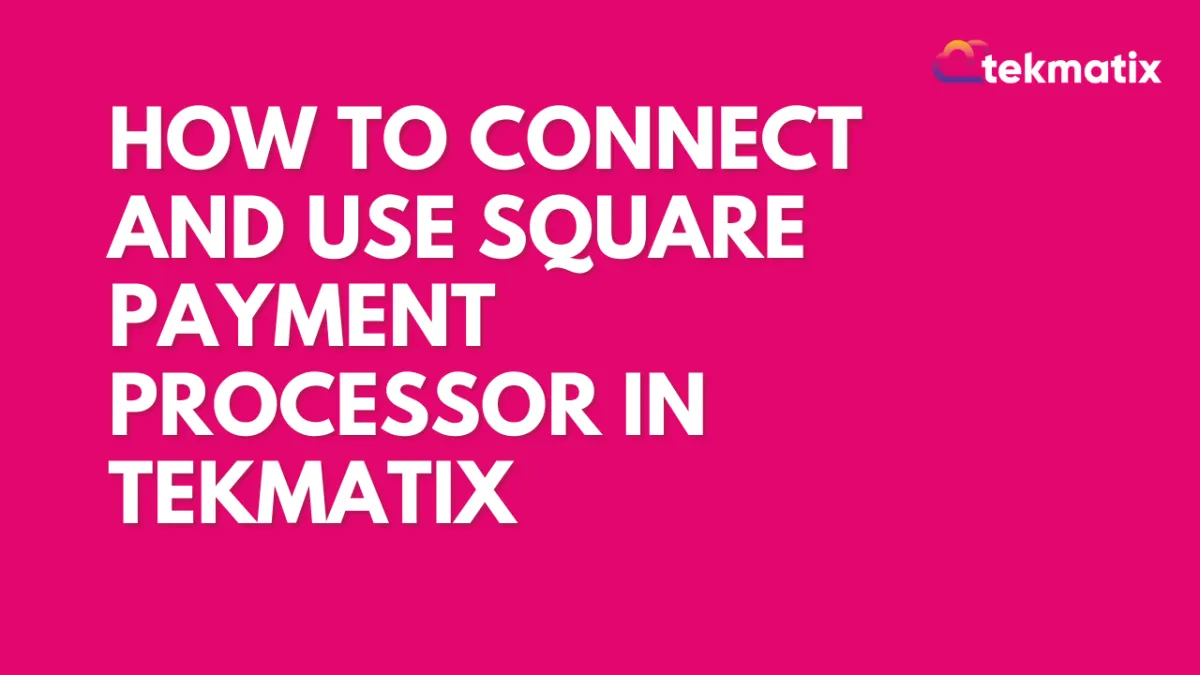
How to Connect and Use Square Payment Processor in TekMatix
How to Connect and Use Square Payment Processor in TekMatix
Tekmatix users can connect their Square accounts for processing payments in their account.
In the modern business world, efficiency and streamlined processes are essential for success. Integration of Square in your Tekmatix account makes handling payments easier, offering a smooth experience for both customers and businesses.
Let’s have a look at how you can connect Square to your Tekmatix account.
Businesses will be able to process one-time as well as subscription payments by configuring products under Payments -> Products. This includes support for all features available under sub-account like order forms, invoices, online stores, forms, memberships, payment links and more. Businesses will be able to track all payments made under Payments -> Orders and Transactions and all existing trigger functionalities will also be available along with this integration.
To connect to Square in Sandbox/Test Mode, follow the below steps:
Connecting Square to TekMatix
Here is how you can connect your Square account to TekMatix:
Log in to your TekMatix Account.
Go to the Payments menu on the left sidebar
Select Integrations option at the top
Find and Click on “connect” Beside Square
Click on Connect button below “Square Live Mode”
Now, it will ask you to log in to your Square account.
7. After this you can choose the “Set as default” option to use Square for all of your payments.


