Tekmatix Help Articles
Love your help
Use the search bar below to find help guides and articles for using Tekmatix
Use the search bar below to look for help articles you need.
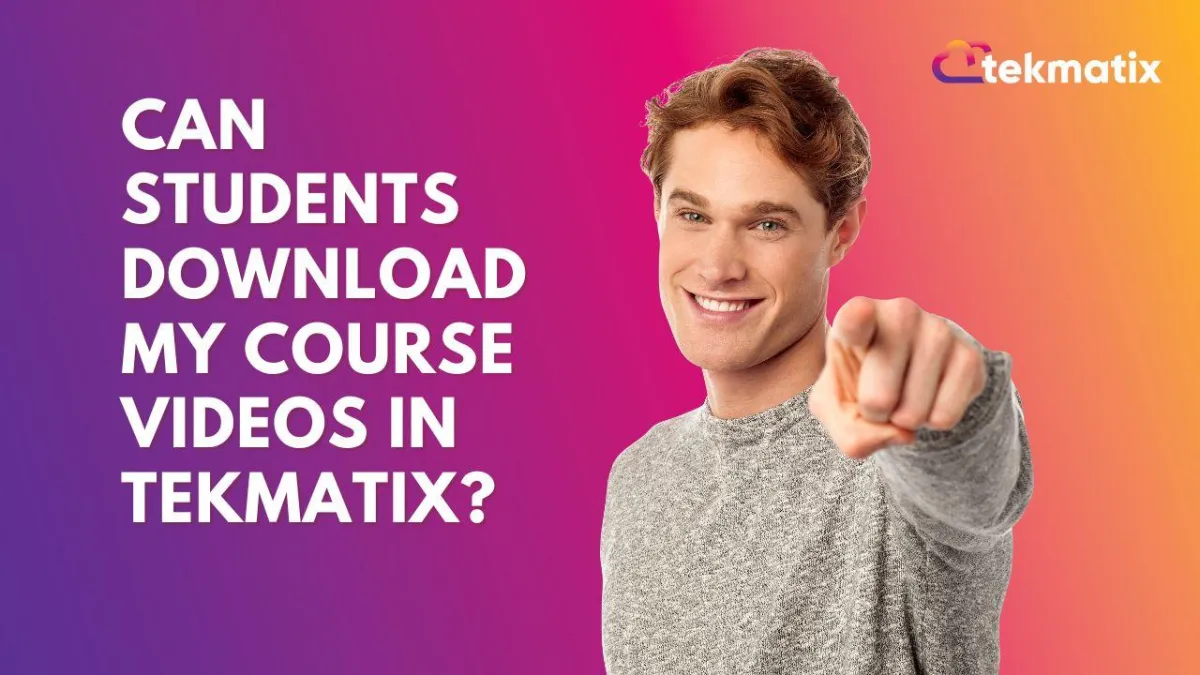
Can Students Download My Course Videos in Tekmatix?
Everything You Need to Know About Video and File Download Settings for Your Course Content
By default, Tekmatix has measures in place to help in the protection of your course content by disabling video downloads - but if you’d like to allow your students to download your videos, you can!
Here’s a full walkthrough of how to enable or disable video downloads, as well as how to attach files that are always downloadable.
Watch the tutorial video on how to enable or disable video downloading in your Tekmatix courses:
🔐 Default Setting: Video Downloads Are OFF
To assist with the protection of your intellectual property, Tekmatix course videos are not downloadable by default.
This means your videos are streamed securely inside your lessons and students cannot download them unless you explicitly enable this option.
How To Enable or Disable Video Downloads
Here’s how to give your students the option to download your course videos:

Step 1: Go to Your Courses Settings
Log in to your Tekmatix account.
From the left-hand main menu, click on "Courses and Memberships" and then "Courses."
At the top of the Courses screen, click the “Settings” tab.
Step 2: Access Your Course Portal Settings
Inside the Settings section, click on “Site Details.”
This area controls your course portal settings, including branding, logos, subdomain, and more.
Step 3: Scroll to Builder Settings
Scroll down to the very bottom until you find the “Builder Settings” section.
Step 4: Toggle the Video Download Option
You will see an option to “Allow students to download course videos.”
By default, this is toggled OFF for content protection.
To enable downloads, slide the toggle ON.
IMPORTANT: Click “Save” to apply your changes.
⚠️ Reminder: Even with downloads disabled, no online content is 100% un-hackable. Always keep your IP secure using proper copyright management.
How To Provide Downloadable Files Inside Your Lessons
Even if video downloads are off, you can always provide downloadable resources using the “Attach Files” option inside each lesson.
Step-by-Step:
Open the course you wish to edit.
Navigate to the specific Lesson in your course builder.
On the right-hand side, find the “Attach Files” section.
Upload any files (e.g. PDFs, workbooks, slides) you'd like students to access.
These files are always downloadable, regardless of the video download setting.
Best Practice: IP Management & Legal Tips
If you're concerned about content security:
Keep video downloads off (default).
Only attach downloadable files you’re comfortable sharing.
Speak to an intellectual property lawyer if you need specific advice about copyright, terms of use, or protection strategies.
*Tekmatix cannot guarantee IP protection - please seek legal advise.
Happy Tek-ing!
Latest Blog Posts
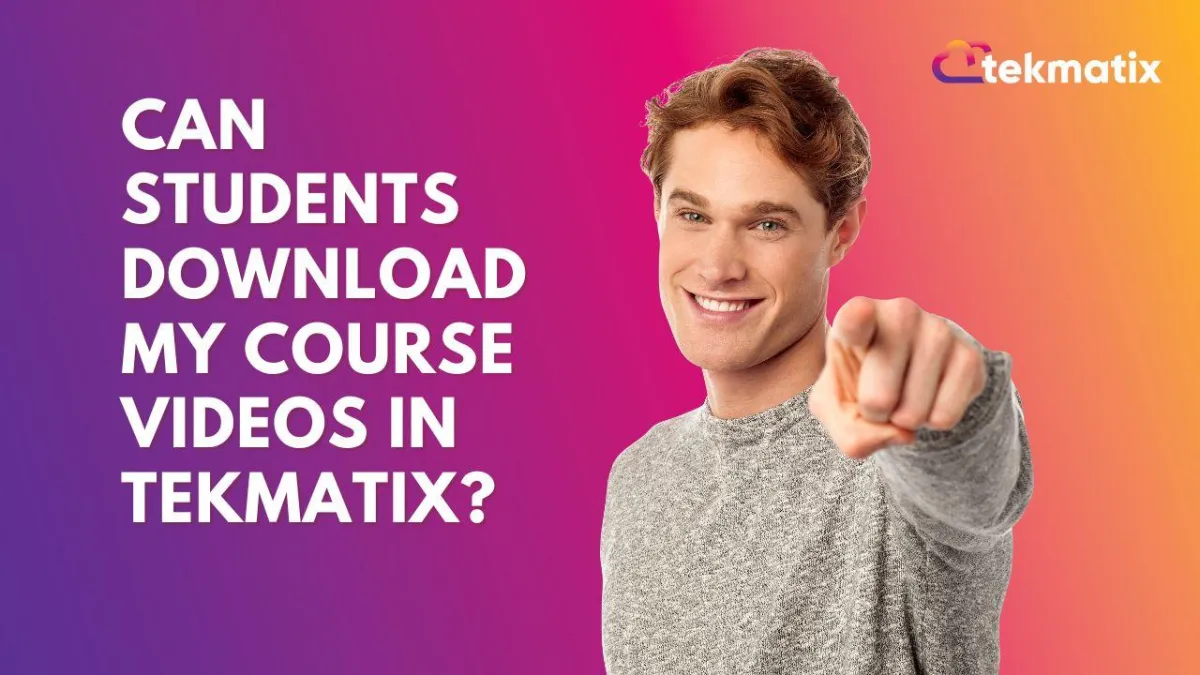
Can Students Download My Course Videos in Tekmatix?
Everything You Need to Know About Video and File Download Settings for Your Course Content
By default, Tekmatix has measures in place to help in the protection of your course content by disabling video downloads - but if you’d like to allow your students to download your videos, you can!
Here’s a full walkthrough of how to enable or disable video downloads, as well as how to attach files that are always downloadable.
Watch the tutorial video on how to enable or disable video downloading in your Tekmatix courses:
🔐 Default Setting: Video Downloads Are OFF
To assist with the protection of your intellectual property, Tekmatix course videos are not downloadable by default.
This means your videos are streamed securely inside your lessons and students cannot download them unless you explicitly enable this option.
How To Enable or Disable Video Downloads
Here’s how to give your students the option to download your course videos:

Step 1: Go to Your Courses Settings
Log in to your Tekmatix account.
From the left-hand main menu, click on "Courses and Memberships" and then "Courses."
At the top of the Courses screen, click the “Settings” tab.
Step 2: Access Your Course Portal Settings
Inside the Settings section, click on “Site Details.”
This area controls your course portal settings, including branding, logos, subdomain, and more.
Step 3: Scroll to Builder Settings
Scroll down to the very bottom until you find the “Builder Settings” section.
Step 4: Toggle the Video Download Option
You will see an option to “Allow students to download course videos.”
By default, this is toggled OFF for content protection.
To enable downloads, slide the toggle ON.
IMPORTANT: Click “Save” to apply your changes.
⚠️ Reminder: Even with downloads disabled, no online content is 100% un-hackable. Always keep your IP secure using proper copyright management.
How To Provide Downloadable Files Inside Your Lessons
Even if video downloads are off, you can always provide downloadable resources using the “Attach Files” option inside each lesson.
Step-by-Step:
Open the course you wish to edit.
Navigate to the specific Lesson in your course builder.
On the right-hand side, find the “Attach Files” section.
Upload any files (e.g. PDFs, workbooks, slides) you'd like students to access.
These files are always downloadable, regardless of the video download setting.
Best Practice: IP Management & Legal Tips
If you're concerned about content security:
Keep video downloads off (default).
Only attach downloadable files you’re comfortable sharing.
Speak to an intellectual property lawyer if you need specific advice about copyright, terms of use, or protection strategies.
*Tekmatix cannot guarantee IP protection - please seek legal advise.
Happy Tek-ing!
Marketing
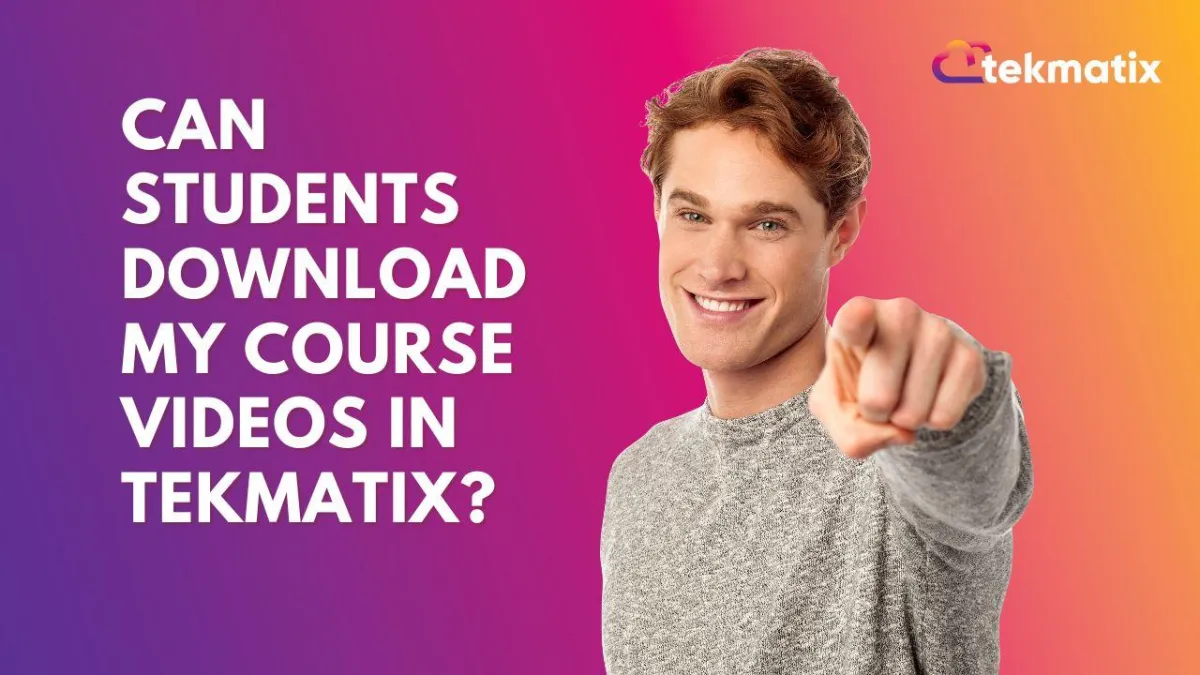
Can Students Download My Course Videos in Tekmatix?
Everything You Need to Know About Video and File Download Settings for Your Course Content
By default, Tekmatix has measures in place to help in the protection of your course content by disabling video downloads - but if you’d like to allow your students to download your videos, you can!
Here’s a full walkthrough of how to enable or disable video downloads, as well as how to attach files that are always downloadable.
Watch the tutorial video on how to enable or disable video downloading in your Tekmatix courses:
🔐 Default Setting: Video Downloads Are OFF
To assist with the protection of your intellectual property, Tekmatix course videos are not downloadable by default.
This means your videos are streamed securely inside your lessons and students cannot download them unless you explicitly enable this option.
How To Enable or Disable Video Downloads
Here’s how to give your students the option to download your course videos:

Step 1: Go to Your Courses Settings
Log in to your Tekmatix account.
From the left-hand main menu, click on "Courses and Memberships" and then "Courses."
At the top of the Courses screen, click the “Settings” tab.
Step 2: Access Your Course Portal Settings
Inside the Settings section, click on “Site Details.”
This area controls your course portal settings, including branding, logos, subdomain, and more.
Step 3: Scroll to Builder Settings
Scroll down to the very bottom until you find the “Builder Settings” section.
Step 4: Toggle the Video Download Option
You will see an option to “Allow students to download course videos.”
By default, this is toggled OFF for content protection.
To enable downloads, slide the toggle ON.
IMPORTANT: Click “Save” to apply your changes.
⚠️ Reminder: Even with downloads disabled, no online content is 100% un-hackable. Always keep your IP secure using proper copyright management.
How To Provide Downloadable Files Inside Your Lessons
Even if video downloads are off, you can always provide downloadable resources using the “Attach Files” option inside each lesson.
Step-by-Step:
Open the course you wish to edit.
Navigate to the specific Lesson in your course builder.
On the right-hand side, find the “Attach Files” section.
Upload any files (e.g. PDFs, workbooks, slides) you'd like students to access.
These files are always downloadable, regardless of the video download setting.
Best Practice: IP Management & Legal Tips
If you're concerned about content security:
Keep video downloads off (default).
Only attach downloadable files you’re comfortable sharing.
Speak to an intellectual property lawyer if you need specific advice about copyright, terms of use, or protection strategies.
*Tekmatix cannot guarantee IP protection - please seek legal advise.
Happy Tek-ing!
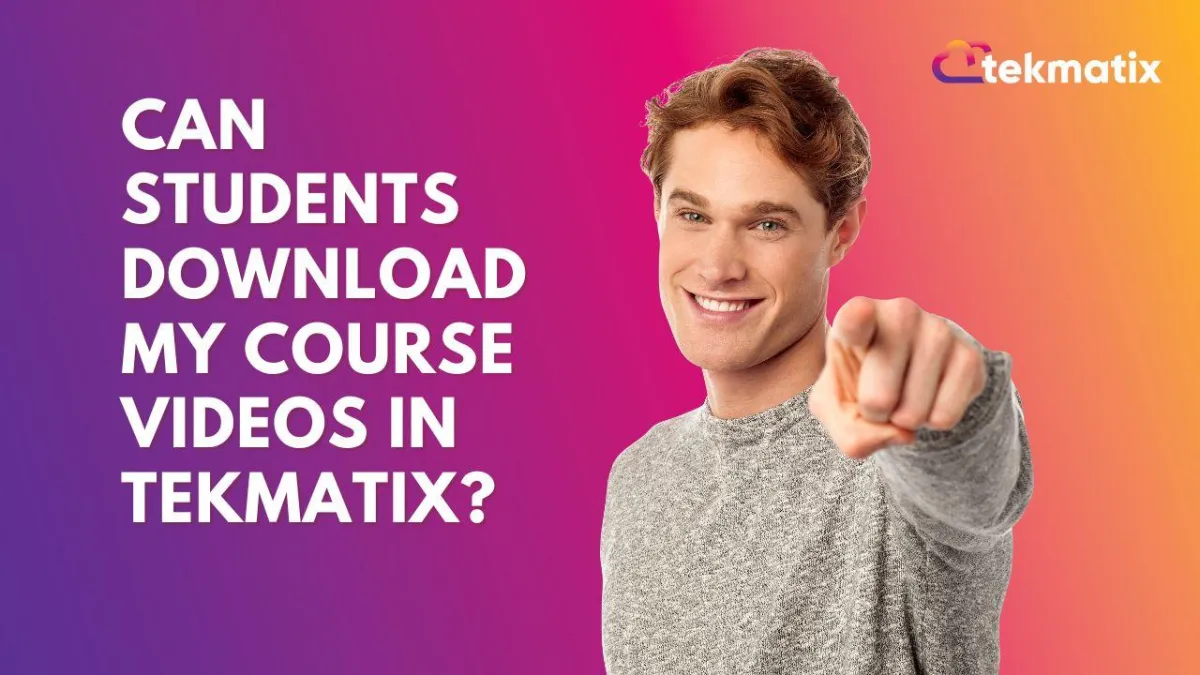
Can Students Download My Course Videos in Tekmatix?
Everything You Need to Know About Video and File Download Settings for Your Course Content
By default, Tekmatix has measures in place to help in the protection of your course content by disabling video downloads - but if you’d like to allow your students to download your videos, you can!
Here’s a full walkthrough of how to enable or disable video downloads, as well as how to attach files that are always downloadable.
Watch the tutorial video on how to enable or disable video downloading in your Tekmatix courses:
🔐 Default Setting: Video Downloads Are OFF
To assist with the protection of your intellectual property, Tekmatix course videos are not downloadable by default.
This means your videos are streamed securely inside your lessons and students cannot download them unless you explicitly enable this option.
How To Enable or Disable Video Downloads
Here’s how to give your students the option to download your course videos:

Step 1: Go to Your Courses Settings
Log in to your Tekmatix account.
From the left-hand main menu, click on "Courses and Memberships" and then "Courses."
At the top of the Courses screen, click the “Settings” tab.
Step 2: Access Your Course Portal Settings
Inside the Settings section, click on “Site Details.”
This area controls your course portal settings, including branding, logos, subdomain, and more.
Step 3: Scroll to Builder Settings
Scroll down to the very bottom until you find the “Builder Settings” section.
Step 4: Toggle the Video Download Option
You will see an option to “Allow students to download course videos.”
By default, this is toggled OFF for content protection.
To enable downloads, slide the toggle ON.
IMPORTANT: Click “Save” to apply your changes.
⚠️ Reminder: Even with downloads disabled, no online content is 100% un-hackable. Always keep your IP secure using proper copyright management.
How To Provide Downloadable Files Inside Your Lessons
Even if video downloads are off, you can always provide downloadable resources using the “Attach Files” option inside each lesson.
Step-by-Step:
Open the course you wish to edit.
Navigate to the specific Lesson in your course builder.
On the right-hand side, find the “Attach Files” section.
Upload any files (e.g. PDFs, workbooks, slides) you'd like students to access.
These files are always downloadable, regardless of the video download setting.
Best Practice: IP Management & Legal Tips
If you're concerned about content security:
Keep video downloads off (default).
Only attach downloadable files you’re comfortable sharing.
Speak to an intellectual property lawyer if you need specific advice about copyright, terms of use, or protection strategies.
*Tekmatix cannot guarantee IP protection - please seek legal advise.
Happy Tek-ing!
CRM
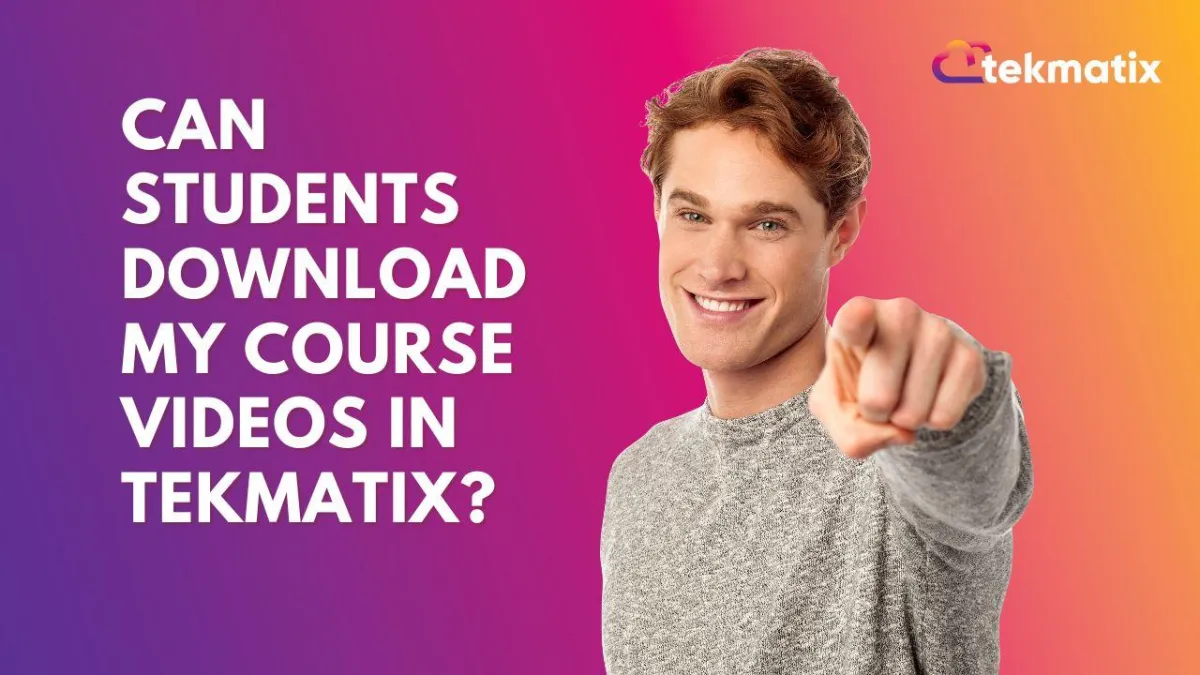
Can Students Download My Course Videos in Tekmatix?
Everything You Need to Know About Video and File Download Settings for Your Course Content
By default, Tekmatix has measures in place to help in the protection of your course content by disabling video downloads - but if you’d like to allow your students to download your videos, you can!
Here’s a full walkthrough of how to enable or disable video downloads, as well as how to attach files that are always downloadable.
Watch the tutorial video on how to enable or disable video downloading in your Tekmatix courses:
🔐 Default Setting: Video Downloads Are OFF
To assist with the protection of your intellectual property, Tekmatix course videos are not downloadable by default.
This means your videos are streamed securely inside your lessons and students cannot download them unless you explicitly enable this option.
How To Enable or Disable Video Downloads
Here’s how to give your students the option to download your course videos:

Step 1: Go to Your Courses Settings
Log in to your Tekmatix account.
From the left-hand main menu, click on "Courses and Memberships" and then "Courses."
At the top of the Courses screen, click the “Settings” tab.
Step 2: Access Your Course Portal Settings
Inside the Settings section, click on “Site Details.”
This area controls your course portal settings, including branding, logos, subdomain, and more.
Step 3: Scroll to Builder Settings
Scroll down to the very bottom until you find the “Builder Settings” section.
Step 4: Toggle the Video Download Option
You will see an option to “Allow students to download course videos.”
By default, this is toggled OFF for content protection.
To enable downloads, slide the toggle ON.
IMPORTANT: Click “Save” to apply your changes.
⚠️ Reminder: Even with downloads disabled, no online content is 100% un-hackable. Always keep your IP secure using proper copyright management.
How To Provide Downloadable Files Inside Your Lessons
Even if video downloads are off, you can always provide downloadable resources using the “Attach Files” option inside each lesson.
Step-by-Step:
Open the course you wish to edit.
Navigate to the specific Lesson in your course builder.
On the right-hand side, find the “Attach Files” section.
Upload any files (e.g. PDFs, workbooks, slides) you'd like students to access.
These files are always downloadable, regardless of the video download setting.
Best Practice: IP Management & Legal Tips
If you're concerned about content security:
Keep video downloads off (default).
Only attach downloadable files you’re comfortable sharing.
Speak to an intellectual property lawyer if you need specific advice about copyright, terms of use, or protection strategies.
*Tekmatix cannot guarantee IP protection - please seek legal advise.
Happy Tek-ing!
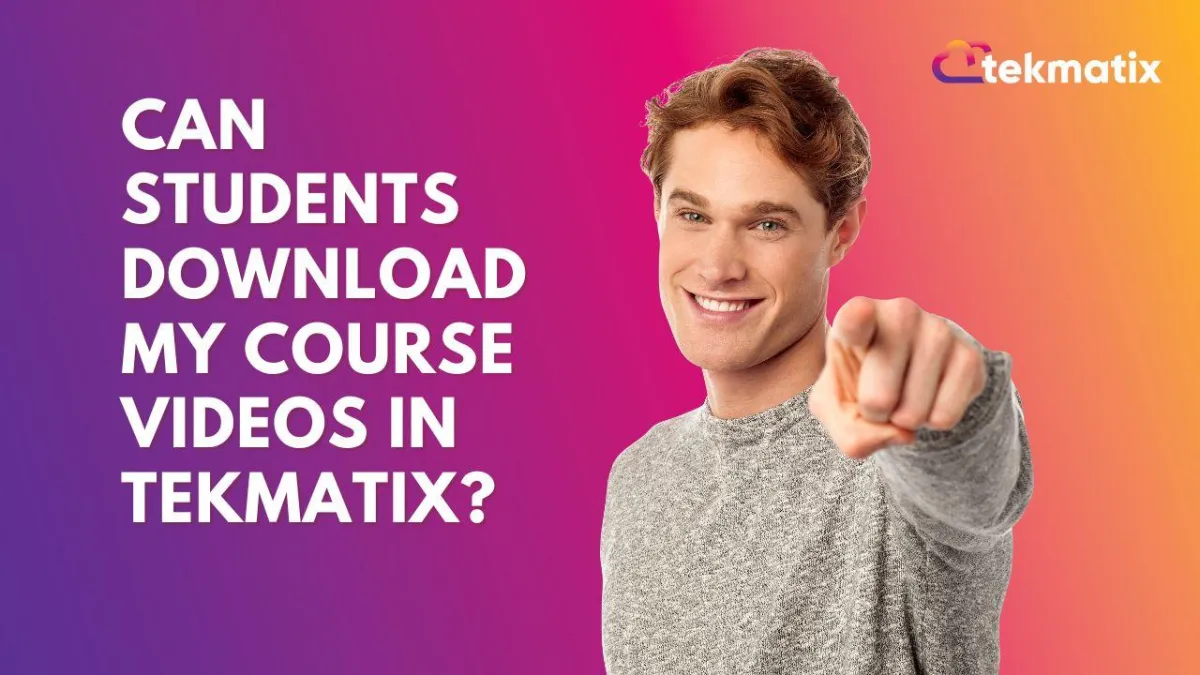
Can Students Download My Course Videos in Tekmatix?
Everything You Need to Know About Video and File Download Settings for Your Course Content
By default, Tekmatix has measures in place to help in the protection of your course content by disabling video downloads - but if you’d like to allow your students to download your videos, you can!
Here’s a full walkthrough of how to enable or disable video downloads, as well as how to attach files that are always downloadable.
Watch the tutorial video on how to enable or disable video downloading in your Tekmatix courses:
🔐 Default Setting: Video Downloads Are OFF
To assist with the protection of your intellectual property, Tekmatix course videos are not downloadable by default.
This means your videos are streamed securely inside your lessons and students cannot download them unless you explicitly enable this option.
How To Enable or Disable Video Downloads
Here’s how to give your students the option to download your course videos:

Step 1: Go to Your Courses Settings
Log in to your Tekmatix account.
From the left-hand main menu, click on "Courses and Memberships" and then "Courses."
At the top of the Courses screen, click the “Settings” tab.
Step 2: Access Your Course Portal Settings
Inside the Settings section, click on “Site Details.”
This area controls your course portal settings, including branding, logos, subdomain, and more.
Step 3: Scroll to Builder Settings
Scroll down to the very bottom until you find the “Builder Settings” section.
Step 4: Toggle the Video Download Option
You will see an option to “Allow students to download course videos.”
By default, this is toggled OFF for content protection.
To enable downloads, slide the toggle ON.
IMPORTANT: Click “Save” to apply your changes.
⚠️ Reminder: Even with downloads disabled, no online content is 100% un-hackable. Always keep your IP secure using proper copyright management.
How To Provide Downloadable Files Inside Your Lessons
Even if video downloads are off, you can always provide downloadable resources using the “Attach Files” option inside each lesson.
Step-by-Step:
Open the course you wish to edit.
Navigate to the specific Lesson in your course builder.
On the right-hand side, find the “Attach Files” section.
Upload any files (e.g. PDFs, workbooks, slides) you'd like students to access.
These files are always downloadable, regardless of the video download setting.
Best Practice: IP Management & Legal Tips
If you're concerned about content security:
Keep video downloads off (default).
Only attach downloadable files you’re comfortable sharing.
Speak to an intellectual property lawyer if you need specific advice about copyright, terms of use, or protection strategies.
*Tekmatix cannot guarantee IP protection - please seek legal advise.
Happy Tek-ing!

Join The TekMatix Newsletter
Get sent regular tech and business growth tips.
Web Design
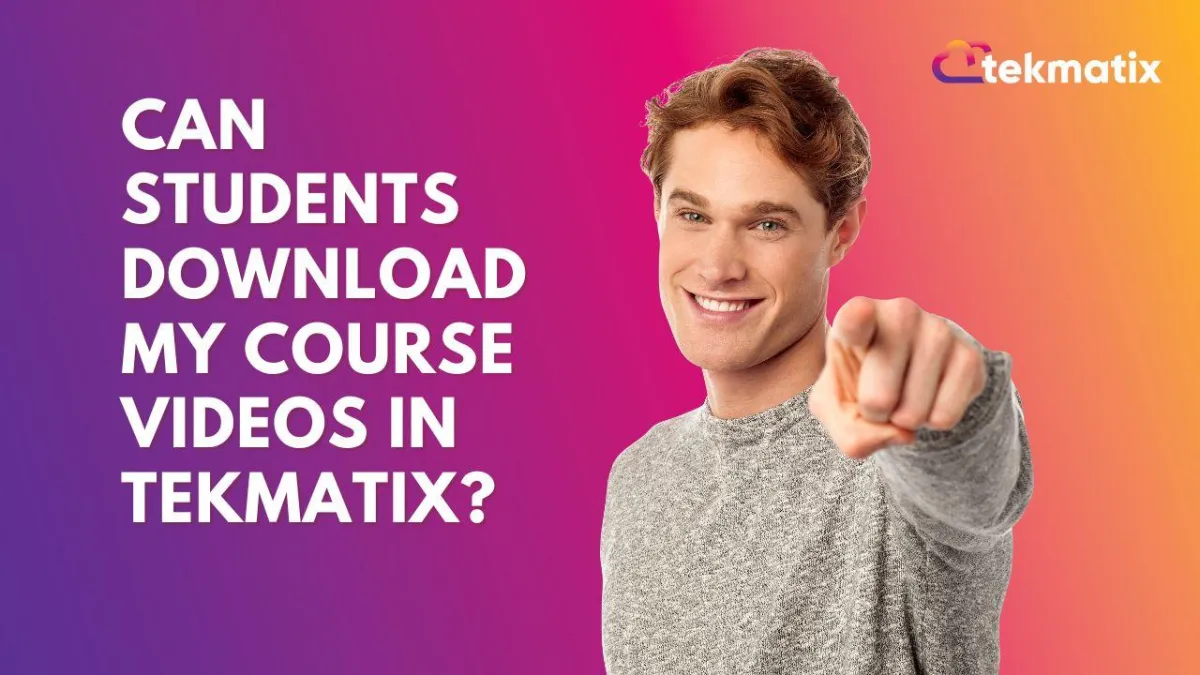
Can Students Download My Course Videos in Tekmatix?
Everything You Need to Know About Video and File Download Settings for Your Course Content
By default, Tekmatix has measures in place to help in the protection of your course content by disabling video downloads - but if you’d like to allow your students to download your videos, you can!
Here’s a full walkthrough of how to enable or disable video downloads, as well as how to attach files that are always downloadable.
Watch the tutorial video on how to enable or disable video downloading in your Tekmatix courses:
🔐 Default Setting: Video Downloads Are OFF
To assist with the protection of your intellectual property, Tekmatix course videos are not downloadable by default.
This means your videos are streamed securely inside your lessons and students cannot download them unless you explicitly enable this option.
How To Enable or Disable Video Downloads
Here’s how to give your students the option to download your course videos:

Step 1: Go to Your Courses Settings
Log in to your Tekmatix account.
From the left-hand main menu, click on "Courses and Memberships" and then "Courses."
At the top of the Courses screen, click the “Settings” tab.
Step 2: Access Your Course Portal Settings
Inside the Settings section, click on “Site Details.”
This area controls your course portal settings, including branding, logos, subdomain, and more.
Step 3: Scroll to Builder Settings
Scroll down to the very bottom until you find the “Builder Settings” section.
Step 4: Toggle the Video Download Option
You will see an option to “Allow students to download course videos.”
By default, this is toggled OFF for content protection.
To enable downloads, slide the toggle ON.
IMPORTANT: Click “Save” to apply your changes.
⚠️ Reminder: Even with downloads disabled, no online content is 100% un-hackable. Always keep your IP secure using proper copyright management.
How To Provide Downloadable Files Inside Your Lessons
Even if video downloads are off, you can always provide downloadable resources using the “Attach Files” option inside each lesson.
Step-by-Step:
Open the course you wish to edit.
Navigate to the specific Lesson in your course builder.
On the right-hand side, find the “Attach Files” section.
Upload any files (e.g. PDFs, workbooks, slides) you'd like students to access.
These files are always downloadable, regardless of the video download setting.
Best Practice: IP Management & Legal Tips
If you're concerned about content security:
Keep video downloads off (default).
Only attach downloadable files you’re comfortable sharing.
Speak to an intellectual property lawyer if you need specific advice about copyright, terms of use, or protection strategies.
*Tekmatix cannot guarantee IP protection - please seek legal advise.
Happy Tek-ing!
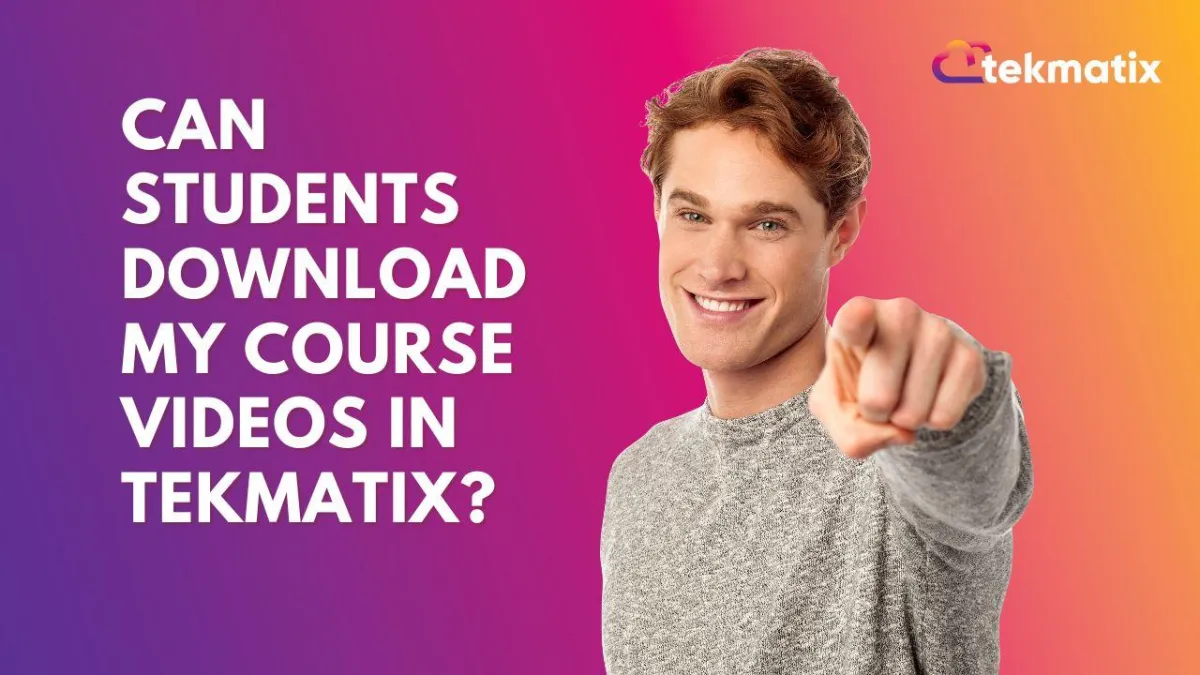
Can Students Download My Course Videos in Tekmatix?
Everything You Need to Know About Video and File Download Settings for Your Course Content
By default, Tekmatix has measures in place to help in the protection of your course content by disabling video downloads - but if you’d like to allow your students to download your videos, you can!
Here’s a full walkthrough of how to enable or disable video downloads, as well as how to attach files that are always downloadable.
Watch the tutorial video on how to enable or disable video downloading in your Tekmatix courses:
🔐 Default Setting: Video Downloads Are OFF
To assist with the protection of your intellectual property, Tekmatix course videos are not downloadable by default.
This means your videos are streamed securely inside your lessons and students cannot download them unless you explicitly enable this option.
How To Enable or Disable Video Downloads
Here’s how to give your students the option to download your course videos:

Step 1: Go to Your Courses Settings
Log in to your Tekmatix account.
From the left-hand main menu, click on "Courses and Memberships" and then "Courses."
At the top of the Courses screen, click the “Settings” tab.
Step 2: Access Your Course Portal Settings
Inside the Settings section, click on “Site Details.”
This area controls your course portal settings, including branding, logos, subdomain, and more.
Step 3: Scroll to Builder Settings
Scroll down to the very bottom until you find the “Builder Settings” section.
Step 4: Toggle the Video Download Option
You will see an option to “Allow students to download course videos.”
By default, this is toggled OFF for content protection.
To enable downloads, slide the toggle ON.
IMPORTANT: Click “Save” to apply your changes.
⚠️ Reminder: Even with downloads disabled, no online content is 100% un-hackable. Always keep your IP secure using proper copyright management.
How To Provide Downloadable Files Inside Your Lessons
Even if video downloads are off, you can always provide downloadable resources using the “Attach Files” option inside each lesson.
Step-by-Step:
Open the course you wish to edit.
Navigate to the specific Lesson in your course builder.
On the right-hand side, find the “Attach Files” section.
Upload any files (e.g. PDFs, workbooks, slides) you'd like students to access.
These files are always downloadable, regardless of the video download setting.
Best Practice: IP Management & Legal Tips
If you're concerned about content security:
Keep video downloads off (default).
Only attach downloadable files you’re comfortable sharing.
Speak to an intellectual property lawyer if you need specific advice about copyright, terms of use, or protection strategies.
*Tekmatix cannot guarantee IP protection - please seek legal advise.
Happy Tek-ing!


