Tekmatix Help Articles
Love your help
Use the search bar below to find help guides and articles for using Tekmatix
Use the search bar below to look for help articles you need.
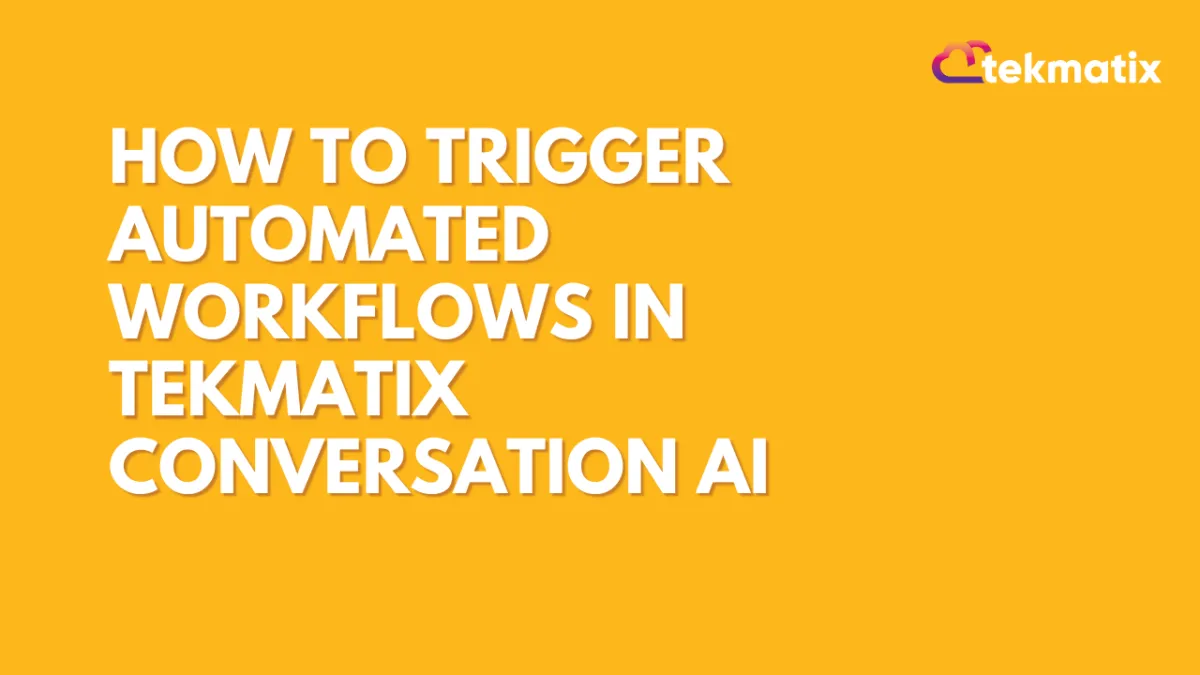
How To Trigger Automated Workflows in Tekmatix Conversation AI
How To Trigger Automated Workflows in Tekmatix Conversation AI
Looking to streamline your customer interactions and reduce manual work? Tekmatix now makes it possible to automatically launch workflows during AI conversations—based on specific customer responses or scenarios. This powerful feature saves time, reduces human error, and enhances the user experience across your sales, support, and onboarding journeys.
Why It Matters
Instead of preloading every scenario into your prompt, you can now trigger a published workflow automatically when a certain condition is detected during a bot conversation. Whether it’s booking an appointment, initiating a subscription, or sending follow-up emails, your bot can take action instantly—without you lifting a finger.
Use Case Example: Automating Appointment Booking
Scenario:
Your AI chatbot is handling inquiries on your service page. A customer types, “I’d like to book a session.”
What happens:
The bot recognizes this as a trigger condition, and automatically launches your “Appointment Booking Workflow.” This workflow sends an appointment link, updates the contact record, and logs the lead into your CRM—all in real time.
How To Set It Up
Here’s a simple step-by-step guide to activating this feature inside Tekmatix:
Step 1: Access the Bot Goals Tab
Go to Settings > Conversation AI > Conversation AI Agents > Edit > Bot Goals
Click on the “Trigger a Workflow” button.
💡 If this is a new bot, make sure to assign or edit the bot name first before proceeding.
Step 2: Configure the Workflow Trigger
You'll be prompted to fill in 3 key fields:
Action Name
Example: Subscription Trigger or Appointment Booking Trigger
Select Published Workflow
Choose an existing, published workflow from the dropdown.
You must publish the workflow before it can be linked here.
Trigger Condition (When to Trigger)
Write a short, natural-language condition that will activate this workflow.
Examples:
"Customer wants to purchase the subscription"
"Customer wants to book an appointment"
These descriptions help the AI know when to trigger the workflow based on the conversation flow.
Click Save to lock in your settings.
Best Practices for Trigger Conditions
Be Natural: Make sure the bot naturally leads into the trigger. E.g., If your trigger is “Customer wants to book an appointment,” ensure the bot says something like, “Would you like to book an appointment?”
Avoid Conflicts: Don’t assign the same trigger to both a workflow and a contact update. It might cause duplication.
Use Bot or User Prompts: The condition can be triggered by either the bot’s prompt or the user’s message.
Avoid Duplicates: Don’t set up this trigger if the same workflow is already activated via Workflow Automation. It could run twice.
Frequently Asked Questions
Q: Can I update contact fields through a triggered workflow?
A: Yes! You can include an “Update Contact Field” action within the workflow to capture details like email, phone, DOB, etc.
Q: What happens if two triggers match the same condition?
A: Tekmatix AI will determine which one to prioritize. Best practice is to use distinct and specific trigger conditions.
Summary
The Trigger a Workflow feature in Tekmatix AI Conversations helps you create smarter, faster, and more efficient customer interactions. From appointment scheduling to subscription processing and CRM updates—automating workflows within a conversation reduces friction and keeps your business running smoothly.
Latest Blog Posts
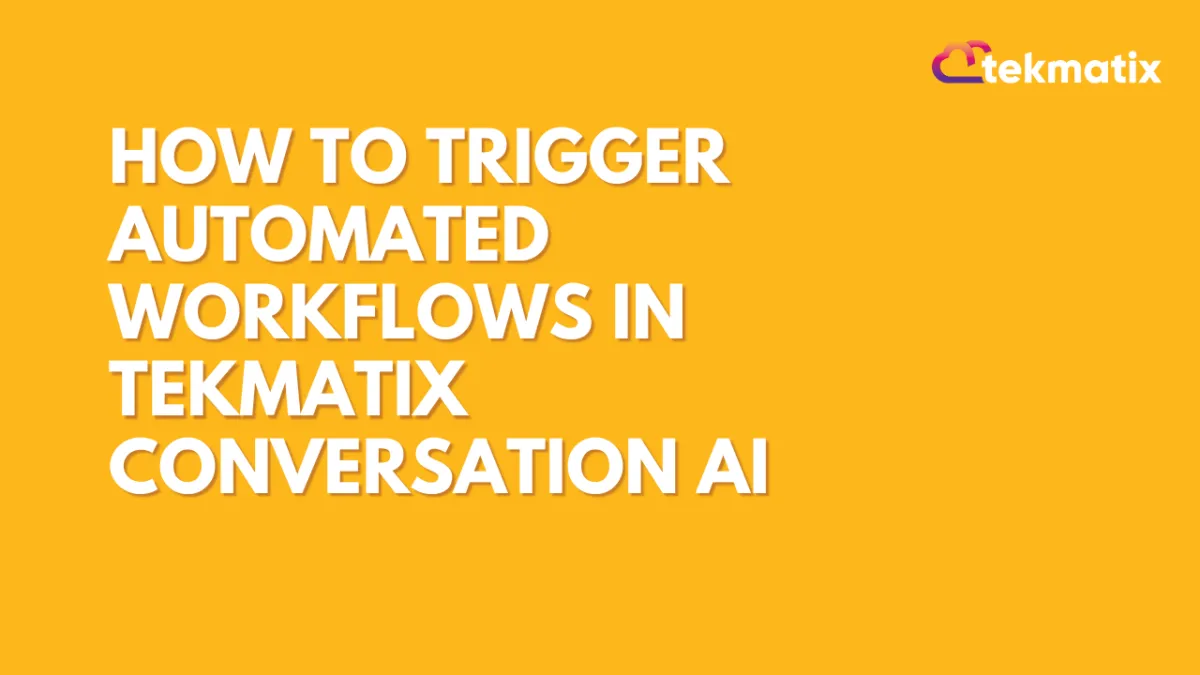
How To Trigger Automated Workflows in Tekmatix Conversation AI
How To Trigger Automated Workflows in Tekmatix Conversation AI
Looking to streamline your customer interactions and reduce manual work? Tekmatix now makes it possible to automatically launch workflows during AI conversations—based on specific customer responses or scenarios. This powerful feature saves time, reduces human error, and enhances the user experience across your sales, support, and onboarding journeys.
Why It Matters
Instead of preloading every scenario into your prompt, you can now trigger a published workflow automatically when a certain condition is detected during a bot conversation. Whether it’s booking an appointment, initiating a subscription, or sending follow-up emails, your bot can take action instantly—without you lifting a finger.
Use Case Example: Automating Appointment Booking
Scenario:
Your AI chatbot is handling inquiries on your service page. A customer types, “I’d like to book a session.”
What happens:
The bot recognizes this as a trigger condition, and automatically launches your “Appointment Booking Workflow.” This workflow sends an appointment link, updates the contact record, and logs the lead into your CRM—all in real time.
How To Set It Up
Here’s a simple step-by-step guide to activating this feature inside Tekmatix:
Step 1: Access the Bot Goals Tab
Go to Settings > Conversation AI > Conversation AI Agents > Edit > Bot Goals
Click on the “Trigger a Workflow” button.
💡 If this is a new bot, make sure to assign or edit the bot name first before proceeding.
Step 2: Configure the Workflow Trigger
You'll be prompted to fill in 3 key fields:
Action Name
Example: Subscription Trigger or Appointment Booking Trigger
Select Published Workflow
Choose an existing, published workflow from the dropdown.
You must publish the workflow before it can be linked here.
Trigger Condition (When to Trigger)
Write a short, natural-language condition that will activate this workflow.
Examples:
"Customer wants to purchase the subscription"
"Customer wants to book an appointment"
These descriptions help the AI know when to trigger the workflow based on the conversation flow.
Click Save to lock in your settings.
Best Practices for Trigger Conditions
Be Natural: Make sure the bot naturally leads into the trigger. E.g., If your trigger is “Customer wants to book an appointment,” ensure the bot says something like, “Would you like to book an appointment?”
Avoid Conflicts: Don’t assign the same trigger to both a workflow and a contact update. It might cause duplication.
Use Bot or User Prompts: The condition can be triggered by either the bot’s prompt or the user’s message.
Avoid Duplicates: Don’t set up this trigger if the same workflow is already activated via Workflow Automation. It could run twice.
Frequently Asked Questions
Q: Can I update contact fields through a triggered workflow?
A: Yes! You can include an “Update Contact Field” action within the workflow to capture details like email, phone, DOB, etc.
Q: What happens if two triggers match the same condition?
A: Tekmatix AI will determine which one to prioritize. Best practice is to use distinct and specific trigger conditions.
Summary
The Trigger a Workflow feature in Tekmatix AI Conversations helps you create smarter, faster, and more efficient customer interactions. From appointment scheduling to subscription processing and CRM updates—automating workflows within a conversation reduces friction and keeps your business running smoothly.
Marketing
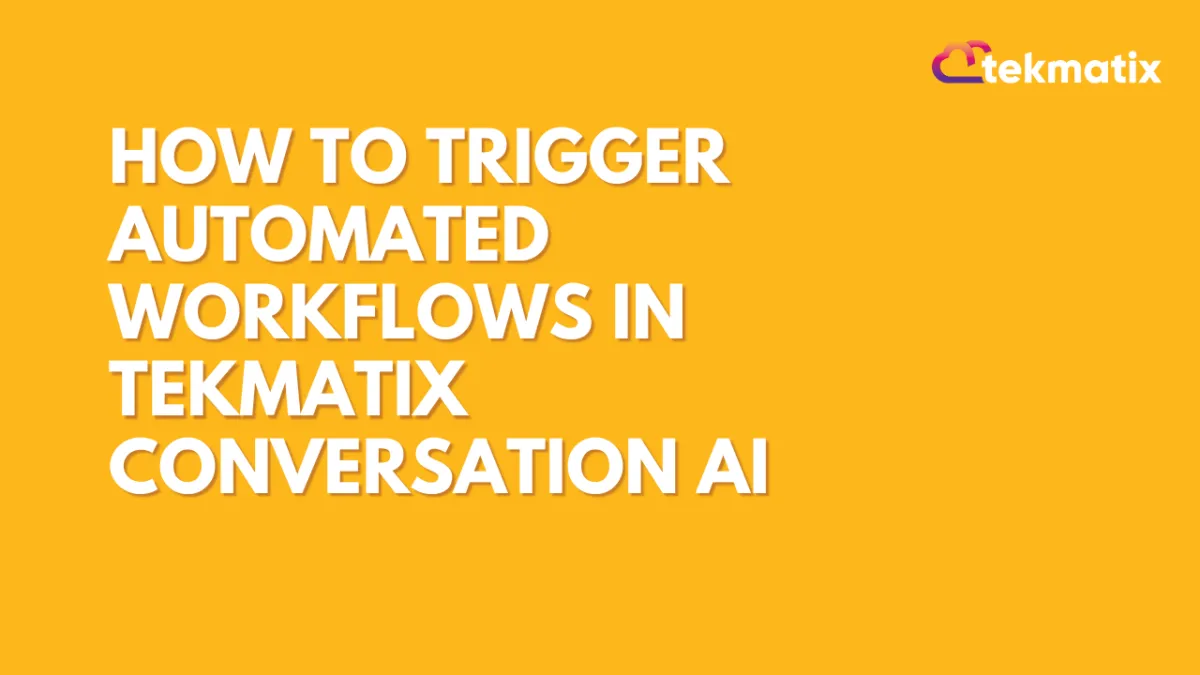
How To Trigger Automated Workflows in Tekmatix Conversation AI
How To Trigger Automated Workflows in Tekmatix Conversation AI
Looking to streamline your customer interactions and reduce manual work? Tekmatix now makes it possible to automatically launch workflows during AI conversations—based on specific customer responses or scenarios. This powerful feature saves time, reduces human error, and enhances the user experience across your sales, support, and onboarding journeys.
Why It Matters
Instead of preloading every scenario into your prompt, you can now trigger a published workflow automatically when a certain condition is detected during a bot conversation. Whether it’s booking an appointment, initiating a subscription, or sending follow-up emails, your bot can take action instantly—without you lifting a finger.
Use Case Example: Automating Appointment Booking
Scenario:
Your AI chatbot is handling inquiries on your service page. A customer types, “I’d like to book a session.”
What happens:
The bot recognizes this as a trigger condition, and automatically launches your “Appointment Booking Workflow.” This workflow sends an appointment link, updates the contact record, and logs the lead into your CRM—all in real time.
How To Set It Up
Here’s a simple step-by-step guide to activating this feature inside Tekmatix:
Step 1: Access the Bot Goals Tab
Go to Settings > Conversation AI > Conversation AI Agents > Edit > Bot Goals
Click on the “Trigger a Workflow” button.
💡 If this is a new bot, make sure to assign or edit the bot name first before proceeding.
Step 2: Configure the Workflow Trigger
You'll be prompted to fill in 3 key fields:
Action Name
Example: Subscription Trigger or Appointment Booking Trigger
Select Published Workflow
Choose an existing, published workflow from the dropdown.
You must publish the workflow before it can be linked here.
Trigger Condition (When to Trigger)
Write a short, natural-language condition that will activate this workflow.
Examples:
"Customer wants to purchase the subscription"
"Customer wants to book an appointment"
These descriptions help the AI know when to trigger the workflow based on the conversation flow.
Click Save to lock in your settings.
Best Practices for Trigger Conditions
Be Natural: Make sure the bot naturally leads into the trigger. E.g., If your trigger is “Customer wants to book an appointment,” ensure the bot says something like, “Would you like to book an appointment?”
Avoid Conflicts: Don’t assign the same trigger to both a workflow and a contact update. It might cause duplication.
Use Bot or User Prompts: The condition can be triggered by either the bot’s prompt or the user’s message.
Avoid Duplicates: Don’t set up this trigger if the same workflow is already activated via Workflow Automation. It could run twice.
Frequently Asked Questions
Q: Can I update contact fields through a triggered workflow?
A: Yes! You can include an “Update Contact Field” action within the workflow to capture details like email, phone, DOB, etc.
Q: What happens if two triggers match the same condition?
A: Tekmatix AI will determine which one to prioritize. Best practice is to use distinct and specific trigger conditions.
Summary
The Trigger a Workflow feature in Tekmatix AI Conversations helps you create smarter, faster, and more efficient customer interactions. From appointment scheduling to subscription processing and CRM updates—automating workflows within a conversation reduces friction and keeps your business running smoothly.
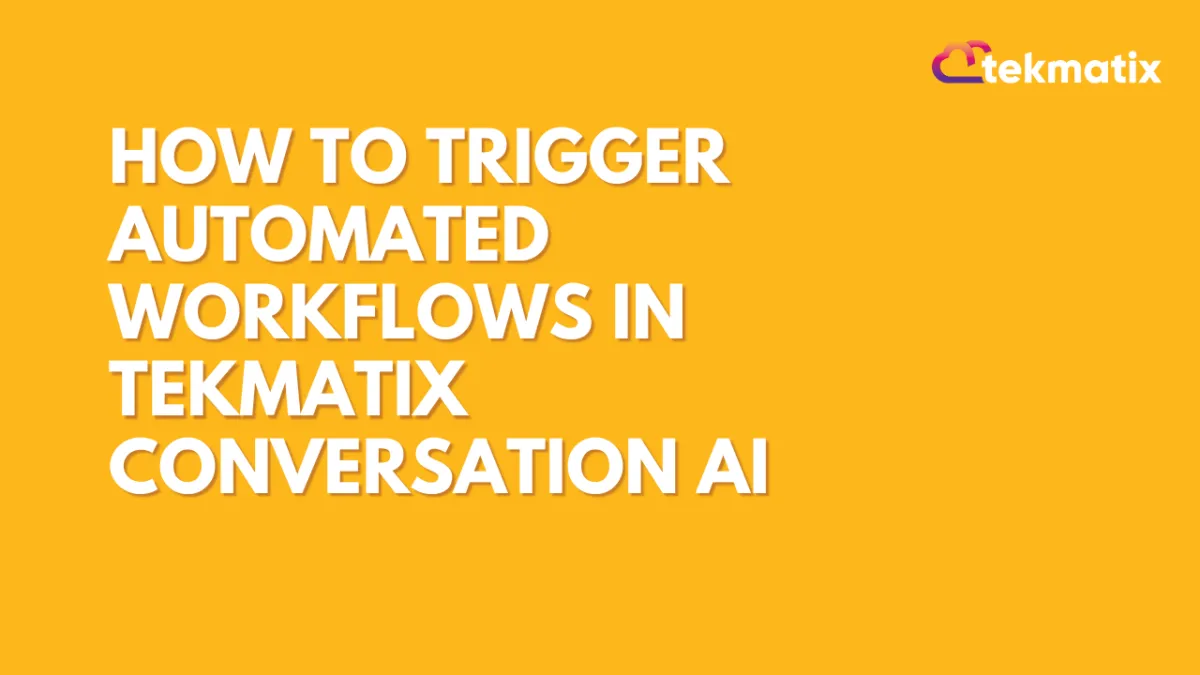
How To Trigger Automated Workflows in Tekmatix Conversation AI
How To Trigger Automated Workflows in Tekmatix Conversation AI
Looking to streamline your customer interactions and reduce manual work? Tekmatix now makes it possible to automatically launch workflows during AI conversations—based on specific customer responses or scenarios. This powerful feature saves time, reduces human error, and enhances the user experience across your sales, support, and onboarding journeys.
Why It Matters
Instead of preloading every scenario into your prompt, you can now trigger a published workflow automatically when a certain condition is detected during a bot conversation. Whether it’s booking an appointment, initiating a subscription, or sending follow-up emails, your bot can take action instantly—without you lifting a finger.
Use Case Example: Automating Appointment Booking
Scenario:
Your AI chatbot is handling inquiries on your service page. A customer types, “I’d like to book a session.”
What happens:
The bot recognizes this as a trigger condition, and automatically launches your “Appointment Booking Workflow.” This workflow sends an appointment link, updates the contact record, and logs the lead into your CRM—all in real time.
How To Set It Up
Here’s a simple step-by-step guide to activating this feature inside Tekmatix:
Step 1: Access the Bot Goals Tab
Go to Settings > Conversation AI > Conversation AI Agents > Edit > Bot Goals
Click on the “Trigger a Workflow” button.
💡 If this is a new bot, make sure to assign or edit the bot name first before proceeding.
Step 2: Configure the Workflow Trigger
You'll be prompted to fill in 3 key fields:
Action Name
Example: Subscription Trigger or Appointment Booking Trigger
Select Published Workflow
Choose an existing, published workflow from the dropdown.
You must publish the workflow before it can be linked here.
Trigger Condition (When to Trigger)
Write a short, natural-language condition that will activate this workflow.
Examples:
"Customer wants to purchase the subscription"
"Customer wants to book an appointment"
These descriptions help the AI know when to trigger the workflow based on the conversation flow.
Click Save to lock in your settings.
Best Practices for Trigger Conditions
Be Natural: Make sure the bot naturally leads into the trigger. E.g., If your trigger is “Customer wants to book an appointment,” ensure the bot says something like, “Would you like to book an appointment?”
Avoid Conflicts: Don’t assign the same trigger to both a workflow and a contact update. It might cause duplication.
Use Bot or User Prompts: The condition can be triggered by either the bot’s prompt or the user’s message.
Avoid Duplicates: Don’t set up this trigger if the same workflow is already activated via Workflow Automation. It could run twice.
Frequently Asked Questions
Q: Can I update contact fields through a triggered workflow?
A: Yes! You can include an “Update Contact Field” action within the workflow to capture details like email, phone, DOB, etc.
Q: What happens if two triggers match the same condition?
A: Tekmatix AI will determine which one to prioritize. Best practice is to use distinct and specific trigger conditions.
Summary
The Trigger a Workflow feature in Tekmatix AI Conversations helps you create smarter, faster, and more efficient customer interactions. From appointment scheduling to subscription processing and CRM updates—automating workflows within a conversation reduces friction and keeps your business running smoothly.
CRM
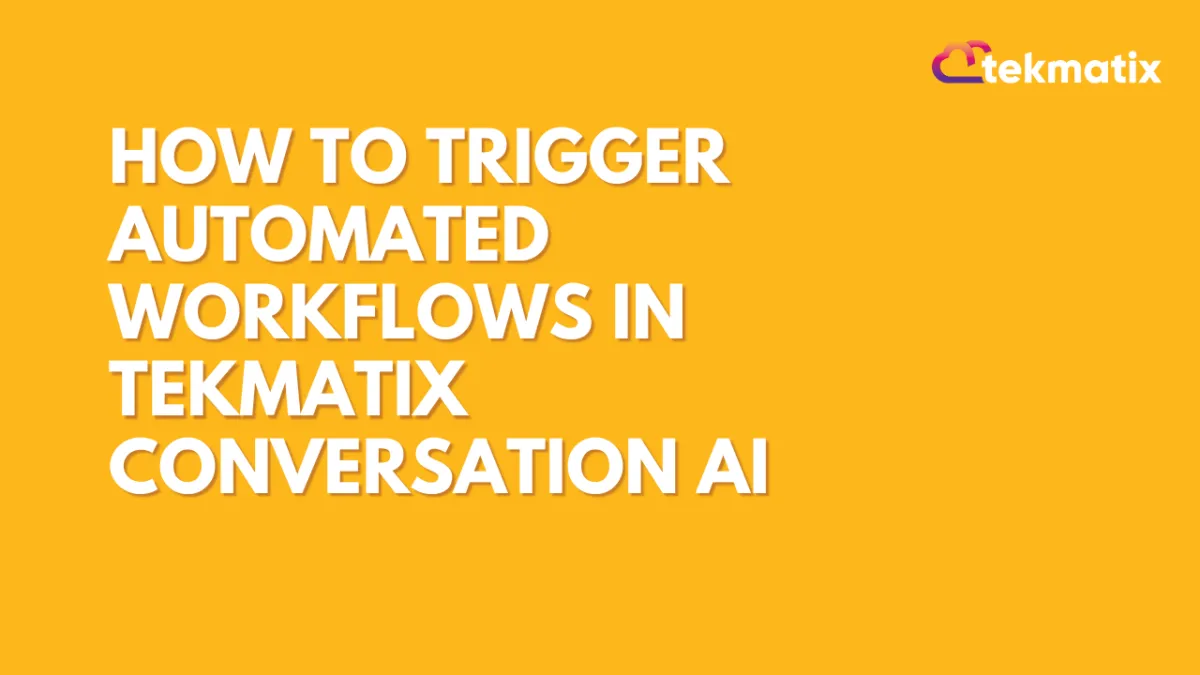
How To Trigger Automated Workflows in Tekmatix Conversation AI
How To Trigger Automated Workflows in Tekmatix Conversation AI
Looking to streamline your customer interactions and reduce manual work? Tekmatix now makes it possible to automatically launch workflows during AI conversations—based on specific customer responses or scenarios. This powerful feature saves time, reduces human error, and enhances the user experience across your sales, support, and onboarding journeys.
Why It Matters
Instead of preloading every scenario into your prompt, you can now trigger a published workflow automatically when a certain condition is detected during a bot conversation. Whether it’s booking an appointment, initiating a subscription, or sending follow-up emails, your bot can take action instantly—without you lifting a finger.
Use Case Example: Automating Appointment Booking
Scenario:
Your AI chatbot is handling inquiries on your service page. A customer types, “I’d like to book a session.”
What happens:
The bot recognizes this as a trigger condition, and automatically launches your “Appointment Booking Workflow.” This workflow sends an appointment link, updates the contact record, and logs the lead into your CRM—all in real time.
How To Set It Up
Here’s a simple step-by-step guide to activating this feature inside Tekmatix:
Step 1: Access the Bot Goals Tab
Go to Settings > Conversation AI > Conversation AI Agents > Edit > Bot Goals
Click on the “Trigger a Workflow” button.
💡 If this is a new bot, make sure to assign or edit the bot name first before proceeding.
Step 2: Configure the Workflow Trigger
You'll be prompted to fill in 3 key fields:
Action Name
Example: Subscription Trigger or Appointment Booking Trigger
Select Published Workflow
Choose an existing, published workflow from the dropdown.
You must publish the workflow before it can be linked here.
Trigger Condition (When to Trigger)
Write a short, natural-language condition that will activate this workflow.
Examples:
"Customer wants to purchase the subscription"
"Customer wants to book an appointment"
These descriptions help the AI know when to trigger the workflow based on the conversation flow.
Click Save to lock in your settings.
Best Practices for Trigger Conditions
Be Natural: Make sure the bot naturally leads into the trigger. E.g., If your trigger is “Customer wants to book an appointment,” ensure the bot says something like, “Would you like to book an appointment?”
Avoid Conflicts: Don’t assign the same trigger to both a workflow and a contact update. It might cause duplication.
Use Bot or User Prompts: The condition can be triggered by either the bot’s prompt or the user’s message.
Avoid Duplicates: Don’t set up this trigger if the same workflow is already activated via Workflow Automation. It could run twice.
Frequently Asked Questions
Q: Can I update contact fields through a triggered workflow?
A: Yes! You can include an “Update Contact Field” action within the workflow to capture details like email, phone, DOB, etc.
Q: What happens if two triggers match the same condition?
A: Tekmatix AI will determine which one to prioritize. Best practice is to use distinct and specific trigger conditions.
Summary
The Trigger a Workflow feature in Tekmatix AI Conversations helps you create smarter, faster, and more efficient customer interactions. From appointment scheduling to subscription processing and CRM updates—automating workflows within a conversation reduces friction and keeps your business running smoothly.
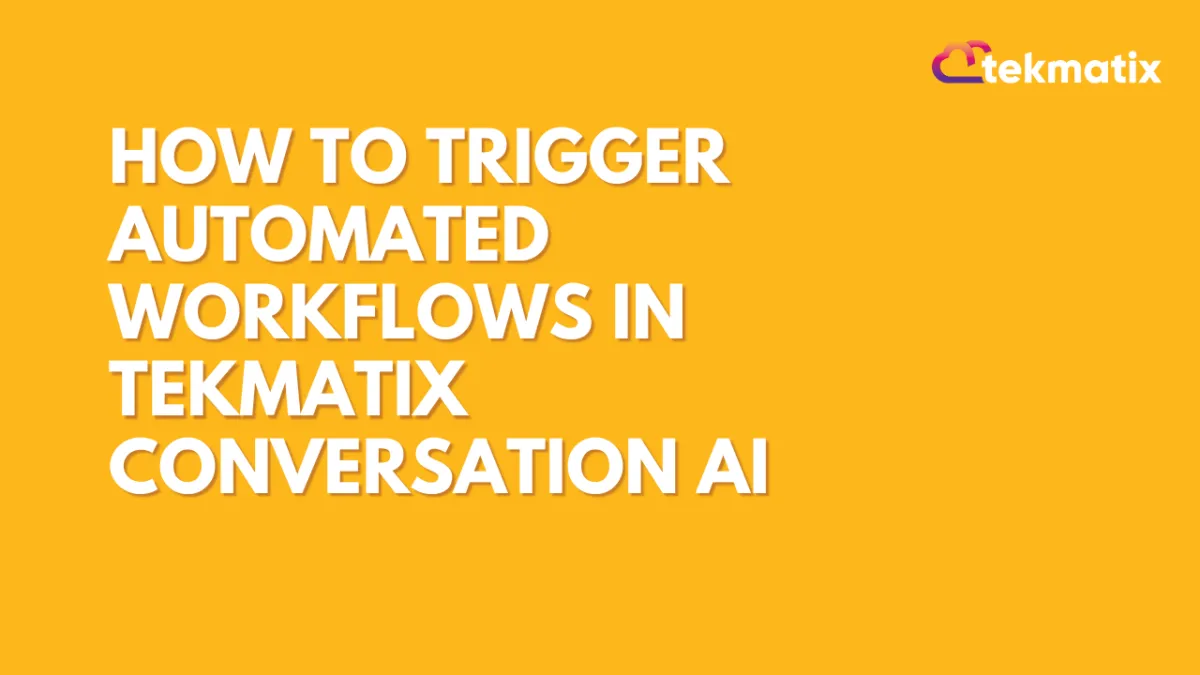
How To Trigger Automated Workflows in Tekmatix Conversation AI
How To Trigger Automated Workflows in Tekmatix Conversation AI
Looking to streamline your customer interactions and reduce manual work? Tekmatix now makes it possible to automatically launch workflows during AI conversations—based on specific customer responses or scenarios. This powerful feature saves time, reduces human error, and enhances the user experience across your sales, support, and onboarding journeys.
Why It Matters
Instead of preloading every scenario into your prompt, you can now trigger a published workflow automatically when a certain condition is detected during a bot conversation. Whether it’s booking an appointment, initiating a subscription, or sending follow-up emails, your bot can take action instantly—without you lifting a finger.
Use Case Example: Automating Appointment Booking
Scenario:
Your AI chatbot is handling inquiries on your service page. A customer types, “I’d like to book a session.”
What happens:
The bot recognizes this as a trigger condition, and automatically launches your “Appointment Booking Workflow.” This workflow sends an appointment link, updates the contact record, and logs the lead into your CRM—all in real time.
How To Set It Up
Here’s a simple step-by-step guide to activating this feature inside Tekmatix:
Step 1: Access the Bot Goals Tab
Go to Settings > Conversation AI > Conversation AI Agents > Edit > Bot Goals
Click on the “Trigger a Workflow” button.
💡 If this is a new bot, make sure to assign or edit the bot name first before proceeding.
Step 2: Configure the Workflow Trigger
You'll be prompted to fill in 3 key fields:
Action Name
Example: Subscription Trigger or Appointment Booking Trigger
Select Published Workflow
Choose an existing, published workflow from the dropdown.
You must publish the workflow before it can be linked here.
Trigger Condition (When to Trigger)
Write a short, natural-language condition that will activate this workflow.
Examples:
"Customer wants to purchase the subscription"
"Customer wants to book an appointment"
These descriptions help the AI know when to trigger the workflow based on the conversation flow.
Click Save to lock in your settings.
Best Practices for Trigger Conditions
Be Natural: Make sure the bot naturally leads into the trigger. E.g., If your trigger is “Customer wants to book an appointment,” ensure the bot says something like, “Would you like to book an appointment?”
Avoid Conflicts: Don’t assign the same trigger to both a workflow and a contact update. It might cause duplication.
Use Bot or User Prompts: The condition can be triggered by either the bot’s prompt or the user’s message.
Avoid Duplicates: Don’t set up this trigger if the same workflow is already activated via Workflow Automation. It could run twice.
Frequently Asked Questions
Q: Can I update contact fields through a triggered workflow?
A: Yes! You can include an “Update Contact Field” action within the workflow to capture details like email, phone, DOB, etc.
Q: What happens if two triggers match the same condition?
A: Tekmatix AI will determine which one to prioritize. Best practice is to use distinct and specific trigger conditions.
Summary
The Trigger a Workflow feature in Tekmatix AI Conversations helps you create smarter, faster, and more efficient customer interactions. From appointment scheduling to subscription processing and CRM updates—automating workflows within a conversation reduces friction and keeps your business running smoothly.

Join The TekMatix Newsletter
Get sent regular tech and business growth tips.
Web Design
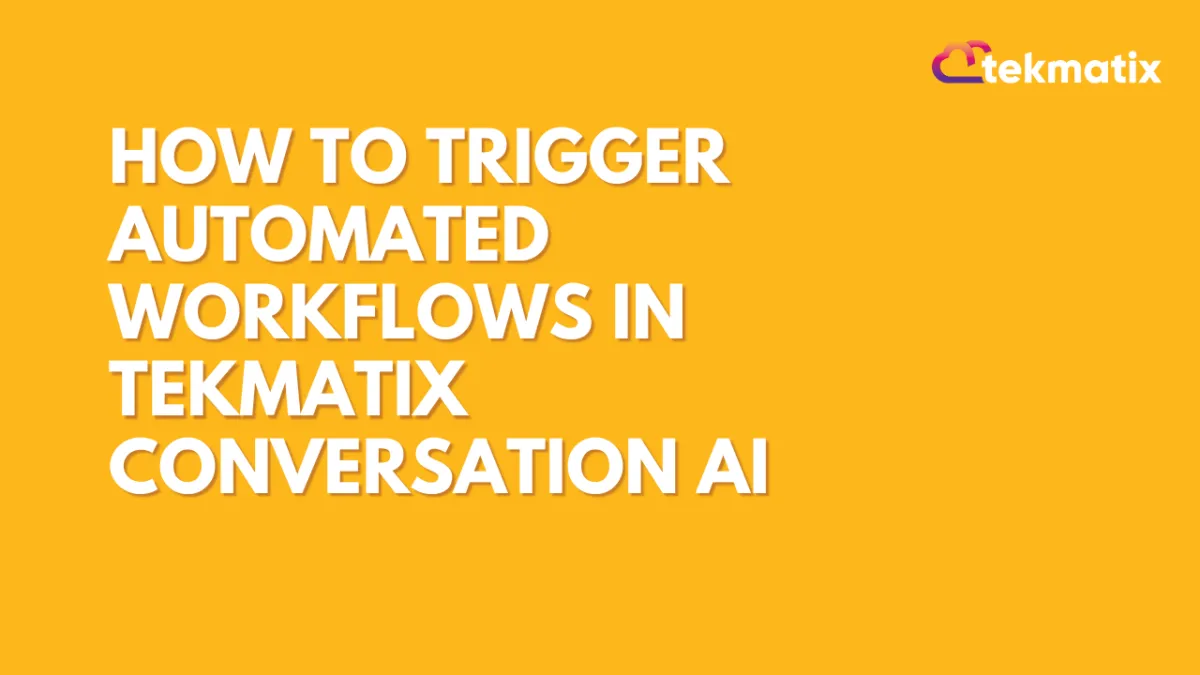
How To Trigger Automated Workflows in Tekmatix Conversation AI
How To Trigger Automated Workflows in Tekmatix Conversation AI
Looking to streamline your customer interactions and reduce manual work? Tekmatix now makes it possible to automatically launch workflows during AI conversations—based on specific customer responses or scenarios. This powerful feature saves time, reduces human error, and enhances the user experience across your sales, support, and onboarding journeys.
Why It Matters
Instead of preloading every scenario into your prompt, you can now trigger a published workflow automatically when a certain condition is detected during a bot conversation. Whether it’s booking an appointment, initiating a subscription, or sending follow-up emails, your bot can take action instantly—without you lifting a finger.
Use Case Example: Automating Appointment Booking
Scenario:
Your AI chatbot is handling inquiries on your service page. A customer types, “I’d like to book a session.”
What happens:
The bot recognizes this as a trigger condition, and automatically launches your “Appointment Booking Workflow.” This workflow sends an appointment link, updates the contact record, and logs the lead into your CRM—all in real time.
How To Set It Up
Here’s a simple step-by-step guide to activating this feature inside Tekmatix:
Step 1: Access the Bot Goals Tab
Go to Settings > Conversation AI > Conversation AI Agents > Edit > Bot Goals
Click on the “Trigger a Workflow” button.
💡 If this is a new bot, make sure to assign or edit the bot name first before proceeding.
Step 2: Configure the Workflow Trigger
You'll be prompted to fill in 3 key fields:
Action Name
Example: Subscription Trigger or Appointment Booking Trigger
Select Published Workflow
Choose an existing, published workflow from the dropdown.
You must publish the workflow before it can be linked here.
Trigger Condition (When to Trigger)
Write a short, natural-language condition that will activate this workflow.
Examples:
"Customer wants to purchase the subscription"
"Customer wants to book an appointment"
These descriptions help the AI know when to trigger the workflow based on the conversation flow.
Click Save to lock in your settings.
Best Practices for Trigger Conditions
Be Natural: Make sure the bot naturally leads into the trigger. E.g., If your trigger is “Customer wants to book an appointment,” ensure the bot says something like, “Would you like to book an appointment?”
Avoid Conflicts: Don’t assign the same trigger to both a workflow and a contact update. It might cause duplication.
Use Bot or User Prompts: The condition can be triggered by either the bot’s prompt or the user’s message.
Avoid Duplicates: Don’t set up this trigger if the same workflow is already activated via Workflow Automation. It could run twice.
Frequently Asked Questions
Q: Can I update contact fields through a triggered workflow?
A: Yes! You can include an “Update Contact Field” action within the workflow to capture details like email, phone, DOB, etc.
Q: What happens if two triggers match the same condition?
A: Tekmatix AI will determine which one to prioritize. Best practice is to use distinct and specific trigger conditions.
Summary
The Trigger a Workflow feature in Tekmatix AI Conversations helps you create smarter, faster, and more efficient customer interactions. From appointment scheduling to subscription processing and CRM updates—automating workflows within a conversation reduces friction and keeps your business running smoothly.
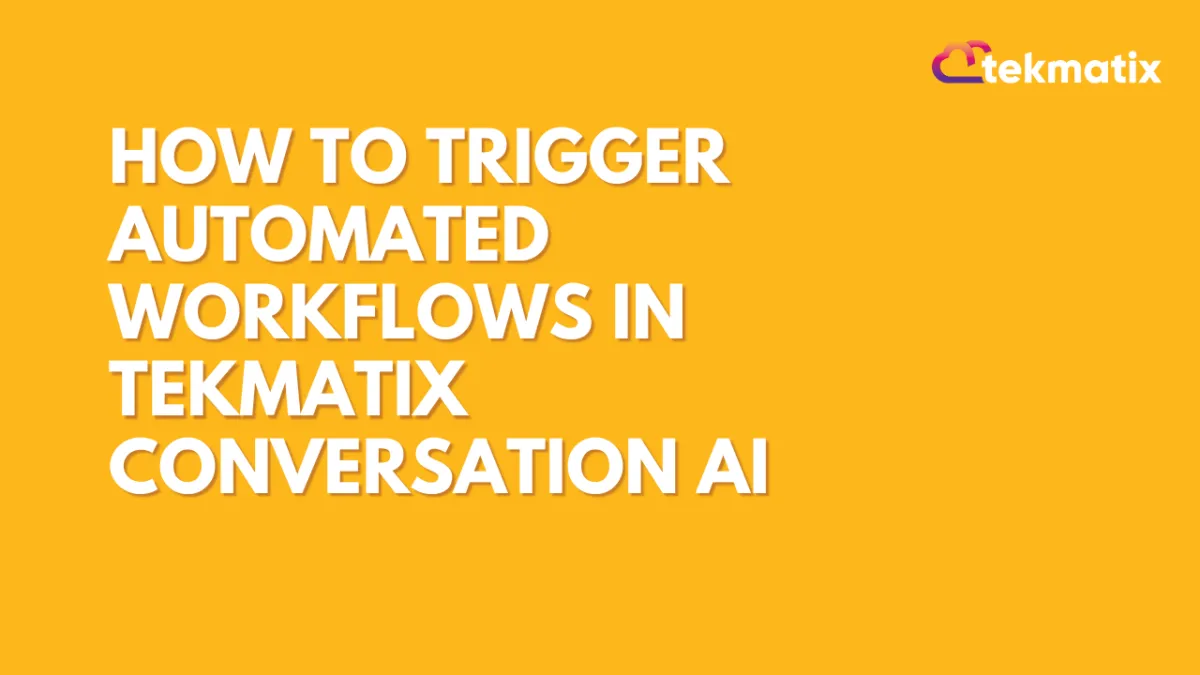
How To Trigger Automated Workflows in Tekmatix Conversation AI
How To Trigger Automated Workflows in Tekmatix Conversation AI
Looking to streamline your customer interactions and reduce manual work? Tekmatix now makes it possible to automatically launch workflows during AI conversations—based on specific customer responses or scenarios. This powerful feature saves time, reduces human error, and enhances the user experience across your sales, support, and onboarding journeys.
Why It Matters
Instead of preloading every scenario into your prompt, you can now trigger a published workflow automatically when a certain condition is detected during a bot conversation. Whether it’s booking an appointment, initiating a subscription, or sending follow-up emails, your bot can take action instantly—without you lifting a finger.
Use Case Example: Automating Appointment Booking
Scenario:
Your AI chatbot is handling inquiries on your service page. A customer types, “I’d like to book a session.”
What happens:
The bot recognizes this as a trigger condition, and automatically launches your “Appointment Booking Workflow.” This workflow sends an appointment link, updates the contact record, and logs the lead into your CRM—all in real time.
How To Set It Up
Here’s a simple step-by-step guide to activating this feature inside Tekmatix:
Step 1: Access the Bot Goals Tab
Go to Settings > Conversation AI > Conversation AI Agents > Edit > Bot Goals
Click on the “Trigger a Workflow” button.
💡 If this is a new bot, make sure to assign or edit the bot name first before proceeding.
Step 2: Configure the Workflow Trigger
You'll be prompted to fill in 3 key fields:
Action Name
Example: Subscription Trigger or Appointment Booking Trigger
Select Published Workflow
Choose an existing, published workflow from the dropdown.
You must publish the workflow before it can be linked here.
Trigger Condition (When to Trigger)
Write a short, natural-language condition that will activate this workflow.
Examples:
"Customer wants to purchase the subscription"
"Customer wants to book an appointment"
These descriptions help the AI know when to trigger the workflow based on the conversation flow.
Click Save to lock in your settings.
Best Practices for Trigger Conditions
Be Natural: Make sure the bot naturally leads into the trigger. E.g., If your trigger is “Customer wants to book an appointment,” ensure the bot says something like, “Would you like to book an appointment?”
Avoid Conflicts: Don’t assign the same trigger to both a workflow and a contact update. It might cause duplication.
Use Bot or User Prompts: The condition can be triggered by either the bot’s prompt or the user’s message.
Avoid Duplicates: Don’t set up this trigger if the same workflow is already activated via Workflow Automation. It could run twice.
Frequently Asked Questions
Q: Can I update contact fields through a triggered workflow?
A: Yes! You can include an “Update Contact Field” action within the workflow to capture details like email, phone, DOB, etc.
Q: What happens if two triggers match the same condition?
A: Tekmatix AI will determine which one to prioritize. Best practice is to use distinct and specific trigger conditions.
Summary
The Trigger a Workflow feature in Tekmatix AI Conversations helps you create smarter, faster, and more efficient customer interactions. From appointment scheduling to subscription processing and CRM updates—automating workflows within a conversation reduces friction and keeps your business running smoothly.


