Tekmatix Help Articles
Love your help
Use the search bar below to find help guides and articles for using Tekmatix
Use the search bar below to look for help articles you need.
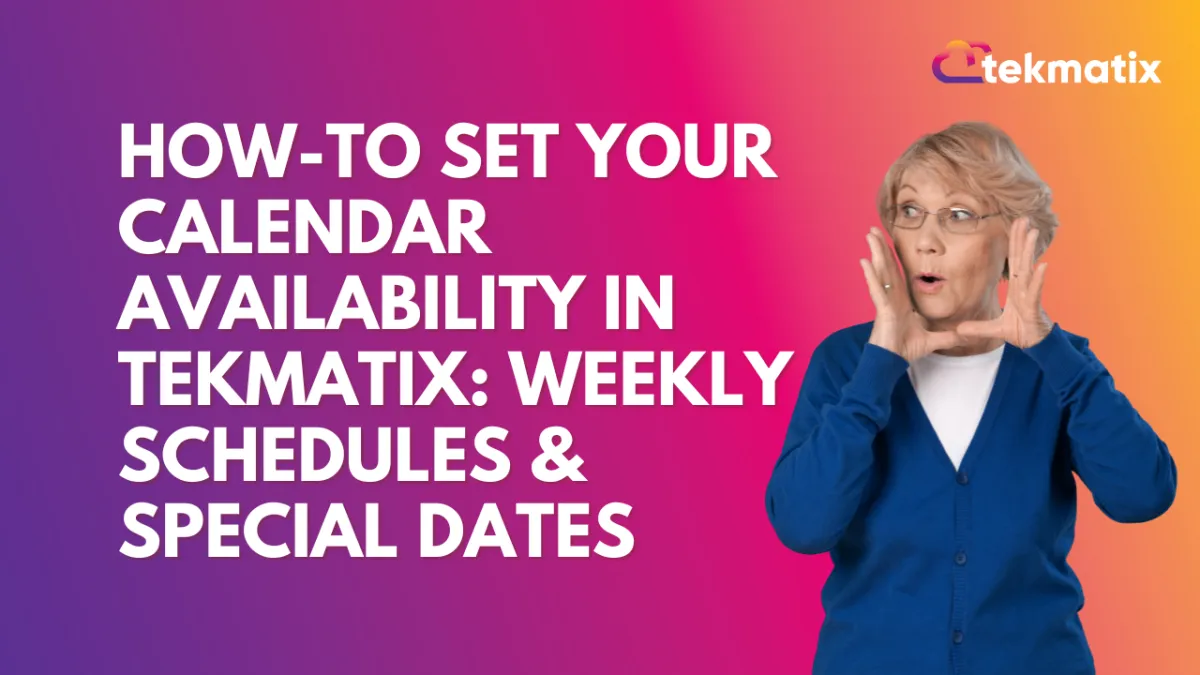
How To Set Your Calendar Availability in Tekmatix: Weekly Schedules & Special Dates
How-To Set Your Calendar Availability in Tekmatix: Weekly Schedules & Special Dates
Keep your calendar accurate, flexible, and always up-to-date—without the stress.
With Tekmatix’s enhanced calendar availability settings, you can now manage both your regular working hours and make date-specific changes, all in one place.
Whether you’re setting a standard weekly routine or adjusting for holidays, events, or extended hours—this feature ensures you stay in control of your schedule.
Why This Matters
Keeping your availability current is key to:
Avoiding double bookings
Managing client expectations
Saving time on rescheduling
Providing a seamless booking experience
With Weekly Working Hours and Date-Specific Hours, you can now:
✅ Set your repeating work schedule
✅ Mark certain dates as unavailable
✅ Extend hours for one-time events
✅ Override weekly hours for special cases
📅 Overview of Calendar Availability in Tekmatix
⏫ Note: Date-Specific Hours will always override your Weekly Working Hours on the same date.
Step-by-Step: Set Your Calendar Availability
Step 1: Set Weekly Working Hours (formerly Standard Availability)
Go to your Calendar Settings in Tekmatix.
Choose Availability → Select Weekly Working Hours.
Click on the days you're available (e.g., Mon–Fri).
Set your start and end time for each day.
Save your settings.
💡 Tip: Perfect for regular schedules like 9 AM–5 PM, Monday to Friday.

Step 2: Add Date-Specific Hours (formerly Custom Availability)
Still in the Availability section, select Date-Specific Hours.
Click Add Date and choose the date you want to modify.
Set your custom availability OR delete the time slots to mark as unavailable.
Save your changes.
💡 Tip: Use this for vacations, public holidays, or working extra hours during a launch.


Real-Life Scenario: Combining Weekly + Date-Specific Hours
Scenario: Meet Tyla, a business coach.
Her Weekly Hours:
Monday, Wednesday, Friday – 9 AM to 3 PM
Tuesday, Thursday – 11 AM to 6 PMDate-Specific Changes:
She’s taking the day off on April 15 (personal event)
She's opening up extra hours on April 20 for a special webinar (9 AM to 9 PM)
Using Tekmatix, Tyla:
Sets her regular Weekly Working Hours.
Adds a Date-Specific entry for April 15 and deletes time slots to mark unavailable.
Adds extended availability on April 20 using Date-Specific Hours.
Now, her calendar stays accurate—clients can only book when she’s truly available.
Important Notes
🕐 Date-Specific > Weekly Hours: Special dates always override the weekly schedule.
🚫 Marking Unavailability: To make a date unavailable, just delete the time slots.


📅 Flexible, Real-Time Control: You can edit anytime to reflect life’s changes.
Head into your Tekmatix Calendar Settings and set both your Weekly Working Hours and Date-Specific Hours today!
You’ll enjoy:
Accurate client bookings
Fewer conflicts and reschedules
Total flexibility with your time
Latest Blog Posts
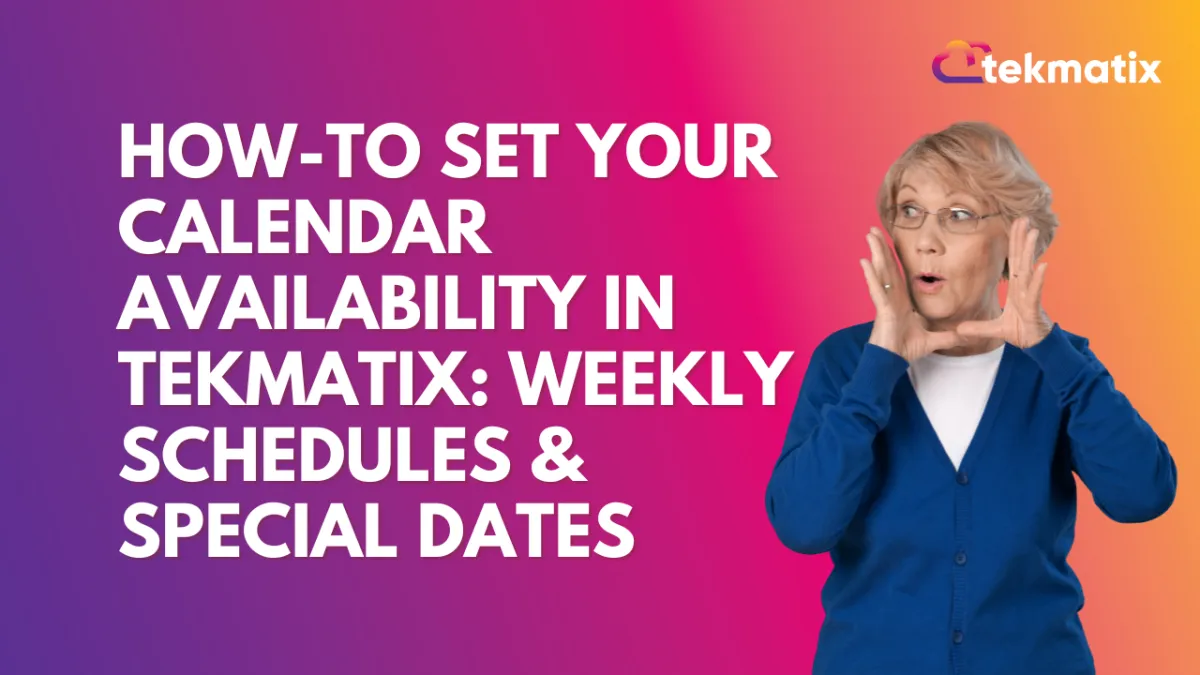
How To Set Your Calendar Availability in Tekmatix: Weekly Schedules & Special Dates
How-To Set Your Calendar Availability in Tekmatix: Weekly Schedules & Special Dates
Keep your calendar accurate, flexible, and always up-to-date—without the stress.
With Tekmatix’s enhanced calendar availability settings, you can now manage both your regular working hours and make date-specific changes, all in one place.
Whether you’re setting a standard weekly routine or adjusting for holidays, events, or extended hours—this feature ensures you stay in control of your schedule.
Why This Matters
Keeping your availability current is key to:
Avoiding double bookings
Managing client expectations
Saving time on rescheduling
Providing a seamless booking experience
With Weekly Working Hours and Date-Specific Hours, you can now:
✅ Set your repeating work schedule
✅ Mark certain dates as unavailable
✅ Extend hours for one-time events
✅ Override weekly hours for special cases
📅 Overview of Calendar Availability in Tekmatix
⏫ Note: Date-Specific Hours will always override your Weekly Working Hours on the same date.
Step-by-Step: Set Your Calendar Availability
Step 1: Set Weekly Working Hours (formerly Standard Availability)
Go to your Calendar Settings in Tekmatix.
Choose Availability → Select Weekly Working Hours.
Click on the days you're available (e.g., Mon–Fri).
Set your start and end time for each day.
Save your settings.
💡 Tip: Perfect for regular schedules like 9 AM–5 PM, Monday to Friday.

Step 2: Add Date-Specific Hours (formerly Custom Availability)
Still in the Availability section, select Date-Specific Hours.
Click Add Date and choose the date you want to modify.
Set your custom availability OR delete the time slots to mark as unavailable.
Save your changes.
💡 Tip: Use this for vacations, public holidays, or working extra hours during a launch.


Real-Life Scenario: Combining Weekly + Date-Specific Hours
Scenario: Meet Tyla, a business coach.
Her Weekly Hours:
Monday, Wednesday, Friday – 9 AM to 3 PM
Tuesday, Thursday – 11 AM to 6 PMDate-Specific Changes:
She’s taking the day off on April 15 (personal event)
She's opening up extra hours on April 20 for a special webinar (9 AM to 9 PM)
Using Tekmatix, Tyla:
Sets her regular Weekly Working Hours.
Adds a Date-Specific entry for April 15 and deletes time slots to mark unavailable.
Adds extended availability on April 20 using Date-Specific Hours.
Now, her calendar stays accurate—clients can only book when she’s truly available.
Important Notes
🕐 Date-Specific > Weekly Hours: Special dates always override the weekly schedule.
🚫 Marking Unavailability: To make a date unavailable, just delete the time slots.


📅 Flexible, Real-Time Control: You can edit anytime to reflect life’s changes.
Head into your Tekmatix Calendar Settings and set both your Weekly Working Hours and Date-Specific Hours today!
You’ll enjoy:
Accurate client bookings
Fewer conflicts and reschedules
Total flexibility with your time
Marketing
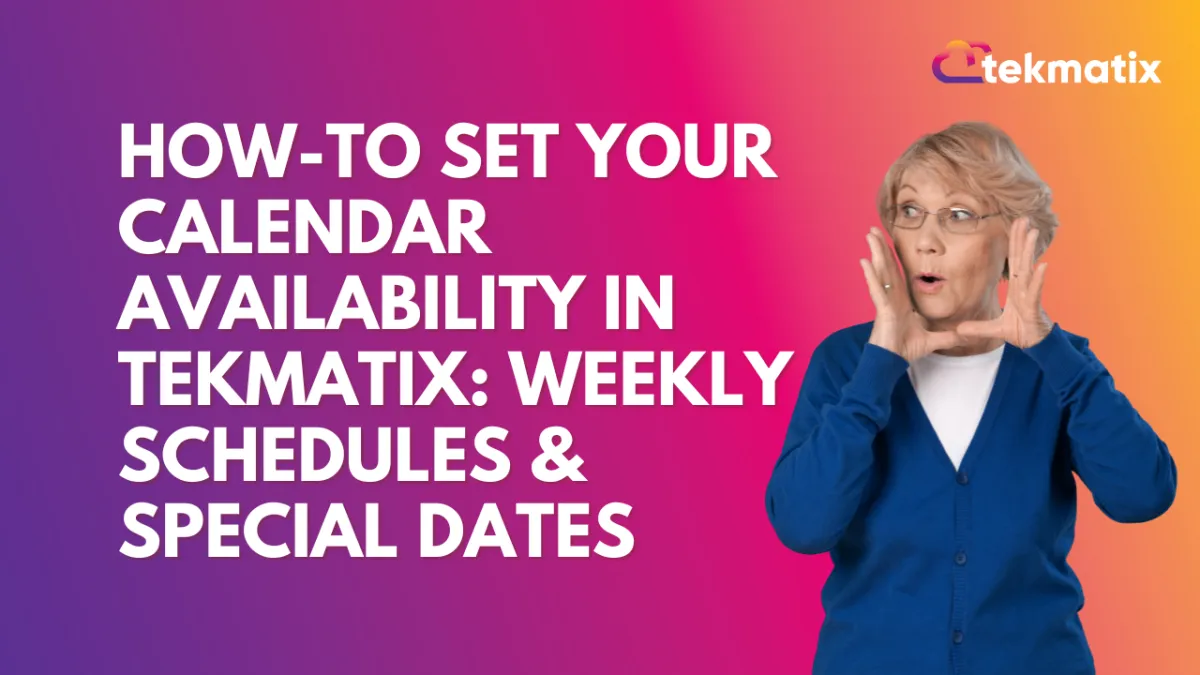
How To Set Your Calendar Availability in Tekmatix: Weekly Schedules & Special Dates
How-To Set Your Calendar Availability in Tekmatix: Weekly Schedules & Special Dates
Keep your calendar accurate, flexible, and always up-to-date—without the stress.
With Tekmatix’s enhanced calendar availability settings, you can now manage both your regular working hours and make date-specific changes, all in one place.
Whether you’re setting a standard weekly routine or adjusting for holidays, events, or extended hours—this feature ensures you stay in control of your schedule.
Why This Matters
Keeping your availability current is key to:
Avoiding double bookings
Managing client expectations
Saving time on rescheduling
Providing a seamless booking experience
With Weekly Working Hours and Date-Specific Hours, you can now:
✅ Set your repeating work schedule
✅ Mark certain dates as unavailable
✅ Extend hours for one-time events
✅ Override weekly hours for special cases
📅 Overview of Calendar Availability in Tekmatix
⏫ Note: Date-Specific Hours will always override your Weekly Working Hours on the same date.
Step-by-Step: Set Your Calendar Availability
Step 1: Set Weekly Working Hours (formerly Standard Availability)
Go to your Calendar Settings in Tekmatix.
Choose Availability → Select Weekly Working Hours.
Click on the days you're available (e.g., Mon–Fri).
Set your start and end time for each day.
Save your settings.
💡 Tip: Perfect for regular schedules like 9 AM–5 PM, Monday to Friday.

Step 2: Add Date-Specific Hours (formerly Custom Availability)
Still in the Availability section, select Date-Specific Hours.
Click Add Date and choose the date you want to modify.
Set your custom availability OR delete the time slots to mark as unavailable.
Save your changes.
💡 Tip: Use this for vacations, public holidays, or working extra hours during a launch.


Real-Life Scenario: Combining Weekly + Date-Specific Hours
Scenario: Meet Tyla, a business coach.
Her Weekly Hours:
Monday, Wednesday, Friday – 9 AM to 3 PM
Tuesday, Thursday – 11 AM to 6 PMDate-Specific Changes:
She’s taking the day off on April 15 (personal event)
She's opening up extra hours on April 20 for a special webinar (9 AM to 9 PM)
Using Tekmatix, Tyla:
Sets her regular Weekly Working Hours.
Adds a Date-Specific entry for April 15 and deletes time slots to mark unavailable.
Adds extended availability on April 20 using Date-Specific Hours.
Now, her calendar stays accurate—clients can only book when she’s truly available.
Important Notes
🕐 Date-Specific > Weekly Hours: Special dates always override the weekly schedule.
🚫 Marking Unavailability: To make a date unavailable, just delete the time slots.


📅 Flexible, Real-Time Control: You can edit anytime to reflect life’s changes.
Head into your Tekmatix Calendar Settings and set both your Weekly Working Hours and Date-Specific Hours today!
You’ll enjoy:
Accurate client bookings
Fewer conflicts and reschedules
Total flexibility with your time
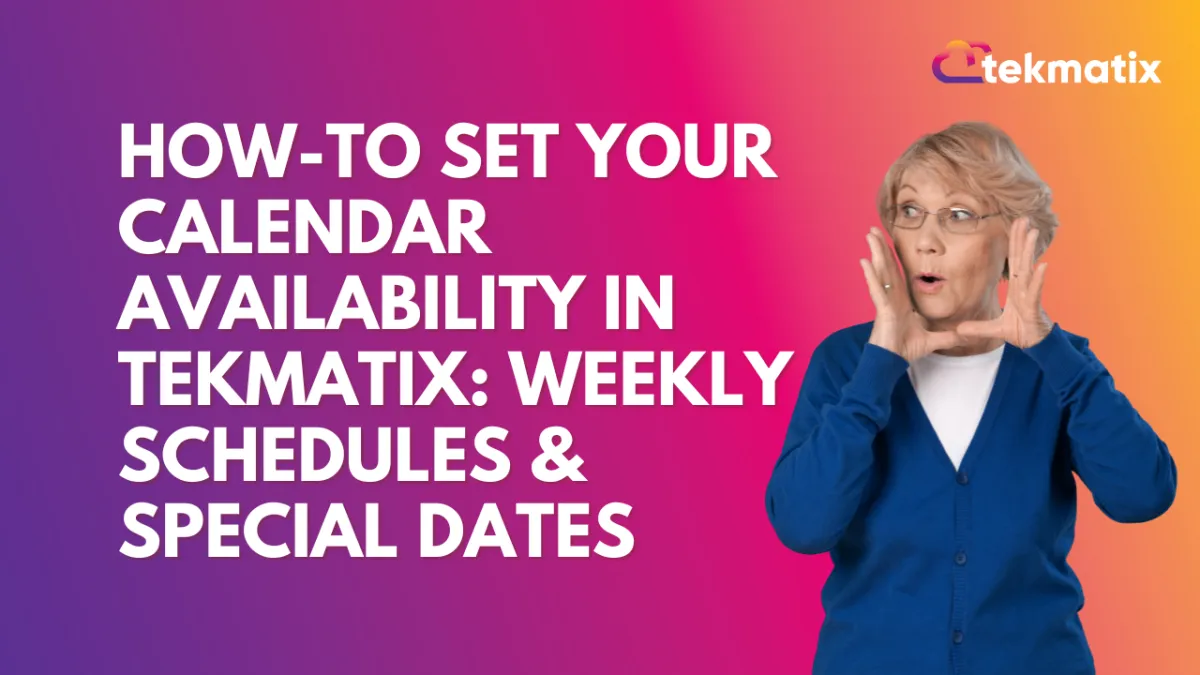
How To Set Your Calendar Availability in Tekmatix: Weekly Schedules & Special Dates
How-To Set Your Calendar Availability in Tekmatix: Weekly Schedules & Special Dates
Keep your calendar accurate, flexible, and always up-to-date—without the stress.
With Tekmatix’s enhanced calendar availability settings, you can now manage both your regular working hours and make date-specific changes, all in one place.
Whether you’re setting a standard weekly routine or adjusting for holidays, events, or extended hours—this feature ensures you stay in control of your schedule.
Why This Matters
Keeping your availability current is key to:
Avoiding double bookings
Managing client expectations
Saving time on rescheduling
Providing a seamless booking experience
With Weekly Working Hours and Date-Specific Hours, you can now:
✅ Set your repeating work schedule
✅ Mark certain dates as unavailable
✅ Extend hours for one-time events
✅ Override weekly hours for special cases
📅 Overview of Calendar Availability in Tekmatix
⏫ Note: Date-Specific Hours will always override your Weekly Working Hours on the same date.
Step-by-Step: Set Your Calendar Availability
Step 1: Set Weekly Working Hours (formerly Standard Availability)
Go to your Calendar Settings in Tekmatix.
Choose Availability → Select Weekly Working Hours.
Click on the days you're available (e.g., Mon–Fri).
Set your start and end time for each day.
Save your settings.
💡 Tip: Perfect for regular schedules like 9 AM–5 PM, Monday to Friday.

Step 2: Add Date-Specific Hours (formerly Custom Availability)
Still in the Availability section, select Date-Specific Hours.
Click Add Date and choose the date you want to modify.
Set your custom availability OR delete the time slots to mark as unavailable.
Save your changes.
💡 Tip: Use this for vacations, public holidays, or working extra hours during a launch.


Real-Life Scenario: Combining Weekly + Date-Specific Hours
Scenario: Meet Tyla, a business coach.
Her Weekly Hours:
Monday, Wednesday, Friday – 9 AM to 3 PM
Tuesday, Thursday – 11 AM to 6 PMDate-Specific Changes:
She’s taking the day off on April 15 (personal event)
She's opening up extra hours on April 20 for a special webinar (9 AM to 9 PM)
Using Tekmatix, Tyla:
Sets her regular Weekly Working Hours.
Adds a Date-Specific entry for April 15 and deletes time slots to mark unavailable.
Adds extended availability on April 20 using Date-Specific Hours.
Now, her calendar stays accurate—clients can only book when she’s truly available.
Important Notes
🕐 Date-Specific > Weekly Hours: Special dates always override the weekly schedule.
🚫 Marking Unavailability: To make a date unavailable, just delete the time slots.


📅 Flexible, Real-Time Control: You can edit anytime to reflect life’s changes.
Head into your Tekmatix Calendar Settings and set both your Weekly Working Hours and Date-Specific Hours today!
You’ll enjoy:
Accurate client bookings
Fewer conflicts and reschedules
Total flexibility with your time
CRM
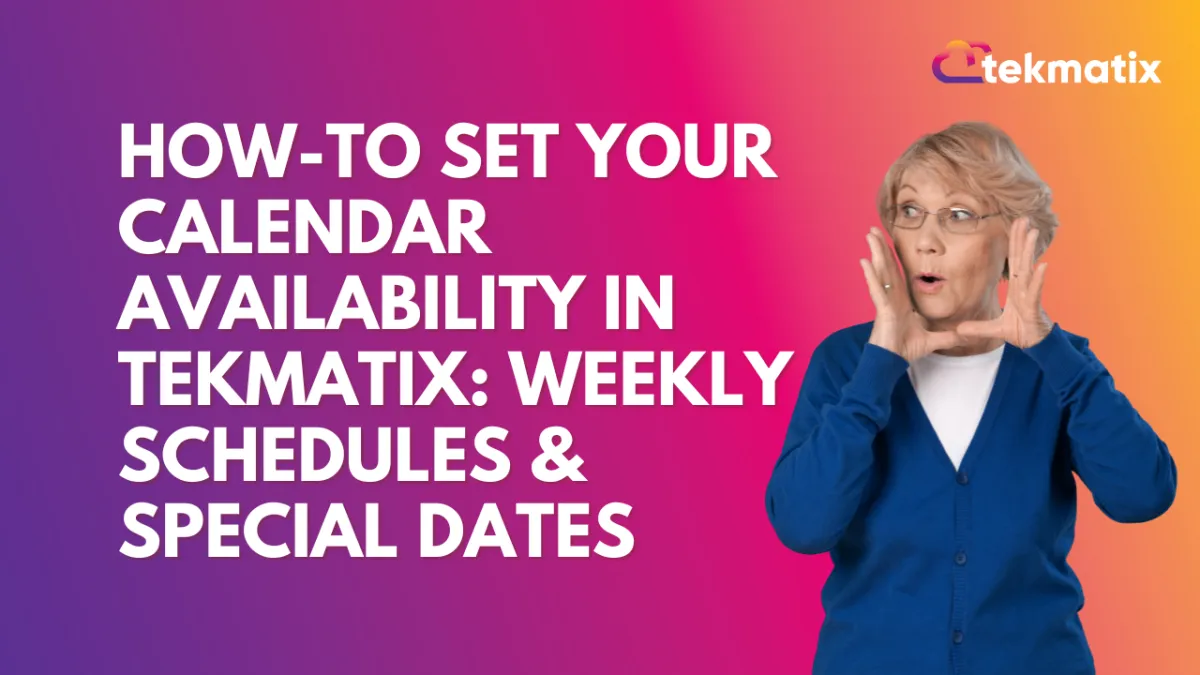
How To Set Your Calendar Availability in Tekmatix: Weekly Schedules & Special Dates
How-To Set Your Calendar Availability in Tekmatix: Weekly Schedules & Special Dates
Keep your calendar accurate, flexible, and always up-to-date—without the stress.
With Tekmatix’s enhanced calendar availability settings, you can now manage both your regular working hours and make date-specific changes, all in one place.
Whether you’re setting a standard weekly routine or adjusting for holidays, events, or extended hours—this feature ensures you stay in control of your schedule.
Why This Matters
Keeping your availability current is key to:
Avoiding double bookings
Managing client expectations
Saving time on rescheduling
Providing a seamless booking experience
With Weekly Working Hours and Date-Specific Hours, you can now:
✅ Set your repeating work schedule
✅ Mark certain dates as unavailable
✅ Extend hours for one-time events
✅ Override weekly hours for special cases
📅 Overview of Calendar Availability in Tekmatix
⏫ Note: Date-Specific Hours will always override your Weekly Working Hours on the same date.
Step-by-Step: Set Your Calendar Availability
Step 1: Set Weekly Working Hours (formerly Standard Availability)
Go to your Calendar Settings in Tekmatix.
Choose Availability → Select Weekly Working Hours.
Click on the days you're available (e.g., Mon–Fri).
Set your start and end time for each day.
Save your settings.
💡 Tip: Perfect for regular schedules like 9 AM–5 PM, Monday to Friday.

Step 2: Add Date-Specific Hours (formerly Custom Availability)
Still in the Availability section, select Date-Specific Hours.
Click Add Date and choose the date you want to modify.
Set your custom availability OR delete the time slots to mark as unavailable.
Save your changes.
💡 Tip: Use this for vacations, public holidays, or working extra hours during a launch.


Real-Life Scenario: Combining Weekly + Date-Specific Hours
Scenario: Meet Tyla, a business coach.
Her Weekly Hours:
Monday, Wednesday, Friday – 9 AM to 3 PM
Tuesday, Thursday – 11 AM to 6 PMDate-Specific Changes:
She’s taking the day off on April 15 (personal event)
She's opening up extra hours on April 20 for a special webinar (9 AM to 9 PM)
Using Tekmatix, Tyla:
Sets her regular Weekly Working Hours.
Adds a Date-Specific entry for April 15 and deletes time slots to mark unavailable.
Adds extended availability on April 20 using Date-Specific Hours.
Now, her calendar stays accurate—clients can only book when she’s truly available.
Important Notes
🕐 Date-Specific > Weekly Hours: Special dates always override the weekly schedule.
🚫 Marking Unavailability: To make a date unavailable, just delete the time slots.


📅 Flexible, Real-Time Control: You can edit anytime to reflect life’s changes.
Head into your Tekmatix Calendar Settings and set both your Weekly Working Hours and Date-Specific Hours today!
You’ll enjoy:
Accurate client bookings
Fewer conflicts and reschedules
Total flexibility with your time
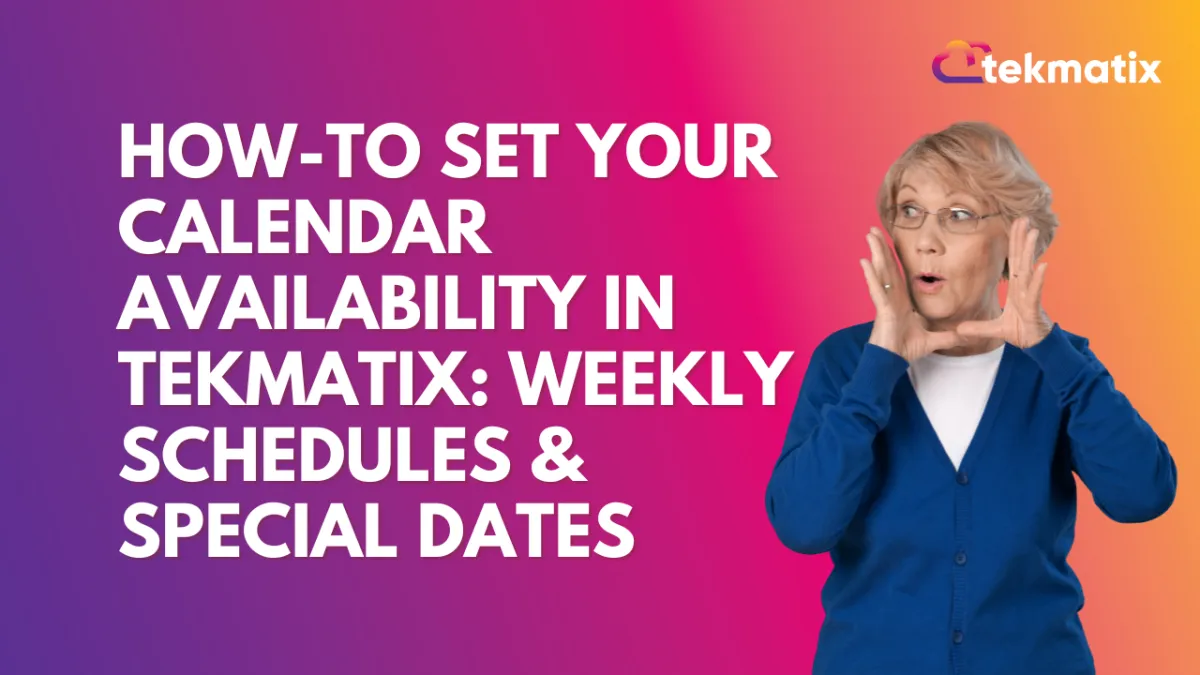
How To Set Your Calendar Availability in Tekmatix: Weekly Schedules & Special Dates
How-To Set Your Calendar Availability in Tekmatix: Weekly Schedules & Special Dates
Keep your calendar accurate, flexible, and always up-to-date—without the stress.
With Tekmatix’s enhanced calendar availability settings, you can now manage both your regular working hours and make date-specific changes, all in one place.
Whether you’re setting a standard weekly routine or adjusting for holidays, events, or extended hours—this feature ensures you stay in control of your schedule.
Why This Matters
Keeping your availability current is key to:
Avoiding double bookings
Managing client expectations
Saving time on rescheduling
Providing a seamless booking experience
With Weekly Working Hours and Date-Specific Hours, you can now:
✅ Set your repeating work schedule
✅ Mark certain dates as unavailable
✅ Extend hours for one-time events
✅ Override weekly hours for special cases
📅 Overview of Calendar Availability in Tekmatix
⏫ Note: Date-Specific Hours will always override your Weekly Working Hours on the same date.
Step-by-Step: Set Your Calendar Availability
Step 1: Set Weekly Working Hours (formerly Standard Availability)
Go to your Calendar Settings in Tekmatix.
Choose Availability → Select Weekly Working Hours.
Click on the days you're available (e.g., Mon–Fri).
Set your start and end time for each day.
Save your settings.
💡 Tip: Perfect for regular schedules like 9 AM–5 PM, Monday to Friday.

Step 2: Add Date-Specific Hours (formerly Custom Availability)
Still in the Availability section, select Date-Specific Hours.
Click Add Date and choose the date you want to modify.
Set your custom availability OR delete the time slots to mark as unavailable.
Save your changes.
💡 Tip: Use this for vacations, public holidays, or working extra hours during a launch.


Real-Life Scenario: Combining Weekly + Date-Specific Hours
Scenario: Meet Tyla, a business coach.
Her Weekly Hours:
Monday, Wednesday, Friday – 9 AM to 3 PM
Tuesday, Thursday – 11 AM to 6 PMDate-Specific Changes:
She’s taking the day off on April 15 (personal event)
She's opening up extra hours on April 20 for a special webinar (9 AM to 9 PM)
Using Tekmatix, Tyla:
Sets her regular Weekly Working Hours.
Adds a Date-Specific entry for April 15 and deletes time slots to mark unavailable.
Adds extended availability on April 20 using Date-Specific Hours.
Now, her calendar stays accurate—clients can only book when she’s truly available.
Important Notes
🕐 Date-Specific > Weekly Hours: Special dates always override the weekly schedule.
🚫 Marking Unavailability: To make a date unavailable, just delete the time slots.


📅 Flexible, Real-Time Control: You can edit anytime to reflect life’s changes.
Head into your Tekmatix Calendar Settings and set both your Weekly Working Hours and Date-Specific Hours today!
You’ll enjoy:
Accurate client bookings
Fewer conflicts and reschedules
Total flexibility with your time

Join The TekMatix Newsletter
Get sent regular tech and business growth tips.
Web Design
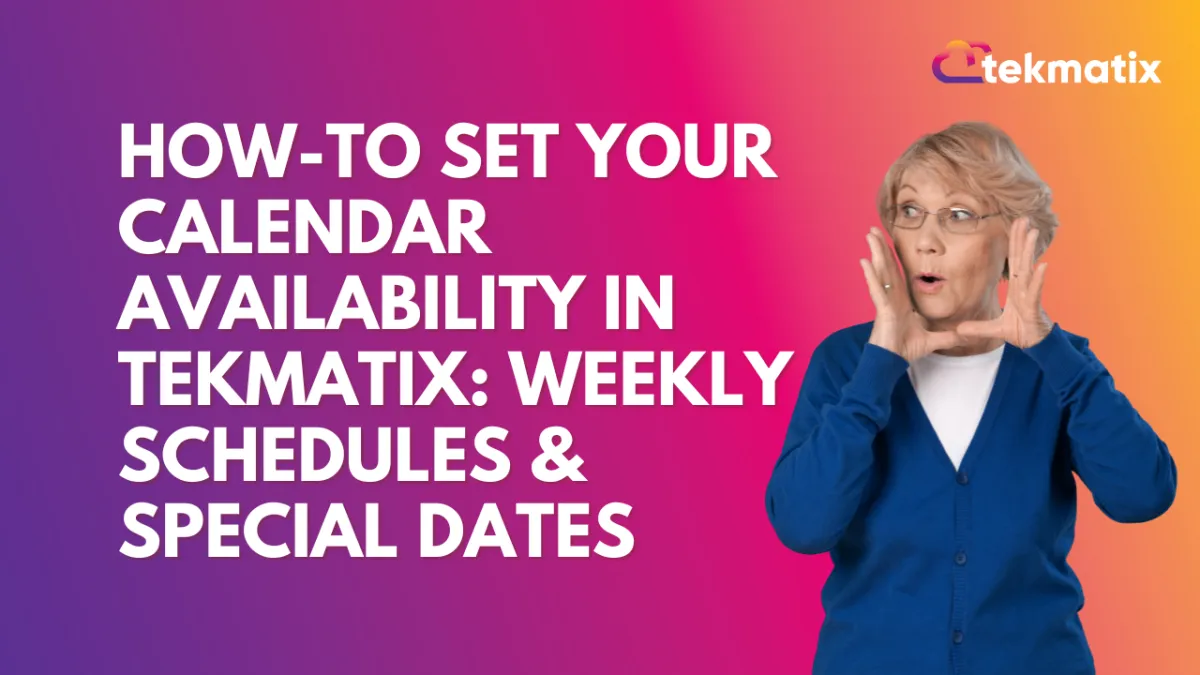
How To Set Your Calendar Availability in Tekmatix: Weekly Schedules & Special Dates
How-To Set Your Calendar Availability in Tekmatix: Weekly Schedules & Special Dates
Keep your calendar accurate, flexible, and always up-to-date—without the stress.
With Tekmatix’s enhanced calendar availability settings, you can now manage both your regular working hours and make date-specific changes, all in one place.
Whether you’re setting a standard weekly routine or adjusting for holidays, events, or extended hours—this feature ensures you stay in control of your schedule.
Why This Matters
Keeping your availability current is key to:
Avoiding double bookings
Managing client expectations
Saving time on rescheduling
Providing a seamless booking experience
With Weekly Working Hours and Date-Specific Hours, you can now:
✅ Set your repeating work schedule
✅ Mark certain dates as unavailable
✅ Extend hours for one-time events
✅ Override weekly hours for special cases
📅 Overview of Calendar Availability in Tekmatix
⏫ Note: Date-Specific Hours will always override your Weekly Working Hours on the same date.
Step-by-Step: Set Your Calendar Availability
Step 1: Set Weekly Working Hours (formerly Standard Availability)
Go to your Calendar Settings in Tekmatix.
Choose Availability → Select Weekly Working Hours.
Click on the days you're available (e.g., Mon–Fri).
Set your start and end time for each day.
Save your settings.
💡 Tip: Perfect for regular schedules like 9 AM–5 PM, Monday to Friday.

Step 2: Add Date-Specific Hours (formerly Custom Availability)
Still in the Availability section, select Date-Specific Hours.
Click Add Date and choose the date you want to modify.
Set your custom availability OR delete the time slots to mark as unavailable.
Save your changes.
💡 Tip: Use this for vacations, public holidays, or working extra hours during a launch.


Real-Life Scenario: Combining Weekly + Date-Specific Hours
Scenario: Meet Tyla, a business coach.
Her Weekly Hours:
Monday, Wednesday, Friday – 9 AM to 3 PM
Tuesday, Thursday – 11 AM to 6 PMDate-Specific Changes:
She’s taking the day off on April 15 (personal event)
She's opening up extra hours on April 20 for a special webinar (9 AM to 9 PM)
Using Tekmatix, Tyla:
Sets her regular Weekly Working Hours.
Adds a Date-Specific entry for April 15 and deletes time slots to mark unavailable.
Adds extended availability on April 20 using Date-Specific Hours.
Now, her calendar stays accurate—clients can only book when she’s truly available.
Important Notes
🕐 Date-Specific > Weekly Hours: Special dates always override the weekly schedule.
🚫 Marking Unavailability: To make a date unavailable, just delete the time slots.


📅 Flexible, Real-Time Control: You can edit anytime to reflect life’s changes.
Head into your Tekmatix Calendar Settings and set both your Weekly Working Hours and Date-Specific Hours today!
You’ll enjoy:
Accurate client bookings
Fewer conflicts and reschedules
Total flexibility with your time
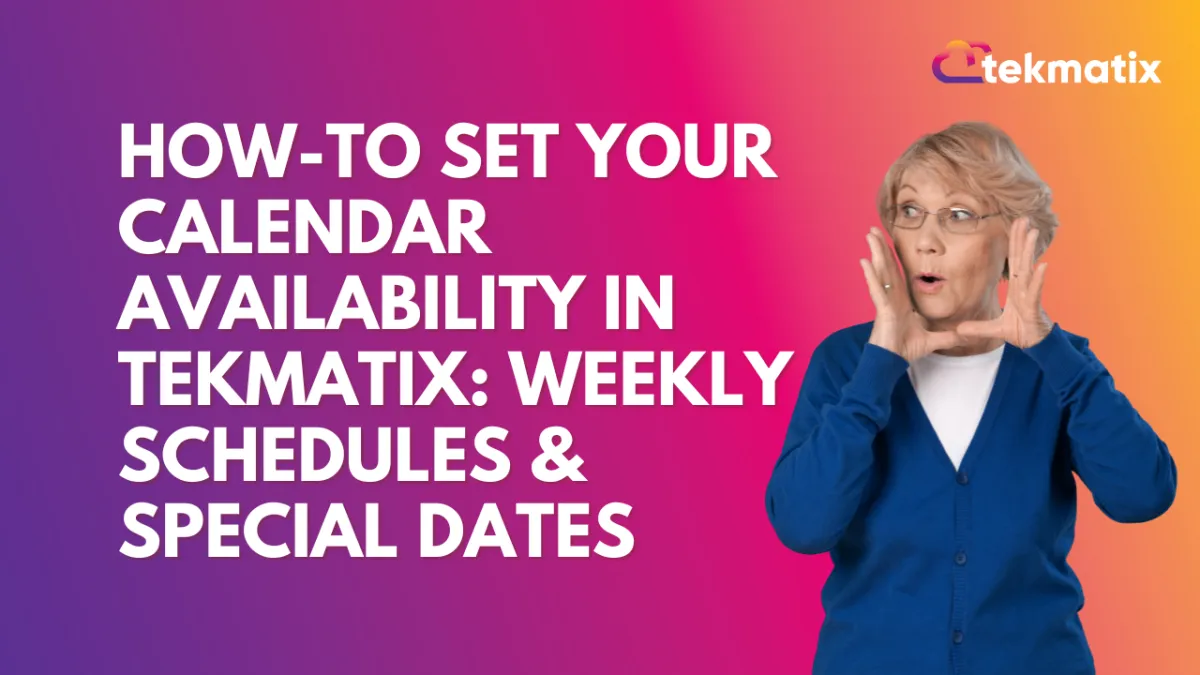
How To Set Your Calendar Availability in Tekmatix: Weekly Schedules & Special Dates
How-To Set Your Calendar Availability in Tekmatix: Weekly Schedules & Special Dates
Keep your calendar accurate, flexible, and always up-to-date—without the stress.
With Tekmatix’s enhanced calendar availability settings, you can now manage both your regular working hours and make date-specific changes, all in one place.
Whether you’re setting a standard weekly routine or adjusting for holidays, events, or extended hours—this feature ensures you stay in control of your schedule.
Why This Matters
Keeping your availability current is key to:
Avoiding double bookings
Managing client expectations
Saving time on rescheduling
Providing a seamless booking experience
With Weekly Working Hours and Date-Specific Hours, you can now:
✅ Set your repeating work schedule
✅ Mark certain dates as unavailable
✅ Extend hours for one-time events
✅ Override weekly hours for special cases
📅 Overview of Calendar Availability in Tekmatix
⏫ Note: Date-Specific Hours will always override your Weekly Working Hours on the same date.
Step-by-Step: Set Your Calendar Availability
Step 1: Set Weekly Working Hours (formerly Standard Availability)
Go to your Calendar Settings in Tekmatix.
Choose Availability → Select Weekly Working Hours.
Click on the days you're available (e.g., Mon–Fri).
Set your start and end time for each day.
Save your settings.
💡 Tip: Perfect for regular schedules like 9 AM–5 PM, Monday to Friday.

Step 2: Add Date-Specific Hours (formerly Custom Availability)
Still in the Availability section, select Date-Specific Hours.
Click Add Date and choose the date you want to modify.
Set your custom availability OR delete the time slots to mark as unavailable.
Save your changes.
💡 Tip: Use this for vacations, public holidays, or working extra hours during a launch.


Real-Life Scenario: Combining Weekly + Date-Specific Hours
Scenario: Meet Tyla, a business coach.
Her Weekly Hours:
Monday, Wednesday, Friday – 9 AM to 3 PM
Tuesday, Thursday – 11 AM to 6 PMDate-Specific Changes:
She’s taking the day off on April 15 (personal event)
She's opening up extra hours on April 20 for a special webinar (9 AM to 9 PM)
Using Tekmatix, Tyla:
Sets her regular Weekly Working Hours.
Adds a Date-Specific entry for April 15 and deletes time slots to mark unavailable.
Adds extended availability on April 20 using Date-Specific Hours.
Now, her calendar stays accurate—clients can only book when she’s truly available.
Important Notes
🕐 Date-Specific > Weekly Hours: Special dates always override the weekly schedule.
🚫 Marking Unavailability: To make a date unavailable, just delete the time slots.


📅 Flexible, Real-Time Control: You can edit anytime to reflect life’s changes.
Head into your Tekmatix Calendar Settings and set both your Weekly Working Hours and Date-Specific Hours today!
You’ll enjoy:
Accurate client bookings
Fewer conflicts and reschedules
Total flexibility with your time


