Tekmatix Help Articles
Love your help
Use the search bar below to find help guides and articles for using Tekmatix
Use the search bar below to look for help articles you need.
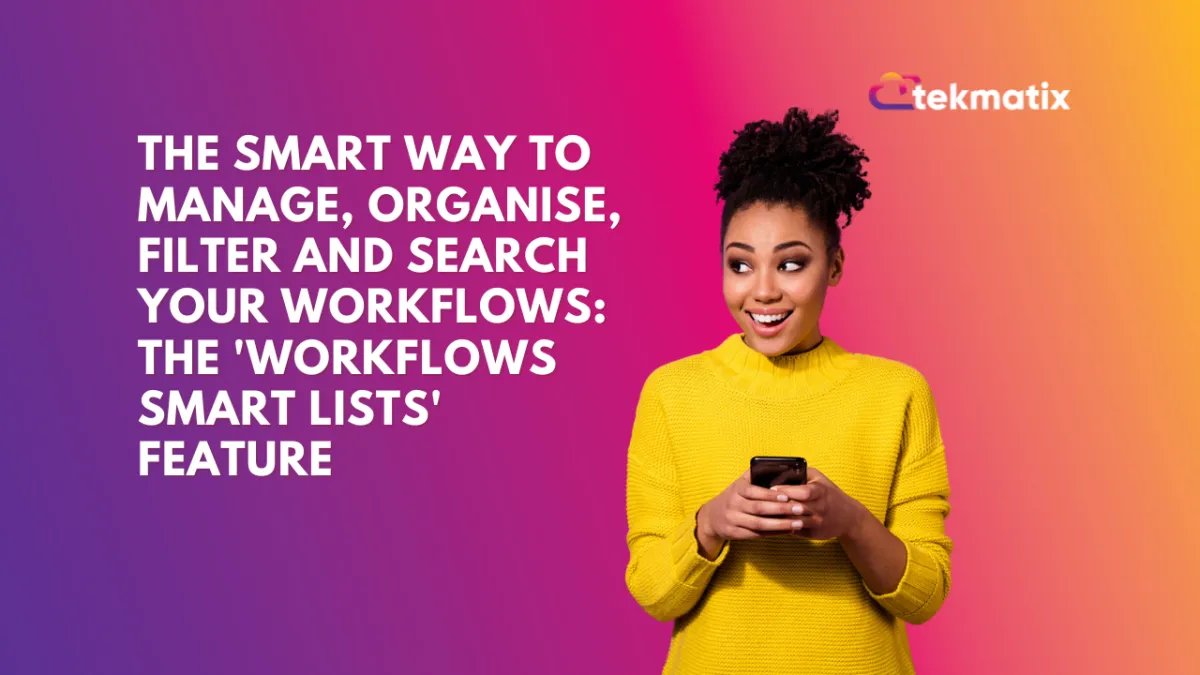
The Smart Way To Manage, Organise, Filter and Search Your Workflows: The 'Workflows Smart Lists' Feature
This article shows you: How To Use Workflow Smart Lists in Tekmatix: Organise, Filter, and Audit Your Automations with Ease
If you’ve built more than a handful of workflows inside Tekmatix, things can get messy - fast.
The Workflow Smart Lists feature is your secret weapon for managing, filtering, and organising your workflows without losing your mind (or wasting hours hunting for “that one automation”).
In this guide, you’ll learn exactly how to use Workflow Smart Lists to instantly locate specific workflows, audit your active vs draft automations, and group workflows based on triggers like purchases or form submissions.
Let’s get your Tekmatix workflows sorted.
What Are Workflow Smart Lists?
Unlike folders, Smart Lists are dynamic, auto-updating filters that display only the workflows that match specific criteria you set—such as status (published/draft), trigger type (e.g. form submission or payment), or other conditions.
They act as searchable, custom workflow dashboards that update automatically as workflows are edited, published, or created.
How Smart Lists Are Different From Folders
You can also create folders to manually sort workflows. But there’s one big difference:
Folders are static – You have to manually move workflows into them.
Smart Lists are dynamic – They automatically update to include any new or edited workflows that match your chosen criteria.
For best results, use both:
Use folders for manual visual organisation.
Use smart lists for real-time filtering and auditing.
How to Create Workflow 'Smart Lists' For Filtering & Searching in Workflows
Watch the video below for a full step-by-step tutorial:
Step 1: Navigate to Your Workflows Area
Log in to your Tekmatix account.
Click “Workflows” from your left-hand navigation panel.
Step 2: Start a Workflow Filter (Example: Show Published Workflows Only)
Click the Smart List filter icon in the workflows view.
Set your filter:
Click “Add Filter”
Choose “Status”
Select “Published”
Click Apply.
Click the Save Smart List button.
Name your list, e.g. “Published Workflows”, and click Save.
You’ll now see a new tab across the top of your workflows dashboard. Clicking this tab will instantly show only the workflows that are published.
Advanced Filters Option:
You can do exactly the same thing using the 'Advanced Filters' option, then saving that filtering as a smart list:

Select the desired filter from the dropdown, choose an operator, and set the appropriate value.
Smart List Ideas By STATUS: Create a Smart List for Draft or Inactive Workflows
Follow the same steps above, but this time filter by:
Status → Is Inactive or/and Is Paused
Apply the filter.
Save the smart list as “Draft Workflows” or/and “Inactive Workflows”.
This is especially helpful if you have team members who may have deactivated workflows without notifying you. You’ll have an easy spot to review and reactivate essential automations.
Smart List Ideas By TRIGGERS: Create Smart Lists Based on Workflow Triggers
Let’s say you want to quickly locate all workflows related to lead magnets or paid product purchases.
Example 1: Lead Magnet Workflows
Click to Create New Smart List.
Name it: “Lead Magnet Workflows”.
Set the filter:
Trigger Type → Is → Form Submitted
Apply and save.
This list will now show only workflows that begin when a form is submitted—typically your opt-in forms for lead magnets.
Example 2: Paid Workflow Automations
Create another smart list.
Name it: “Paid Workflows”.
Set the filter:
Trigger Type → Is → Payment Received
Apply and save.
Now you have an instant view of every automation that’s triggered by a payment—making it easier to track your sales funnels, onboarding, or upsell sequences.
Additional Filtering Options
Add additional filters by clicking "+And" for an "And" condition, or "+ Add Filter" for an "Or" condition.

Click "Apply" to activate the filters and display the filtered results.

Saving Your Smart List
Once filters are applied, the "Save" button will appear, indicating unsaved changes. Click "Save" and select "Save as New Smart List" to create a new list, or choose "Discard Changes" to reset the filters.

In the popup modal, you can update the name of the smart list, modify the selected filters if necessary, and then click the Save as New button.

The new Smart List will appear as a tab on the Workflow sections panel allowing you to access the smart list easily.

You can also create a new Smart List by clicking "+ Smart List", adding filters, and clicking "Save".

Deleting Smart Lists
To delete a Smart List, click "Customize List" in the upper right-hand corner and select "Delete". In the confirmation window, confirm your choice to permanently remove the Smart List. Please note that Smart Lists can be recreated if necessary.

If you have multiple Smart Lists, click the "more" icon to view all of your created lists.
By utilising Advanced Filters and Smart Lists, you can significantly enhance your workflow management, allowing for greater customization and accessibility. These features enhance your ability to view and manage workflows based on precise criteria, improving efficiency and organization within your system.
Need Help?
If you’re stuck or want one of our team to help audit and organise your workflows:
Use the live chat inside your Tekmatix dashboard (bottom right corner).
Visit www.tekmatix.com/support to:
Join a free group training call
Book a 1:1 session with a Tekspert
Final Thoughts
Workflow Smart Lists are one of the most powerful yet underutilised features in Tekmatix.
If you’re scaling your automations, building multi-layered campaigns, or managing client accounts—Smart Lists will save you time, reduce errors, and increase your visibility across your automation system.
Get started today and take back control of your Tekmatix workflows.
Latest Blog Posts
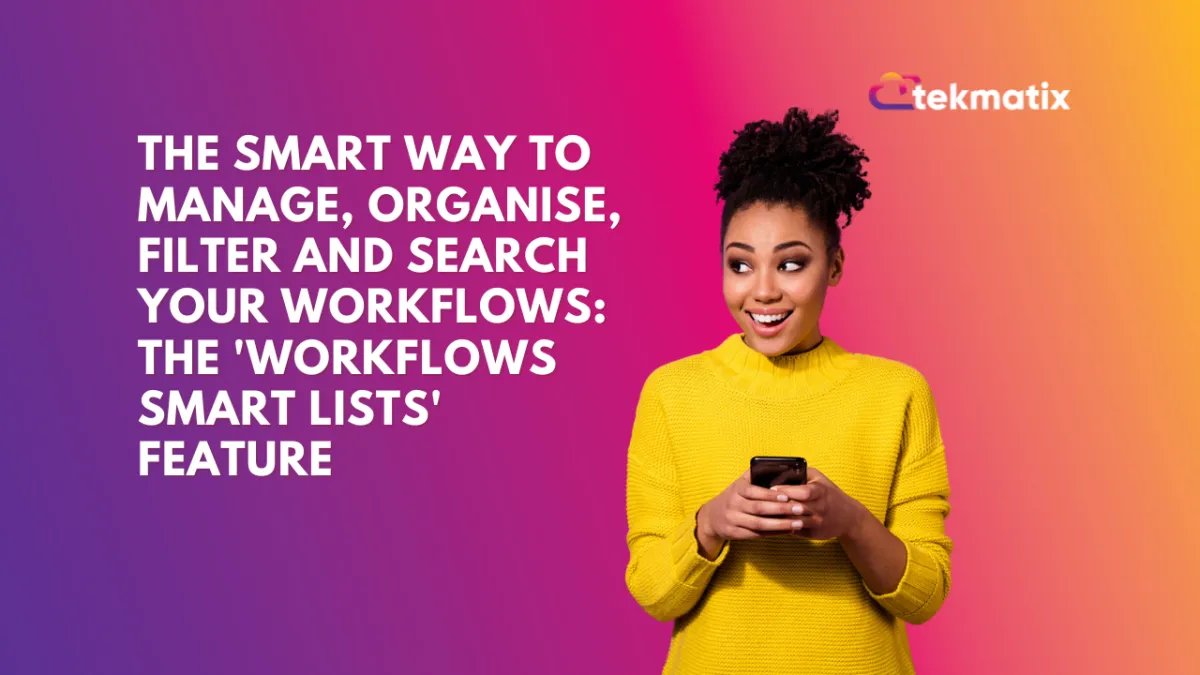
The Smart Way To Manage, Organise, Filter and Search Your Workflows: The 'Workflows Smart Lists' Feature
This article shows you: How To Use Workflow Smart Lists in Tekmatix: Organise, Filter, and Audit Your Automations with Ease
If you’ve built more than a handful of workflows inside Tekmatix, things can get messy - fast.
The Workflow Smart Lists feature is your secret weapon for managing, filtering, and organising your workflows without losing your mind (or wasting hours hunting for “that one automation”).
In this guide, you’ll learn exactly how to use Workflow Smart Lists to instantly locate specific workflows, audit your active vs draft automations, and group workflows based on triggers like purchases or form submissions.
Let’s get your Tekmatix workflows sorted.
What Are Workflow Smart Lists?
Unlike folders, Smart Lists are dynamic, auto-updating filters that display only the workflows that match specific criteria you set—such as status (published/draft), trigger type (e.g. form submission or payment), or other conditions.
They act as searchable, custom workflow dashboards that update automatically as workflows are edited, published, or created.
How Smart Lists Are Different From Folders
You can also create folders to manually sort workflows. But there’s one big difference:
Folders are static – You have to manually move workflows into them.
Smart Lists are dynamic – They automatically update to include any new or edited workflows that match your chosen criteria.
For best results, use both:
Use folders for manual visual organisation.
Use smart lists for real-time filtering and auditing.
How to Create Workflow 'Smart Lists' For Filtering & Searching in Workflows
Watch the video below for a full step-by-step tutorial:
Step 1: Navigate to Your Workflows Area
Log in to your Tekmatix account.
Click “Workflows” from your left-hand navigation panel.
Step 2: Start a Workflow Filter (Example: Show Published Workflows Only)
Click the Smart List filter icon in the workflows view.
Set your filter:
Click “Add Filter”
Choose “Status”
Select “Published”
Click Apply.
Click the Save Smart List button.
Name your list, e.g. “Published Workflows”, and click Save.
You’ll now see a new tab across the top of your workflows dashboard. Clicking this tab will instantly show only the workflows that are published.
Advanced Filters Option:
You can do exactly the same thing using the 'Advanced Filters' option, then saving that filtering as a smart list:

Select the desired filter from the dropdown, choose an operator, and set the appropriate value.
Smart List Ideas By STATUS: Create a Smart List for Draft or Inactive Workflows
Follow the same steps above, but this time filter by:
Status → Is Inactive or/and Is Paused
Apply the filter.
Save the smart list as “Draft Workflows” or/and “Inactive Workflows”.
This is especially helpful if you have team members who may have deactivated workflows without notifying you. You’ll have an easy spot to review and reactivate essential automations.
Smart List Ideas By TRIGGERS: Create Smart Lists Based on Workflow Triggers
Let’s say you want to quickly locate all workflows related to lead magnets or paid product purchases.
Example 1: Lead Magnet Workflows
Click to Create New Smart List.
Name it: “Lead Magnet Workflows”.
Set the filter:
Trigger Type → Is → Form Submitted
Apply and save.
This list will now show only workflows that begin when a form is submitted—typically your opt-in forms for lead magnets.
Example 2: Paid Workflow Automations
Create another smart list.
Name it: “Paid Workflows”.
Set the filter:
Trigger Type → Is → Payment Received
Apply and save.
Now you have an instant view of every automation that’s triggered by a payment—making it easier to track your sales funnels, onboarding, or upsell sequences.
Additional Filtering Options
Add additional filters by clicking "+And" for an "And" condition, or "+ Add Filter" for an "Or" condition.

Click "Apply" to activate the filters and display the filtered results.

Saving Your Smart List
Once filters are applied, the "Save" button will appear, indicating unsaved changes. Click "Save" and select "Save as New Smart List" to create a new list, or choose "Discard Changes" to reset the filters.

In the popup modal, you can update the name of the smart list, modify the selected filters if necessary, and then click the Save as New button.

The new Smart List will appear as a tab on the Workflow sections panel allowing you to access the smart list easily.

You can also create a new Smart List by clicking "+ Smart List", adding filters, and clicking "Save".

Deleting Smart Lists
To delete a Smart List, click "Customize List" in the upper right-hand corner and select "Delete". In the confirmation window, confirm your choice to permanently remove the Smart List. Please note that Smart Lists can be recreated if necessary.

If you have multiple Smart Lists, click the "more" icon to view all of your created lists.
By utilising Advanced Filters and Smart Lists, you can significantly enhance your workflow management, allowing for greater customization and accessibility. These features enhance your ability to view and manage workflows based on precise criteria, improving efficiency and organization within your system.
Need Help?
If you’re stuck or want one of our team to help audit and organise your workflows:
Use the live chat inside your Tekmatix dashboard (bottom right corner).
Visit www.tekmatix.com/support to:
Join a free group training call
Book a 1:1 session with a Tekspert
Final Thoughts
Workflow Smart Lists are one of the most powerful yet underutilised features in Tekmatix.
If you’re scaling your automations, building multi-layered campaigns, or managing client accounts—Smart Lists will save you time, reduce errors, and increase your visibility across your automation system.
Get started today and take back control of your Tekmatix workflows.
Marketing
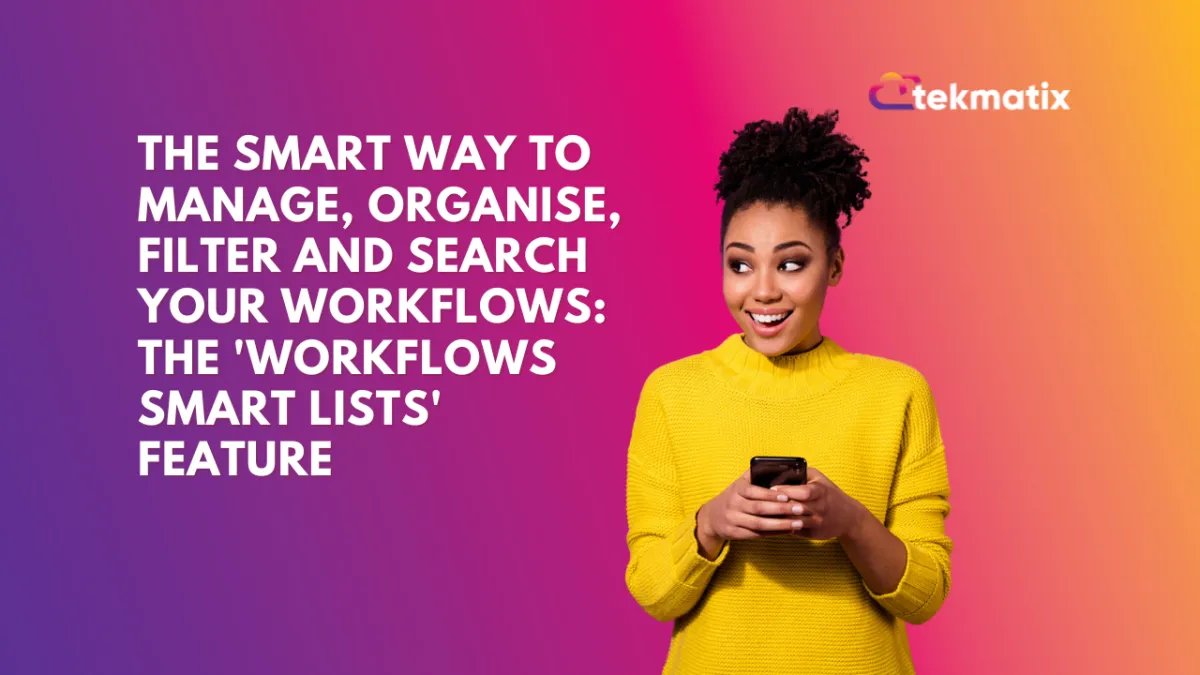
The Smart Way To Manage, Organise, Filter and Search Your Workflows: The 'Workflows Smart Lists' Feature
This article shows you: How To Use Workflow Smart Lists in Tekmatix: Organise, Filter, and Audit Your Automations with Ease
If you’ve built more than a handful of workflows inside Tekmatix, things can get messy - fast.
The Workflow Smart Lists feature is your secret weapon for managing, filtering, and organising your workflows without losing your mind (or wasting hours hunting for “that one automation”).
In this guide, you’ll learn exactly how to use Workflow Smart Lists to instantly locate specific workflows, audit your active vs draft automations, and group workflows based on triggers like purchases or form submissions.
Let’s get your Tekmatix workflows sorted.
What Are Workflow Smart Lists?
Unlike folders, Smart Lists are dynamic, auto-updating filters that display only the workflows that match specific criteria you set—such as status (published/draft), trigger type (e.g. form submission or payment), or other conditions.
They act as searchable, custom workflow dashboards that update automatically as workflows are edited, published, or created.
How Smart Lists Are Different From Folders
You can also create folders to manually sort workflows. But there’s one big difference:
Folders are static – You have to manually move workflows into them.
Smart Lists are dynamic – They automatically update to include any new or edited workflows that match your chosen criteria.
For best results, use both:
Use folders for manual visual organisation.
Use smart lists for real-time filtering and auditing.
How to Create Workflow 'Smart Lists' For Filtering & Searching in Workflows
Watch the video below for a full step-by-step tutorial:
Step 1: Navigate to Your Workflows Area
Log in to your Tekmatix account.
Click “Workflows” from your left-hand navigation panel.
Step 2: Start a Workflow Filter (Example: Show Published Workflows Only)
Click the Smart List filter icon in the workflows view.
Set your filter:
Click “Add Filter”
Choose “Status”
Select “Published”
Click Apply.
Click the Save Smart List button.
Name your list, e.g. “Published Workflows”, and click Save.
You’ll now see a new tab across the top of your workflows dashboard. Clicking this tab will instantly show only the workflows that are published.
Advanced Filters Option:
You can do exactly the same thing using the 'Advanced Filters' option, then saving that filtering as a smart list:

Select the desired filter from the dropdown, choose an operator, and set the appropriate value.
Smart List Ideas By STATUS: Create a Smart List for Draft or Inactive Workflows
Follow the same steps above, but this time filter by:
Status → Is Inactive or/and Is Paused
Apply the filter.
Save the smart list as “Draft Workflows” or/and “Inactive Workflows”.
This is especially helpful if you have team members who may have deactivated workflows without notifying you. You’ll have an easy spot to review and reactivate essential automations.
Smart List Ideas By TRIGGERS: Create Smart Lists Based on Workflow Triggers
Let’s say you want to quickly locate all workflows related to lead magnets or paid product purchases.
Example 1: Lead Magnet Workflows
Click to Create New Smart List.
Name it: “Lead Magnet Workflows”.
Set the filter:
Trigger Type → Is → Form Submitted
Apply and save.
This list will now show only workflows that begin when a form is submitted—typically your opt-in forms for lead magnets.
Example 2: Paid Workflow Automations
Create another smart list.
Name it: “Paid Workflows”.
Set the filter:
Trigger Type → Is → Payment Received
Apply and save.
Now you have an instant view of every automation that’s triggered by a payment—making it easier to track your sales funnels, onboarding, or upsell sequences.
Additional Filtering Options
Add additional filters by clicking "+And" for an "And" condition, or "+ Add Filter" for an "Or" condition.

Click "Apply" to activate the filters and display the filtered results.

Saving Your Smart List
Once filters are applied, the "Save" button will appear, indicating unsaved changes. Click "Save" and select "Save as New Smart List" to create a new list, or choose "Discard Changes" to reset the filters.

In the popup modal, you can update the name of the smart list, modify the selected filters if necessary, and then click the Save as New button.

The new Smart List will appear as a tab on the Workflow sections panel allowing you to access the smart list easily.

You can also create a new Smart List by clicking "+ Smart List", adding filters, and clicking "Save".

Deleting Smart Lists
To delete a Smart List, click "Customize List" in the upper right-hand corner and select "Delete". In the confirmation window, confirm your choice to permanently remove the Smart List. Please note that Smart Lists can be recreated if necessary.

If you have multiple Smart Lists, click the "more" icon to view all of your created lists.
By utilising Advanced Filters and Smart Lists, you can significantly enhance your workflow management, allowing for greater customization and accessibility. These features enhance your ability to view and manage workflows based on precise criteria, improving efficiency and organization within your system.
Need Help?
If you’re stuck or want one of our team to help audit and organise your workflows:
Use the live chat inside your Tekmatix dashboard (bottom right corner).
Visit www.tekmatix.com/support to:
Join a free group training call
Book a 1:1 session with a Tekspert
Final Thoughts
Workflow Smart Lists are one of the most powerful yet underutilised features in Tekmatix.
If you’re scaling your automations, building multi-layered campaigns, or managing client accounts—Smart Lists will save you time, reduce errors, and increase your visibility across your automation system.
Get started today and take back control of your Tekmatix workflows.
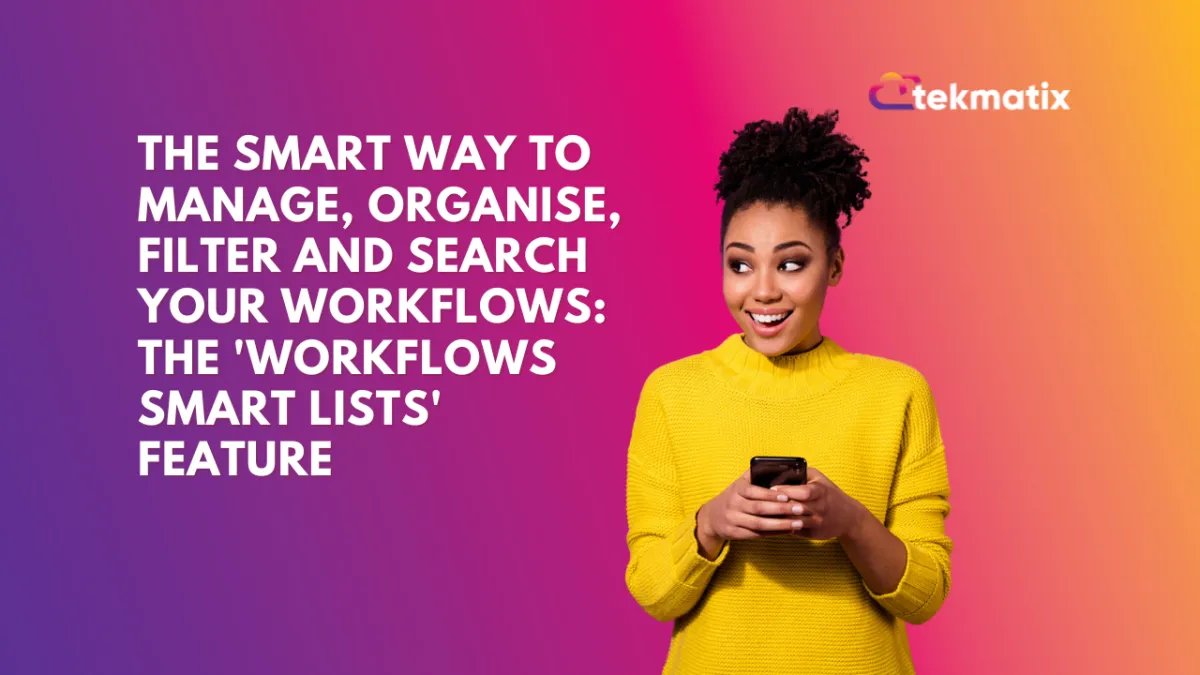
The Smart Way To Manage, Organise, Filter and Search Your Workflows: The 'Workflows Smart Lists' Feature
This article shows you: How To Use Workflow Smart Lists in Tekmatix: Organise, Filter, and Audit Your Automations with Ease
If you’ve built more than a handful of workflows inside Tekmatix, things can get messy - fast.
The Workflow Smart Lists feature is your secret weapon for managing, filtering, and organising your workflows without losing your mind (or wasting hours hunting for “that one automation”).
In this guide, you’ll learn exactly how to use Workflow Smart Lists to instantly locate specific workflows, audit your active vs draft automations, and group workflows based on triggers like purchases or form submissions.
Let’s get your Tekmatix workflows sorted.
What Are Workflow Smart Lists?
Unlike folders, Smart Lists are dynamic, auto-updating filters that display only the workflows that match specific criteria you set—such as status (published/draft), trigger type (e.g. form submission or payment), or other conditions.
They act as searchable, custom workflow dashboards that update automatically as workflows are edited, published, or created.
How Smart Lists Are Different From Folders
You can also create folders to manually sort workflows. But there’s one big difference:
Folders are static – You have to manually move workflows into them.
Smart Lists are dynamic – They automatically update to include any new or edited workflows that match your chosen criteria.
For best results, use both:
Use folders for manual visual organisation.
Use smart lists for real-time filtering and auditing.
How to Create Workflow 'Smart Lists' For Filtering & Searching in Workflows
Watch the video below for a full step-by-step tutorial:
Step 1: Navigate to Your Workflows Area
Log in to your Tekmatix account.
Click “Workflows” from your left-hand navigation panel.
Step 2: Start a Workflow Filter (Example: Show Published Workflows Only)
Click the Smart List filter icon in the workflows view.
Set your filter:
Click “Add Filter”
Choose “Status”
Select “Published”
Click Apply.
Click the Save Smart List button.
Name your list, e.g. “Published Workflows”, and click Save.
You’ll now see a new tab across the top of your workflows dashboard. Clicking this tab will instantly show only the workflows that are published.
Advanced Filters Option:
You can do exactly the same thing using the 'Advanced Filters' option, then saving that filtering as a smart list:

Select the desired filter from the dropdown, choose an operator, and set the appropriate value.
Smart List Ideas By STATUS: Create a Smart List for Draft or Inactive Workflows
Follow the same steps above, but this time filter by:
Status → Is Inactive or/and Is Paused
Apply the filter.
Save the smart list as “Draft Workflows” or/and “Inactive Workflows”.
This is especially helpful if you have team members who may have deactivated workflows without notifying you. You’ll have an easy spot to review and reactivate essential automations.
Smart List Ideas By TRIGGERS: Create Smart Lists Based on Workflow Triggers
Let’s say you want to quickly locate all workflows related to lead magnets or paid product purchases.
Example 1: Lead Magnet Workflows
Click to Create New Smart List.
Name it: “Lead Magnet Workflows”.
Set the filter:
Trigger Type → Is → Form Submitted
Apply and save.
This list will now show only workflows that begin when a form is submitted—typically your opt-in forms for lead magnets.
Example 2: Paid Workflow Automations
Create another smart list.
Name it: “Paid Workflows”.
Set the filter:
Trigger Type → Is → Payment Received
Apply and save.
Now you have an instant view of every automation that’s triggered by a payment—making it easier to track your sales funnels, onboarding, or upsell sequences.
Additional Filtering Options
Add additional filters by clicking "+And" for an "And" condition, or "+ Add Filter" for an "Or" condition.

Click "Apply" to activate the filters and display the filtered results.

Saving Your Smart List
Once filters are applied, the "Save" button will appear, indicating unsaved changes. Click "Save" and select "Save as New Smart List" to create a new list, or choose "Discard Changes" to reset the filters.

In the popup modal, you can update the name of the smart list, modify the selected filters if necessary, and then click the Save as New button.

The new Smart List will appear as a tab on the Workflow sections panel allowing you to access the smart list easily.

You can also create a new Smart List by clicking "+ Smart List", adding filters, and clicking "Save".

Deleting Smart Lists
To delete a Smart List, click "Customize List" in the upper right-hand corner and select "Delete". In the confirmation window, confirm your choice to permanently remove the Smart List. Please note that Smart Lists can be recreated if necessary.

If you have multiple Smart Lists, click the "more" icon to view all of your created lists.
By utilising Advanced Filters and Smart Lists, you can significantly enhance your workflow management, allowing for greater customization and accessibility. These features enhance your ability to view and manage workflows based on precise criteria, improving efficiency and organization within your system.
Need Help?
If you’re stuck or want one of our team to help audit and organise your workflows:
Use the live chat inside your Tekmatix dashboard (bottom right corner).
Visit www.tekmatix.com/support to:
Join a free group training call
Book a 1:1 session with a Tekspert
Final Thoughts
Workflow Smart Lists are one of the most powerful yet underutilised features in Tekmatix.
If you’re scaling your automations, building multi-layered campaigns, or managing client accounts—Smart Lists will save you time, reduce errors, and increase your visibility across your automation system.
Get started today and take back control of your Tekmatix workflows.
CRM
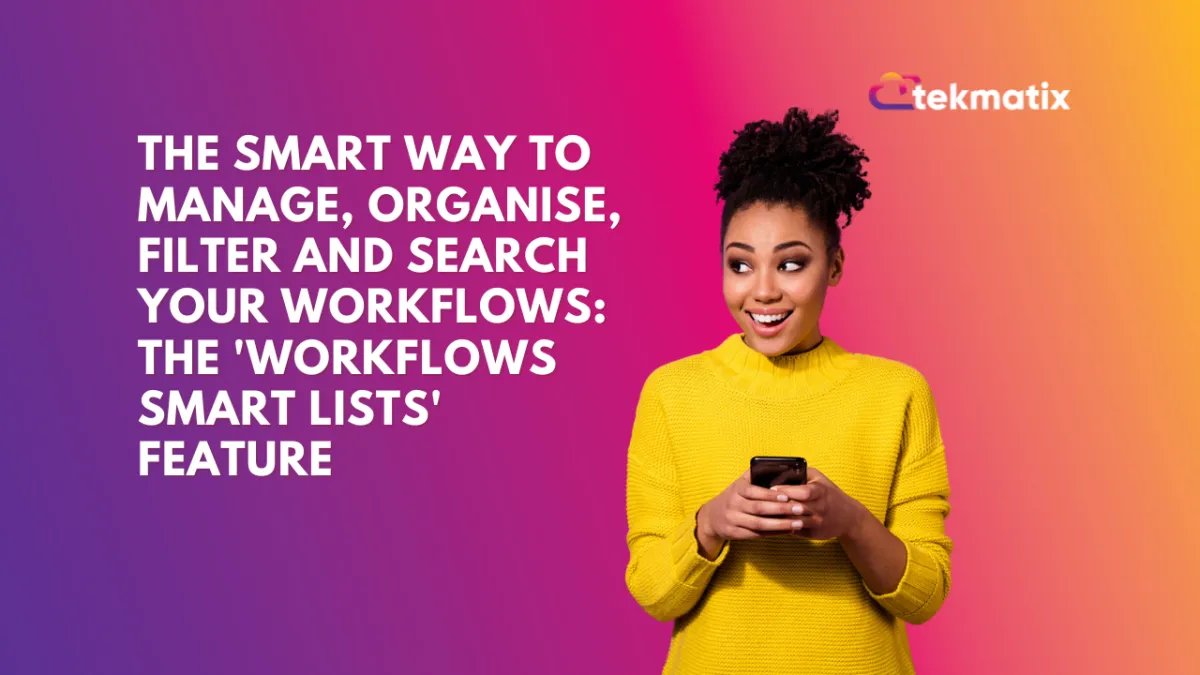
The Smart Way To Manage, Organise, Filter and Search Your Workflows: The 'Workflows Smart Lists' Feature
This article shows you: How To Use Workflow Smart Lists in Tekmatix: Organise, Filter, and Audit Your Automations with Ease
If you’ve built more than a handful of workflows inside Tekmatix, things can get messy - fast.
The Workflow Smart Lists feature is your secret weapon for managing, filtering, and organising your workflows without losing your mind (or wasting hours hunting for “that one automation”).
In this guide, you’ll learn exactly how to use Workflow Smart Lists to instantly locate specific workflows, audit your active vs draft automations, and group workflows based on triggers like purchases or form submissions.
Let’s get your Tekmatix workflows sorted.
What Are Workflow Smart Lists?
Unlike folders, Smart Lists are dynamic, auto-updating filters that display only the workflows that match specific criteria you set—such as status (published/draft), trigger type (e.g. form submission or payment), or other conditions.
They act as searchable, custom workflow dashboards that update automatically as workflows are edited, published, or created.
How Smart Lists Are Different From Folders
You can also create folders to manually sort workflows. But there’s one big difference:
Folders are static – You have to manually move workflows into them.
Smart Lists are dynamic – They automatically update to include any new or edited workflows that match your chosen criteria.
For best results, use both:
Use folders for manual visual organisation.
Use smart lists for real-time filtering and auditing.
How to Create Workflow 'Smart Lists' For Filtering & Searching in Workflows
Watch the video below for a full step-by-step tutorial:
Step 1: Navigate to Your Workflows Area
Log in to your Tekmatix account.
Click “Workflows” from your left-hand navigation panel.
Step 2: Start a Workflow Filter (Example: Show Published Workflows Only)
Click the Smart List filter icon in the workflows view.
Set your filter:
Click “Add Filter”
Choose “Status”
Select “Published”
Click Apply.
Click the Save Smart List button.
Name your list, e.g. “Published Workflows”, and click Save.
You’ll now see a new tab across the top of your workflows dashboard. Clicking this tab will instantly show only the workflows that are published.
Advanced Filters Option:
You can do exactly the same thing using the 'Advanced Filters' option, then saving that filtering as a smart list:

Select the desired filter from the dropdown, choose an operator, and set the appropriate value.
Smart List Ideas By STATUS: Create a Smart List for Draft or Inactive Workflows
Follow the same steps above, but this time filter by:
Status → Is Inactive or/and Is Paused
Apply the filter.
Save the smart list as “Draft Workflows” or/and “Inactive Workflows”.
This is especially helpful if you have team members who may have deactivated workflows without notifying you. You’ll have an easy spot to review and reactivate essential automations.
Smart List Ideas By TRIGGERS: Create Smart Lists Based on Workflow Triggers
Let’s say you want to quickly locate all workflows related to lead magnets or paid product purchases.
Example 1: Lead Magnet Workflows
Click to Create New Smart List.
Name it: “Lead Magnet Workflows”.
Set the filter:
Trigger Type → Is → Form Submitted
Apply and save.
This list will now show only workflows that begin when a form is submitted—typically your opt-in forms for lead magnets.
Example 2: Paid Workflow Automations
Create another smart list.
Name it: “Paid Workflows”.
Set the filter:
Trigger Type → Is → Payment Received
Apply and save.
Now you have an instant view of every automation that’s triggered by a payment—making it easier to track your sales funnels, onboarding, or upsell sequences.
Additional Filtering Options
Add additional filters by clicking "+And" for an "And" condition, or "+ Add Filter" for an "Or" condition.

Click "Apply" to activate the filters and display the filtered results.

Saving Your Smart List
Once filters are applied, the "Save" button will appear, indicating unsaved changes. Click "Save" and select "Save as New Smart List" to create a new list, or choose "Discard Changes" to reset the filters.

In the popup modal, you can update the name of the smart list, modify the selected filters if necessary, and then click the Save as New button.

The new Smart List will appear as a tab on the Workflow sections panel allowing you to access the smart list easily.

You can also create a new Smart List by clicking "+ Smart List", adding filters, and clicking "Save".

Deleting Smart Lists
To delete a Smart List, click "Customize List" in the upper right-hand corner and select "Delete". In the confirmation window, confirm your choice to permanently remove the Smart List. Please note that Smart Lists can be recreated if necessary.

If you have multiple Smart Lists, click the "more" icon to view all of your created lists.
By utilising Advanced Filters and Smart Lists, you can significantly enhance your workflow management, allowing for greater customization and accessibility. These features enhance your ability to view and manage workflows based on precise criteria, improving efficiency and organization within your system.
Need Help?
If you’re stuck or want one of our team to help audit and organise your workflows:
Use the live chat inside your Tekmatix dashboard (bottom right corner).
Visit www.tekmatix.com/support to:
Join a free group training call
Book a 1:1 session with a Tekspert
Final Thoughts
Workflow Smart Lists are one of the most powerful yet underutilised features in Tekmatix.
If you’re scaling your automations, building multi-layered campaigns, or managing client accounts—Smart Lists will save you time, reduce errors, and increase your visibility across your automation system.
Get started today and take back control of your Tekmatix workflows.
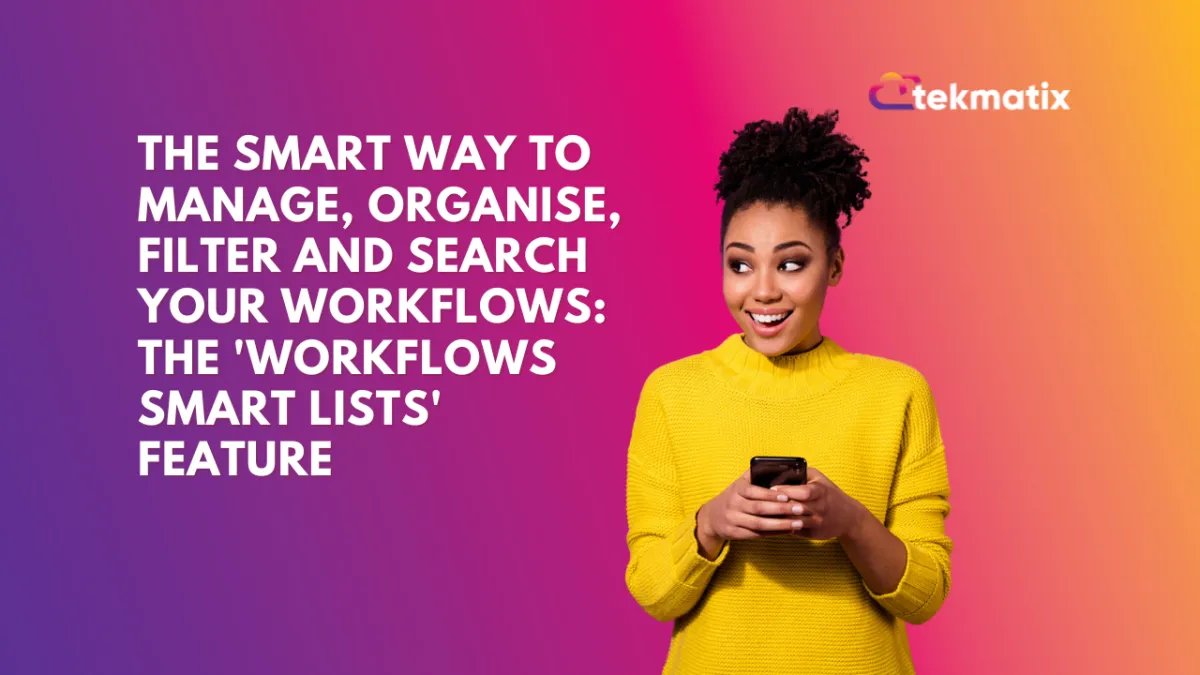
The Smart Way To Manage, Organise, Filter and Search Your Workflows: The 'Workflows Smart Lists' Feature
This article shows you: How To Use Workflow Smart Lists in Tekmatix: Organise, Filter, and Audit Your Automations with Ease
If you’ve built more than a handful of workflows inside Tekmatix, things can get messy - fast.
The Workflow Smart Lists feature is your secret weapon for managing, filtering, and organising your workflows without losing your mind (or wasting hours hunting for “that one automation”).
In this guide, you’ll learn exactly how to use Workflow Smart Lists to instantly locate specific workflows, audit your active vs draft automations, and group workflows based on triggers like purchases or form submissions.
Let’s get your Tekmatix workflows sorted.
What Are Workflow Smart Lists?
Unlike folders, Smart Lists are dynamic, auto-updating filters that display only the workflows that match specific criteria you set—such as status (published/draft), trigger type (e.g. form submission or payment), or other conditions.
They act as searchable, custom workflow dashboards that update automatically as workflows are edited, published, or created.
How Smart Lists Are Different From Folders
You can also create folders to manually sort workflows. But there’s one big difference:
Folders are static – You have to manually move workflows into them.
Smart Lists are dynamic – They automatically update to include any new or edited workflows that match your chosen criteria.
For best results, use both:
Use folders for manual visual organisation.
Use smart lists for real-time filtering and auditing.
How to Create Workflow 'Smart Lists' For Filtering & Searching in Workflows
Watch the video below for a full step-by-step tutorial:
Step 1: Navigate to Your Workflows Area
Log in to your Tekmatix account.
Click “Workflows” from your left-hand navigation panel.
Step 2: Start a Workflow Filter (Example: Show Published Workflows Only)
Click the Smart List filter icon in the workflows view.
Set your filter:
Click “Add Filter”
Choose “Status”
Select “Published”
Click Apply.
Click the Save Smart List button.
Name your list, e.g. “Published Workflows”, and click Save.
You’ll now see a new tab across the top of your workflows dashboard. Clicking this tab will instantly show only the workflows that are published.
Advanced Filters Option:
You can do exactly the same thing using the 'Advanced Filters' option, then saving that filtering as a smart list:

Select the desired filter from the dropdown, choose an operator, and set the appropriate value.
Smart List Ideas By STATUS: Create a Smart List for Draft or Inactive Workflows
Follow the same steps above, but this time filter by:
Status → Is Inactive or/and Is Paused
Apply the filter.
Save the smart list as “Draft Workflows” or/and “Inactive Workflows”.
This is especially helpful if you have team members who may have deactivated workflows without notifying you. You’ll have an easy spot to review and reactivate essential automations.
Smart List Ideas By TRIGGERS: Create Smart Lists Based on Workflow Triggers
Let’s say you want to quickly locate all workflows related to lead magnets or paid product purchases.
Example 1: Lead Magnet Workflows
Click to Create New Smart List.
Name it: “Lead Magnet Workflows”.
Set the filter:
Trigger Type → Is → Form Submitted
Apply and save.
This list will now show only workflows that begin when a form is submitted—typically your opt-in forms for lead magnets.
Example 2: Paid Workflow Automations
Create another smart list.
Name it: “Paid Workflows”.
Set the filter:
Trigger Type → Is → Payment Received
Apply and save.
Now you have an instant view of every automation that’s triggered by a payment—making it easier to track your sales funnels, onboarding, or upsell sequences.
Additional Filtering Options
Add additional filters by clicking "+And" for an "And" condition, or "+ Add Filter" for an "Or" condition.

Click "Apply" to activate the filters and display the filtered results.

Saving Your Smart List
Once filters are applied, the "Save" button will appear, indicating unsaved changes. Click "Save" and select "Save as New Smart List" to create a new list, or choose "Discard Changes" to reset the filters.

In the popup modal, you can update the name of the smart list, modify the selected filters if necessary, and then click the Save as New button.

The new Smart List will appear as a tab on the Workflow sections panel allowing you to access the smart list easily.

You can also create a new Smart List by clicking "+ Smart List", adding filters, and clicking "Save".

Deleting Smart Lists
To delete a Smart List, click "Customize List" in the upper right-hand corner and select "Delete". In the confirmation window, confirm your choice to permanently remove the Smart List. Please note that Smart Lists can be recreated if necessary.

If you have multiple Smart Lists, click the "more" icon to view all of your created lists.
By utilising Advanced Filters and Smart Lists, you can significantly enhance your workflow management, allowing for greater customization and accessibility. These features enhance your ability to view and manage workflows based on precise criteria, improving efficiency and organization within your system.
Need Help?
If you’re stuck or want one of our team to help audit and organise your workflows:
Use the live chat inside your Tekmatix dashboard (bottom right corner).
Visit www.tekmatix.com/support to:
Join a free group training call
Book a 1:1 session with a Tekspert
Final Thoughts
Workflow Smart Lists are one of the most powerful yet underutilised features in Tekmatix.
If you’re scaling your automations, building multi-layered campaigns, or managing client accounts—Smart Lists will save you time, reduce errors, and increase your visibility across your automation system.
Get started today and take back control of your Tekmatix workflows.

Join The TekMatix Newsletter
Get sent regular tech and business growth tips.
Web Design
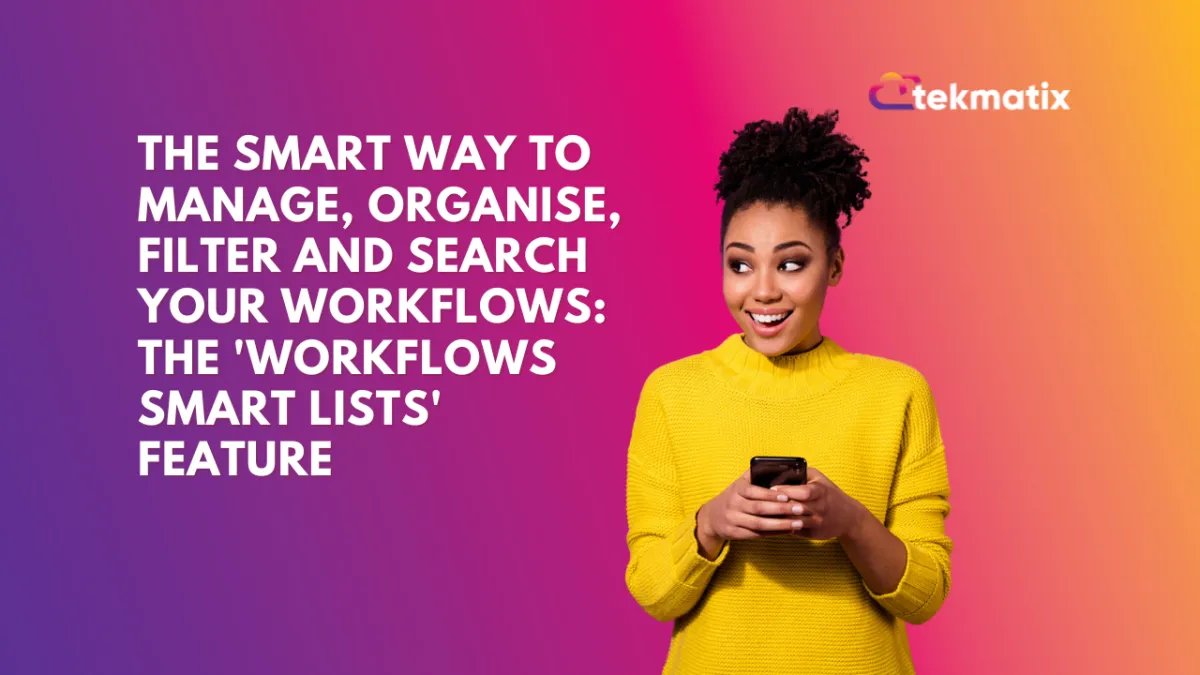
The Smart Way To Manage, Organise, Filter and Search Your Workflows: The 'Workflows Smart Lists' Feature
This article shows you: How To Use Workflow Smart Lists in Tekmatix: Organise, Filter, and Audit Your Automations with Ease
If you’ve built more than a handful of workflows inside Tekmatix, things can get messy - fast.
The Workflow Smart Lists feature is your secret weapon for managing, filtering, and organising your workflows without losing your mind (or wasting hours hunting for “that one automation”).
In this guide, you’ll learn exactly how to use Workflow Smart Lists to instantly locate specific workflows, audit your active vs draft automations, and group workflows based on triggers like purchases or form submissions.
Let’s get your Tekmatix workflows sorted.
What Are Workflow Smart Lists?
Unlike folders, Smart Lists are dynamic, auto-updating filters that display only the workflows that match specific criteria you set—such as status (published/draft), trigger type (e.g. form submission or payment), or other conditions.
They act as searchable, custom workflow dashboards that update automatically as workflows are edited, published, or created.
How Smart Lists Are Different From Folders
You can also create folders to manually sort workflows. But there’s one big difference:
Folders are static – You have to manually move workflows into them.
Smart Lists are dynamic – They automatically update to include any new or edited workflows that match your chosen criteria.
For best results, use both:
Use folders for manual visual organisation.
Use smart lists for real-time filtering and auditing.
How to Create Workflow 'Smart Lists' For Filtering & Searching in Workflows
Watch the video below for a full step-by-step tutorial:
Step 1: Navigate to Your Workflows Area
Log in to your Tekmatix account.
Click “Workflows” from your left-hand navigation panel.
Step 2: Start a Workflow Filter (Example: Show Published Workflows Only)
Click the Smart List filter icon in the workflows view.
Set your filter:
Click “Add Filter”
Choose “Status”
Select “Published”
Click Apply.
Click the Save Smart List button.
Name your list, e.g. “Published Workflows”, and click Save.
You’ll now see a new tab across the top of your workflows dashboard. Clicking this tab will instantly show only the workflows that are published.
Advanced Filters Option:
You can do exactly the same thing using the 'Advanced Filters' option, then saving that filtering as a smart list:

Select the desired filter from the dropdown, choose an operator, and set the appropriate value.
Smart List Ideas By STATUS: Create a Smart List for Draft or Inactive Workflows
Follow the same steps above, but this time filter by:
Status → Is Inactive or/and Is Paused
Apply the filter.
Save the smart list as “Draft Workflows” or/and “Inactive Workflows”.
This is especially helpful if you have team members who may have deactivated workflows without notifying you. You’ll have an easy spot to review and reactivate essential automations.
Smart List Ideas By TRIGGERS: Create Smart Lists Based on Workflow Triggers
Let’s say you want to quickly locate all workflows related to lead magnets or paid product purchases.
Example 1: Lead Magnet Workflows
Click to Create New Smart List.
Name it: “Lead Magnet Workflows”.
Set the filter:
Trigger Type → Is → Form Submitted
Apply and save.
This list will now show only workflows that begin when a form is submitted—typically your opt-in forms for lead magnets.
Example 2: Paid Workflow Automations
Create another smart list.
Name it: “Paid Workflows”.
Set the filter:
Trigger Type → Is → Payment Received
Apply and save.
Now you have an instant view of every automation that’s triggered by a payment—making it easier to track your sales funnels, onboarding, or upsell sequences.
Additional Filtering Options
Add additional filters by clicking "+And" for an "And" condition, or "+ Add Filter" for an "Or" condition.

Click "Apply" to activate the filters and display the filtered results.

Saving Your Smart List
Once filters are applied, the "Save" button will appear, indicating unsaved changes. Click "Save" and select "Save as New Smart List" to create a new list, or choose "Discard Changes" to reset the filters.

In the popup modal, you can update the name of the smart list, modify the selected filters if necessary, and then click the Save as New button.

The new Smart List will appear as a tab on the Workflow sections panel allowing you to access the smart list easily.

You can also create a new Smart List by clicking "+ Smart List", adding filters, and clicking "Save".

Deleting Smart Lists
To delete a Smart List, click "Customize List" in the upper right-hand corner and select "Delete". In the confirmation window, confirm your choice to permanently remove the Smart List. Please note that Smart Lists can be recreated if necessary.

If you have multiple Smart Lists, click the "more" icon to view all of your created lists.
By utilising Advanced Filters and Smart Lists, you can significantly enhance your workflow management, allowing for greater customization and accessibility. These features enhance your ability to view and manage workflows based on precise criteria, improving efficiency and organization within your system.
Need Help?
If you’re stuck or want one of our team to help audit and organise your workflows:
Use the live chat inside your Tekmatix dashboard (bottom right corner).
Visit www.tekmatix.com/support to:
Join a free group training call
Book a 1:1 session with a Tekspert
Final Thoughts
Workflow Smart Lists are one of the most powerful yet underutilised features in Tekmatix.
If you’re scaling your automations, building multi-layered campaigns, or managing client accounts—Smart Lists will save you time, reduce errors, and increase your visibility across your automation system.
Get started today and take back control of your Tekmatix workflows.
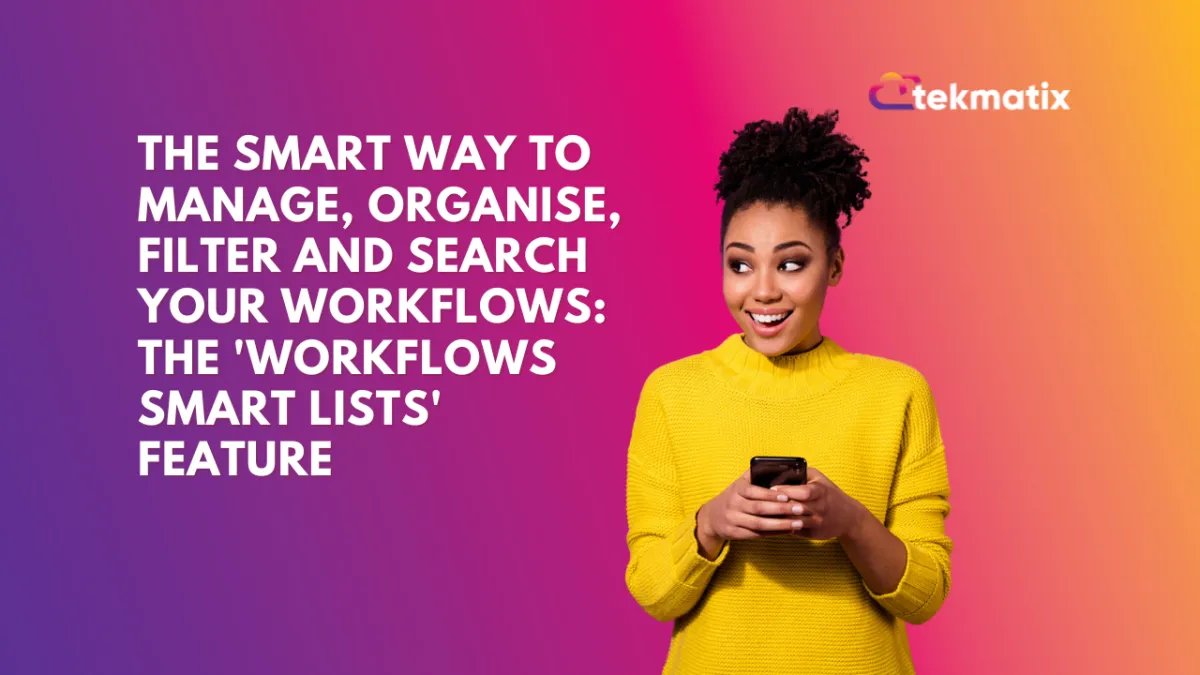
The Smart Way To Manage, Organise, Filter and Search Your Workflows: The 'Workflows Smart Lists' Feature
This article shows you: How To Use Workflow Smart Lists in Tekmatix: Organise, Filter, and Audit Your Automations with Ease
If you’ve built more than a handful of workflows inside Tekmatix, things can get messy - fast.
The Workflow Smart Lists feature is your secret weapon for managing, filtering, and organising your workflows without losing your mind (or wasting hours hunting for “that one automation”).
In this guide, you’ll learn exactly how to use Workflow Smart Lists to instantly locate specific workflows, audit your active vs draft automations, and group workflows based on triggers like purchases or form submissions.
Let’s get your Tekmatix workflows sorted.
What Are Workflow Smart Lists?
Unlike folders, Smart Lists are dynamic, auto-updating filters that display only the workflows that match specific criteria you set—such as status (published/draft), trigger type (e.g. form submission or payment), or other conditions.
They act as searchable, custom workflow dashboards that update automatically as workflows are edited, published, or created.
How Smart Lists Are Different From Folders
You can also create folders to manually sort workflows. But there’s one big difference:
Folders are static – You have to manually move workflows into them.
Smart Lists are dynamic – They automatically update to include any new or edited workflows that match your chosen criteria.
For best results, use both:
Use folders for manual visual organisation.
Use smart lists for real-time filtering and auditing.
How to Create Workflow 'Smart Lists' For Filtering & Searching in Workflows
Watch the video below for a full step-by-step tutorial:
Step 1: Navigate to Your Workflows Area
Log in to your Tekmatix account.
Click “Workflows” from your left-hand navigation panel.
Step 2: Start a Workflow Filter (Example: Show Published Workflows Only)
Click the Smart List filter icon in the workflows view.
Set your filter:
Click “Add Filter”
Choose “Status”
Select “Published”
Click Apply.
Click the Save Smart List button.
Name your list, e.g. “Published Workflows”, and click Save.
You’ll now see a new tab across the top of your workflows dashboard. Clicking this tab will instantly show only the workflows that are published.
Advanced Filters Option:
You can do exactly the same thing using the 'Advanced Filters' option, then saving that filtering as a smart list:

Select the desired filter from the dropdown, choose an operator, and set the appropriate value.
Smart List Ideas By STATUS: Create a Smart List for Draft or Inactive Workflows
Follow the same steps above, but this time filter by:
Status → Is Inactive or/and Is Paused
Apply the filter.
Save the smart list as “Draft Workflows” or/and “Inactive Workflows”.
This is especially helpful if you have team members who may have deactivated workflows without notifying you. You’ll have an easy spot to review and reactivate essential automations.
Smart List Ideas By TRIGGERS: Create Smart Lists Based on Workflow Triggers
Let’s say you want to quickly locate all workflows related to lead magnets or paid product purchases.
Example 1: Lead Magnet Workflows
Click to Create New Smart List.
Name it: “Lead Magnet Workflows”.
Set the filter:
Trigger Type → Is → Form Submitted
Apply and save.
This list will now show only workflows that begin when a form is submitted—typically your opt-in forms for lead magnets.
Example 2: Paid Workflow Automations
Create another smart list.
Name it: “Paid Workflows”.
Set the filter:
Trigger Type → Is → Payment Received
Apply and save.
Now you have an instant view of every automation that’s triggered by a payment—making it easier to track your sales funnels, onboarding, or upsell sequences.
Additional Filtering Options
Add additional filters by clicking "+And" for an "And" condition, or "+ Add Filter" for an "Or" condition.

Click "Apply" to activate the filters and display the filtered results.

Saving Your Smart List
Once filters are applied, the "Save" button will appear, indicating unsaved changes. Click "Save" and select "Save as New Smart List" to create a new list, or choose "Discard Changes" to reset the filters.

In the popup modal, you can update the name of the smart list, modify the selected filters if necessary, and then click the Save as New button.

The new Smart List will appear as a tab on the Workflow sections panel allowing you to access the smart list easily.

You can also create a new Smart List by clicking "+ Smart List", adding filters, and clicking "Save".

Deleting Smart Lists
To delete a Smart List, click "Customize List" in the upper right-hand corner and select "Delete". In the confirmation window, confirm your choice to permanently remove the Smart List. Please note that Smart Lists can be recreated if necessary.

If you have multiple Smart Lists, click the "more" icon to view all of your created lists.
By utilising Advanced Filters and Smart Lists, you can significantly enhance your workflow management, allowing for greater customization and accessibility. These features enhance your ability to view and manage workflows based on precise criteria, improving efficiency and organization within your system.
Need Help?
If you’re stuck or want one of our team to help audit and organise your workflows:
Use the live chat inside your Tekmatix dashboard (bottom right corner).
Visit www.tekmatix.com/support to:
Join a free group training call
Book a 1:1 session with a Tekspert
Final Thoughts
Workflow Smart Lists are one of the most powerful yet underutilised features in Tekmatix.
If you’re scaling your automations, building multi-layered campaigns, or managing client accounts—Smart Lists will save you time, reduce errors, and increase your visibility across your automation system.
Get started today and take back control of your Tekmatix workflows.


