Tekmatix Help Articles
Love your help
Use the search bar below to find help guides and articles for using Tekmatix
Use the search bar below to look for help articles you need.
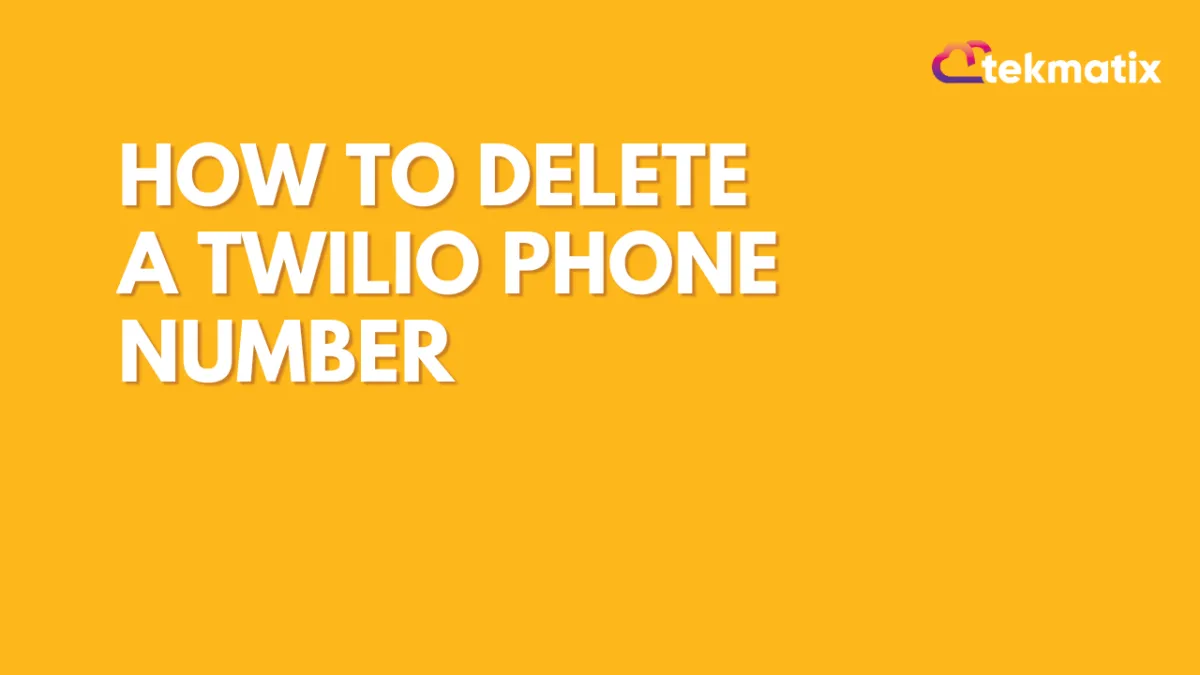
How to Delete a Twilio Phone Number
You may want to remove a phone number from TekMatix. To delete a Twilio number, follow these simple steps:
Step 1: Navigate to Settings > Phone Numbers.
Step 2: Choose the phone number you wish to delete. Click the trashcan icon on the right side.

Step 3: Confirm the deletion by typing “Delete” in the popup window.
Latest Blog Posts
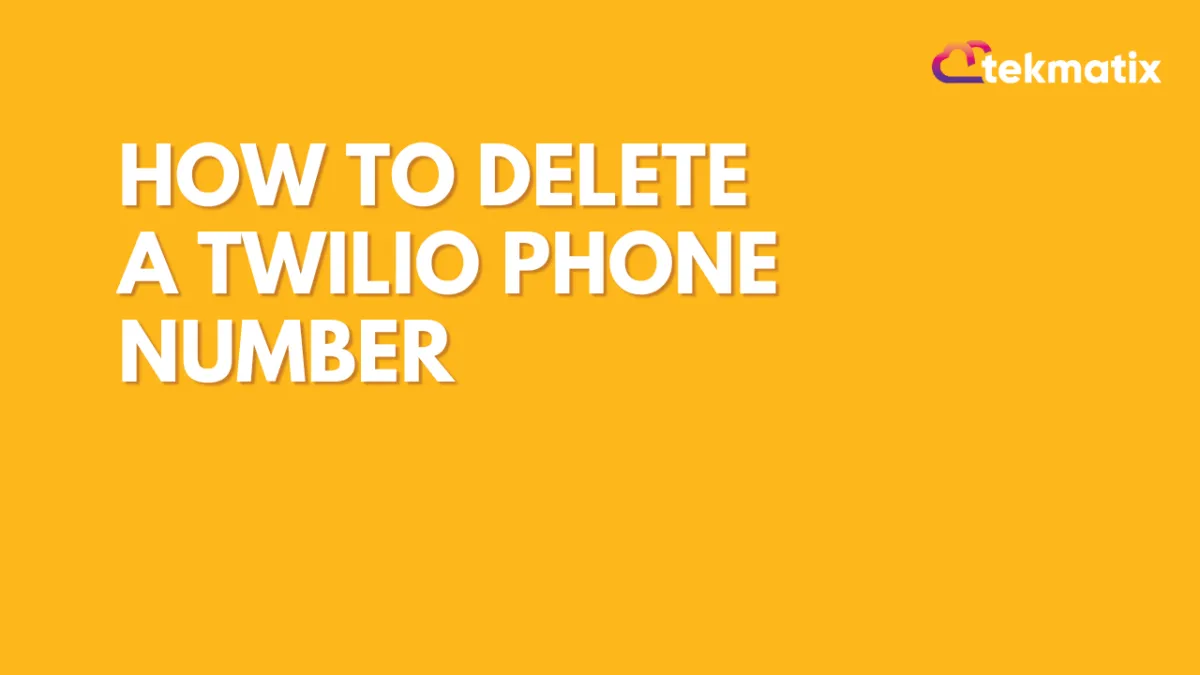
How to Delete a Twilio Phone Number
You may want to remove a phone number from TekMatix. To delete a Twilio number, follow these simple steps:
Step 1: Navigate to Settings > Phone Numbers.
Step 2: Choose the phone number you wish to delete. Click the trashcan icon on the right side.

Step 3: Confirm the deletion by typing “Delete” in the popup window.
Marketing
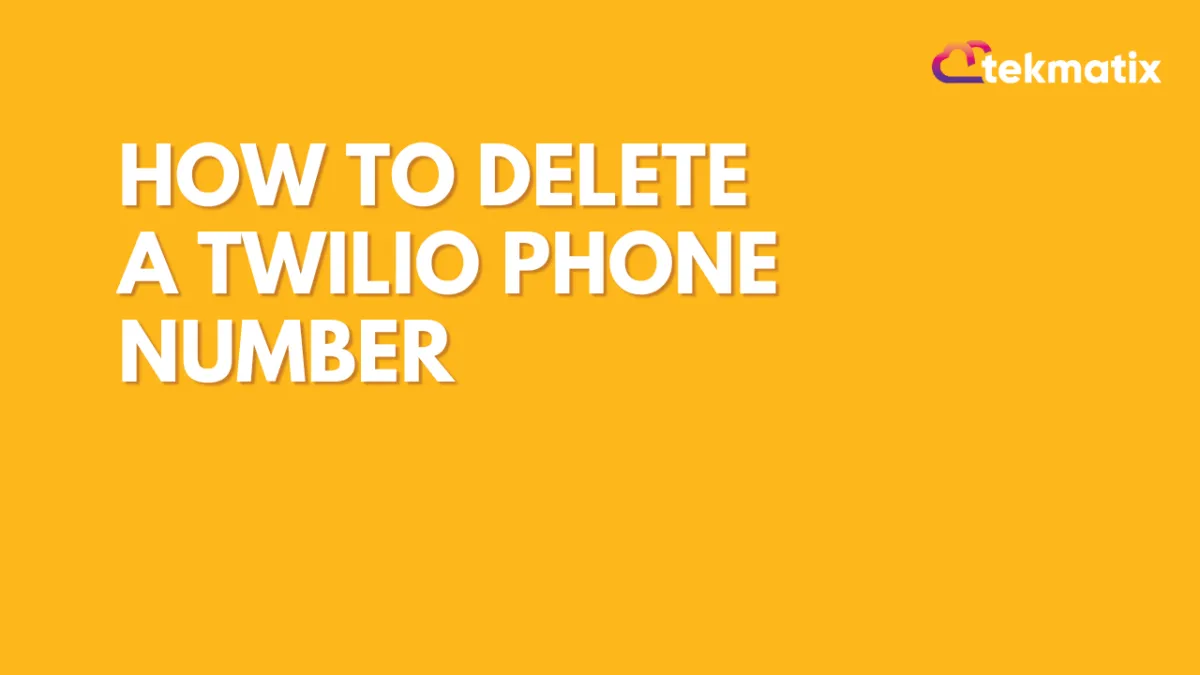
How to Delete a Twilio Phone Number
You may want to remove a phone number from TekMatix. To delete a Twilio number, follow these simple steps:
Step 1: Navigate to Settings > Phone Numbers.
Step 2: Choose the phone number you wish to delete. Click the trashcan icon on the right side.

Step 3: Confirm the deletion by typing “Delete” in the popup window.
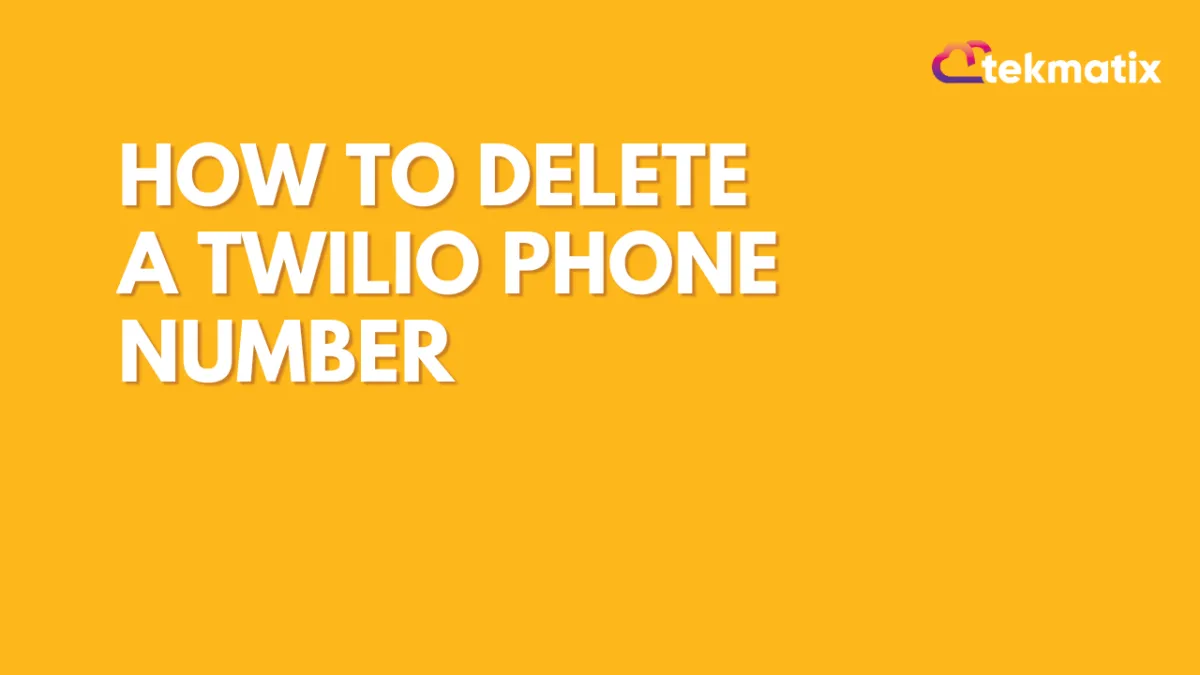
How to Delete a Twilio Phone Number
You may want to remove a phone number from TekMatix. To delete a Twilio number, follow these simple steps:
Step 1: Navigate to Settings > Phone Numbers.
Step 2: Choose the phone number you wish to delete. Click the trashcan icon on the right side.

Step 3: Confirm the deletion by typing “Delete” in the popup window.
CRM
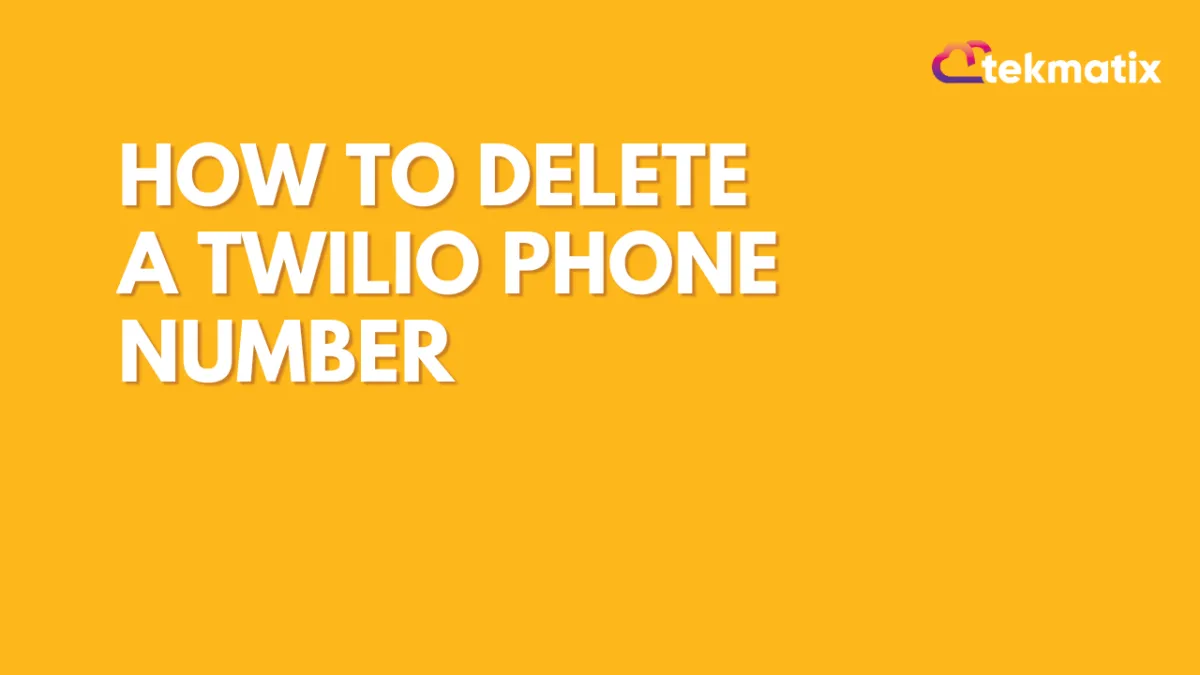
How to Delete a Twilio Phone Number
You may want to remove a phone number from TekMatix. To delete a Twilio number, follow these simple steps:
Step 1: Navigate to Settings > Phone Numbers.
Step 2: Choose the phone number you wish to delete. Click the trashcan icon on the right side.

Step 3: Confirm the deletion by typing “Delete” in the popup window.
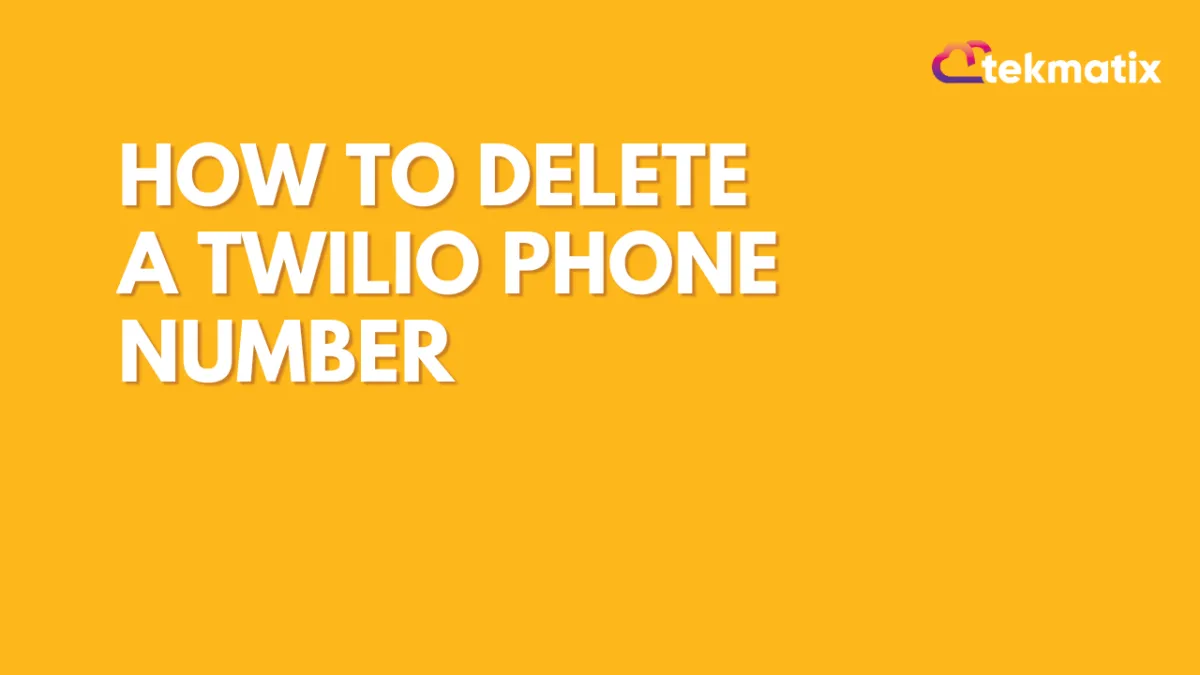
How to Delete a Twilio Phone Number
You may want to remove a phone number from TekMatix. To delete a Twilio number, follow these simple steps:
Step 1: Navigate to Settings > Phone Numbers.
Step 2: Choose the phone number you wish to delete. Click the trashcan icon on the right side.

Step 3: Confirm the deletion by typing “Delete” in the popup window.

Join The TekMatix Newsletter
Get sent regular tech and business growth tips.
Web Design
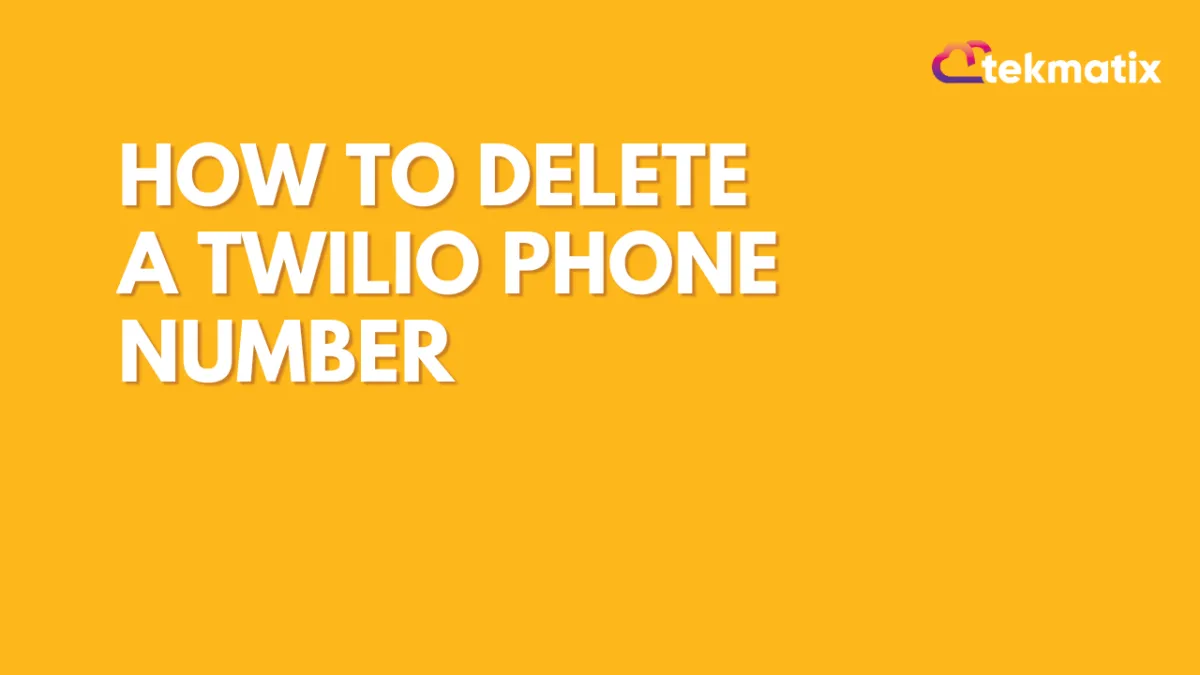
How to Delete a Twilio Phone Number
You may want to remove a phone number from TekMatix. To delete a Twilio number, follow these simple steps:
Step 1: Navigate to Settings > Phone Numbers.
Step 2: Choose the phone number you wish to delete. Click the trashcan icon on the right side.

Step 3: Confirm the deletion by typing “Delete” in the popup window.
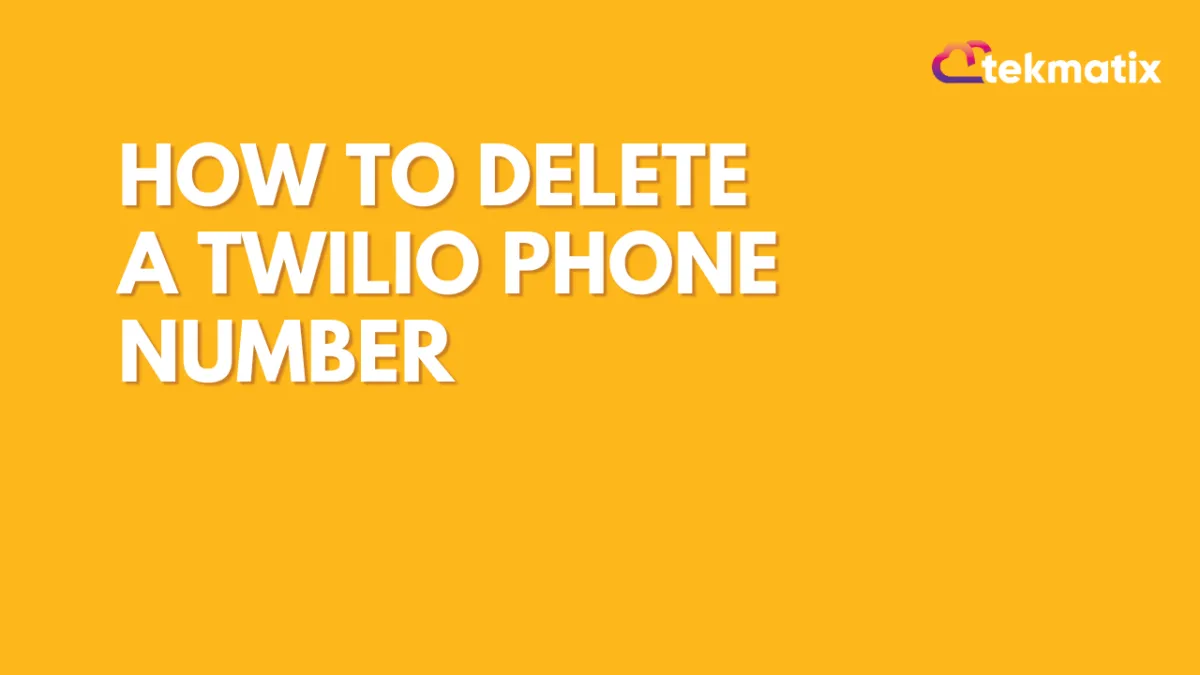
How to Delete a Twilio Phone Number
You may want to remove a phone number from TekMatix. To delete a Twilio number, follow these simple steps:
Step 1: Navigate to Settings > Phone Numbers.
Step 2: Choose the phone number you wish to delete. Click the trashcan icon on the right side.

Step 3: Confirm the deletion by typing “Delete” in the popup window.


