Tekmatix Help Articles
Love your help
Use the search bar below to find help guides and articles for using Tekmatix
Use the search bar below to look for help articles you need.
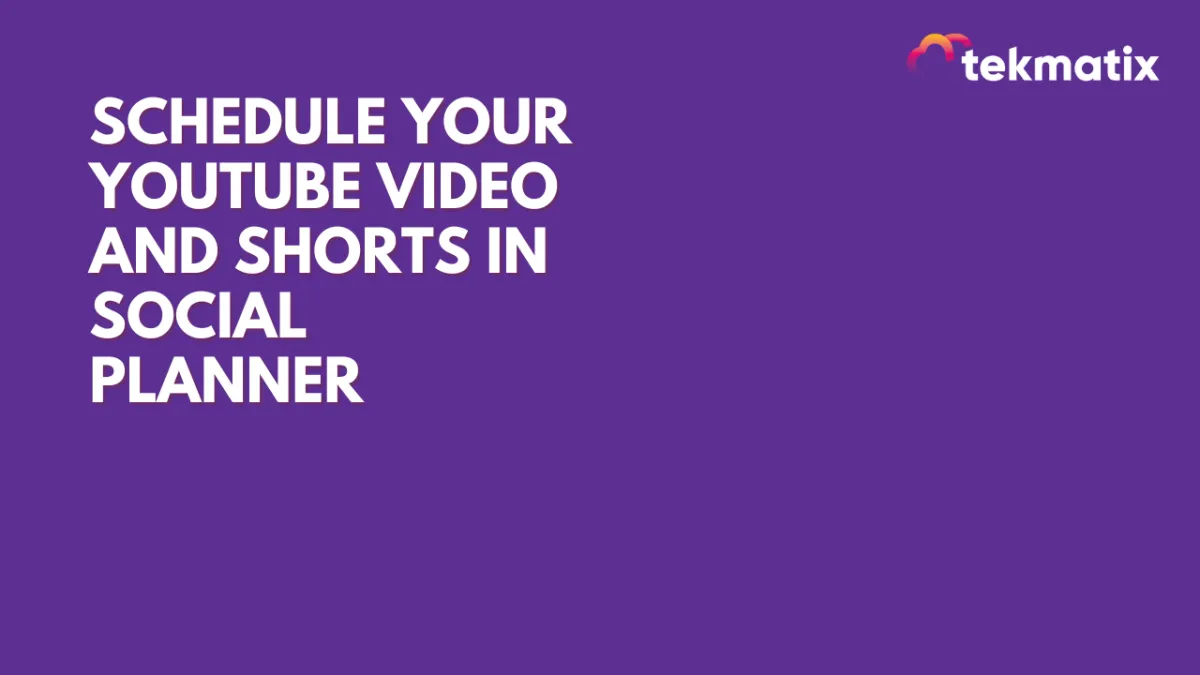
Schedule your Youtube Video and Shorts in Social Planner
Schedule your Youtube Video and Shorts in Social Planner😇
📌 YouTube, being one of the biggest social media platforms, is crucial for content creators and marketing agencies. While it has always been a source of entertaining content, it is now becoming an essential tool for marketers.
How to Create a YouTube Video or Short in Social Planner:
Go to Marketing > Social Planner.
Connect your YouTube account with Google Integrations and select the account.


Go to Create New Post.
Select the YouTube channel for posting.
Add your video description in the caption along with hashtags and emojis.
Select either the Video or Shorts option.
Add a title for your YouTube Video or Short.
Note: By default, #shorts is appended to the title when the Shorts option is selected.
Set the privacy level: Public, Private, or Unlisted.
Add a follow-up comment to your post if needed.
Video and Short Dimensions for YouTube:
Users can add videos and shorts of up to 1GB.
Thumbnails can be PNG or JPEG and up to 2MB in size for a verified user.
Shorts must be 60 seconds or less and should have a vertical aspect ratio (recommended 9:16).
Latest Blog Posts
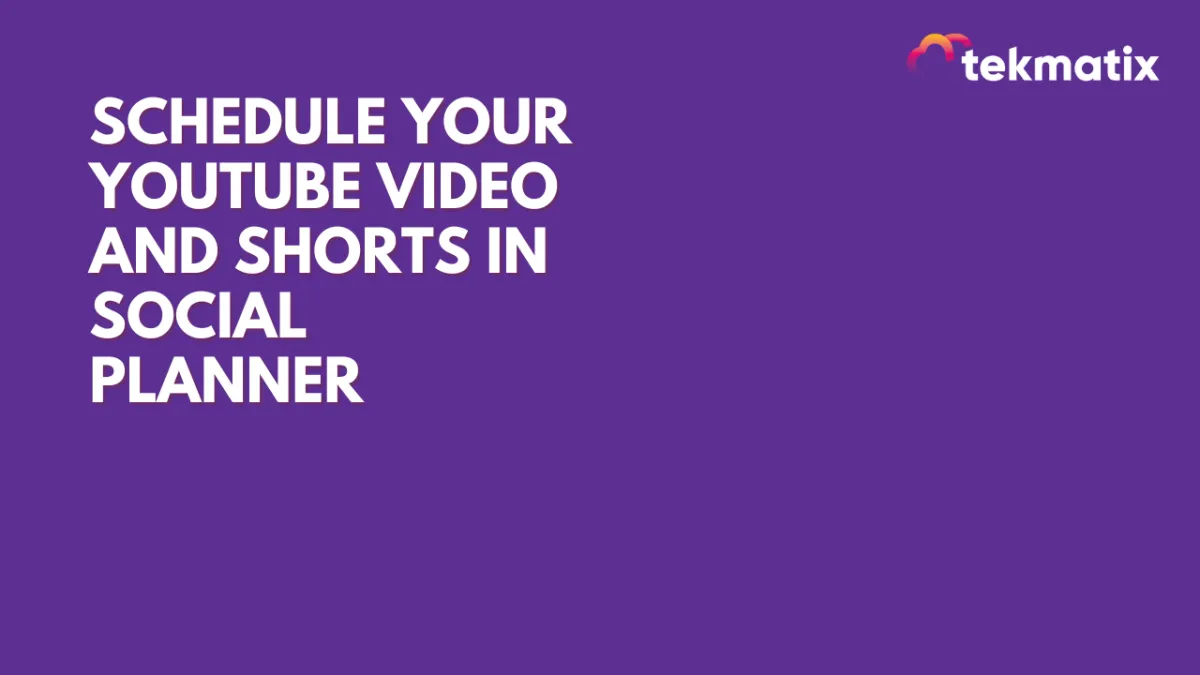
Schedule your Youtube Video and Shorts in Social Planner
Schedule your Youtube Video and Shorts in Social Planner😇
📌 YouTube, being one of the biggest social media platforms, is crucial for content creators and marketing agencies. While it has always been a source of entertaining content, it is now becoming an essential tool for marketers.
How to Create a YouTube Video or Short in Social Planner:
Go to Marketing > Social Planner.
Connect your YouTube account with Google Integrations and select the account.


Go to Create New Post.
Select the YouTube channel for posting.
Add your video description in the caption along with hashtags and emojis.
Select either the Video or Shorts option.
Add a title for your YouTube Video or Short.
Note: By default, #shorts is appended to the title when the Shorts option is selected.
Set the privacy level: Public, Private, or Unlisted.
Add a follow-up comment to your post if needed.
Video and Short Dimensions for YouTube:
Users can add videos and shorts of up to 1GB.
Thumbnails can be PNG or JPEG and up to 2MB in size for a verified user.
Shorts must be 60 seconds or less and should have a vertical aspect ratio (recommended 9:16).
Marketing
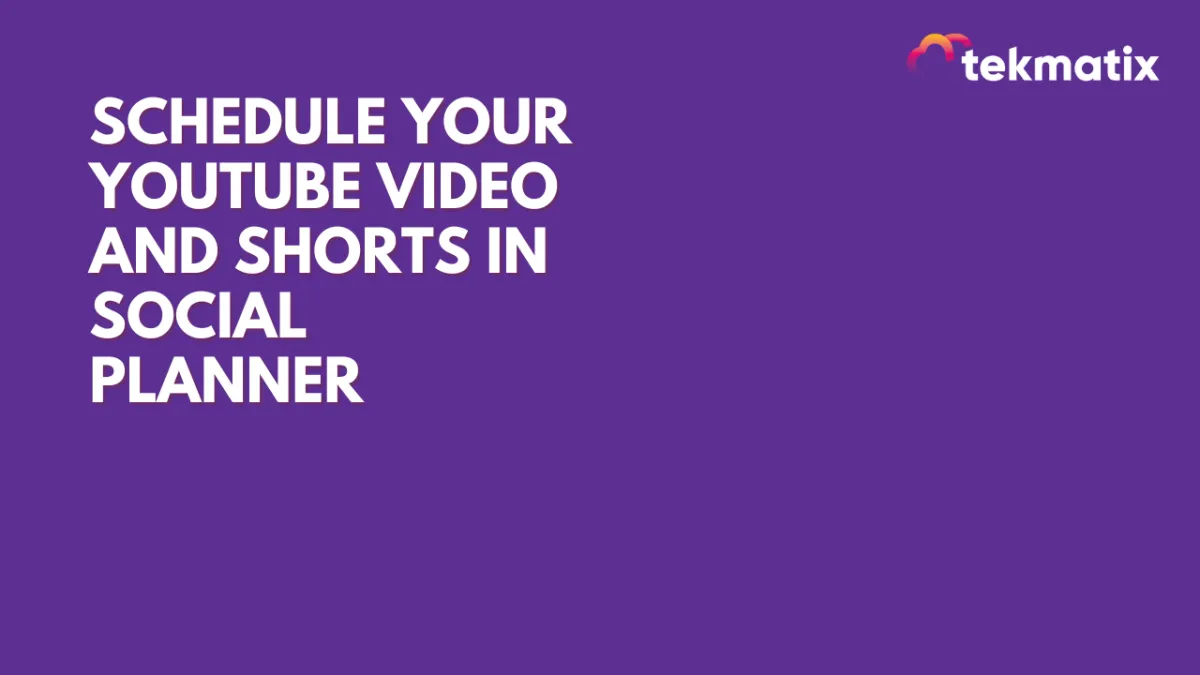
Schedule your Youtube Video and Shorts in Social Planner
Schedule your Youtube Video and Shorts in Social Planner😇
📌 YouTube, being one of the biggest social media platforms, is crucial for content creators and marketing agencies. While it has always been a source of entertaining content, it is now becoming an essential tool for marketers.
How to Create a YouTube Video or Short in Social Planner:
Go to Marketing > Social Planner.
Connect your YouTube account with Google Integrations and select the account.


Go to Create New Post.
Select the YouTube channel for posting.
Add your video description in the caption along with hashtags and emojis.
Select either the Video or Shorts option.
Add a title for your YouTube Video or Short.
Note: By default, #shorts is appended to the title when the Shorts option is selected.
Set the privacy level: Public, Private, or Unlisted.
Add a follow-up comment to your post if needed.
Video and Short Dimensions for YouTube:
Users can add videos and shorts of up to 1GB.
Thumbnails can be PNG or JPEG and up to 2MB in size for a verified user.
Shorts must be 60 seconds or less and should have a vertical aspect ratio (recommended 9:16).
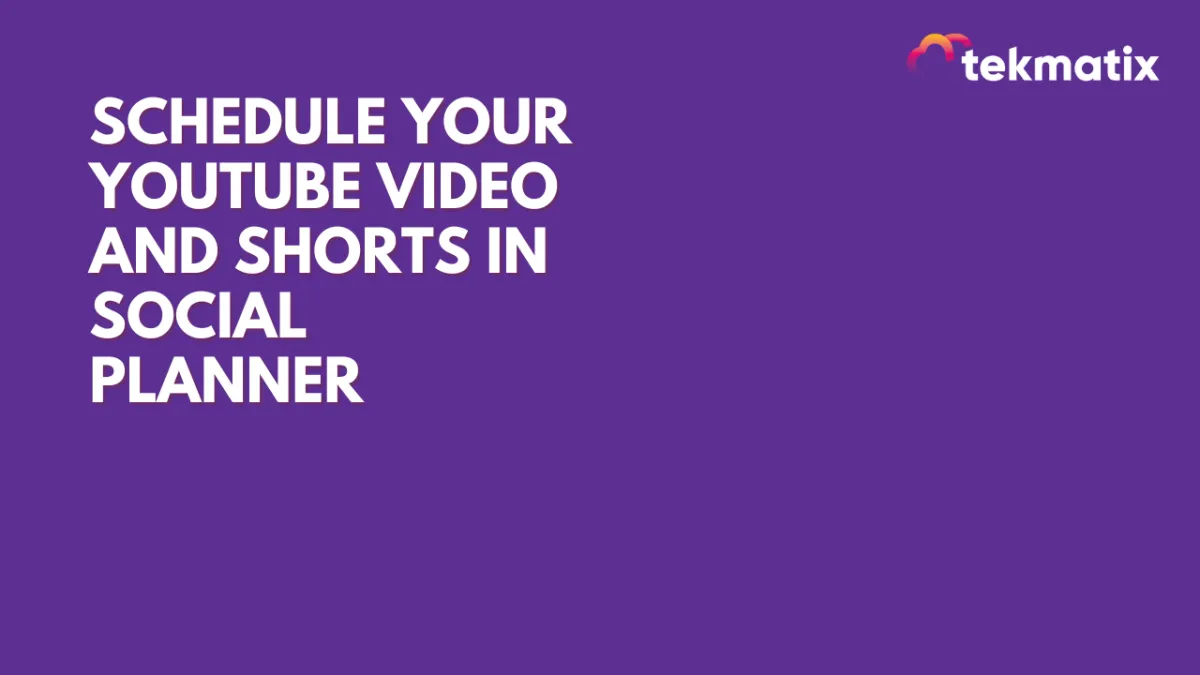
Schedule your Youtube Video and Shorts in Social Planner
Schedule your Youtube Video and Shorts in Social Planner😇
📌 YouTube, being one of the biggest social media platforms, is crucial for content creators and marketing agencies. While it has always been a source of entertaining content, it is now becoming an essential tool for marketers.
How to Create a YouTube Video or Short in Social Planner:
Go to Marketing > Social Planner.
Connect your YouTube account with Google Integrations and select the account.


Go to Create New Post.
Select the YouTube channel for posting.
Add your video description in the caption along with hashtags and emojis.
Select either the Video or Shorts option.
Add a title for your YouTube Video or Short.
Note: By default, #shorts is appended to the title when the Shorts option is selected.
Set the privacy level: Public, Private, or Unlisted.
Add a follow-up comment to your post if needed.
Video and Short Dimensions for YouTube:
Users can add videos and shorts of up to 1GB.
Thumbnails can be PNG or JPEG and up to 2MB in size for a verified user.
Shorts must be 60 seconds or less and should have a vertical aspect ratio (recommended 9:16).
CRM
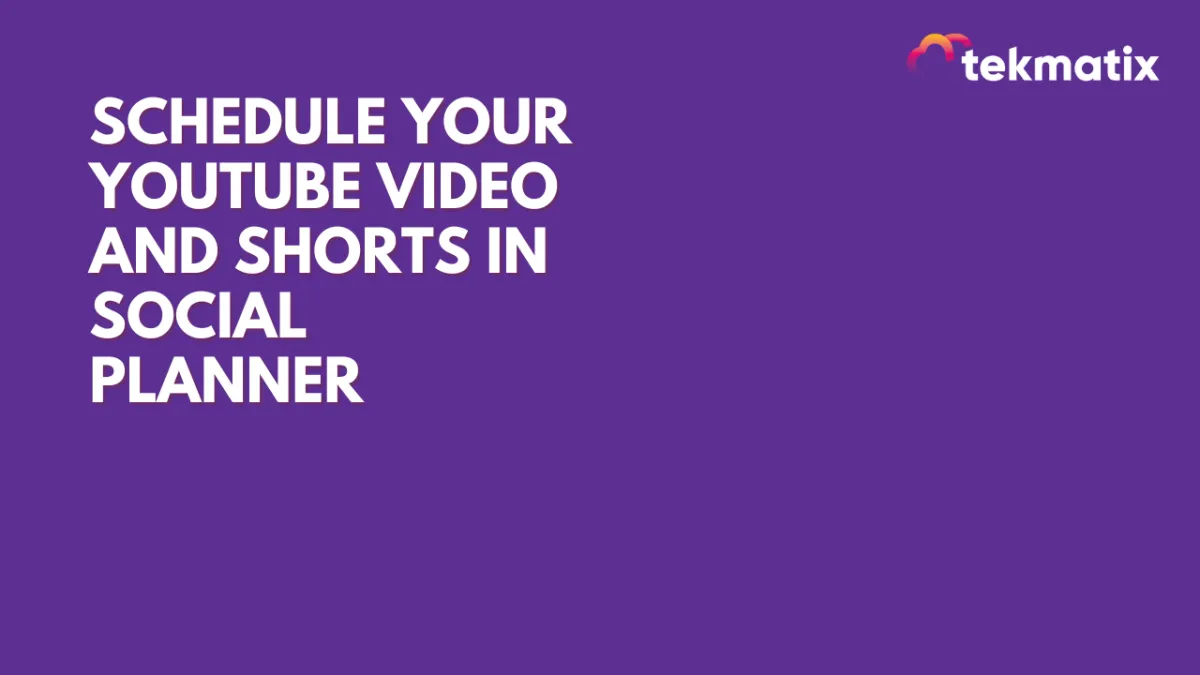
Schedule your Youtube Video and Shorts in Social Planner
Schedule your Youtube Video and Shorts in Social Planner😇
📌 YouTube, being one of the biggest social media platforms, is crucial for content creators and marketing agencies. While it has always been a source of entertaining content, it is now becoming an essential tool for marketers.
How to Create a YouTube Video or Short in Social Planner:
Go to Marketing > Social Planner.
Connect your YouTube account with Google Integrations and select the account.


Go to Create New Post.
Select the YouTube channel for posting.
Add your video description in the caption along with hashtags and emojis.
Select either the Video or Shorts option.
Add a title for your YouTube Video or Short.
Note: By default, #shorts is appended to the title when the Shorts option is selected.
Set the privacy level: Public, Private, or Unlisted.
Add a follow-up comment to your post if needed.
Video and Short Dimensions for YouTube:
Users can add videos and shorts of up to 1GB.
Thumbnails can be PNG or JPEG and up to 2MB in size for a verified user.
Shorts must be 60 seconds or less and should have a vertical aspect ratio (recommended 9:16).
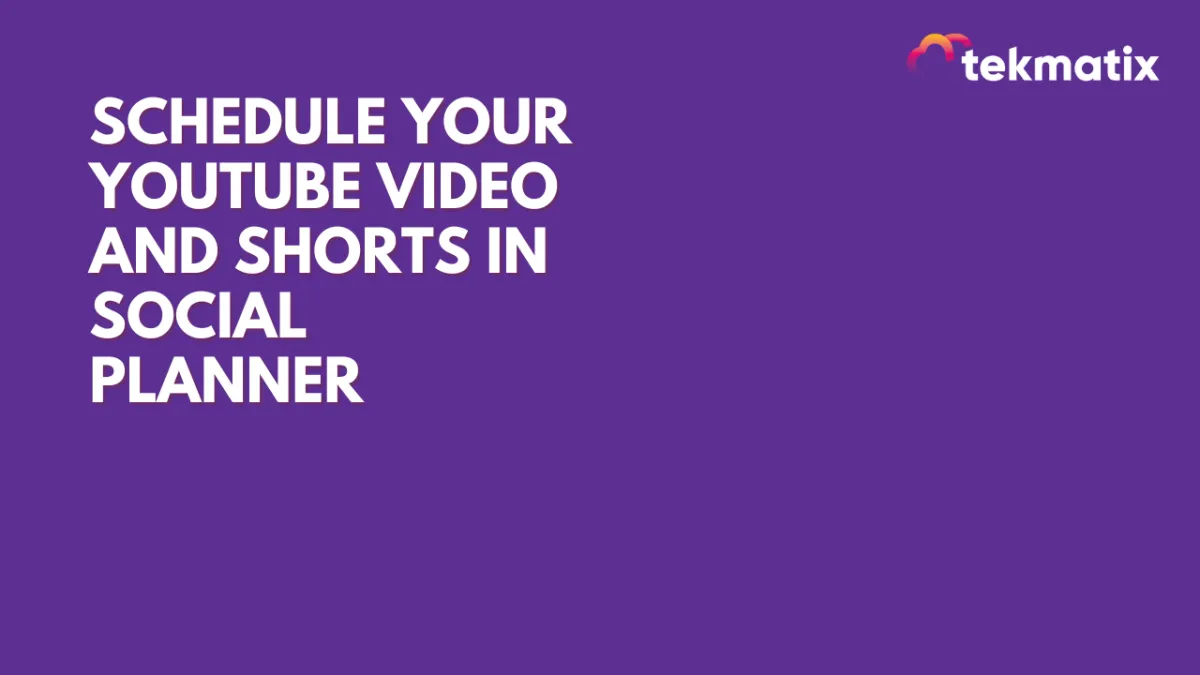
Schedule your Youtube Video and Shorts in Social Planner
Schedule your Youtube Video and Shorts in Social Planner😇
📌 YouTube, being one of the biggest social media platforms, is crucial for content creators and marketing agencies. While it has always been a source of entertaining content, it is now becoming an essential tool for marketers.
How to Create a YouTube Video or Short in Social Planner:
Go to Marketing > Social Planner.
Connect your YouTube account with Google Integrations and select the account.


Go to Create New Post.
Select the YouTube channel for posting.
Add your video description in the caption along with hashtags and emojis.
Select either the Video or Shorts option.
Add a title for your YouTube Video or Short.
Note: By default, #shorts is appended to the title when the Shorts option is selected.
Set the privacy level: Public, Private, or Unlisted.
Add a follow-up comment to your post if needed.
Video and Short Dimensions for YouTube:
Users can add videos and shorts of up to 1GB.
Thumbnails can be PNG or JPEG and up to 2MB in size for a verified user.
Shorts must be 60 seconds or less and should have a vertical aspect ratio (recommended 9:16).

Join The TekMatix Newsletter
Get sent regular tech and business growth tips.
Web Design
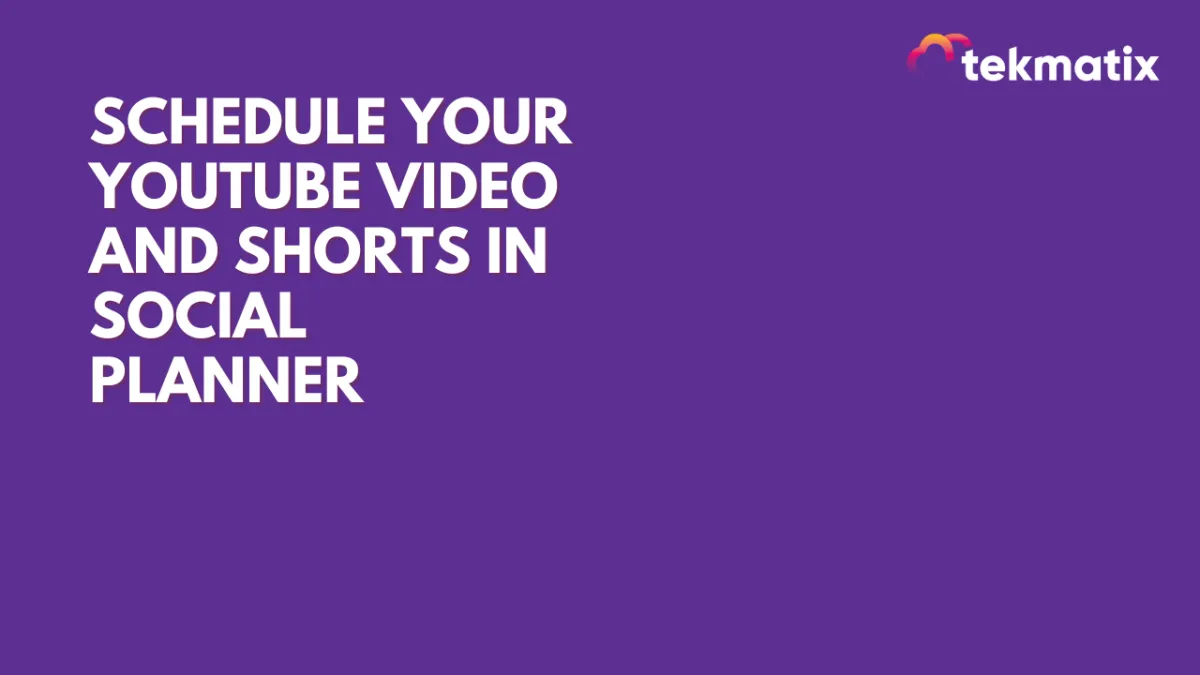
Schedule your Youtube Video and Shorts in Social Planner
Schedule your Youtube Video and Shorts in Social Planner😇
📌 YouTube, being one of the biggest social media platforms, is crucial for content creators and marketing agencies. While it has always been a source of entertaining content, it is now becoming an essential tool for marketers.
How to Create a YouTube Video or Short in Social Planner:
Go to Marketing > Social Planner.
Connect your YouTube account with Google Integrations and select the account.


Go to Create New Post.
Select the YouTube channel for posting.
Add your video description in the caption along with hashtags and emojis.
Select either the Video or Shorts option.
Add a title for your YouTube Video or Short.
Note: By default, #shorts is appended to the title when the Shorts option is selected.
Set the privacy level: Public, Private, or Unlisted.
Add a follow-up comment to your post if needed.
Video and Short Dimensions for YouTube:
Users can add videos and shorts of up to 1GB.
Thumbnails can be PNG or JPEG and up to 2MB in size for a verified user.
Shorts must be 60 seconds or less and should have a vertical aspect ratio (recommended 9:16).
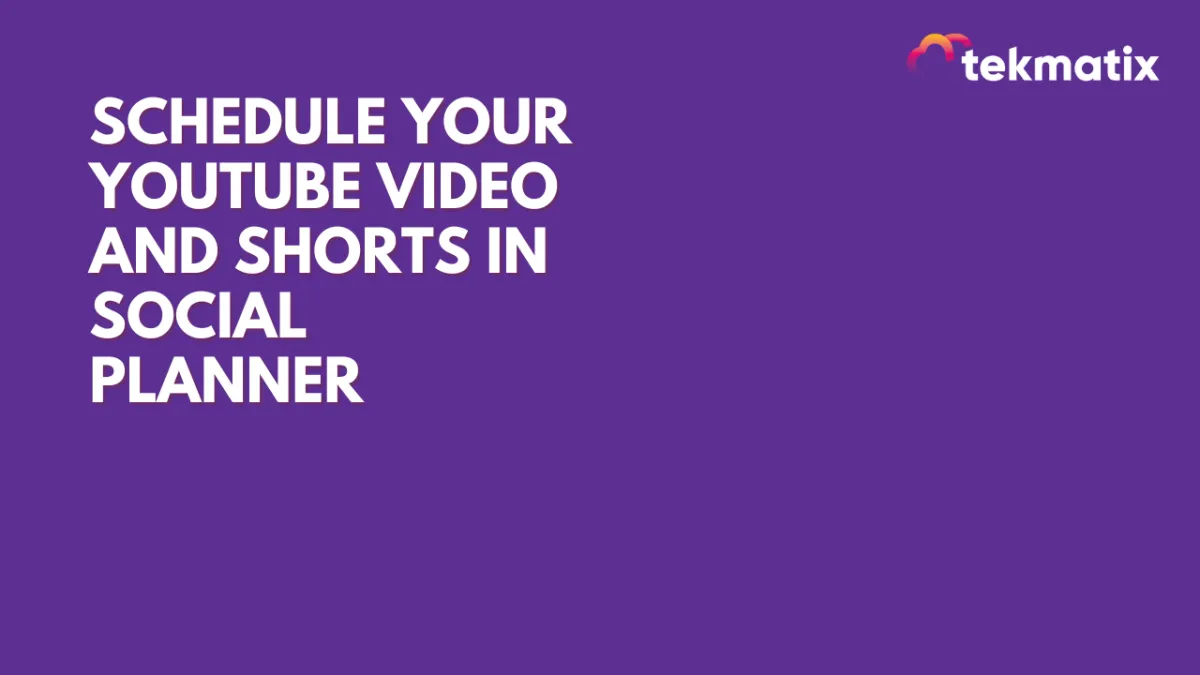
Schedule your Youtube Video and Shorts in Social Planner
Schedule your Youtube Video and Shorts in Social Planner😇
📌 YouTube, being one of the biggest social media platforms, is crucial for content creators and marketing agencies. While it has always been a source of entertaining content, it is now becoming an essential tool for marketers.
How to Create a YouTube Video or Short in Social Planner:
Go to Marketing > Social Planner.
Connect your YouTube account with Google Integrations and select the account.


Go to Create New Post.
Select the YouTube channel for posting.
Add your video description in the caption along with hashtags and emojis.
Select either the Video or Shorts option.
Add a title for your YouTube Video or Short.
Note: By default, #shorts is appended to the title when the Shorts option is selected.
Set the privacy level: Public, Private, or Unlisted.
Add a follow-up comment to your post if needed.
Video and Short Dimensions for YouTube:
Users can add videos and shorts of up to 1GB.
Thumbnails can be PNG or JPEG and up to 2MB in size for a verified user.
Shorts must be 60 seconds or less and should have a vertical aspect ratio (recommended 9:16).


