Tekmatix Help Articles
Love your help
Use the search bar below to find help guides and articles for using Tekmatix
Use the search bar below to look for help articles you need.
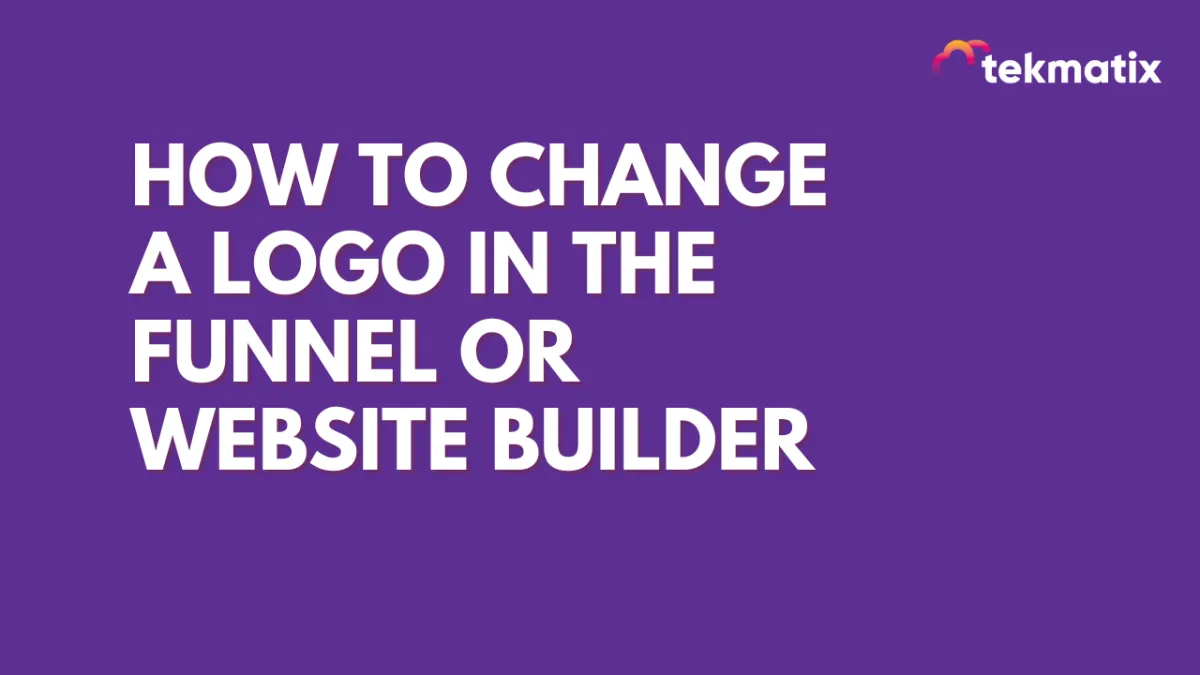
How to Change a Logo in the Funnel or Website Builder
Changing your logo is fast and easy in your funnel builder or website builder. There are two builder items where logos may be present: 1) in the navigation menu or 2) as a basic image. Follow these steps to change or update a logo image:
Step 1: Click on the navigation bar item or image item.
Step 2: Scroll down to the Brand Logo or Image selector (depending on the type of element).
Step 3: Upload, or Search and Save, or Select new logo image from your library. Your chosen image will be highlighted with a box around it to indicate it’s selected. Double-click the image and it’ll be inserted into the builder. (You’ll be redirected back to the builder page.)
NOTE: You may need to resize the new image. If it appears distorted it is likely due to having a set height and width that do not match the aspect ratio of your new image. It is best practice to only define one dimension as the constraint. In most cases, this is just the width.
Latest Blog Posts
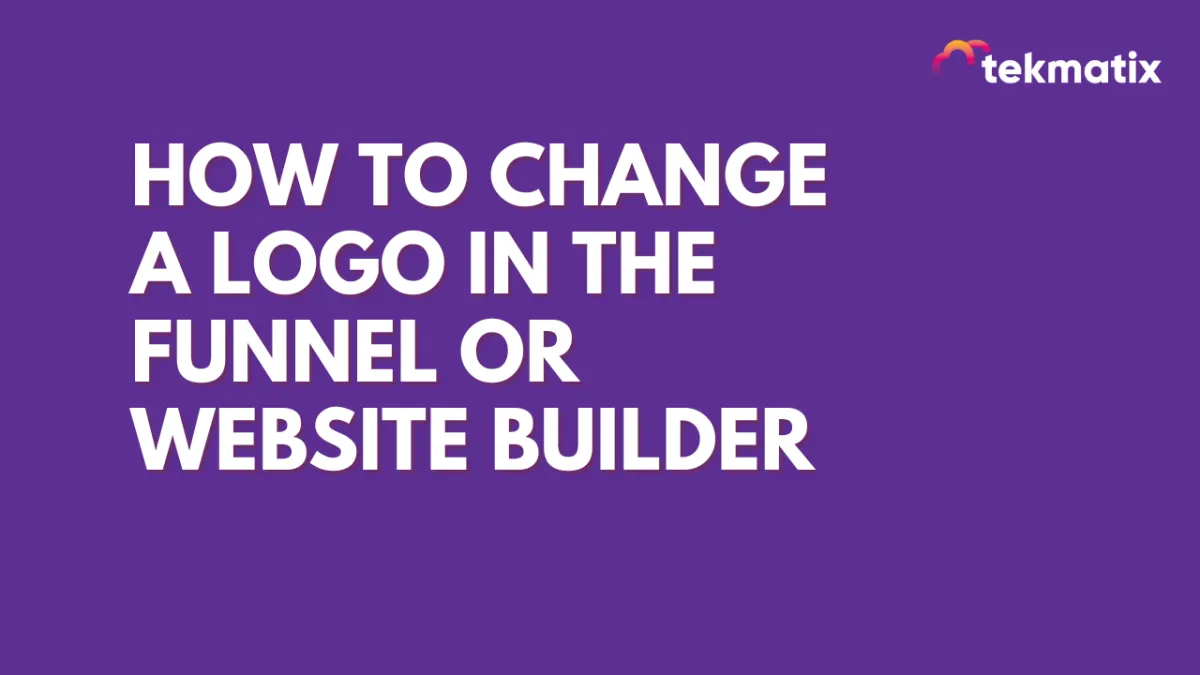
How to Change a Logo in the Funnel or Website Builder
Changing your logo is fast and easy in your funnel builder or website builder. There are two builder items where logos may be present: 1) in the navigation menu or 2) as a basic image. Follow these steps to change or update a logo image:
Step 1: Click on the navigation bar item or image item.
Step 2: Scroll down to the Brand Logo or Image selector (depending on the type of element).
Step 3: Upload, or Search and Save, or Select new logo image from your library. Your chosen image will be highlighted with a box around it to indicate it’s selected. Double-click the image and it’ll be inserted into the builder. (You’ll be redirected back to the builder page.)
NOTE: You may need to resize the new image. If it appears distorted it is likely due to having a set height and width that do not match the aspect ratio of your new image. It is best practice to only define one dimension as the constraint. In most cases, this is just the width.
Marketing
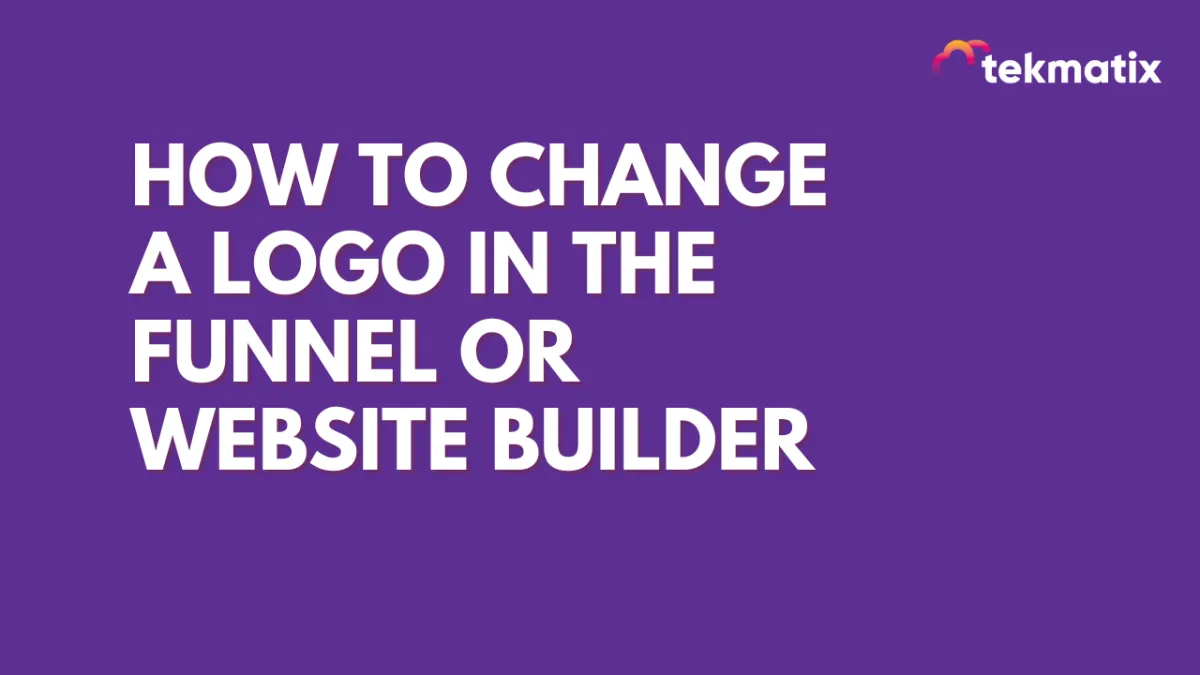
How to Change a Logo in the Funnel or Website Builder
Changing your logo is fast and easy in your funnel builder or website builder. There are two builder items where logos may be present: 1) in the navigation menu or 2) as a basic image. Follow these steps to change or update a logo image:
Step 1: Click on the navigation bar item or image item.
Step 2: Scroll down to the Brand Logo or Image selector (depending on the type of element).
Step 3: Upload, or Search and Save, or Select new logo image from your library. Your chosen image will be highlighted with a box around it to indicate it’s selected. Double-click the image and it’ll be inserted into the builder. (You’ll be redirected back to the builder page.)
NOTE: You may need to resize the new image. If it appears distorted it is likely due to having a set height and width that do not match the aspect ratio of your new image. It is best practice to only define one dimension as the constraint. In most cases, this is just the width.
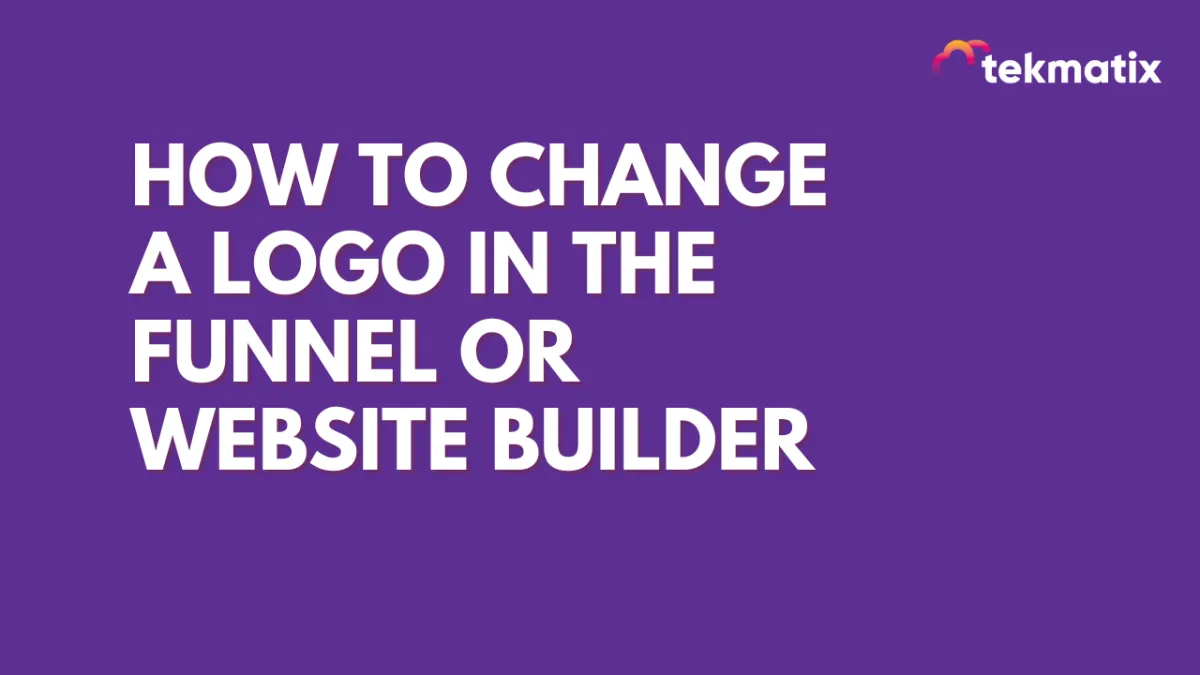
How to Change a Logo in the Funnel or Website Builder
Changing your logo is fast and easy in your funnel builder or website builder. There are two builder items where logos may be present: 1) in the navigation menu or 2) as a basic image. Follow these steps to change or update a logo image:
Step 1: Click on the navigation bar item or image item.
Step 2: Scroll down to the Brand Logo or Image selector (depending on the type of element).
Step 3: Upload, or Search and Save, or Select new logo image from your library. Your chosen image will be highlighted with a box around it to indicate it’s selected. Double-click the image and it’ll be inserted into the builder. (You’ll be redirected back to the builder page.)
NOTE: You may need to resize the new image. If it appears distorted it is likely due to having a set height and width that do not match the aspect ratio of your new image. It is best practice to only define one dimension as the constraint. In most cases, this is just the width.
CRM
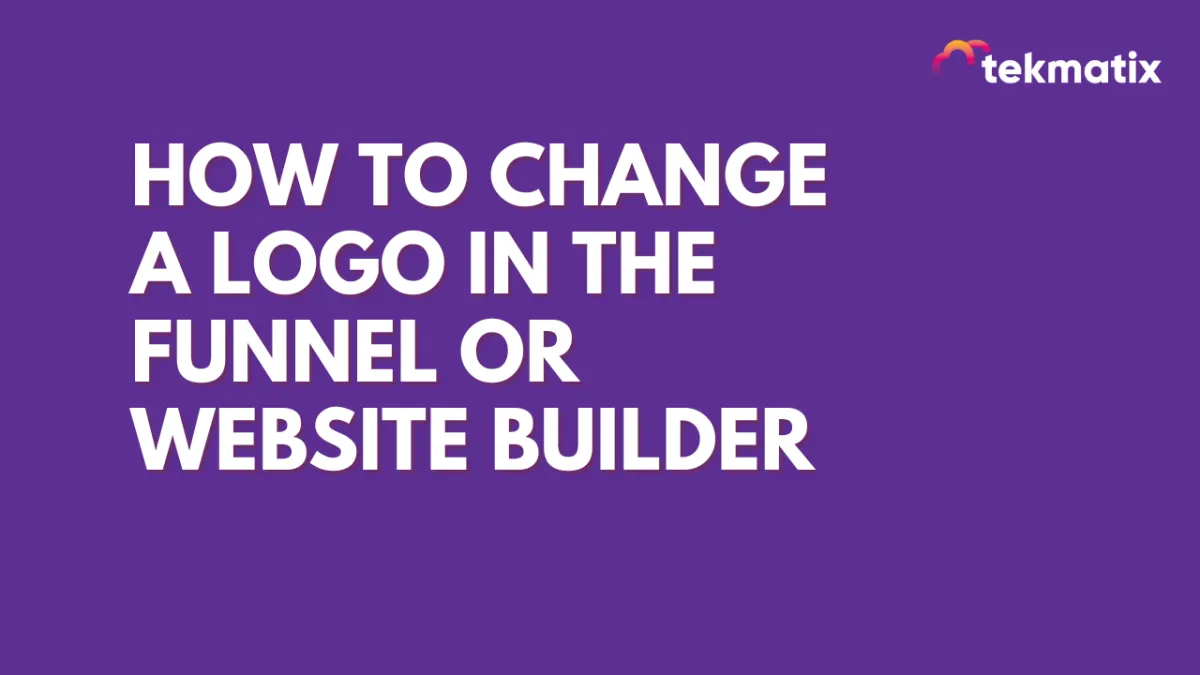
How to Change a Logo in the Funnel or Website Builder
Changing your logo is fast and easy in your funnel builder or website builder. There are two builder items where logos may be present: 1) in the navigation menu or 2) as a basic image. Follow these steps to change or update a logo image:
Step 1: Click on the navigation bar item or image item.
Step 2: Scroll down to the Brand Logo or Image selector (depending on the type of element).
Step 3: Upload, or Search and Save, or Select new logo image from your library. Your chosen image will be highlighted with a box around it to indicate it’s selected. Double-click the image and it’ll be inserted into the builder. (You’ll be redirected back to the builder page.)
NOTE: You may need to resize the new image. If it appears distorted it is likely due to having a set height and width that do not match the aspect ratio of your new image. It is best practice to only define one dimension as the constraint. In most cases, this is just the width.
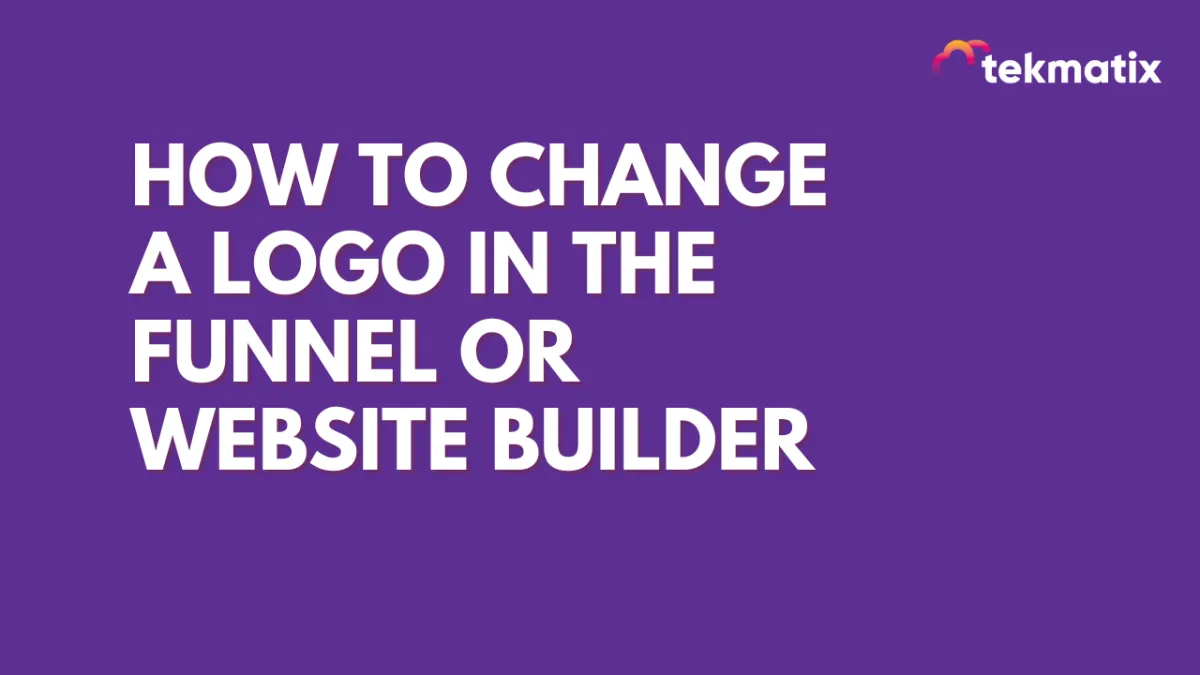
How to Change a Logo in the Funnel or Website Builder
Changing your logo is fast and easy in your funnel builder or website builder. There are two builder items where logos may be present: 1) in the navigation menu or 2) as a basic image. Follow these steps to change or update a logo image:
Step 1: Click on the navigation bar item or image item.
Step 2: Scroll down to the Brand Logo or Image selector (depending on the type of element).
Step 3: Upload, or Search and Save, or Select new logo image from your library. Your chosen image will be highlighted with a box around it to indicate it’s selected. Double-click the image and it’ll be inserted into the builder. (You’ll be redirected back to the builder page.)
NOTE: You may need to resize the new image. If it appears distorted it is likely due to having a set height and width that do not match the aspect ratio of your new image. It is best practice to only define one dimension as the constraint. In most cases, this is just the width.

Join The TekMatix Newsletter
Get sent regular tech and business growth tips.
Web Design
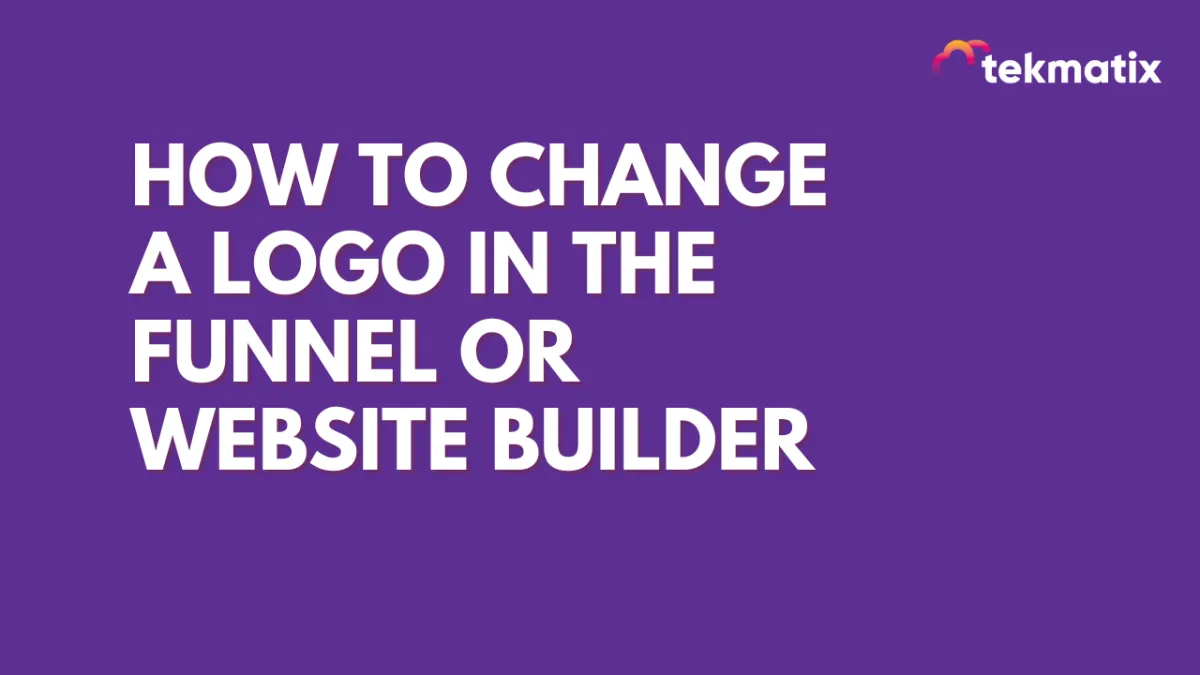
How to Change a Logo in the Funnel or Website Builder
Changing your logo is fast and easy in your funnel builder or website builder. There are two builder items where logos may be present: 1) in the navigation menu or 2) as a basic image. Follow these steps to change or update a logo image:
Step 1: Click on the navigation bar item or image item.
Step 2: Scroll down to the Brand Logo or Image selector (depending on the type of element).
Step 3: Upload, or Search and Save, or Select new logo image from your library. Your chosen image will be highlighted with a box around it to indicate it’s selected. Double-click the image and it’ll be inserted into the builder. (You’ll be redirected back to the builder page.)
NOTE: You may need to resize the new image. If it appears distorted it is likely due to having a set height and width that do not match the aspect ratio of your new image. It is best practice to only define one dimension as the constraint. In most cases, this is just the width.
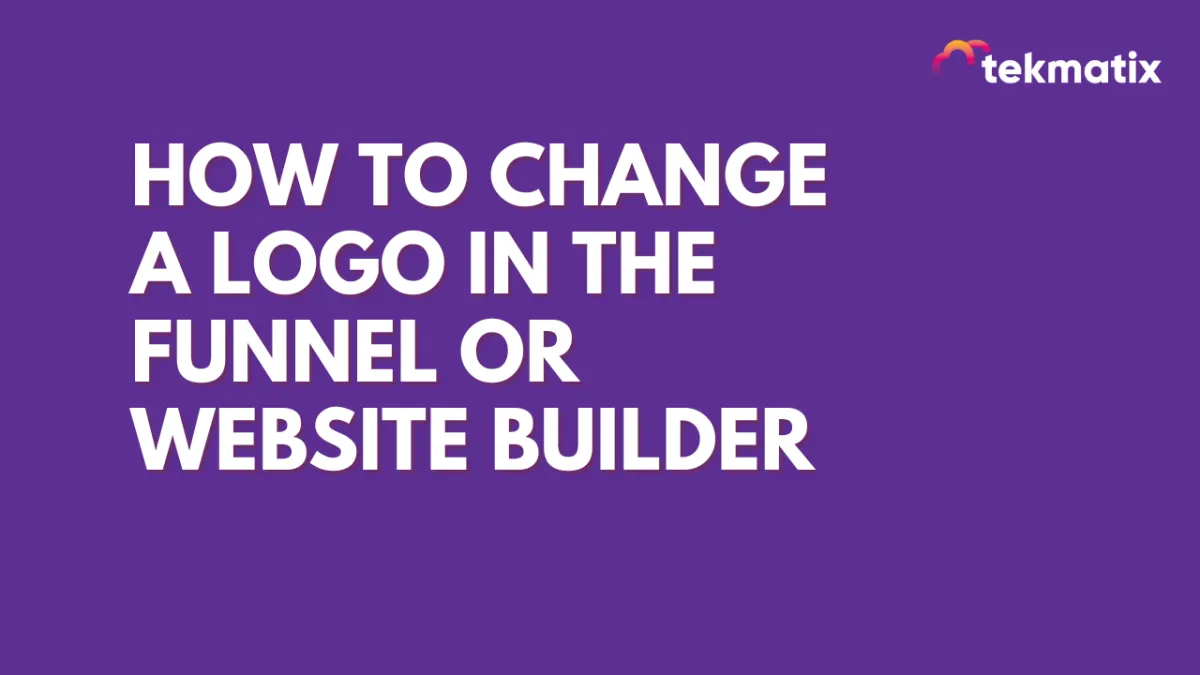
How to Change a Logo in the Funnel or Website Builder
Changing your logo is fast and easy in your funnel builder or website builder. There are two builder items where logos may be present: 1) in the navigation menu or 2) as a basic image. Follow these steps to change or update a logo image:
Step 1: Click on the navigation bar item or image item.
Step 2: Scroll down to the Brand Logo or Image selector (depending on the type of element).
Step 3: Upload, or Search and Save, or Select new logo image from your library. Your chosen image will be highlighted with a box around it to indicate it’s selected. Double-click the image and it’ll be inserted into the builder. (You’ll be redirected back to the builder page.)
NOTE: You may need to resize the new image. If it appears distorted it is likely due to having a set height and width that do not match the aspect ratio of your new image. It is best practice to only define one dimension as the constraint. In most cases, this is just the width.

