Tekmatix Help Articles
Love your help
Use the search bar below to find help guides and articles for using Tekmatix
Use the search bar below to look for help articles you need.
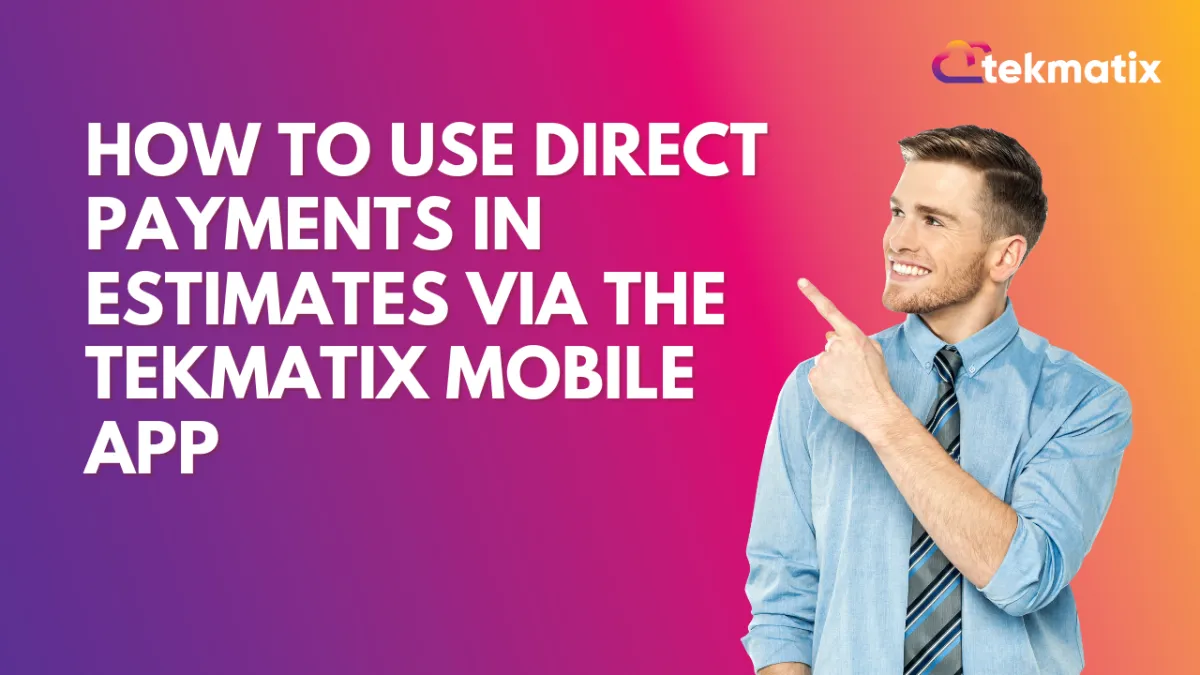
How To Use Direct Payments in Estimates via the Tekmatix Mobile App
How To Use Direct Payments in Estimates via the Tekmatix Mobile App
Streamline Your Client Billing Experience—Fast, Flexible, and On the Go
Why It Matters
Collecting payments right after a client accepts your estimate is now easier than ever—no more waiting or juggling tools. Tekmatix Mobile App now supports Direct Payments for Estimates, making it possible for your clients to approve, pay, and finalize jobs in just a few taps. This feature reduces delays, increases cash flow, and gives your brand a seamless, professional touch.
What’s New?
You can now embed a payment link into your estimates via the mobile app (version 3.91+). When a client approves an estimate, they are instantly redirected to a payment page—no extra steps needed.
Benefits of Direct Estimate Payments
Instant Payment Redirection: Clients go directly to the invoice after accepting an estimate.
Fewer Follow-Ups: No need to chase for payment—it's built into the flow.
In-App Professionalism: Mobile-optimized and polished for a better client experience.
Offline Support: Manual or alternative payments (Cash, Card, Tap to Pay) still possible.
Cross-App Compatibility: Works with Tekmatix branded apps, including white-labeled versions.
Step-by-Step: How to Enable Direct Payments in Estimates
1. Open the Mobile App
Make sure your app version is 3.91 or higher.
2. Navigate to Estimates
From the sidebar menu, tap Estimates.
3. Create or Edit an Estimate
Fill in essential fields:
Estimate Name & Number
Issue Date & Expiry Date
Contact
Products or Services
4. Enable Direct Payments
On the Review page, scroll to Payment Settings.
Toggle "Enable Direct Payments" to ON.
5. Send the Estimate
Choose SMS, Email, or both for delivery.
What Happens Next?
Once your client accepts the estimate, they are automatically redirected to the invoice page where they can pay using the linked method. Fast, simple, and professional.
What If the Payment Fails?
You can manually record the payment using the following steps:
Go to the Invoices section.
Find the invoice tied to the estimate.
Tap or swipe left → choose Record Payment.
Select payment type: Tap to Pay, Card, Cash, or Manual Entry.
Sample Use Case: Tanya the Interior Designer
Scenario:
Tanya sends a custom quote to a new client for a full room makeover. Using her Tekmatix mobile app, she:
Adds services like “Mood Board Creation” and “Furniture Sourcing”
Enables Direct Payments in the estimate
Sends it via SMS
Her client opens the message, reviews the estimate, accepts it, and immediately lands on the payment screen. Within minutes, Sarah gets paid and can begin sourcing materials—all before leaving her current job site.
Pro Tips
Use custom subject lines for your estimates for better open rates.
Make sure your Stripe or payment provider is connected.
Save time by duplicating frequently used estimates.
Regularly update to the latest app version for bug fixes and enhancements.
FAQs
Q: What app version do I need?
Version 3.91 or later.
Q: Is this available on desktop?
Not yet. This feature is exclusive to the mobile app.
Q: Can I still offer other payment options?
Yes. Manual and offline payment options are available in the invoice section.
Final Thoughts
Direct Estimate Payments is a must-use feature for any service-based business looking to tighten up the payment cycle and deliver a smooth client experience. It’s one of the easiest ways to reduce friction, improve cash flow, and build trust—all in one mobile workflow.
Latest Blog Posts
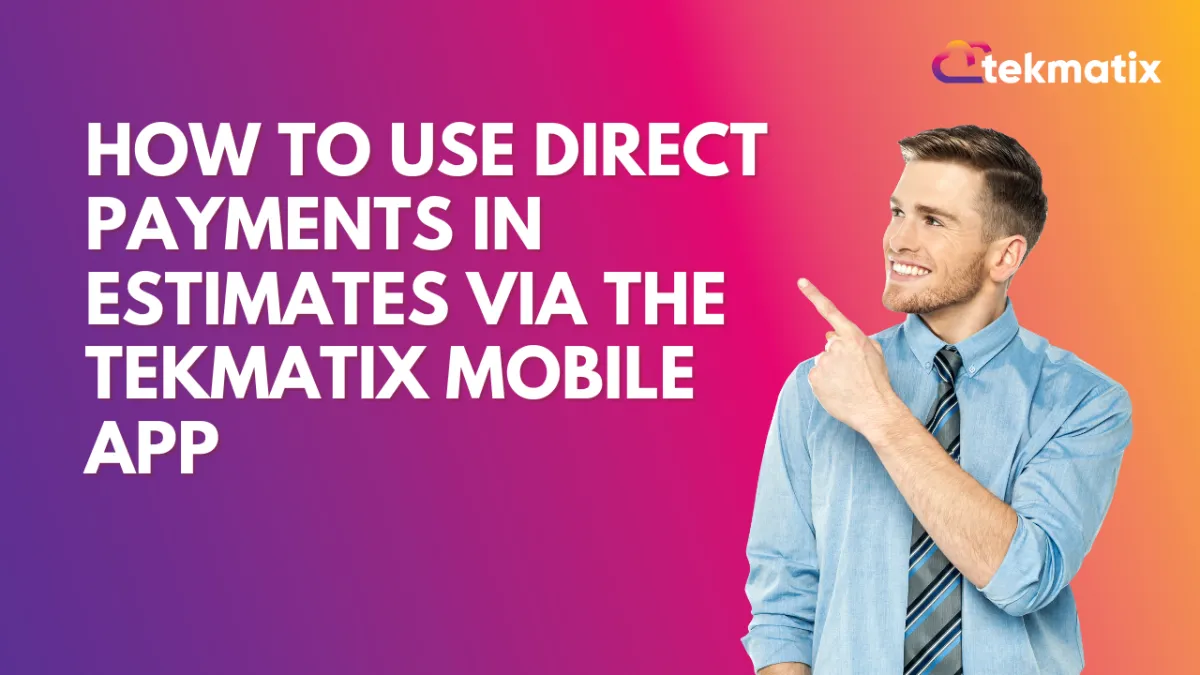
How To Use Direct Payments in Estimates via the Tekmatix Mobile App
How To Use Direct Payments in Estimates via the Tekmatix Mobile App
Streamline Your Client Billing Experience—Fast, Flexible, and On the Go
Why It Matters
Collecting payments right after a client accepts your estimate is now easier than ever—no more waiting or juggling tools. Tekmatix Mobile App now supports Direct Payments for Estimates, making it possible for your clients to approve, pay, and finalize jobs in just a few taps. This feature reduces delays, increases cash flow, and gives your brand a seamless, professional touch.
What’s New?
You can now embed a payment link into your estimates via the mobile app (version 3.91+). When a client approves an estimate, they are instantly redirected to a payment page—no extra steps needed.
Benefits of Direct Estimate Payments
Instant Payment Redirection: Clients go directly to the invoice after accepting an estimate.
Fewer Follow-Ups: No need to chase for payment—it's built into the flow.
In-App Professionalism: Mobile-optimized and polished for a better client experience.
Offline Support: Manual or alternative payments (Cash, Card, Tap to Pay) still possible.
Cross-App Compatibility: Works with Tekmatix branded apps, including white-labeled versions.
Step-by-Step: How to Enable Direct Payments in Estimates
1. Open the Mobile App
Make sure your app version is 3.91 or higher.
2. Navigate to Estimates
From the sidebar menu, tap Estimates.
3. Create or Edit an Estimate
Fill in essential fields:
Estimate Name & Number
Issue Date & Expiry Date
Contact
Products or Services
4. Enable Direct Payments
On the Review page, scroll to Payment Settings.
Toggle "Enable Direct Payments" to ON.
5. Send the Estimate
Choose SMS, Email, or both for delivery.
What Happens Next?
Once your client accepts the estimate, they are automatically redirected to the invoice page where they can pay using the linked method. Fast, simple, and professional.
What If the Payment Fails?
You can manually record the payment using the following steps:
Go to the Invoices section.
Find the invoice tied to the estimate.
Tap or swipe left → choose Record Payment.
Select payment type: Tap to Pay, Card, Cash, or Manual Entry.
Sample Use Case: Tanya the Interior Designer
Scenario:
Tanya sends a custom quote to a new client for a full room makeover. Using her Tekmatix mobile app, she:
Adds services like “Mood Board Creation” and “Furniture Sourcing”
Enables Direct Payments in the estimate
Sends it via SMS
Her client opens the message, reviews the estimate, accepts it, and immediately lands on the payment screen. Within minutes, Sarah gets paid and can begin sourcing materials—all before leaving her current job site.
Pro Tips
Use custom subject lines for your estimates for better open rates.
Make sure your Stripe or payment provider is connected.
Save time by duplicating frequently used estimates.
Regularly update to the latest app version for bug fixes and enhancements.
FAQs
Q: What app version do I need?
Version 3.91 or later.
Q: Is this available on desktop?
Not yet. This feature is exclusive to the mobile app.
Q: Can I still offer other payment options?
Yes. Manual and offline payment options are available in the invoice section.
Final Thoughts
Direct Estimate Payments is a must-use feature for any service-based business looking to tighten up the payment cycle and deliver a smooth client experience. It’s one of the easiest ways to reduce friction, improve cash flow, and build trust—all in one mobile workflow.
Marketing
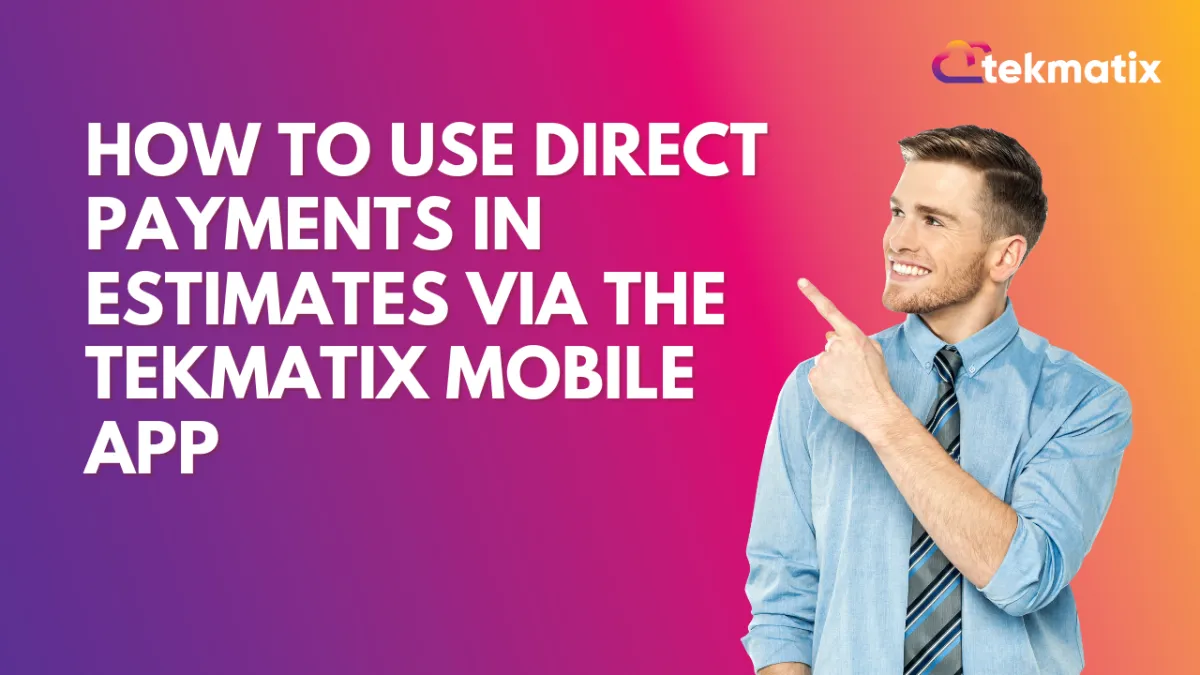
How To Use Direct Payments in Estimates via the Tekmatix Mobile App
How To Use Direct Payments in Estimates via the Tekmatix Mobile App
Streamline Your Client Billing Experience—Fast, Flexible, and On the Go
Why It Matters
Collecting payments right after a client accepts your estimate is now easier than ever—no more waiting or juggling tools. Tekmatix Mobile App now supports Direct Payments for Estimates, making it possible for your clients to approve, pay, and finalize jobs in just a few taps. This feature reduces delays, increases cash flow, and gives your brand a seamless, professional touch.
What’s New?
You can now embed a payment link into your estimates via the mobile app (version 3.91+). When a client approves an estimate, they are instantly redirected to a payment page—no extra steps needed.
Benefits of Direct Estimate Payments
Instant Payment Redirection: Clients go directly to the invoice after accepting an estimate.
Fewer Follow-Ups: No need to chase for payment—it's built into the flow.
In-App Professionalism: Mobile-optimized and polished for a better client experience.
Offline Support: Manual or alternative payments (Cash, Card, Tap to Pay) still possible.
Cross-App Compatibility: Works with Tekmatix branded apps, including white-labeled versions.
Step-by-Step: How to Enable Direct Payments in Estimates
1. Open the Mobile App
Make sure your app version is 3.91 or higher.
2. Navigate to Estimates
From the sidebar menu, tap Estimates.
3. Create or Edit an Estimate
Fill in essential fields:
Estimate Name & Number
Issue Date & Expiry Date
Contact
Products or Services
4. Enable Direct Payments
On the Review page, scroll to Payment Settings.
Toggle "Enable Direct Payments" to ON.
5. Send the Estimate
Choose SMS, Email, or both for delivery.
What Happens Next?
Once your client accepts the estimate, they are automatically redirected to the invoice page where they can pay using the linked method. Fast, simple, and professional.
What If the Payment Fails?
You can manually record the payment using the following steps:
Go to the Invoices section.
Find the invoice tied to the estimate.
Tap or swipe left → choose Record Payment.
Select payment type: Tap to Pay, Card, Cash, or Manual Entry.
Sample Use Case: Tanya the Interior Designer
Scenario:
Tanya sends a custom quote to a new client for a full room makeover. Using her Tekmatix mobile app, she:
Adds services like “Mood Board Creation” and “Furniture Sourcing”
Enables Direct Payments in the estimate
Sends it via SMS
Her client opens the message, reviews the estimate, accepts it, and immediately lands on the payment screen. Within minutes, Sarah gets paid and can begin sourcing materials—all before leaving her current job site.
Pro Tips
Use custom subject lines for your estimates for better open rates.
Make sure your Stripe or payment provider is connected.
Save time by duplicating frequently used estimates.
Regularly update to the latest app version for bug fixes and enhancements.
FAQs
Q: What app version do I need?
Version 3.91 or later.
Q: Is this available on desktop?
Not yet. This feature is exclusive to the mobile app.
Q: Can I still offer other payment options?
Yes. Manual and offline payment options are available in the invoice section.
Final Thoughts
Direct Estimate Payments is a must-use feature for any service-based business looking to tighten up the payment cycle and deliver a smooth client experience. It’s one of the easiest ways to reduce friction, improve cash flow, and build trust—all in one mobile workflow.
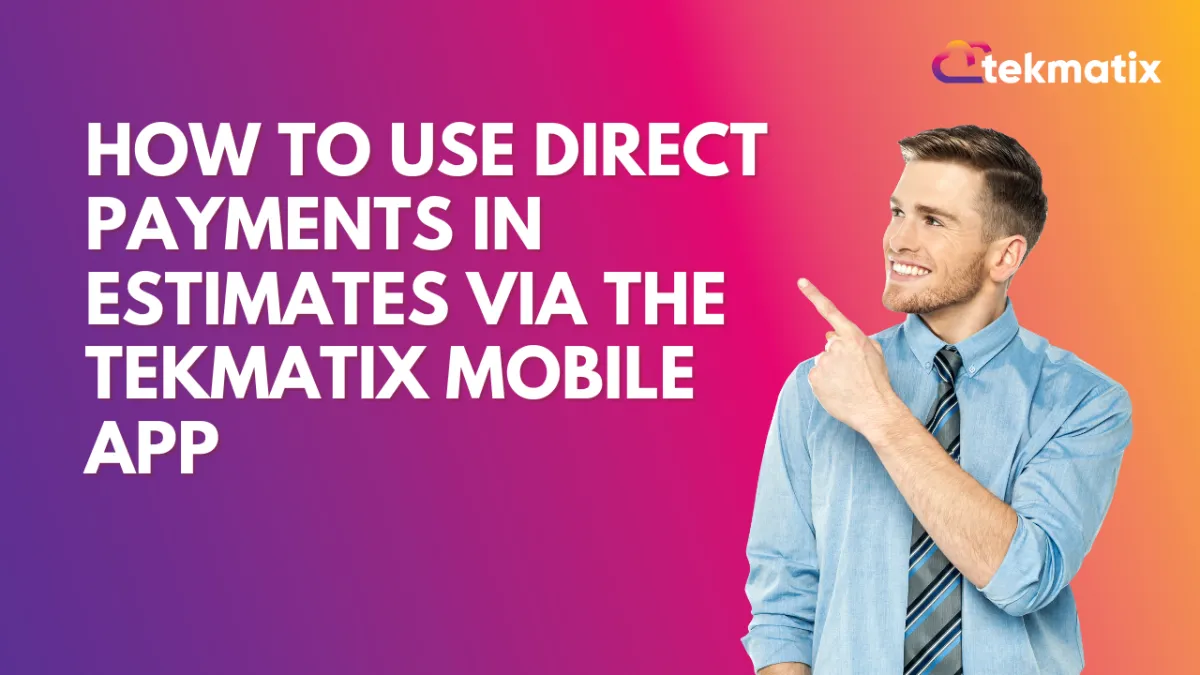
How To Use Direct Payments in Estimates via the Tekmatix Mobile App
How To Use Direct Payments in Estimates via the Tekmatix Mobile App
Streamline Your Client Billing Experience—Fast, Flexible, and On the Go
Why It Matters
Collecting payments right after a client accepts your estimate is now easier than ever—no more waiting or juggling tools. Tekmatix Mobile App now supports Direct Payments for Estimates, making it possible for your clients to approve, pay, and finalize jobs in just a few taps. This feature reduces delays, increases cash flow, and gives your brand a seamless, professional touch.
What’s New?
You can now embed a payment link into your estimates via the mobile app (version 3.91+). When a client approves an estimate, they are instantly redirected to a payment page—no extra steps needed.
Benefits of Direct Estimate Payments
Instant Payment Redirection: Clients go directly to the invoice after accepting an estimate.
Fewer Follow-Ups: No need to chase for payment—it's built into the flow.
In-App Professionalism: Mobile-optimized and polished for a better client experience.
Offline Support: Manual or alternative payments (Cash, Card, Tap to Pay) still possible.
Cross-App Compatibility: Works with Tekmatix branded apps, including white-labeled versions.
Step-by-Step: How to Enable Direct Payments in Estimates
1. Open the Mobile App
Make sure your app version is 3.91 or higher.
2. Navigate to Estimates
From the sidebar menu, tap Estimates.
3. Create or Edit an Estimate
Fill in essential fields:
Estimate Name & Number
Issue Date & Expiry Date
Contact
Products or Services
4. Enable Direct Payments
On the Review page, scroll to Payment Settings.
Toggle "Enable Direct Payments" to ON.
5. Send the Estimate
Choose SMS, Email, or both for delivery.
What Happens Next?
Once your client accepts the estimate, they are automatically redirected to the invoice page where they can pay using the linked method. Fast, simple, and professional.
What If the Payment Fails?
You can manually record the payment using the following steps:
Go to the Invoices section.
Find the invoice tied to the estimate.
Tap or swipe left → choose Record Payment.
Select payment type: Tap to Pay, Card, Cash, or Manual Entry.
Sample Use Case: Tanya the Interior Designer
Scenario:
Tanya sends a custom quote to a new client for a full room makeover. Using her Tekmatix mobile app, she:
Adds services like “Mood Board Creation” and “Furniture Sourcing”
Enables Direct Payments in the estimate
Sends it via SMS
Her client opens the message, reviews the estimate, accepts it, and immediately lands on the payment screen. Within minutes, Sarah gets paid and can begin sourcing materials—all before leaving her current job site.
Pro Tips
Use custom subject lines for your estimates for better open rates.
Make sure your Stripe or payment provider is connected.
Save time by duplicating frequently used estimates.
Regularly update to the latest app version for bug fixes and enhancements.
FAQs
Q: What app version do I need?
Version 3.91 or later.
Q: Is this available on desktop?
Not yet. This feature is exclusive to the mobile app.
Q: Can I still offer other payment options?
Yes. Manual and offline payment options are available in the invoice section.
Final Thoughts
Direct Estimate Payments is a must-use feature for any service-based business looking to tighten up the payment cycle and deliver a smooth client experience. It’s one of the easiest ways to reduce friction, improve cash flow, and build trust—all in one mobile workflow.
CRM
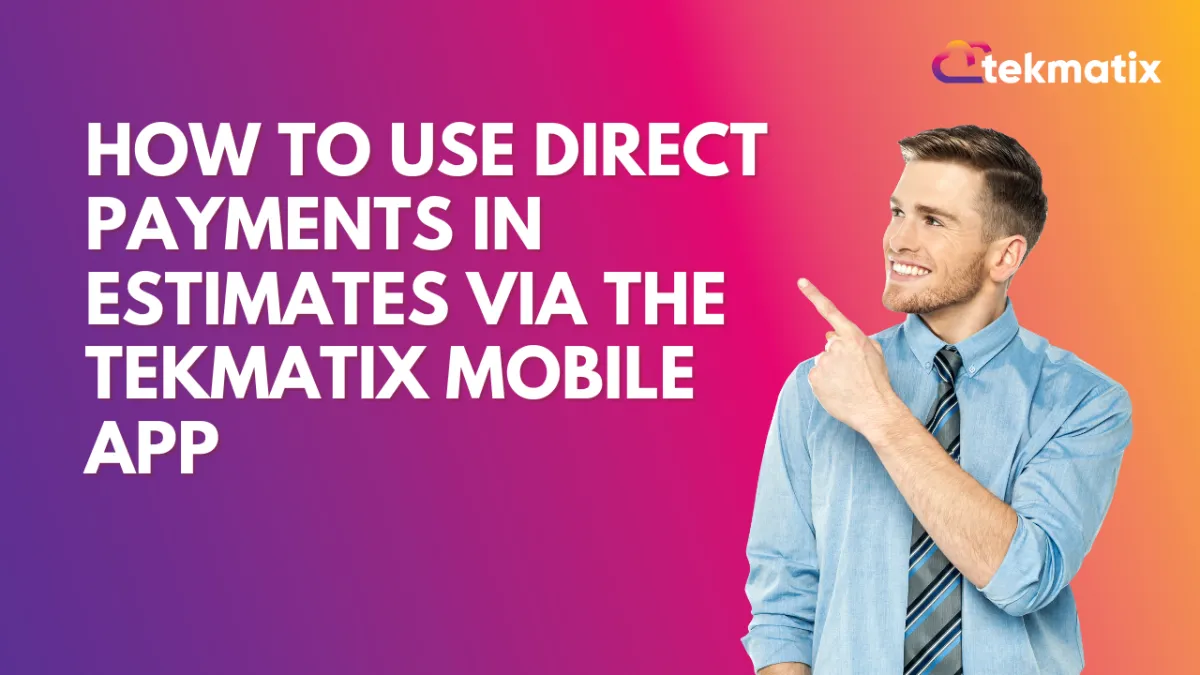
How To Use Direct Payments in Estimates via the Tekmatix Mobile App
How To Use Direct Payments in Estimates via the Tekmatix Mobile App
Streamline Your Client Billing Experience—Fast, Flexible, and On the Go
Why It Matters
Collecting payments right after a client accepts your estimate is now easier than ever—no more waiting or juggling tools. Tekmatix Mobile App now supports Direct Payments for Estimates, making it possible for your clients to approve, pay, and finalize jobs in just a few taps. This feature reduces delays, increases cash flow, and gives your brand a seamless, professional touch.
What’s New?
You can now embed a payment link into your estimates via the mobile app (version 3.91+). When a client approves an estimate, they are instantly redirected to a payment page—no extra steps needed.
Benefits of Direct Estimate Payments
Instant Payment Redirection: Clients go directly to the invoice after accepting an estimate.
Fewer Follow-Ups: No need to chase for payment—it's built into the flow.
In-App Professionalism: Mobile-optimized and polished for a better client experience.
Offline Support: Manual or alternative payments (Cash, Card, Tap to Pay) still possible.
Cross-App Compatibility: Works with Tekmatix branded apps, including white-labeled versions.
Step-by-Step: How to Enable Direct Payments in Estimates
1. Open the Mobile App
Make sure your app version is 3.91 or higher.
2. Navigate to Estimates
From the sidebar menu, tap Estimates.
3. Create or Edit an Estimate
Fill in essential fields:
Estimate Name & Number
Issue Date & Expiry Date
Contact
Products or Services
4. Enable Direct Payments
On the Review page, scroll to Payment Settings.
Toggle "Enable Direct Payments" to ON.
5. Send the Estimate
Choose SMS, Email, or both for delivery.
What Happens Next?
Once your client accepts the estimate, they are automatically redirected to the invoice page where they can pay using the linked method. Fast, simple, and professional.
What If the Payment Fails?
You can manually record the payment using the following steps:
Go to the Invoices section.
Find the invoice tied to the estimate.
Tap or swipe left → choose Record Payment.
Select payment type: Tap to Pay, Card, Cash, or Manual Entry.
Sample Use Case: Tanya the Interior Designer
Scenario:
Tanya sends a custom quote to a new client for a full room makeover. Using her Tekmatix mobile app, she:
Adds services like “Mood Board Creation” and “Furniture Sourcing”
Enables Direct Payments in the estimate
Sends it via SMS
Her client opens the message, reviews the estimate, accepts it, and immediately lands on the payment screen. Within minutes, Sarah gets paid and can begin sourcing materials—all before leaving her current job site.
Pro Tips
Use custom subject lines for your estimates for better open rates.
Make sure your Stripe or payment provider is connected.
Save time by duplicating frequently used estimates.
Regularly update to the latest app version for bug fixes and enhancements.
FAQs
Q: What app version do I need?
Version 3.91 or later.
Q: Is this available on desktop?
Not yet. This feature is exclusive to the mobile app.
Q: Can I still offer other payment options?
Yes. Manual and offline payment options are available in the invoice section.
Final Thoughts
Direct Estimate Payments is a must-use feature for any service-based business looking to tighten up the payment cycle and deliver a smooth client experience. It’s one of the easiest ways to reduce friction, improve cash flow, and build trust—all in one mobile workflow.
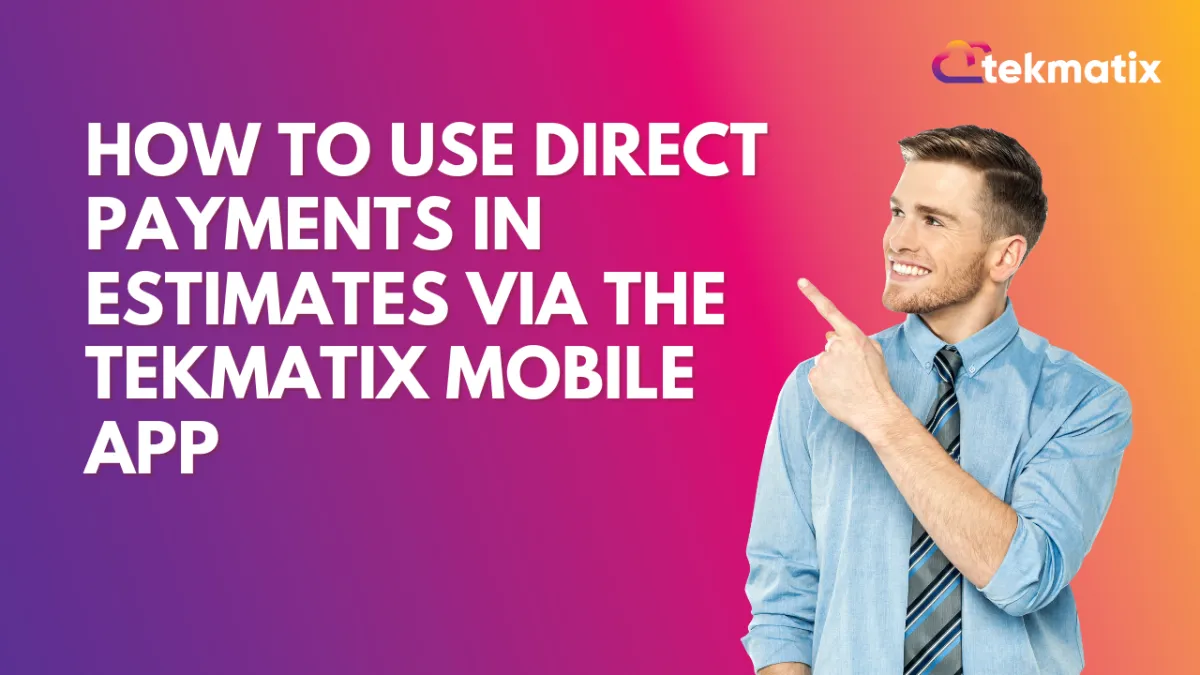
How To Use Direct Payments in Estimates via the Tekmatix Mobile App
How To Use Direct Payments in Estimates via the Tekmatix Mobile App
Streamline Your Client Billing Experience—Fast, Flexible, and On the Go
Why It Matters
Collecting payments right after a client accepts your estimate is now easier than ever—no more waiting or juggling tools. Tekmatix Mobile App now supports Direct Payments for Estimates, making it possible for your clients to approve, pay, and finalize jobs in just a few taps. This feature reduces delays, increases cash flow, and gives your brand a seamless, professional touch.
What’s New?
You can now embed a payment link into your estimates via the mobile app (version 3.91+). When a client approves an estimate, they are instantly redirected to a payment page—no extra steps needed.
Benefits of Direct Estimate Payments
Instant Payment Redirection: Clients go directly to the invoice after accepting an estimate.
Fewer Follow-Ups: No need to chase for payment—it's built into the flow.
In-App Professionalism: Mobile-optimized and polished for a better client experience.
Offline Support: Manual or alternative payments (Cash, Card, Tap to Pay) still possible.
Cross-App Compatibility: Works with Tekmatix branded apps, including white-labeled versions.
Step-by-Step: How to Enable Direct Payments in Estimates
1. Open the Mobile App
Make sure your app version is 3.91 or higher.
2. Navigate to Estimates
From the sidebar menu, tap Estimates.
3. Create or Edit an Estimate
Fill in essential fields:
Estimate Name & Number
Issue Date & Expiry Date
Contact
Products or Services
4. Enable Direct Payments
On the Review page, scroll to Payment Settings.
Toggle "Enable Direct Payments" to ON.
5. Send the Estimate
Choose SMS, Email, or both for delivery.
What Happens Next?
Once your client accepts the estimate, they are automatically redirected to the invoice page where they can pay using the linked method. Fast, simple, and professional.
What If the Payment Fails?
You can manually record the payment using the following steps:
Go to the Invoices section.
Find the invoice tied to the estimate.
Tap or swipe left → choose Record Payment.
Select payment type: Tap to Pay, Card, Cash, or Manual Entry.
Sample Use Case: Tanya the Interior Designer
Scenario:
Tanya sends a custom quote to a new client for a full room makeover. Using her Tekmatix mobile app, she:
Adds services like “Mood Board Creation” and “Furniture Sourcing”
Enables Direct Payments in the estimate
Sends it via SMS
Her client opens the message, reviews the estimate, accepts it, and immediately lands on the payment screen. Within minutes, Sarah gets paid and can begin sourcing materials—all before leaving her current job site.
Pro Tips
Use custom subject lines for your estimates for better open rates.
Make sure your Stripe or payment provider is connected.
Save time by duplicating frequently used estimates.
Regularly update to the latest app version for bug fixes and enhancements.
FAQs
Q: What app version do I need?
Version 3.91 or later.
Q: Is this available on desktop?
Not yet. This feature is exclusive to the mobile app.
Q: Can I still offer other payment options?
Yes. Manual and offline payment options are available in the invoice section.
Final Thoughts
Direct Estimate Payments is a must-use feature for any service-based business looking to tighten up the payment cycle and deliver a smooth client experience. It’s one of the easiest ways to reduce friction, improve cash flow, and build trust—all in one mobile workflow.

Join The TekMatix Newsletter
Get sent regular tech and business growth tips.
Web Design
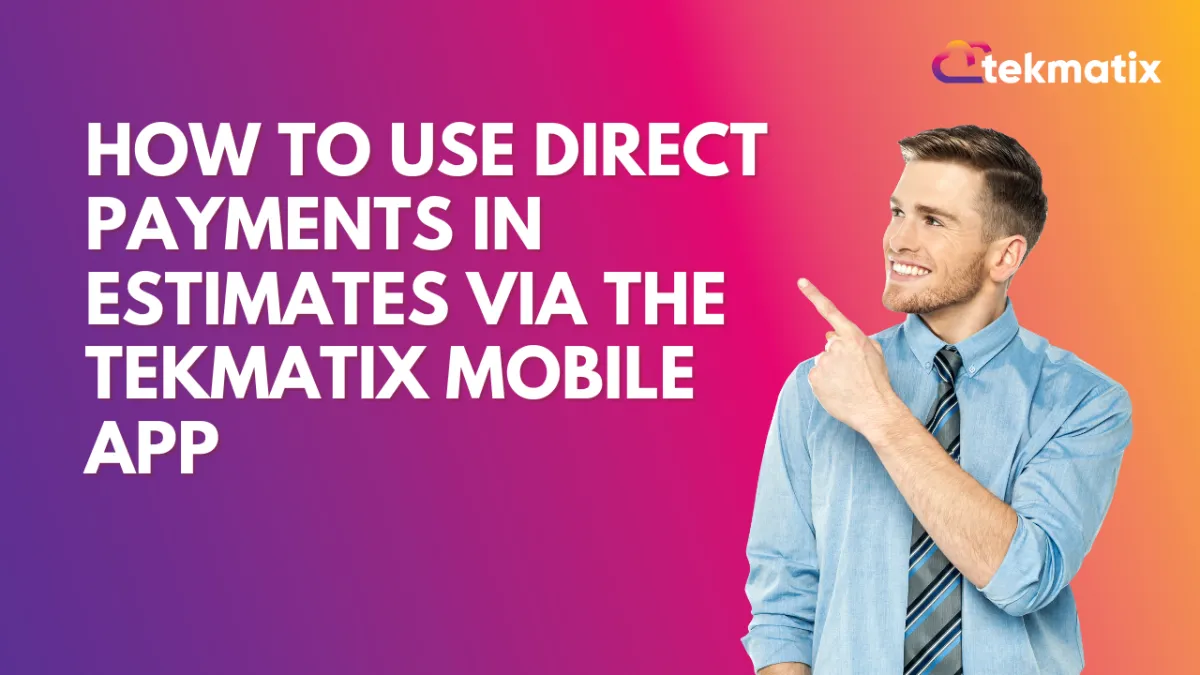
How To Use Direct Payments in Estimates via the Tekmatix Mobile App
How To Use Direct Payments in Estimates via the Tekmatix Mobile App
Streamline Your Client Billing Experience—Fast, Flexible, and On the Go
Why It Matters
Collecting payments right after a client accepts your estimate is now easier than ever—no more waiting or juggling tools. Tekmatix Mobile App now supports Direct Payments for Estimates, making it possible for your clients to approve, pay, and finalize jobs in just a few taps. This feature reduces delays, increases cash flow, and gives your brand a seamless, professional touch.
What’s New?
You can now embed a payment link into your estimates via the mobile app (version 3.91+). When a client approves an estimate, they are instantly redirected to a payment page—no extra steps needed.
Benefits of Direct Estimate Payments
Instant Payment Redirection: Clients go directly to the invoice after accepting an estimate.
Fewer Follow-Ups: No need to chase for payment—it's built into the flow.
In-App Professionalism: Mobile-optimized and polished for a better client experience.
Offline Support: Manual or alternative payments (Cash, Card, Tap to Pay) still possible.
Cross-App Compatibility: Works with Tekmatix branded apps, including white-labeled versions.
Step-by-Step: How to Enable Direct Payments in Estimates
1. Open the Mobile App
Make sure your app version is 3.91 or higher.
2. Navigate to Estimates
From the sidebar menu, tap Estimates.
3. Create or Edit an Estimate
Fill in essential fields:
Estimate Name & Number
Issue Date & Expiry Date
Contact
Products or Services
4. Enable Direct Payments
On the Review page, scroll to Payment Settings.
Toggle "Enable Direct Payments" to ON.
5. Send the Estimate
Choose SMS, Email, or both for delivery.
What Happens Next?
Once your client accepts the estimate, they are automatically redirected to the invoice page where they can pay using the linked method. Fast, simple, and professional.
What If the Payment Fails?
You can manually record the payment using the following steps:
Go to the Invoices section.
Find the invoice tied to the estimate.
Tap or swipe left → choose Record Payment.
Select payment type: Tap to Pay, Card, Cash, or Manual Entry.
Sample Use Case: Tanya the Interior Designer
Scenario:
Tanya sends a custom quote to a new client for a full room makeover. Using her Tekmatix mobile app, she:
Adds services like “Mood Board Creation” and “Furniture Sourcing”
Enables Direct Payments in the estimate
Sends it via SMS
Her client opens the message, reviews the estimate, accepts it, and immediately lands on the payment screen. Within minutes, Sarah gets paid and can begin sourcing materials—all before leaving her current job site.
Pro Tips
Use custom subject lines for your estimates for better open rates.
Make sure your Stripe or payment provider is connected.
Save time by duplicating frequently used estimates.
Regularly update to the latest app version for bug fixes and enhancements.
FAQs
Q: What app version do I need?
Version 3.91 or later.
Q: Is this available on desktop?
Not yet. This feature is exclusive to the mobile app.
Q: Can I still offer other payment options?
Yes. Manual and offline payment options are available in the invoice section.
Final Thoughts
Direct Estimate Payments is a must-use feature for any service-based business looking to tighten up the payment cycle and deliver a smooth client experience. It’s one of the easiest ways to reduce friction, improve cash flow, and build trust—all in one mobile workflow.
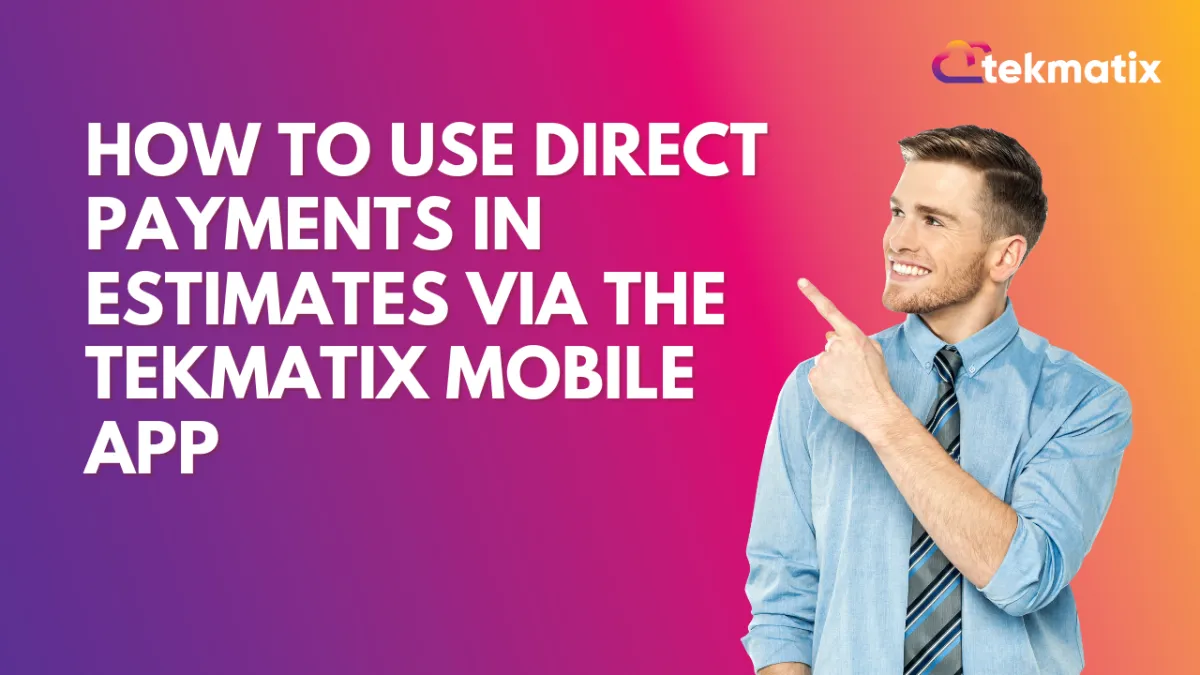
How To Use Direct Payments in Estimates via the Tekmatix Mobile App
How To Use Direct Payments in Estimates via the Tekmatix Mobile App
Streamline Your Client Billing Experience—Fast, Flexible, and On the Go
Why It Matters
Collecting payments right after a client accepts your estimate is now easier than ever—no more waiting or juggling tools. Tekmatix Mobile App now supports Direct Payments for Estimates, making it possible for your clients to approve, pay, and finalize jobs in just a few taps. This feature reduces delays, increases cash flow, and gives your brand a seamless, professional touch.
What’s New?
You can now embed a payment link into your estimates via the mobile app (version 3.91+). When a client approves an estimate, they are instantly redirected to a payment page—no extra steps needed.
Benefits of Direct Estimate Payments
Instant Payment Redirection: Clients go directly to the invoice after accepting an estimate.
Fewer Follow-Ups: No need to chase for payment—it's built into the flow.
In-App Professionalism: Mobile-optimized and polished for a better client experience.
Offline Support: Manual or alternative payments (Cash, Card, Tap to Pay) still possible.
Cross-App Compatibility: Works with Tekmatix branded apps, including white-labeled versions.
Step-by-Step: How to Enable Direct Payments in Estimates
1. Open the Mobile App
Make sure your app version is 3.91 or higher.
2. Navigate to Estimates
From the sidebar menu, tap Estimates.
3. Create or Edit an Estimate
Fill in essential fields:
Estimate Name & Number
Issue Date & Expiry Date
Contact
Products or Services
4. Enable Direct Payments
On the Review page, scroll to Payment Settings.
Toggle "Enable Direct Payments" to ON.
5. Send the Estimate
Choose SMS, Email, or both for delivery.
What Happens Next?
Once your client accepts the estimate, they are automatically redirected to the invoice page where they can pay using the linked method. Fast, simple, and professional.
What If the Payment Fails?
You can manually record the payment using the following steps:
Go to the Invoices section.
Find the invoice tied to the estimate.
Tap or swipe left → choose Record Payment.
Select payment type: Tap to Pay, Card, Cash, or Manual Entry.
Sample Use Case: Tanya the Interior Designer
Scenario:
Tanya sends a custom quote to a new client for a full room makeover. Using her Tekmatix mobile app, she:
Adds services like “Mood Board Creation” and “Furniture Sourcing”
Enables Direct Payments in the estimate
Sends it via SMS
Her client opens the message, reviews the estimate, accepts it, and immediately lands on the payment screen. Within minutes, Sarah gets paid and can begin sourcing materials—all before leaving her current job site.
Pro Tips
Use custom subject lines for your estimates for better open rates.
Make sure your Stripe or payment provider is connected.
Save time by duplicating frequently used estimates.
Regularly update to the latest app version for bug fixes and enhancements.
FAQs
Q: What app version do I need?
Version 3.91 or later.
Q: Is this available on desktop?
Not yet. This feature is exclusive to the mobile app.
Q: Can I still offer other payment options?
Yes. Manual and offline payment options are available in the invoice section.
Final Thoughts
Direct Estimate Payments is a must-use feature for any service-based business looking to tighten up the payment cycle and deliver a smooth client experience. It’s one of the easiest ways to reduce friction, improve cash flow, and build trust—all in one mobile workflow.


