Tekmatix Help Articles
Love your help
Use the search bar below to find help guides and articles for using Tekmatix
Use the search bar below to look for help articles you need.
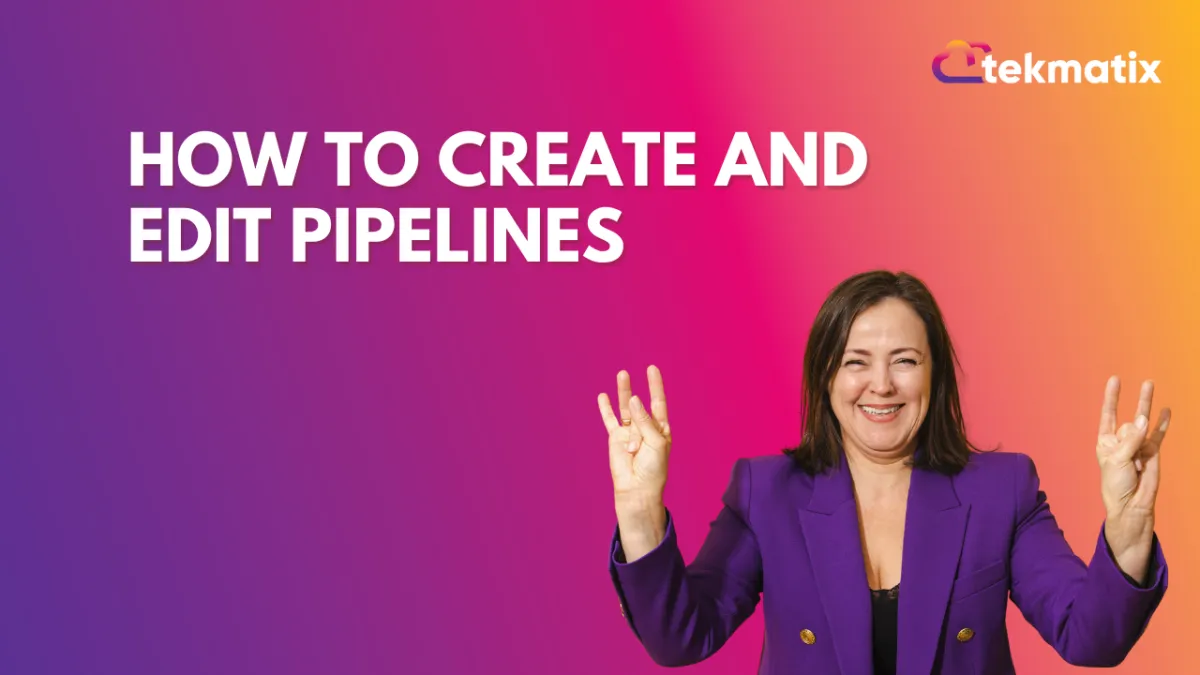
How to Create and Edit Pipelines
Using the Pipelines feature, you can more efficiently manage your leads for your business. This tutorial will show you how you can easily create a new pipeline, or make changes to existing ones.
Step 1: Accessing the Pipelines page
Navigate to Pipelines
Here you’ll see a list of all your existing pipelines.
You can click the Edit or Delete icons to make changes or delete a pipeline.
Click the green button to add a new pipeline
Step 2: Adding a New Pipeline
Click the +Create new pipeline button
Fill out the information in the popup window.
Give the pipeline a name, add stages, and choose the visibility.
NOTE: you can determine whether or not each individual stage is visible in the pie chart and funnel chart, as well as choose if the entire pipeline as a whole is visible or not.
Using the arrows next to each stage, you can modify the order.
Continue adding as many stages as you’d like.
Save to confirm your changes.
Now this newly added pipeline will appear on your Pipelines page.
You can click the edit icon to make any additional edits.
Latest Blog Posts
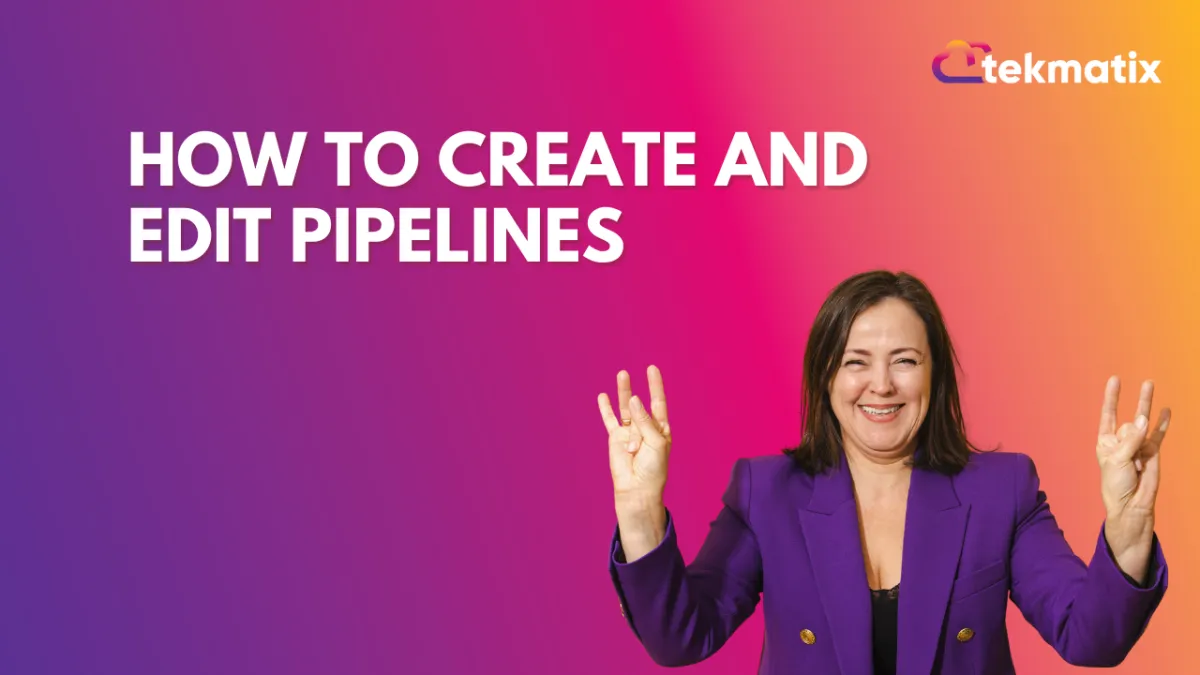
How to Create and Edit Pipelines
Using the Pipelines feature, you can more efficiently manage your leads for your business. This tutorial will show you how you can easily create a new pipeline, or make changes to existing ones.
Step 1: Accessing the Pipelines page
Navigate to Pipelines
Here you’ll see a list of all your existing pipelines.
You can click the Edit or Delete icons to make changes or delete a pipeline.
Click the green button to add a new pipeline
Step 2: Adding a New Pipeline
Click the +Create new pipeline button
Fill out the information in the popup window.
Give the pipeline a name, add stages, and choose the visibility.
NOTE: you can determine whether or not each individual stage is visible in the pie chart and funnel chart, as well as choose if the entire pipeline as a whole is visible or not.
Using the arrows next to each stage, you can modify the order.
Continue adding as many stages as you’d like.
Save to confirm your changes.
Now this newly added pipeline will appear on your Pipelines page.
You can click the edit icon to make any additional edits.
Marketing
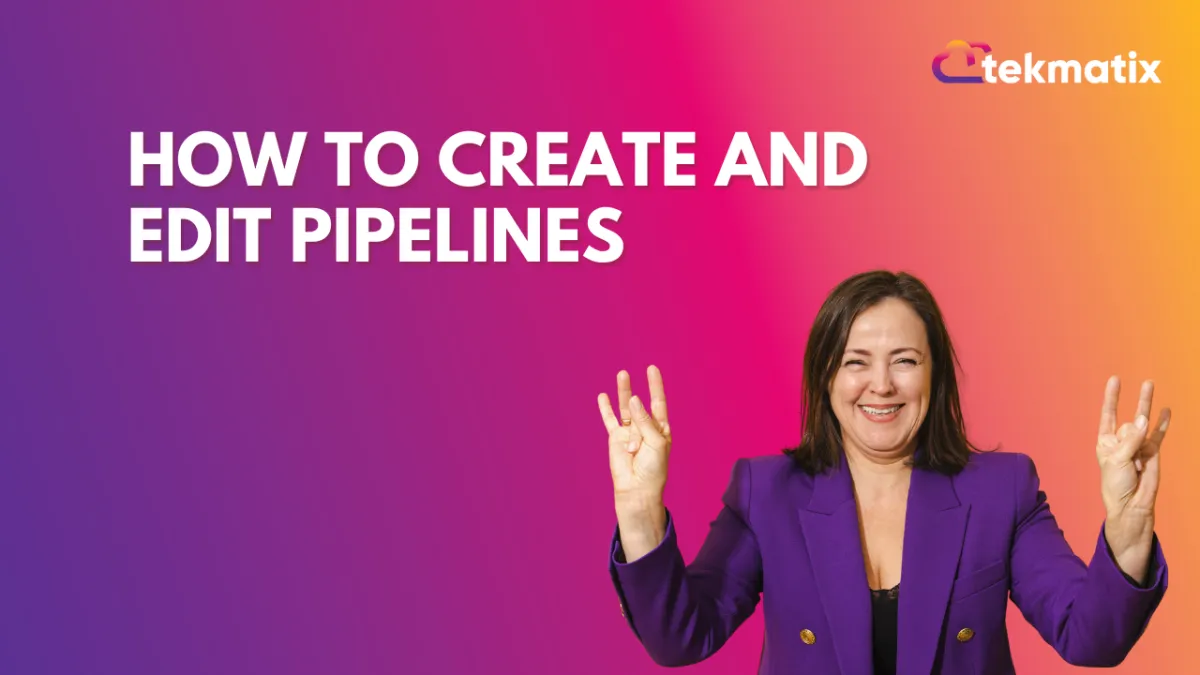
How to Create and Edit Pipelines
Using the Pipelines feature, you can more efficiently manage your leads for your business. This tutorial will show you how you can easily create a new pipeline, or make changes to existing ones.
Step 1: Accessing the Pipelines page
Navigate to Pipelines
Here you’ll see a list of all your existing pipelines.
You can click the Edit or Delete icons to make changes or delete a pipeline.
Click the green button to add a new pipeline
Step 2: Adding a New Pipeline
Click the +Create new pipeline button
Fill out the information in the popup window.
Give the pipeline a name, add stages, and choose the visibility.
NOTE: you can determine whether or not each individual stage is visible in the pie chart and funnel chart, as well as choose if the entire pipeline as a whole is visible or not.
Using the arrows next to each stage, you can modify the order.
Continue adding as many stages as you’d like.
Save to confirm your changes.
Now this newly added pipeline will appear on your Pipelines page.
You can click the edit icon to make any additional edits.
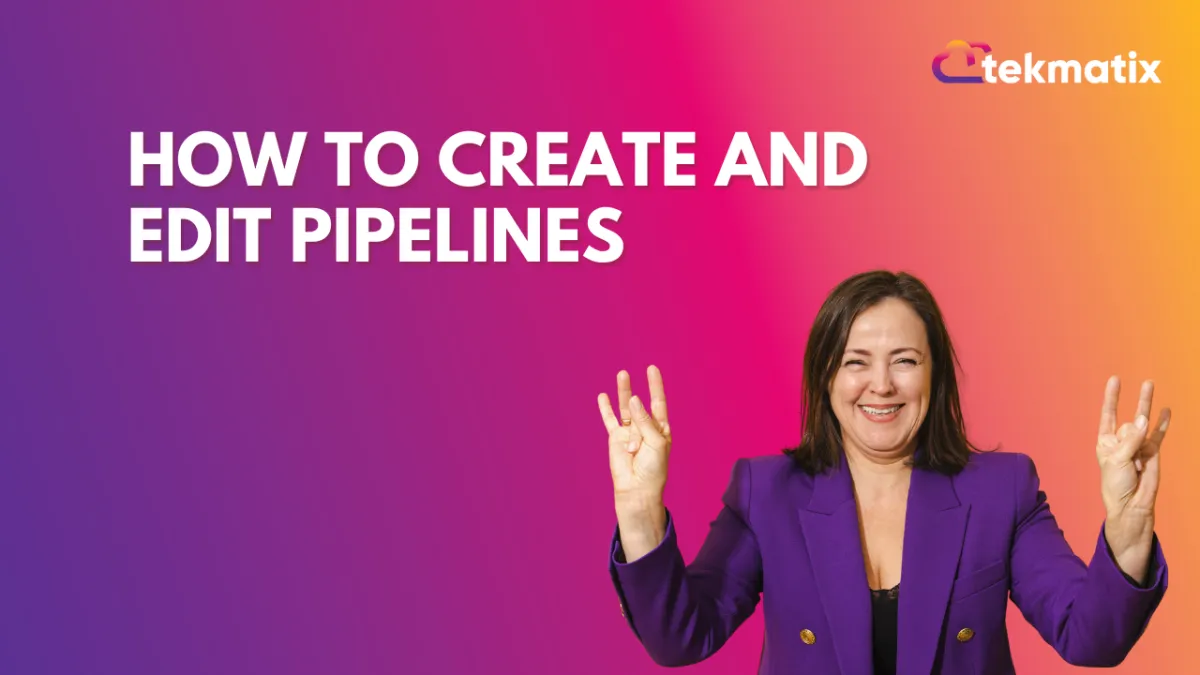
How to Create and Edit Pipelines
Using the Pipelines feature, you can more efficiently manage your leads for your business. This tutorial will show you how you can easily create a new pipeline, or make changes to existing ones.
Step 1: Accessing the Pipelines page
Navigate to Pipelines
Here you’ll see a list of all your existing pipelines.
You can click the Edit or Delete icons to make changes or delete a pipeline.
Click the green button to add a new pipeline
Step 2: Adding a New Pipeline
Click the +Create new pipeline button
Fill out the information in the popup window.
Give the pipeline a name, add stages, and choose the visibility.
NOTE: you can determine whether or not each individual stage is visible in the pie chart and funnel chart, as well as choose if the entire pipeline as a whole is visible or not.
Using the arrows next to each stage, you can modify the order.
Continue adding as many stages as you’d like.
Save to confirm your changes.
Now this newly added pipeline will appear on your Pipelines page.
You can click the edit icon to make any additional edits.
CRM
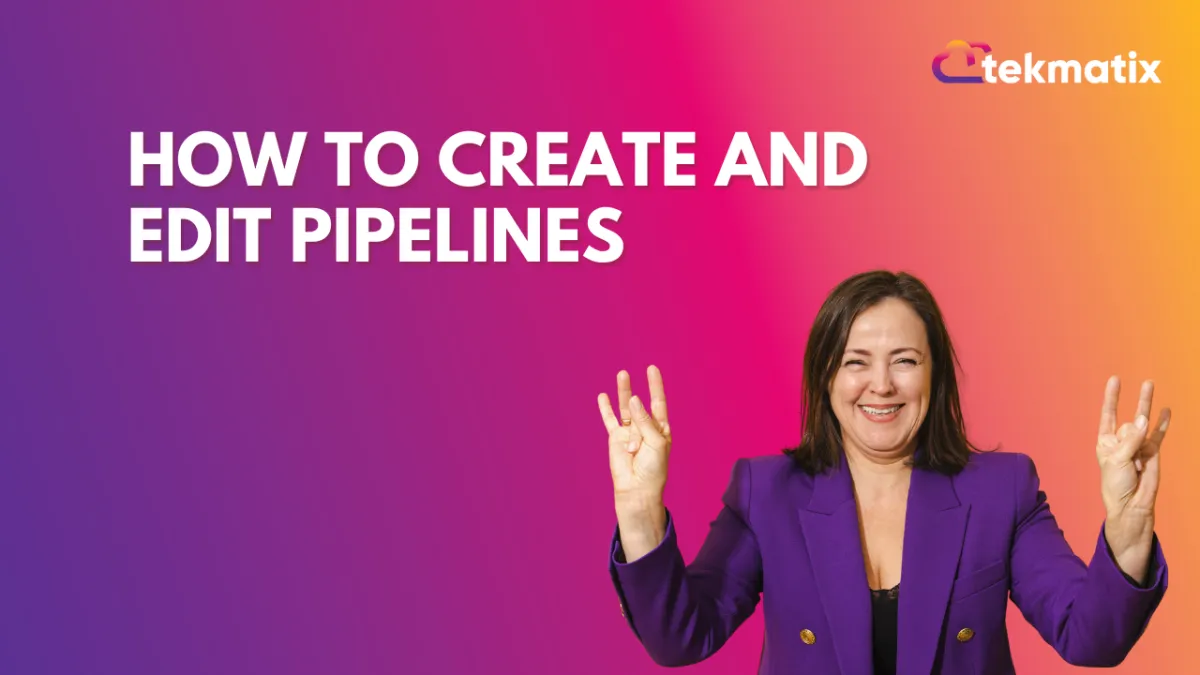
How to Create and Edit Pipelines
Using the Pipelines feature, you can more efficiently manage your leads for your business. This tutorial will show you how you can easily create a new pipeline, or make changes to existing ones.
Step 1: Accessing the Pipelines page
Navigate to Pipelines
Here you’ll see a list of all your existing pipelines.
You can click the Edit or Delete icons to make changes or delete a pipeline.
Click the green button to add a new pipeline
Step 2: Adding a New Pipeline
Click the +Create new pipeline button
Fill out the information in the popup window.
Give the pipeline a name, add stages, and choose the visibility.
NOTE: you can determine whether or not each individual stage is visible in the pie chart and funnel chart, as well as choose if the entire pipeline as a whole is visible or not.
Using the arrows next to each stage, you can modify the order.
Continue adding as many stages as you’d like.
Save to confirm your changes.
Now this newly added pipeline will appear on your Pipelines page.
You can click the edit icon to make any additional edits.
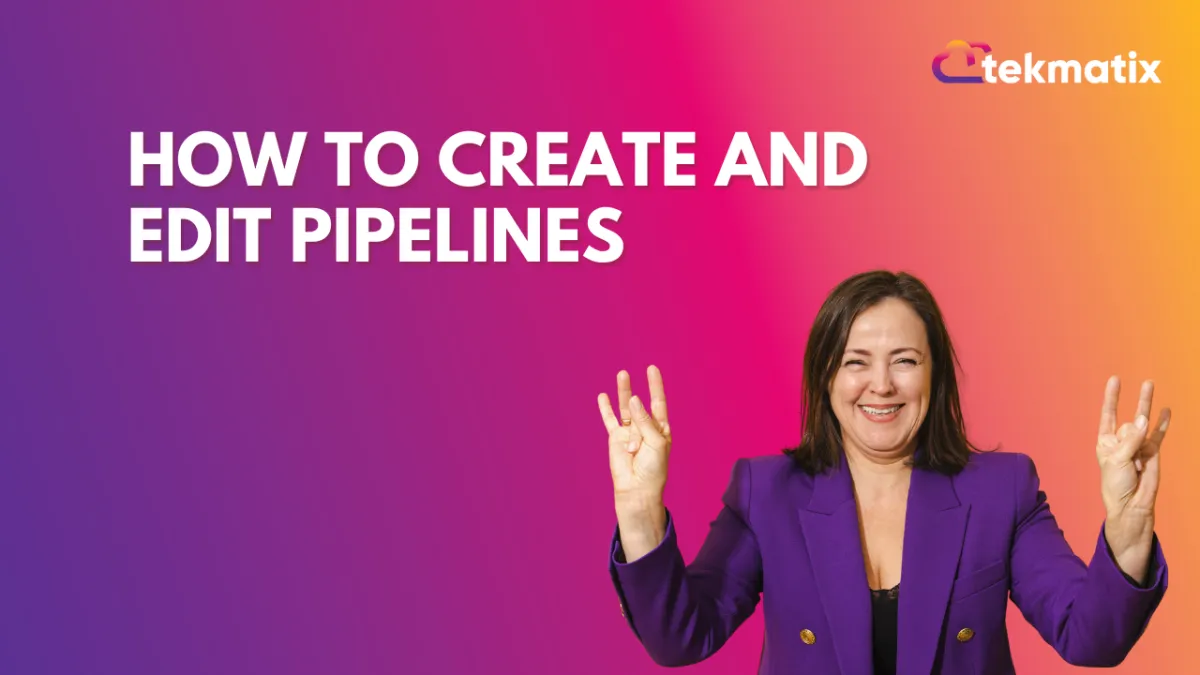
How to Create and Edit Pipelines
Using the Pipelines feature, you can more efficiently manage your leads for your business. This tutorial will show you how you can easily create a new pipeline, or make changes to existing ones.
Step 1: Accessing the Pipelines page
Navigate to Pipelines
Here you’ll see a list of all your existing pipelines.
You can click the Edit or Delete icons to make changes or delete a pipeline.
Click the green button to add a new pipeline
Step 2: Adding a New Pipeline
Click the +Create new pipeline button
Fill out the information in the popup window.
Give the pipeline a name, add stages, and choose the visibility.
NOTE: you can determine whether or not each individual stage is visible in the pie chart and funnel chart, as well as choose if the entire pipeline as a whole is visible or not.
Using the arrows next to each stage, you can modify the order.
Continue adding as many stages as you’d like.
Save to confirm your changes.
Now this newly added pipeline will appear on your Pipelines page.
You can click the edit icon to make any additional edits.

Join The TekMatix Newsletter
Get sent regular tech and business growth tips.
Web Design
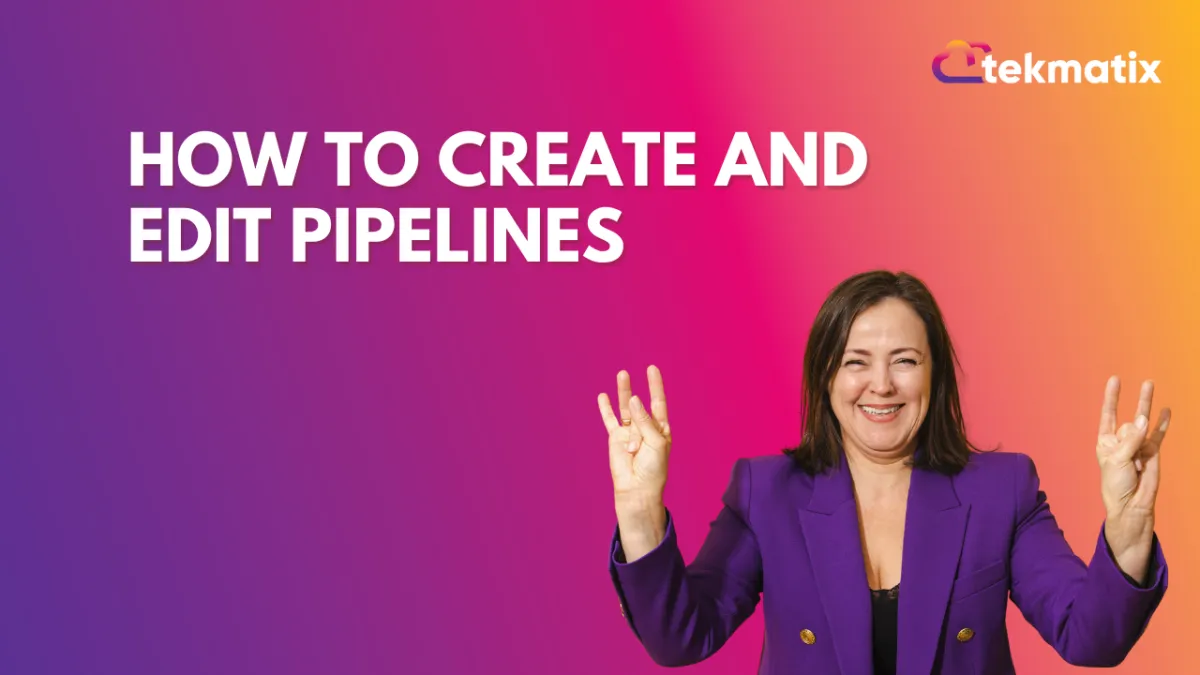
How to Create and Edit Pipelines
Using the Pipelines feature, you can more efficiently manage your leads for your business. This tutorial will show you how you can easily create a new pipeline, or make changes to existing ones.
Step 1: Accessing the Pipelines page
Navigate to Pipelines
Here you’ll see a list of all your existing pipelines.
You can click the Edit or Delete icons to make changes or delete a pipeline.
Click the green button to add a new pipeline
Step 2: Adding a New Pipeline
Click the +Create new pipeline button
Fill out the information in the popup window.
Give the pipeline a name, add stages, and choose the visibility.
NOTE: you can determine whether or not each individual stage is visible in the pie chart and funnel chart, as well as choose if the entire pipeline as a whole is visible or not.
Using the arrows next to each stage, you can modify the order.
Continue adding as many stages as you’d like.
Save to confirm your changes.
Now this newly added pipeline will appear on your Pipelines page.
You can click the edit icon to make any additional edits.
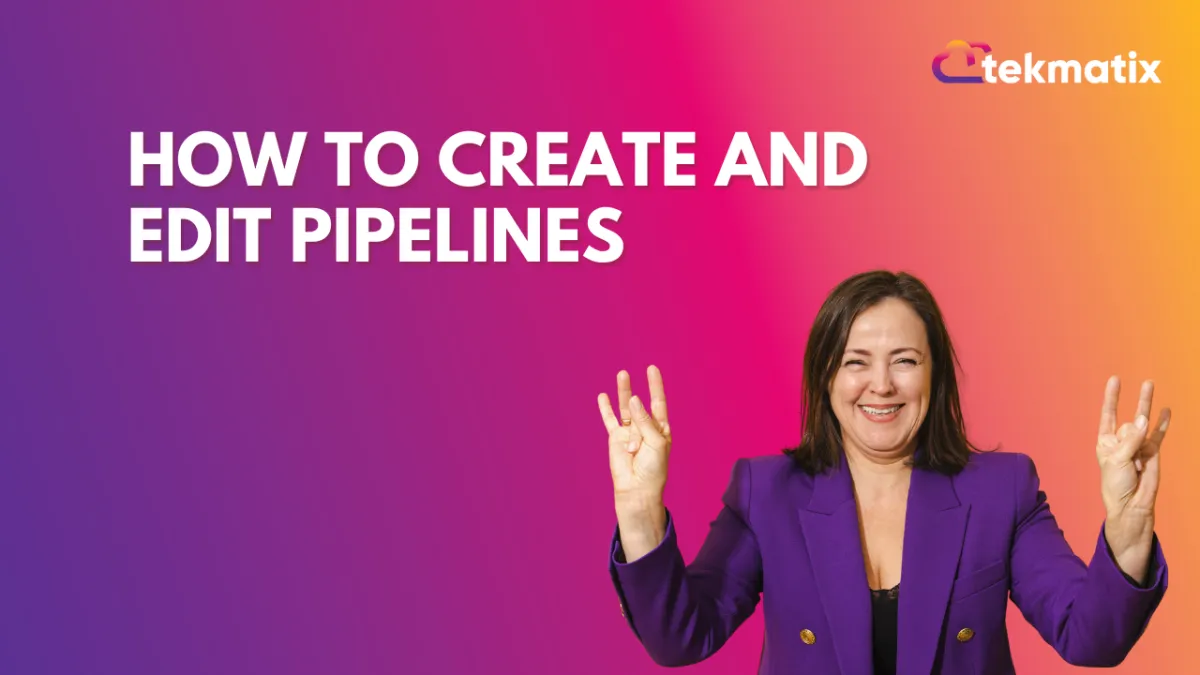
How to Create and Edit Pipelines
Using the Pipelines feature, you can more efficiently manage your leads for your business. This tutorial will show you how you can easily create a new pipeline, or make changes to existing ones.
Step 1: Accessing the Pipelines page
Navigate to Pipelines
Here you’ll see a list of all your existing pipelines.
You can click the Edit or Delete icons to make changes or delete a pipeline.
Click the green button to add a new pipeline
Step 2: Adding a New Pipeline
Click the +Create new pipeline button
Fill out the information in the popup window.
Give the pipeline a name, add stages, and choose the visibility.
NOTE: you can determine whether or not each individual stage is visible in the pie chart and funnel chart, as well as choose if the entire pipeline as a whole is visible or not.
Using the arrows next to each stage, you can modify the order.
Continue adding as many stages as you’d like.
Save to confirm your changes.
Now this newly added pipeline will appear on your Pipelines page.
You can click the edit icon to make any additional edits.


