Tekmatix Help Articles
Love your help
Use the search bar below to find help guides and articles for using Tekmatix
Use the search bar below to look for help articles you need.
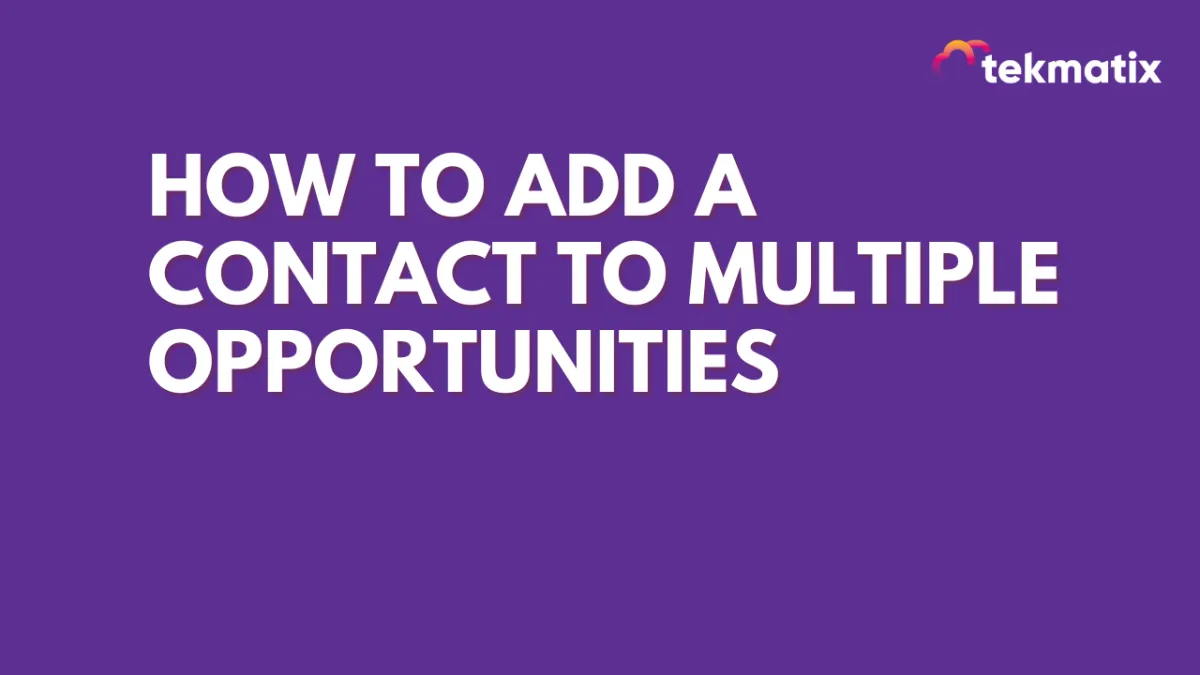
How To Add A Contact To Multiple Opportunities
You may want to add a contact to multiple opportunities. Follow these steps to learn how to allow duplicate opportunities. After that is done, there are two ways to add them: you can add an opportunity in the individual contact's profile, or use the Opportunity Workflow Action.
Step 1: How to Allow Duplicate Opportunities in Settings
Under Settings > Business Profile, navigate to "General"
Check the box for "Allow Duplicate Opportunity."
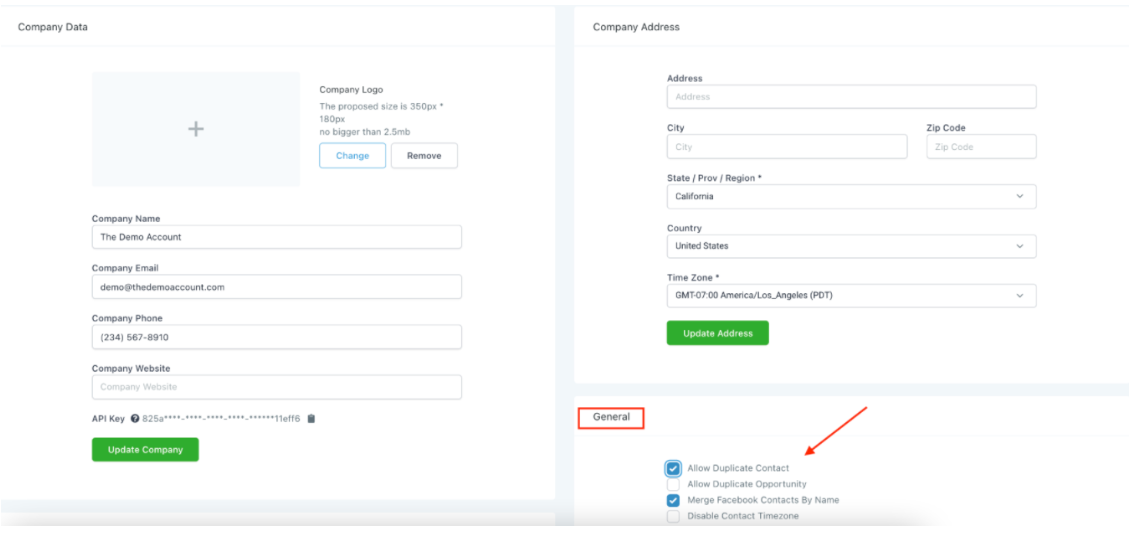
Step 2: How To Allow Duplicate Opportunities Using the Opportunity Workflow Action
Click into the workflow.
Toggle on the opportunity workflow action which allows the lead to be in multiple opportunities.
Click Save to confirm your changes.
NOTE: This will only put them into a duplicate opportunity if it is in a different pipeline that they were not previously a part of.
Step 3: How to Add Opportunities in the Contact profile.
Click into the contact profile.
Scroll down to the left side where you see "Opportunities". Here, you can place them in however many you'd like.
Latest Blog Posts
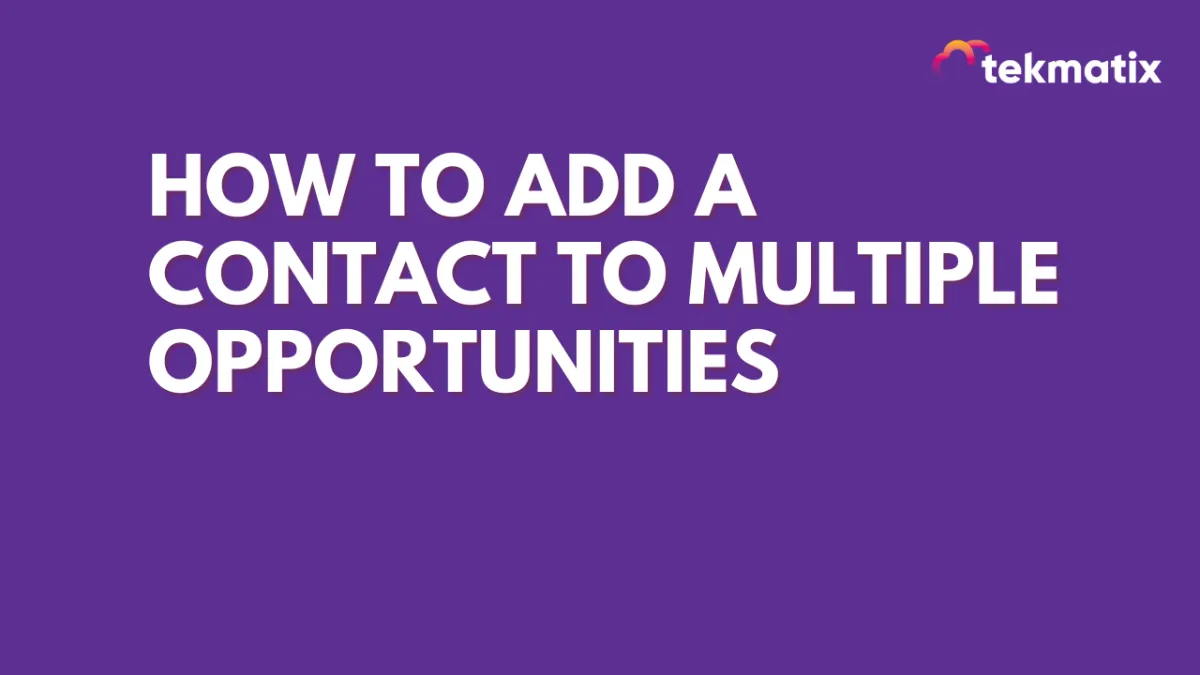
How To Add A Contact To Multiple Opportunities
You may want to add a contact to multiple opportunities. Follow these steps to learn how to allow duplicate opportunities. After that is done, there are two ways to add them: you can add an opportunity in the individual contact's profile, or use the Opportunity Workflow Action.
Step 1: How to Allow Duplicate Opportunities in Settings
Under Settings > Business Profile, navigate to "General"
Check the box for "Allow Duplicate Opportunity."
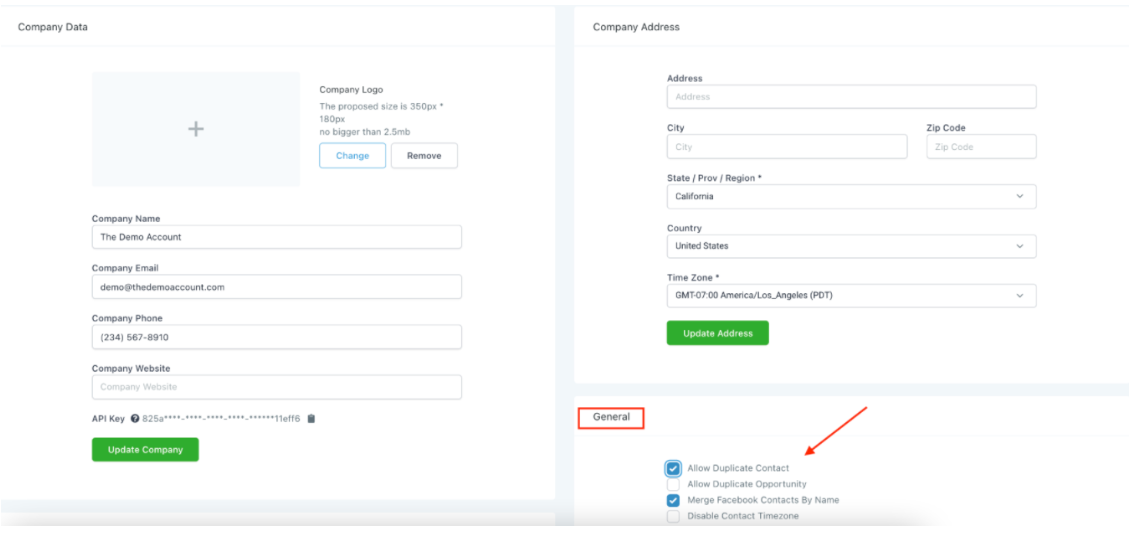
Step 2: How To Allow Duplicate Opportunities Using the Opportunity Workflow Action
Click into the workflow.
Toggle on the opportunity workflow action which allows the lead to be in multiple opportunities.
Click Save to confirm your changes.
NOTE: This will only put them into a duplicate opportunity if it is in a different pipeline that they were not previously a part of.
Step 3: How to Add Opportunities in the Contact profile.
Click into the contact profile.
Scroll down to the left side where you see "Opportunities". Here, you can place them in however many you'd like.
Marketing
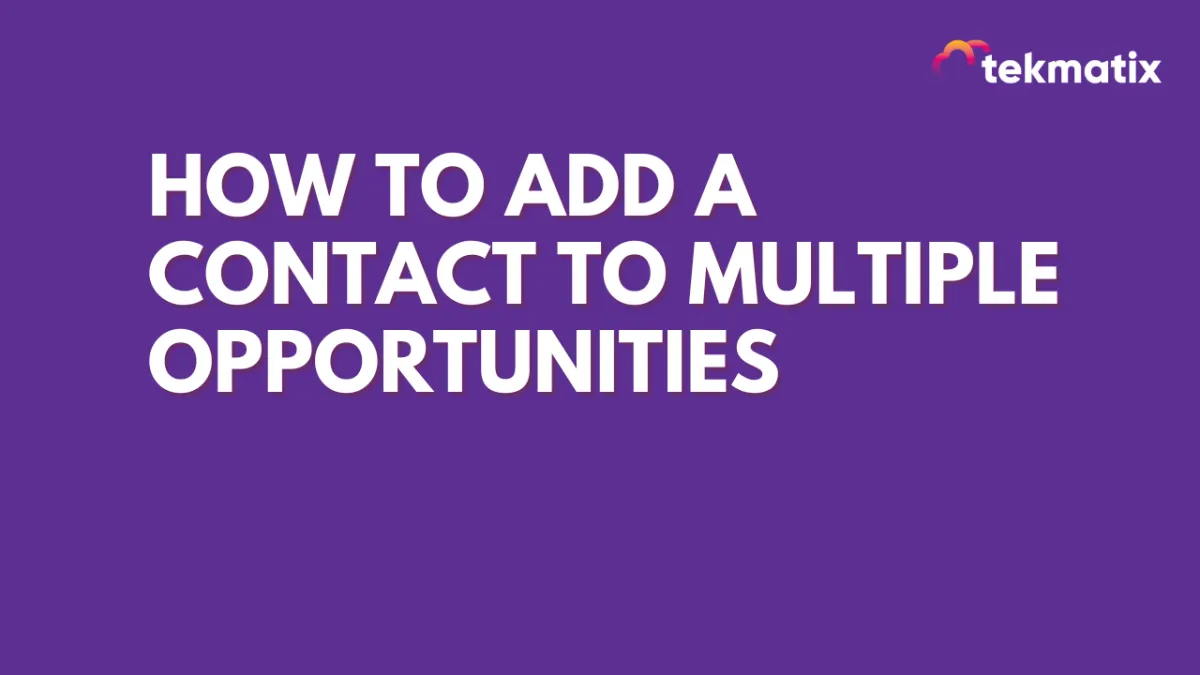
How To Add A Contact To Multiple Opportunities
You may want to add a contact to multiple opportunities. Follow these steps to learn how to allow duplicate opportunities. After that is done, there are two ways to add them: you can add an opportunity in the individual contact's profile, or use the Opportunity Workflow Action.
Step 1: How to Allow Duplicate Opportunities in Settings
Under Settings > Business Profile, navigate to "General"
Check the box for "Allow Duplicate Opportunity."
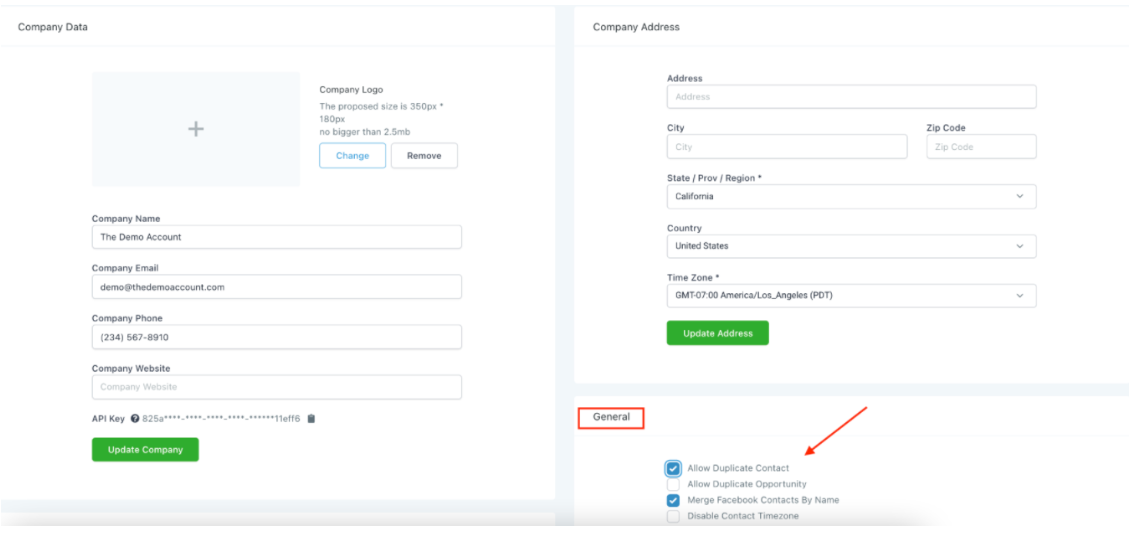
Step 2: How To Allow Duplicate Opportunities Using the Opportunity Workflow Action
Click into the workflow.
Toggle on the opportunity workflow action which allows the lead to be in multiple opportunities.
Click Save to confirm your changes.
NOTE: This will only put them into a duplicate opportunity if it is in a different pipeline that they were not previously a part of.
Step 3: How to Add Opportunities in the Contact profile.
Click into the contact profile.
Scroll down to the left side where you see "Opportunities". Here, you can place them in however many you'd like.
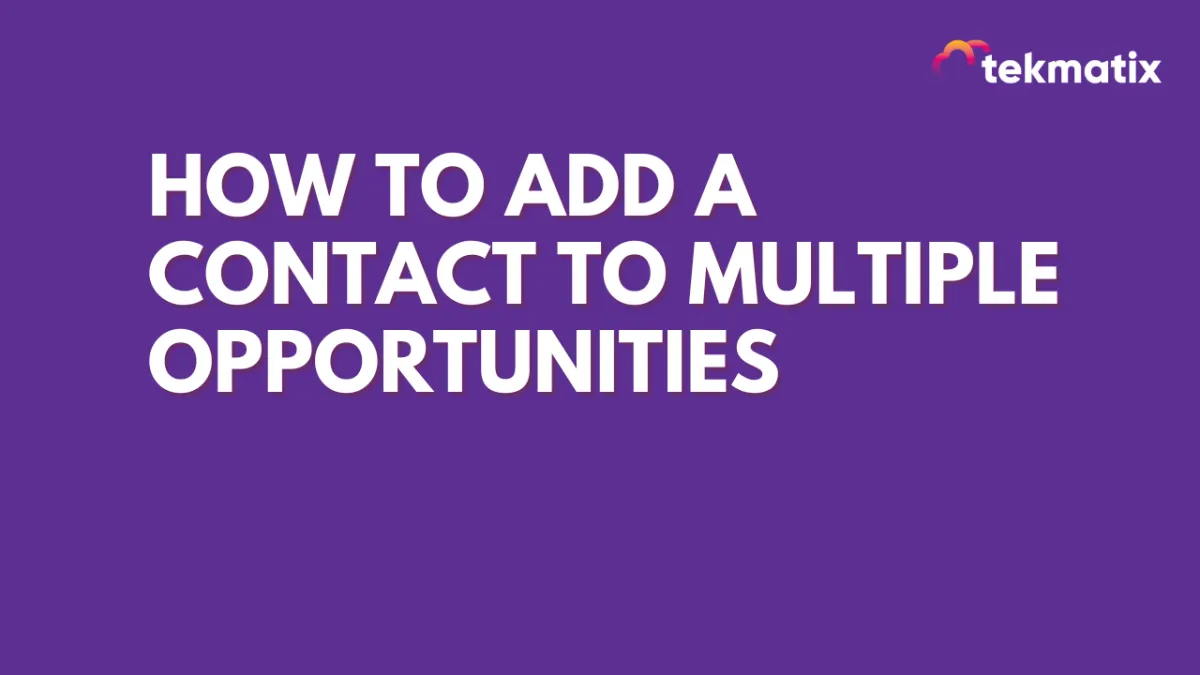
How To Add A Contact To Multiple Opportunities
You may want to add a contact to multiple opportunities. Follow these steps to learn how to allow duplicate opportunities. After that is done, there are two ways to add them: you can add an opportunity in the individual contact's profile, or use the Opportunity Workflow Action.
Step 1: How to Allow Duplicate Opportunities in Settings
Under Settings > Business Profile, navigate to "General"
Check the box for "Allow Duplicate Opportunity."
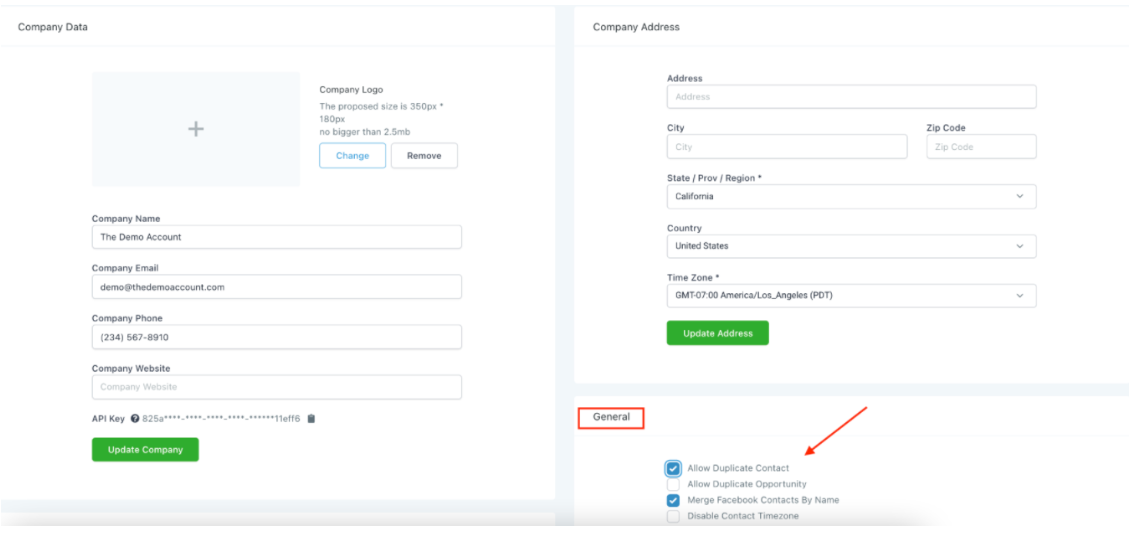
Step 2: How To Allow Duplicate Opportunities Using the Opportunity Workflow Action
Click into the workflow.
Toggle on the opportunity workflow action which allows the lead to be in multiple opportunities.
Click Save to confirm your changes.
NOTE: This will only put them into a duplicate opportunity if it is in a different pipeline that they were not previously a part of.
Step 3: How to Add Opportunities in the Contact profile.
Click into the contact profile.
Scroll down to the left side where you see "Opportunities". Here, you can place them in however many you'd like.
CRM
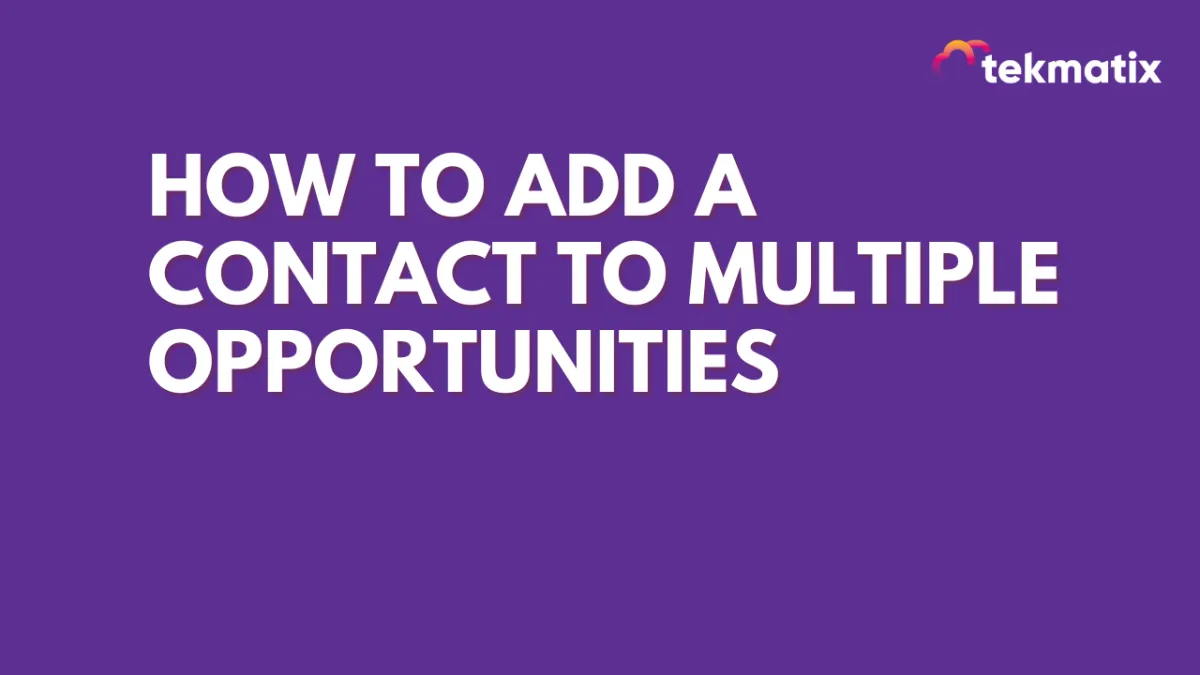
How To Add A Contact To Multiple Opportunities
You may want to add a contact to multiple opportunities. Follow these steps to learn how to allow duplicate opportunities. After that is done, there are two ways to add them: you can add an opportunity in the individual contact's profile, or use the Opportunity Workflow Action.
Step 1: How to Allow Duplicate Opportunities in Settings
Under Settings > Business Profile, navigate to "General"
Check the box for "Allow Duplicate Opportunity."
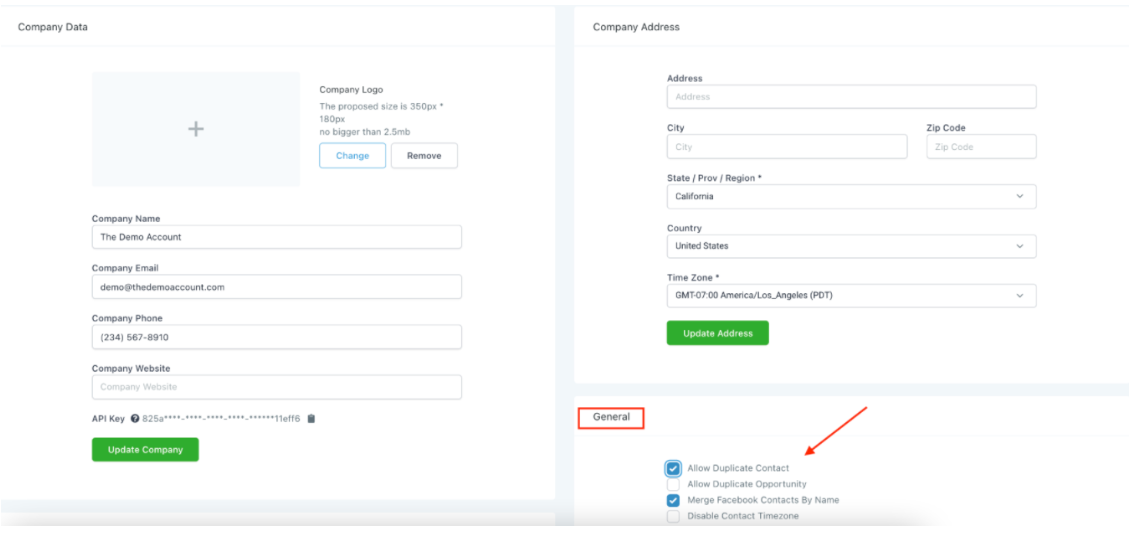
Step 2: How To Allow Duplicate Opportunities Using the Opportunity Workflow Action
Click into the workflow.
Toggle on the opportunity workflow action which allows the lead to be in multiple opportunities.
Click Save to confirm your changes.
NOTE: This will only put them into a duplicate opportunity if it is in a different pipeline that they were not previously a part of.
Step 3: How to Add Opportunities in the Contact profile.
Click into the contact profile.
Scroll down to the left side where you see "Opportunities". Here, you can place them in however many you'd like.
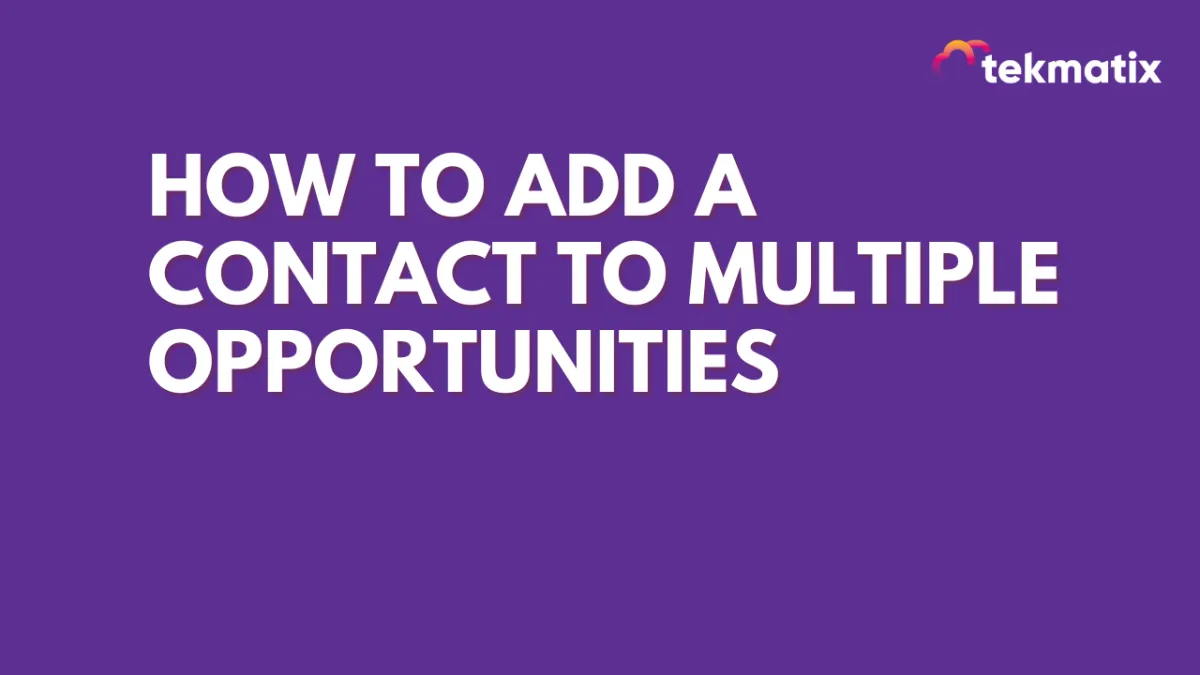
How To Add A Contact To Multiple Opportunities
You may want to add a contact to multiple opportunities. Follow these steps to learn how to allow duplicate opportunities. After that is done, there are two ways to add them: you can add an opportunity in the individual contact's profile, or use the Opportunity Workflow Action.
Step 1: How to Allow Duplicate Opportunities in Settings
Under Settings > Business Profile, navigate to "General"
Check the box for "Allow Duplicate Opportunity."
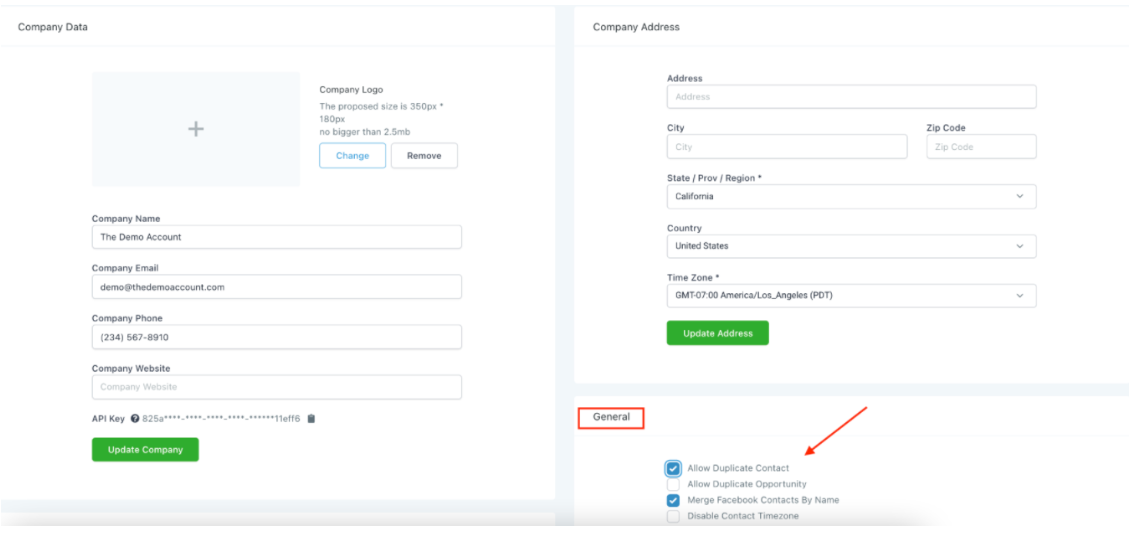
Step 2: How To Allow Duplicate Opportunities Using the Opportunity Workflow Action
Click into the workflow.
Toggle on the opportunity workflow action which allows the lead to be in multiple opportunities.
Click Save to confirm your changes.
NOTE: This will only put them into a duplicate opportunity if it is in a different pipeline that they were not previously a part of.
Step 3: How to Add Opportunities in the Contact profile.
Click into the contact profile.
Scroll down to the left side where you see "Opportunities". Here, you can place them in however many you'd like.

Join The TekMatix Newsletter
Get sent regular tech and business growth tips.
Web Design
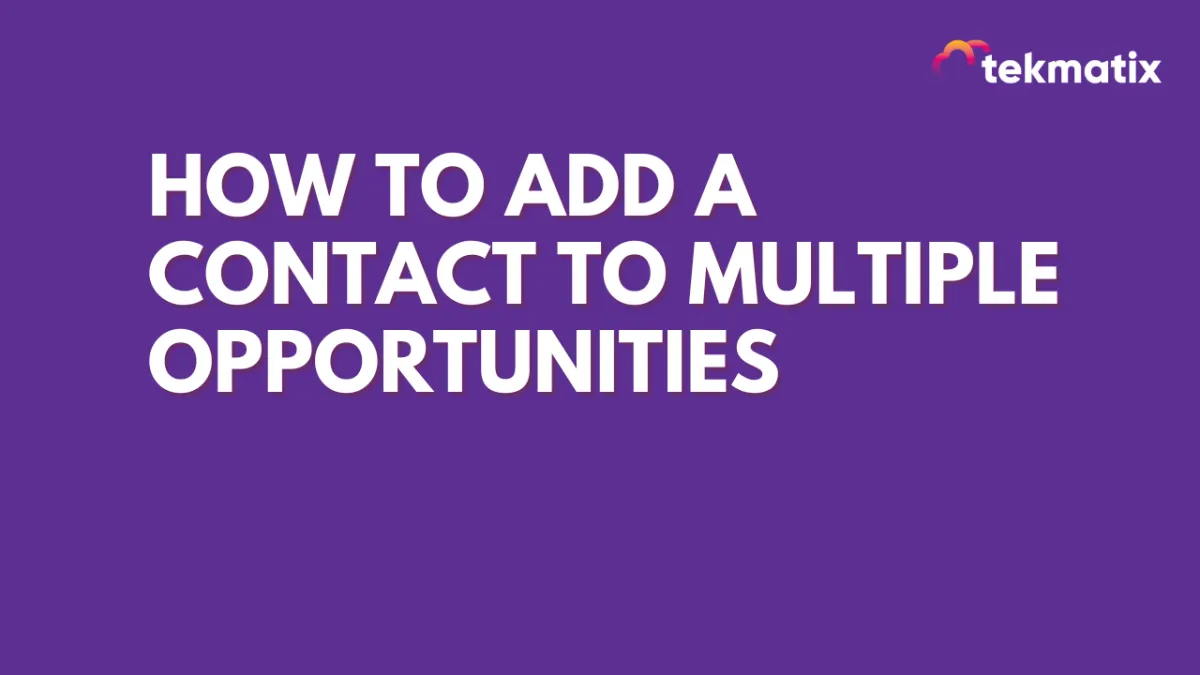
How To Add A Contact To Multiple Opportunities
You may want to add a contact to multiple opportunities. Follow these steps to learn how to allow duplicate opportunities. After that is done, there are two ways to add them: you can add an opportunity in the individual contact's profile, or use the Opportunity Workflow Action.
Step 1: How to Allow Duplicate Opportunities in Settings
Under Settings > Business Profile, navigate to "General"
Check the box for "Allow Duplicate Opportunity."
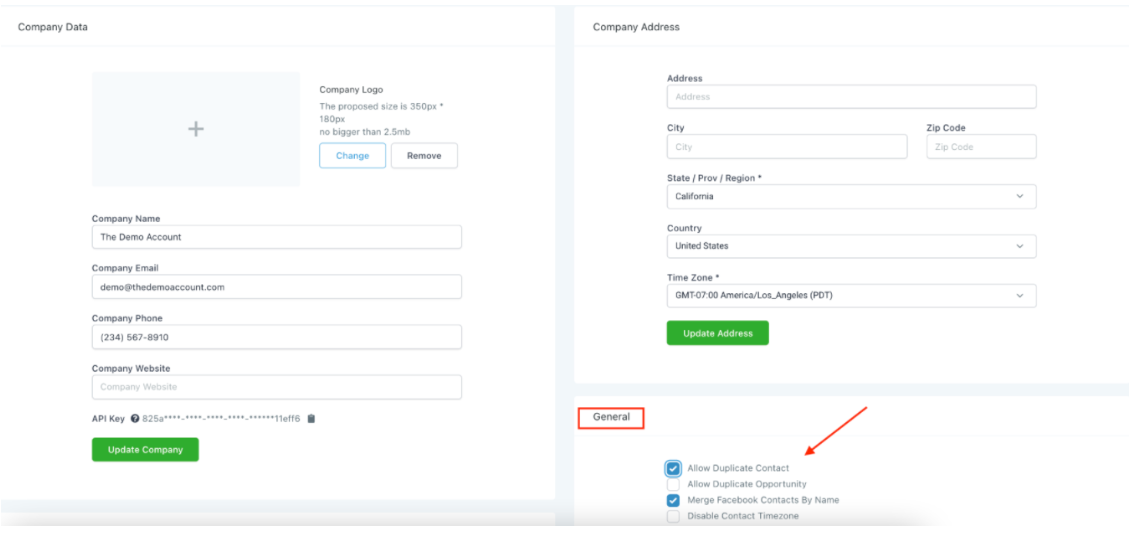
Step 2: How To Allow Duplicate Opportunities Using the Opportunity Workflow Action
Click into the workflow.
Toggle on the opportunity workflow action which allows the lead to be in multiple opportunities.
Click Save to confirm your changes.
NOTE: This will only put them into a duplicate opportunity if it is in a different pipeline that they were not previously a part of.
Step 3: How to Add Opportunities in the Contact profile.
Click into the contact profile.
Scroll down to the left side where you see "Opportunities". Here, you can place them in however many you'd like.
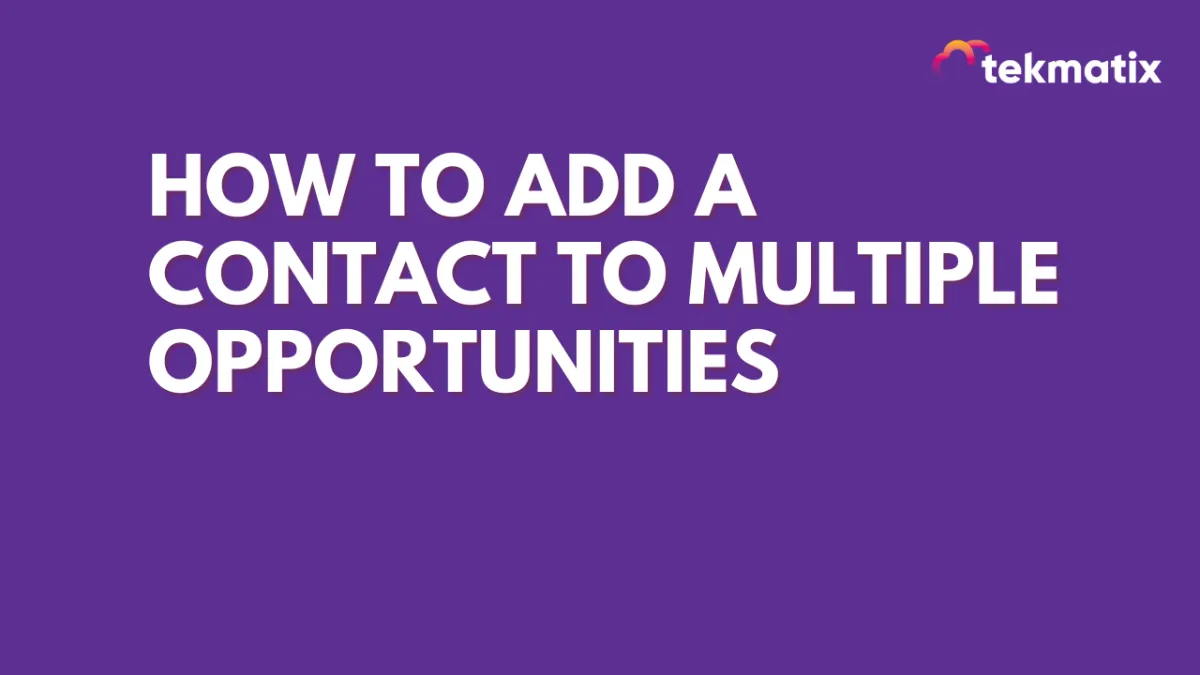
How To Add A Contact To Multiple Opportunities
You may want to add a contact to multiple opportunities. Follow these steps to learn how to allow duplicate opportunities. After that is done, there are two ways to add them: you can add an opportunity in the individual contact's profile, or use the Opportunity Workflow Action.
Step 1: How to Allow Duplicate Opportunities in Settings
Under Settings > Business Profile, navigate to "General"
Check the box for "Allow Duplicate Opportunity."
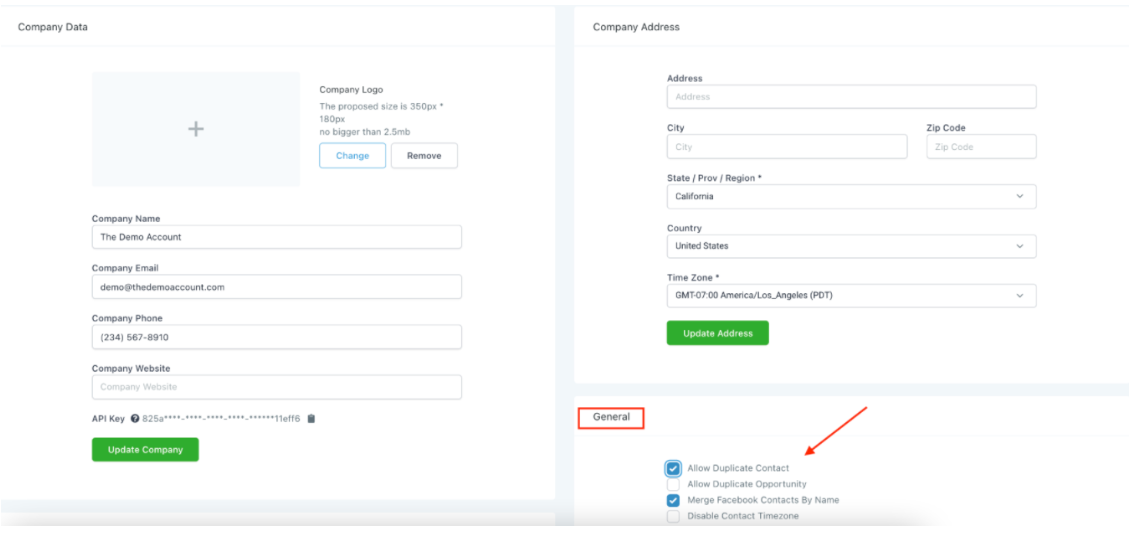
Step 2: How To Allow Duplicate Opportunities Using the Opportunity Workflow Action
Click into the workflow.
Toggle on the opportunity workflow action which allows the lead to be in multiple opportunities.
Click Save to confirm your changes.
NOTE: This will only put them into a duplicate opportunity if it is in a different pipeline that they were not previously a part of.
Step 3: How to Add Opportunities in the Contact profile.
Click into the contact profile.
Scroll down to the left side where you see "Opportunities". Here, you can place them in however many you'd like.


