Tekmatix Help Articles
Love your help
Use the search bar below to find help guides and articles for using Tekmatix
Use the search bar below to look for help articles you need.
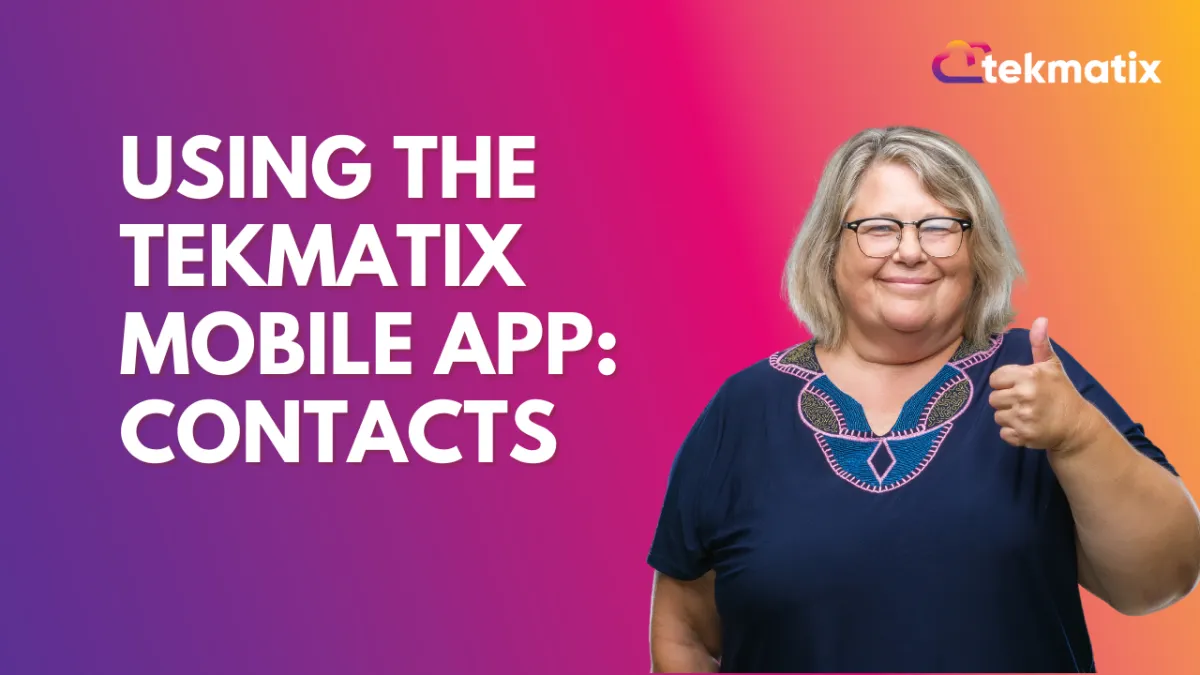
Using The TekMatix Mobile App: Contacts
Using The TekMatix Mobile App: Contacts
Using the TekMatix Mobile App allows you to take the convenience of your system on the go with you, using features right from your phone. You can toggle between the various available features/sections using the icons at the bottom of the app.
Click into the Contacts icon.
Check out these pro tips for navigating through the Contacts section:
Click into any contact record to view their information. You will be able to view 4 tabs - Contact, Notes, Task, and Appointment. Click through each to view their general information, time zone, any assigned Campaigns/Workflows, tags, notes, appointments that are scheduled or completed, and more.
Use the magnifying glass search icon at the top right to find a specific Contact record.
Click the + icon in the bottom right to create a new contact, adding any of their information you have to build their record.
Take advantage of the TekMatix mobile app today so you can conveniently use your system on the go, from virtually anywhere.
Latest Blog Posts
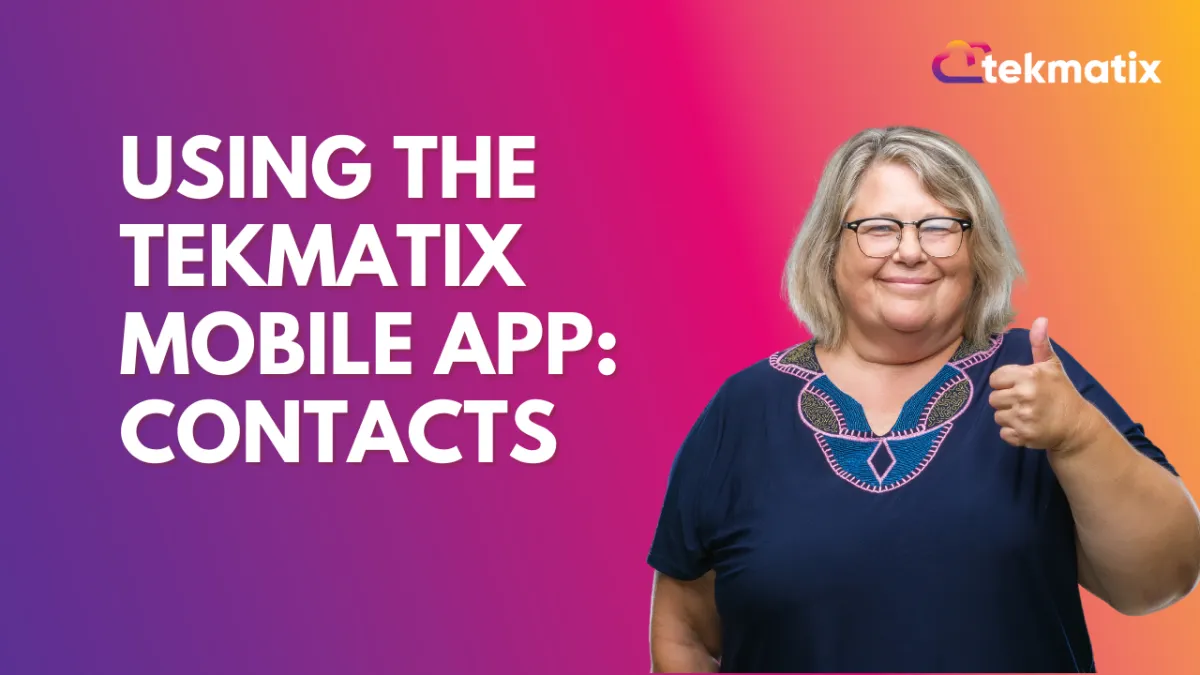
Using The TekMatix Mobile App: Contacts
Using The TekMatix Mobile App: Contacts
Using the TekMatix Mobile App allows you to take the convenience of your system on the go with you, using features right from your phone. You can toggle between the various available features/sections using the icons at the bottom of the app.
Click into the Contacts icon.
Check out these pro tips for navigating through the Contacts section:
Click into any contact record to view their information. You will be able to view 4 tabs - Contact, Notes, Task, and Appointment. Click through each to view their general information, time zone, any assigned Campaigns/Workflows, tags, notes, appointments that are scheduled or completed, and more.
Use the magnifying glass search icon at the top right to find a specific Contact record.
Click the + icon in the bottom right to create a new contact, adding any of their information you have to build their record.
Take advantage of the TekMatix mobile app today so you can conveniently use your system on the go, from virtually anywhere.
Marketing
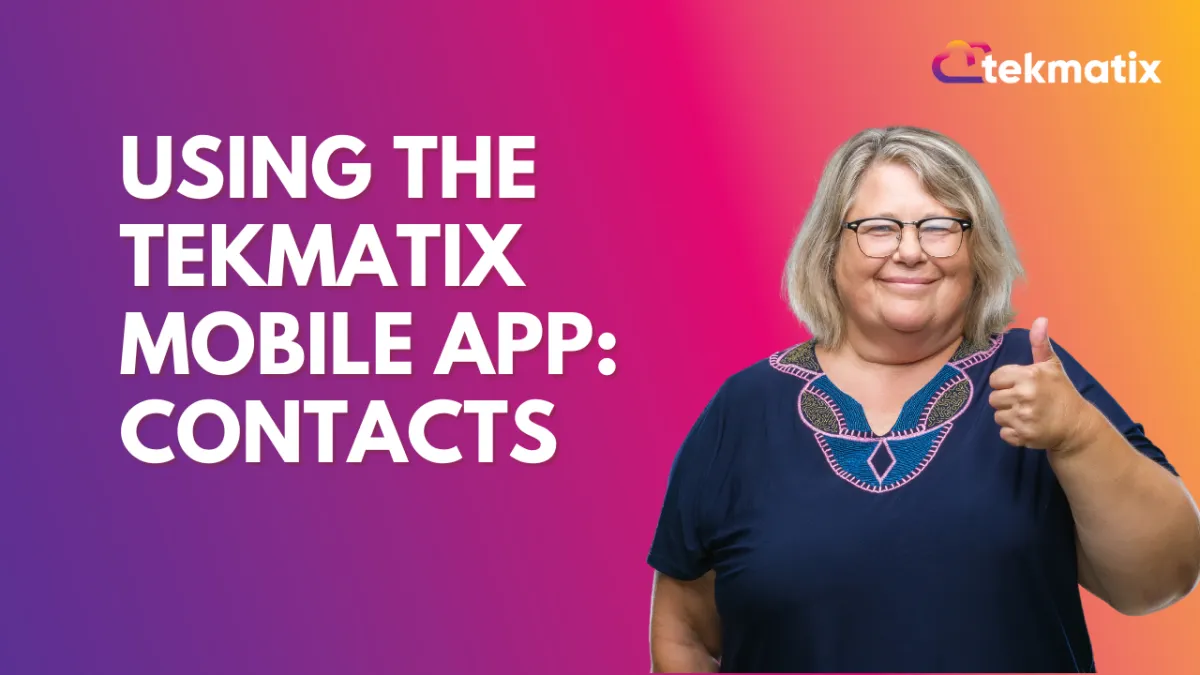
Using The TekMatix Mobile App: Contacts
Using The TekMatix Mobile App: Contacts
Using the TekMatix Mobile App allows you to take the convenience of your system on the go with you, using features right from your phone. You can toggle between the various available features/sections using the icons at the bottom of the app.
Click into the Contacts icon.
Check out these pro tips for navigating through the Contacts section:
Click into any contact record to view their information. You will be able to view 4 tabs - Contact, Notes, Task, and Appointment. Click through each to view their general information, time zone, any assigned Campaigns/Workflows, tags, notes, appointments that are scheduled or completed, and more.
Use the magnifying glass search icon at the top right to find a specific Contact record.
Click the + icon in the bottom right to create a new contact, adding any of their information you have to build their record.
Take advantage of the TekMatix mobile app today so you can conveniently use your system on the go, from virtually anywhere.
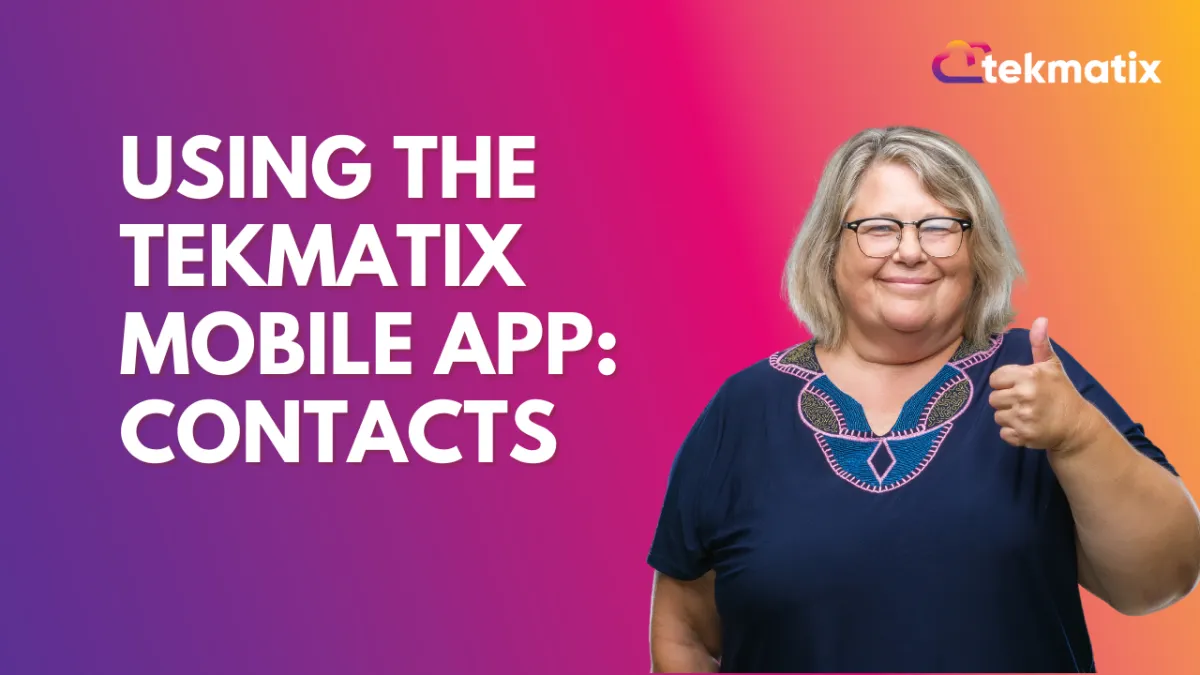
Using The TekMatix Mobile App: Contacts
Using The TekMatix Mobile App: Contacts
Using the TekMatix Mobile App allows you to take the convenience of your system on the go with you, using features right from your phone. You can toggle between the various available features/sections using the icons at the bottom of the app.
Click into the Contacts icon.
Check out these pro tips for navigating through the Contacts section:
Click into any contact record to view their information. You will be able to view 4 tabs - Contact, Notes, Task, and Appointment. Click through each to view their general information, time zone, any assigned Campaigns/Workflows, tags, notes, appointments that are scheduled or completed, and more.
Use the magnifying glass search icon at the top right to find a specific Contact record.
Click the + icon in the bottom right to create a new contact, adding any of their information you have to build their record.
Take advantage of the TekMatix mobile app today so you can conveniently use your system on the go, from virtually anywhere.
CRM
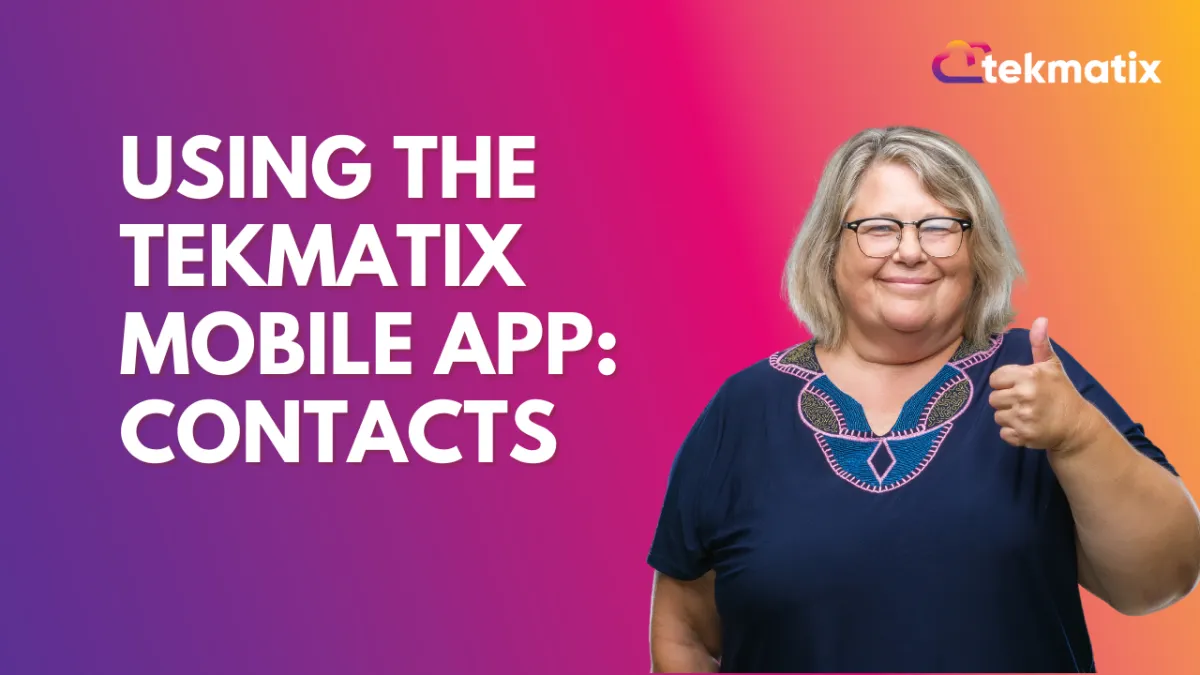
Using The TekMatix Mobile App: Contacts
Using The TekMatix Mobile App: Contacts
Using the TekMatix Mobile App allows you to take the convenience of your system on the go with you, using features right from your phone. You can toggle between the various available features/sections using the icons at the bottom of the app.
Click into the Contacts icon.
Check out these pro tips for navigating through the Contacts section:
Click into any contact record to view their information. You will be able to view 4 tabs - Contact, Notes, Task, and Appointment. Click through each to view their general information, time zone, any assigned Campaigns/Workflows, tags, notes, appointments that are scheduled or completed, and more.
Use the magnifying glass search icon at the top right to find a specific Contact record.
Click the + icon in the bottom right to create a new contact, adding any of their information you have to build their record.
Take advantage of the TekMatix mobile app today so you can conveniently use your system on the go, from virtually anywhere.
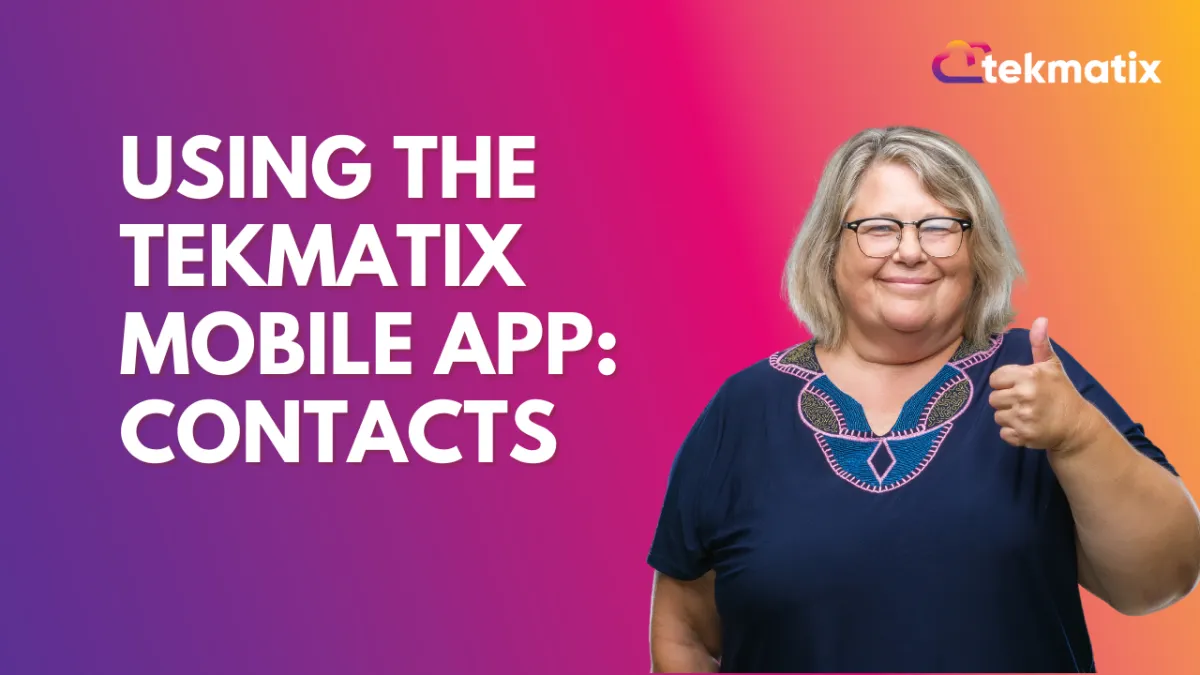
Using The TekMatix Mobile App: Contacts
Using The TekMatix Mobile App: Contacts
Using the TekMatix Mobile App allows you to take the convenience of your system on the go with you, using features right from your phone. You can toggle between the various available features/sections using the icons at the bottom of the app.
Click into the Contacts icon.
Check out these pro tips for navigating through the Contacts section:
Click into any contact record to view their information. You will be able to view 4 tabs - Contact, Notes, Task, and Appointment. Click through each to view their general information, time zone, any assigned Campaigns/Workflows, tags, notes, appointments that are scheduled or completed, and more.
Use the magnifying glass search icon at the top right to find a specific Contact record.
Click the + icon in the bottom right to create a new contact, adding any of their information you have to build their record.
Take advantage of the TekMatix mobile app today so you can conveniently use your system on the go, from virtually anywhere.

Join The TekMatix Newsletter
Get sent regular tech and business growth tips.
Web Design
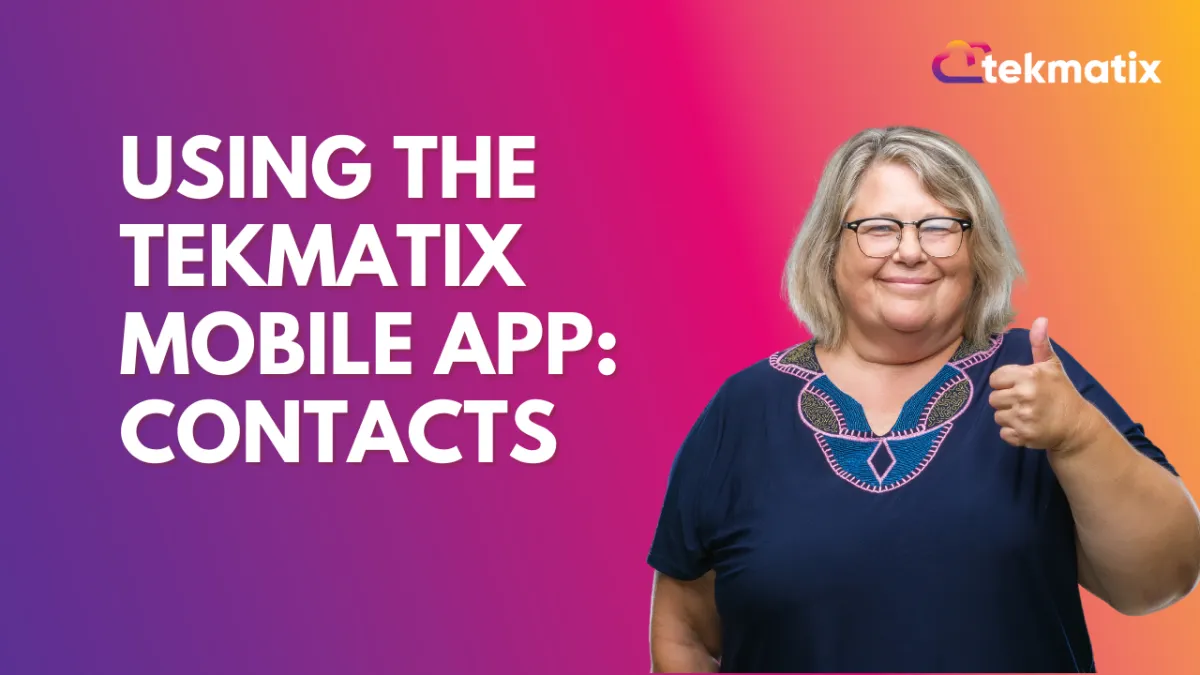
Using The TekMatix Mobile App: Contacts
Using The TekMatix Mobile App: Contacts
Using the TekMatix Mobile App allows you to take the convenience of your system on the go with you, using features right from your phone. You can toggle between the various available features/sections using the icons at the bottom of the app.
Click into the Contacts icon.
Check out these pro tips for navigating through the Contacts section:
Click into any contact record to view their information. You will be able to view 4 tabs - Contact, Notes, Task, and Appointment. Click through each to view their general information, time zone, any assigned Campaigns/Workflows, tags, notes, appointments that are scheduled or completed, and more.
Use the magnifying glass search icon at the top right to find a specific Contact record.
Click the + icon in the bottom right to create a new contact, adding any of their information you have to build their record.
Take advantage of the TekMatix mobile app today so you can conveniently use your system on the go, from virtually anywhere.
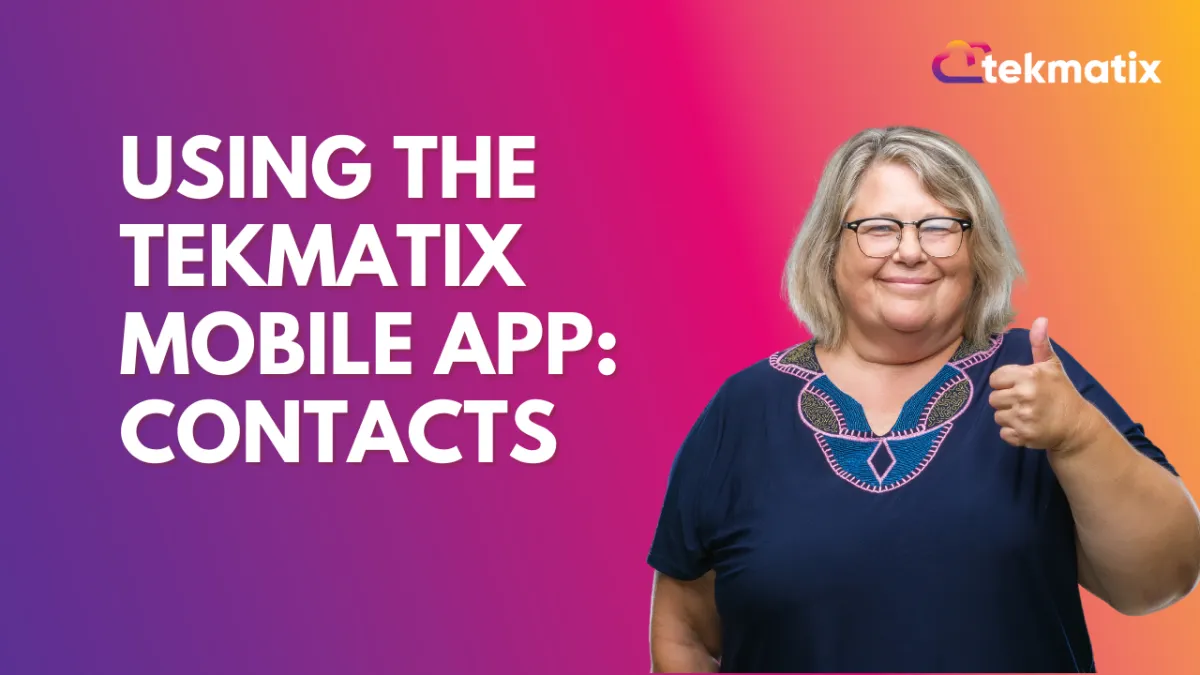
Using The TekMatix Mobile App: Contacts
Using The TekMatix Mobile App: Contacts
Using the TekMatix Mobile App allows you to take the convenience of your system on the go with you, using features right from your phone. You can toggle between the various available features/sections using the icons at the bottom of the app.
Click into the Contacts icon.
Check out these pro tips for navigating through the Contacts section:
Click into any contact record to view their information. You will be able to view 4 tabs - Contact, Notes, Task, and Appointment. Click through each to view their general information, time zone, any assigned Campaigns/Workflows, tags, notes, appointments that are scheduled or completed, and more.
Use the magnifying glass search icon at the top right to find a specific Contact record.
Click the + icon in the bottom right to create a new contact, adding any of their information you have to build their record.
Take advantage of the TekMatix mobile app today so you can conveniently use your system on the go, from virtually anywhere.


