Tekmatix Help Articles
Love your help
Use the search bar below to find help guides and articles for using Tekmatix
Use the search bar below to look for help articles you need.
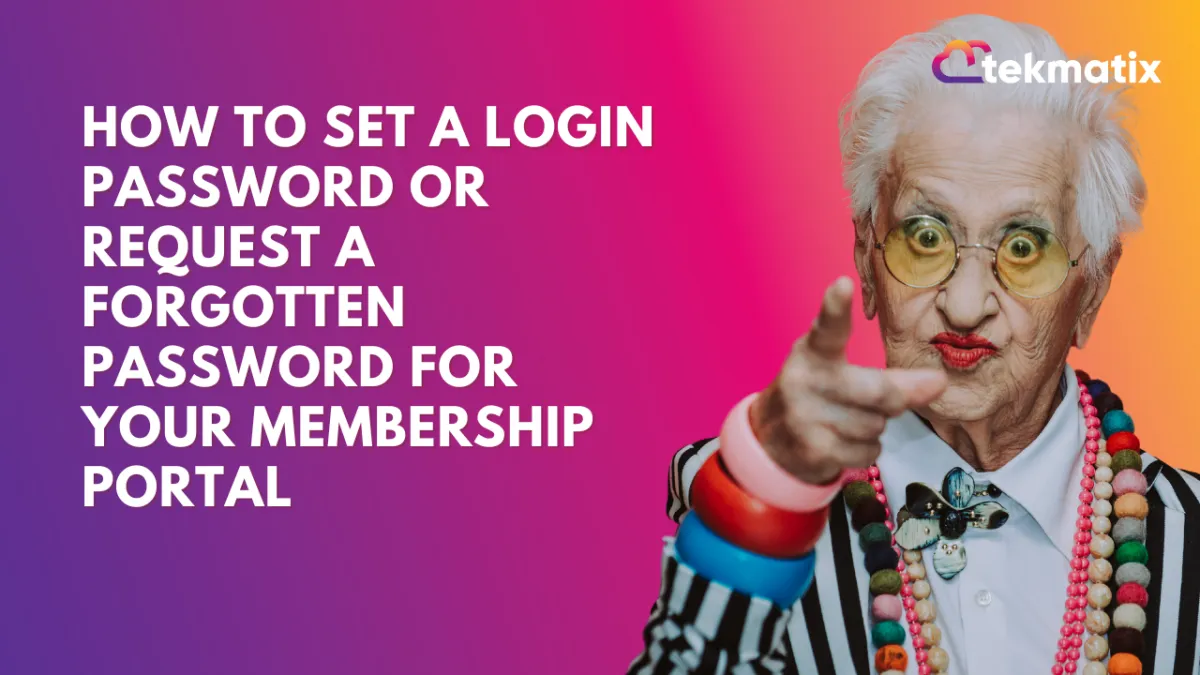
How to Set a Login Password or Request a Forgotten Password for Your Membership Portal
Getting started with your membership portal is easy!
Whether you're a first-time user setting your password or need to request a forgotten password, here’s a simple guide to help you through the process.
Setting a Password for the First Time
1. Access via Membership Offer Checkout
Once you've completed the checkout process for your membership offer, you're ready to set up your account.

Step 2: After checkout, click the "View Dashboard" button.

Step 3: As a first-time user, you’ll be prompted to set your login password before accessing the dashboard.

2. Access via Workflows or Smart Lists
Step 1: If you've been given access to a course or membership via workflows or a smart list, you’ll receive an email with a magic link.

Step 2: Click the Courses Login URL (Magic Link) in the email to access the membership portal.

Step 3: When you click the link for the first time, you’ll be prompted to set your password. This works for both course access and client portal users.

Tip: You can customize these default access emails (Offer Access and New Signup) in your settings.


Requesting a Forgotten Password
If you’ve forgotten your password, don’t worry! Follow these steps:
Step 1: Go to the membership portal and click "Forgot Password."
Step 2: You’ll receive an auto generated email with a reset link that’s valid for 2 hours.

Step 3: Click the link in the email to create a new password and regain access to your portal.
FAQs
No More System-Generated Passwords: You can now set your own password during reset, instead of using a system-generated one.
Password Field Visibility: The password field won’t appear in email templates or workflows, ensuring security.
Magic Link Emails: First-time users are prompted to set their password when they click the magic link in access emails.
With these steps, setting and managing your membership portal login is quick and hassle-free!
Latest Blog Posts
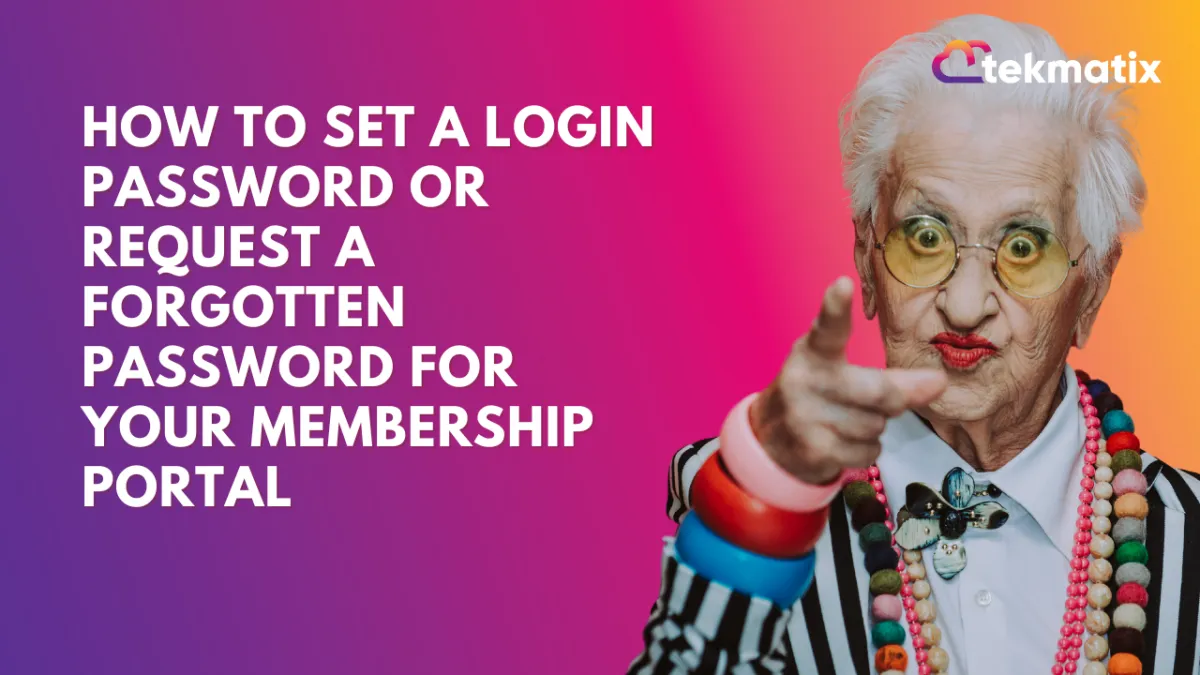
How to Set a Login Password or Request a Forgotten Password for Your Membership Portal
Getting started with your membership portal is easy!
Whether you're a first-time user setting your password or need to request a forgotten password, here’s a simple guide to help you through the process.
Setting a Password for the First Time
1. Access via Membership Offer Checkout
Once you've completed the checkout process for your membership offer, you're ready to set up your account.

Step 2: After checkout, click the "View Dashboard" button.

Step 3: As a first-time user, you’ll be prompted to set your login password before accessing the dashboard.

2. Access via Workflows or Smart Lists
Step 1: If you've been given access to a course or membership via workflows or a smart list, you’ll receive an email with a magic link.

Step 2: Click the Courses Login URL (Magic Link) in the email to access the membership portal.

Step 3: When you click the link for the first time, you’ll be prompted to set your password. This works for both course access and client portal users.

Tip: You can customize these default access emails (Offer Access and New Signup) in your settings.


Requesting a Forgotten Password
If you’ve forgotten your password, don’t worry! Follow these steps:
Step 1: Go to the membership portal and click "Forgot Password."
Step 2: You’ll receive an auto generated email with a reset link that’s valid for 2 hours.

Step 3: Click the link in the email to create a new password and regain access to your portal.
FAQs
No More System-Generated Passwords: You can now set your own password during reset, instead of using a system-generated one.
Password Field Visibility: The password field won’t appear in email templates or workflows, ensuring security.
Magic Link Emails: First-time users are prompted to set their password when they click the magic link in access emails.
With these steps, setting and managing your membership portal login is quick and hassle-free!
Marketing
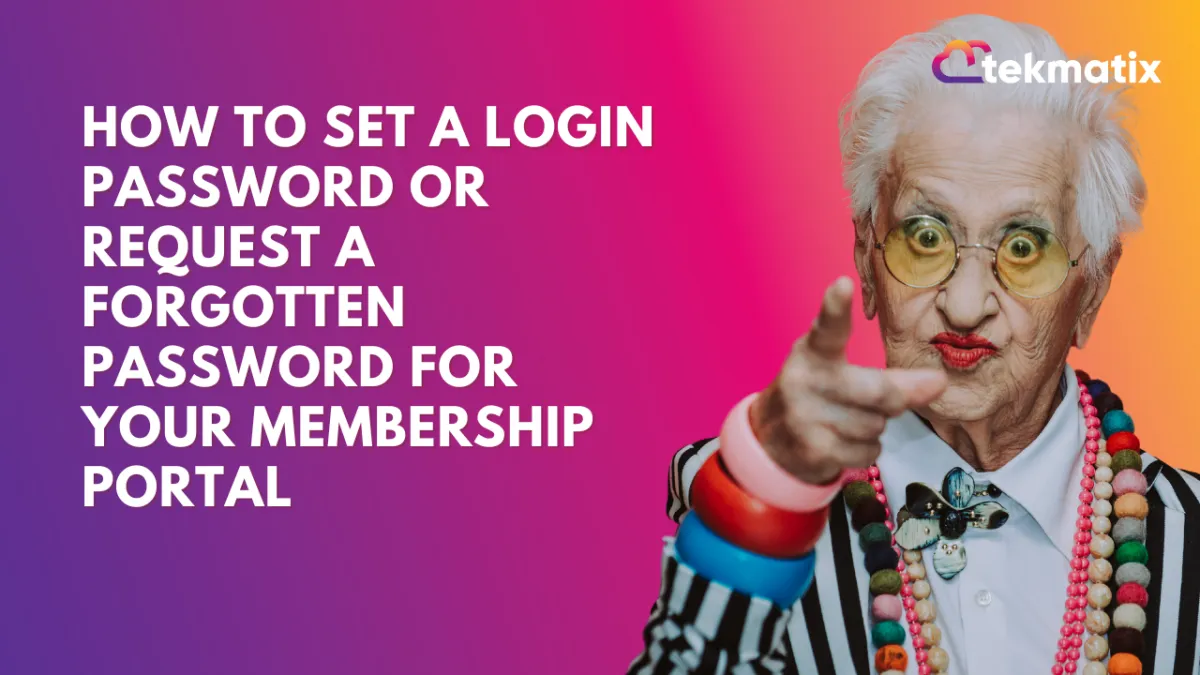
How to Set a Login Password or Request a Forgotten Password for Your Membership Portal
Getting started with your membership portal is easy!
Whether you're a first-time user setting your password or need to request a forgotten password, here’s a simple guide to help you through the process.
Setting a Password for the First Time
1. Access via Membership Offer Checkout
Once you've completed the checkout process for your membership offer, you're ready to set up your account.

Step 2: After checkout, click the "View Dashboard" button.

Step 3: As a first-time user, you’ll be prompted to set your login password before accessing the dashboard.

2. Access via Workflows or Smart Lists
Step 1: If you've been given access to a course or membership via workflows or a smart list, you’ll receive an email with a magic link.

Step 2: Click the Courses Login URL (Magic Link) in the email to access the membership portal.

Step 3: When you click the link for the first time, you’ll be prompted to set your password. This works for both course access and client portal users.

Tip: You can customize these default access emails (Offer Access and New Signup) in your settings.


Requesting a Forgotten Password
If you’ve forgotten your password, don’t worry! Follow these steps:
Step 1: Go to the membership portal and click "Forgot Password."
Step 2: You’ll receive an auto generated email with a reset link that’s valid for 2 hours.

Step 3: Click the link in the email to create a new password and regain access to your portal.
FAQs
No More System-Generated Passwords: You can now set your own password during reset, instead of using a system-generated one.
Password Field Visibility: The password field won’t appear in email templates or workflows, ensuring security.
Magic Link Emails: First-time users are prompted to set their password when they click the magic link in access emails.
With these steps, setting and managing your membership portal login is quick and hassle-free!
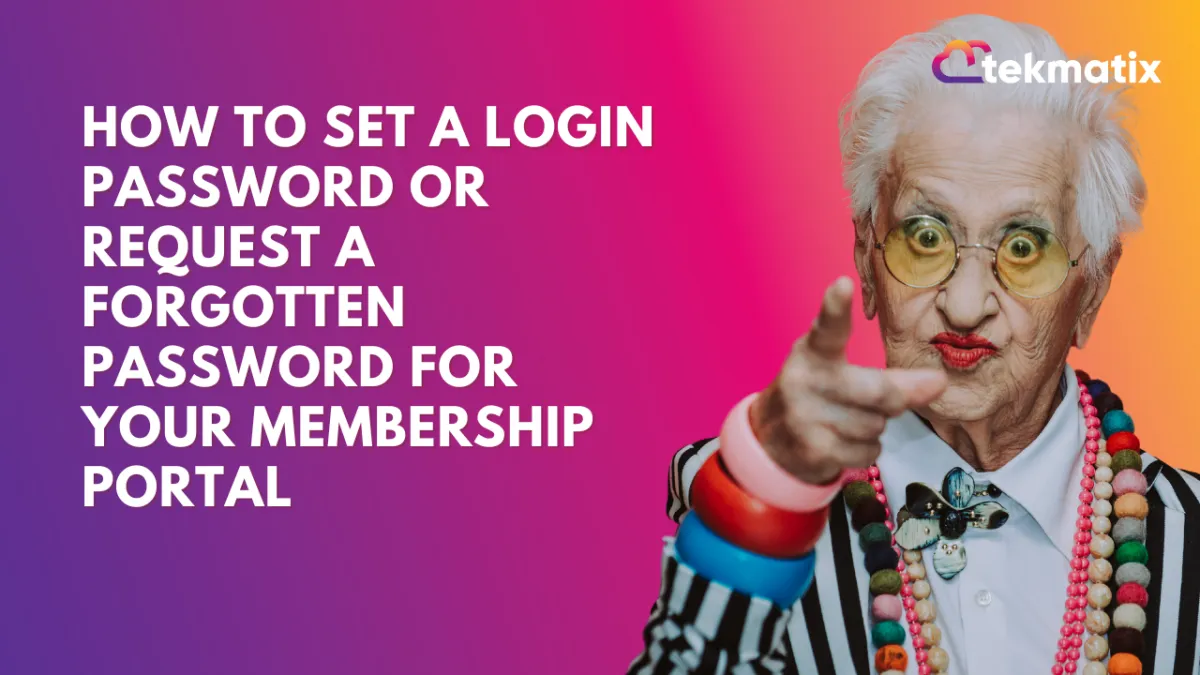
How to Set a Login Password or Request a Forgotten Password for Your Membership Portal
Getting started with your membership portal is easy!
Whether you're a first-time user setting your password or need to request a forgotten password, here’s a simple guide to help you through the process.
Setting a Password for the First Time
1. Access via Membership Offer Checkout
Once you've completed the checkout process for your membership offer, you're ready to set up your account.

Step 2: After checkout, click the "View Dashboard" button.

Step 3: As a first-time user, you’ll be prompted to set your login password before accessing the dashboard.

2. Access via Workflows or Smart Lists
Step 1: If you've been given access to a course or membership via workflows or a smart list, you’ll receive an email with a magic link.

Step 2: Click the Courses Login URL (Magic Link) in the email to access the membership portal.

Step 3: When you click the link for the first time, you’ll be prompted to set your password. This works for both course access and client portal users.

Tip: You can customize these default access emails (Offer Access and New Signup) in your settings.


Requesting a Forgotten Password
If you’ve forgotten your password, don’t worry! Follow these steps:
Step 1: Go to the membership portal and click "Forgot Password."
Step 2: You’ll receive an auto generated email with a reset link that’s valid for 2 hours.

Step 3: Click the link in the email to create a new password and regain access to your portal.
FAQs
No More System-Generated Passwords: You can now set your own password during reset, instead of using a system-generated one.
Password Field Visibility: The password field won’t appear in email templates or workflows, ensuring security.
Magic Link Emails: First-time users are prompted to set their password when they click the magic link in access emails.
With these steps, setting and managing your membership portal login is quick and hassle-free!
CRM
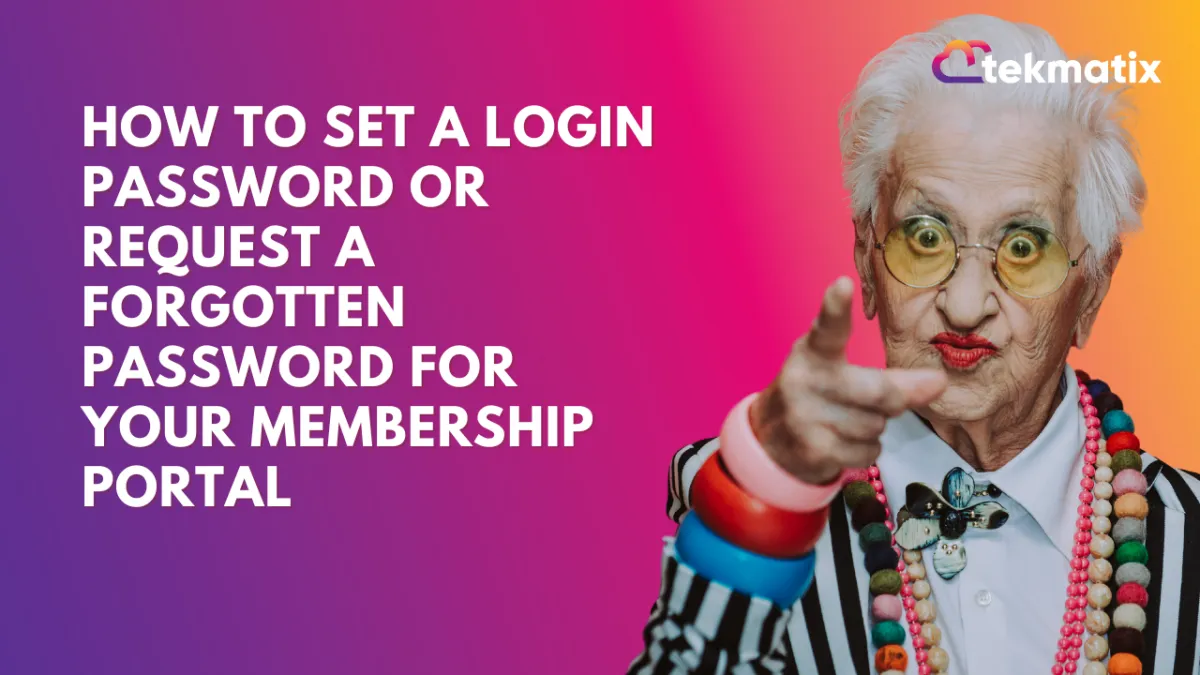
How to Set a Login Password or Request a Forgotten Password for Your Membership Portal
Getting started with your membership portal is easy!
Whether you're a first-time user setting your password or need to request a forgotten password, here’s a simple guide to help you through the process.
Setting a Password for the First Time
1. Access via Membership Offer Checkout
Once you've completed the checkout process for your membership offer, you're ready to set up your account.

Step 2: After checkout, click the "View Dashboard" button.

Step 3: As a first-time user, you’ll be prompted to set your login password before accessing the dashboard.

2. Access via Workflows or Smart Lists
Step 1: If you've been given access to a course or membership via workflows or a smart list, you’ll receive an email with a magic link.

Step 2: Click the Courses Login URL (Magic Link) in the email to access the membership portal.

Step 3: When you click the link for the first time, you’ll be prompted to set your password. This works for both course access and client portal users.

Tip: You can customize these default access emails (Offer Access and New Signup) in your settings.


Requesting a Forgotten Password
If you’ve forgotten your password, don’t worry! Follow these steps:
Step 1: Go to the membership portal and click "Forgot Password."
Step 2: You’ll receive an auto generated email with a reset link that’s valid for 2 hours.

Step 3: Click the link in the email to create a new password and regain access to your portal.
FAQs
No More System-Generated Passwords: You can now set your own password during reset, instead of using a system-generated one.
Password Field Visibility: The password field won’t appear in email templates or workflows, ensuring security.
Magic Link Emails: First-time users are prompted to set their password when they click the magic link in access emails.
With these steps, setting and managing your membership portal login is quick and hassle-free!
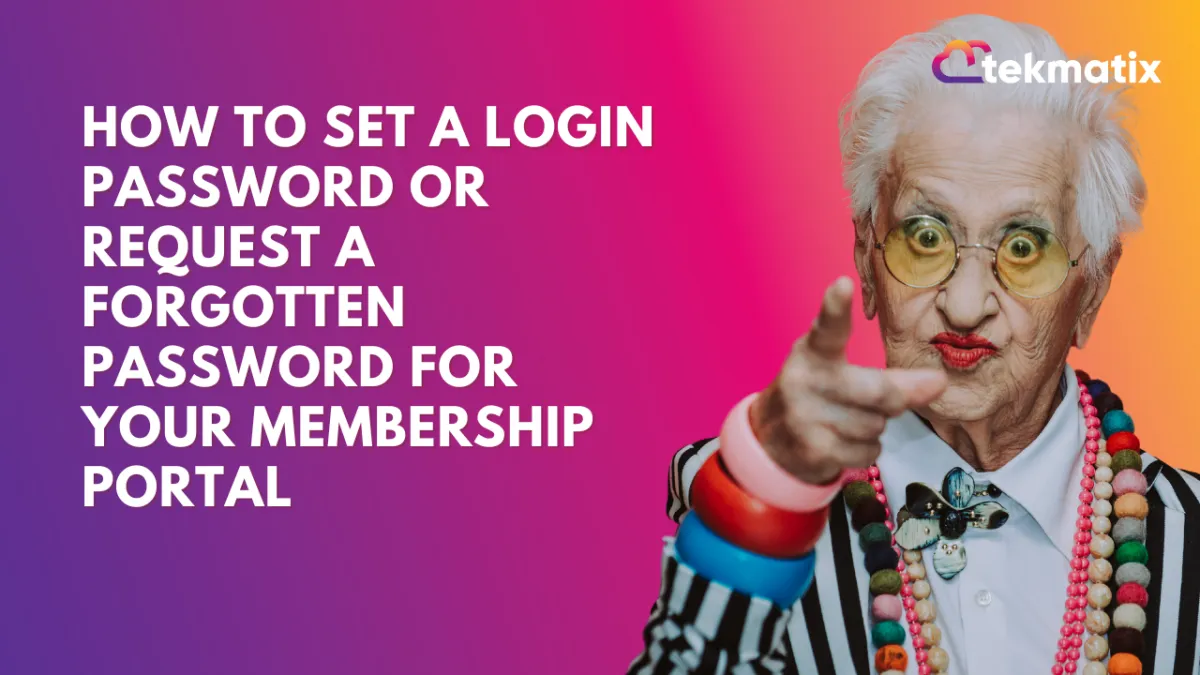
How to Set a Login Password or Request a Forgotten Password for Your Membership Portal
Getting started with your membership portal is easy!
Whether you're a first-time user setting your password or need to request a forgotten password, here’s a simple guide to help you through the process.
Setting a Password for the First Time
1. Access via Membership Offer Checkout
Once you've completed the checkout process for your membership offer, you're ready to set up your account.

Step 2: After checkout, click the "View Dashboard" button.

Step 3: As a first-time user, you’ll be prompted to set your login password before accessing the dashboard.

2. Access via Workflows or Smart Lists
Step 1: If you've been given access to a course or membership via workflows or a smart list, you’ll receive an email with a magic link.

Step 2: Click the Courses Login URL (Magic Link) in the email to access the membership portal.

Step 3: When you click the link for the first time, you’ll be prompted to set your password. This works for both course access and client portal users.

Tip: You can customize these default access emails (Offer Access and New Signup) in your settings.


Requesting a Forgotten Password
If you’ve forgotten your password, don’t worry! Follow these steps:
Step 1: Go to the membership portal and click "Forgot Password."
Step 2: You’ll receive an auto generated email with a reset link that’s valid for 2 hours.

Step 3: Click the link in the email to create a new password and regain access to your portal.
FAQs
No More System-Generated Passwords: You can now set your own password during reset, instead of using a system-generated one.
Password Field Visibility: The password field won’t appear in email templates or workflows, ensuring security.
Magic Link Emails: First-time users are prompted to set their password when they click the magic link in access emails.
With these steps, setting and managing your membership portal login is quick and hassle-free!

Join The TekMatix Newsletter
Get sent regular tech and business growth tips.
Web Design
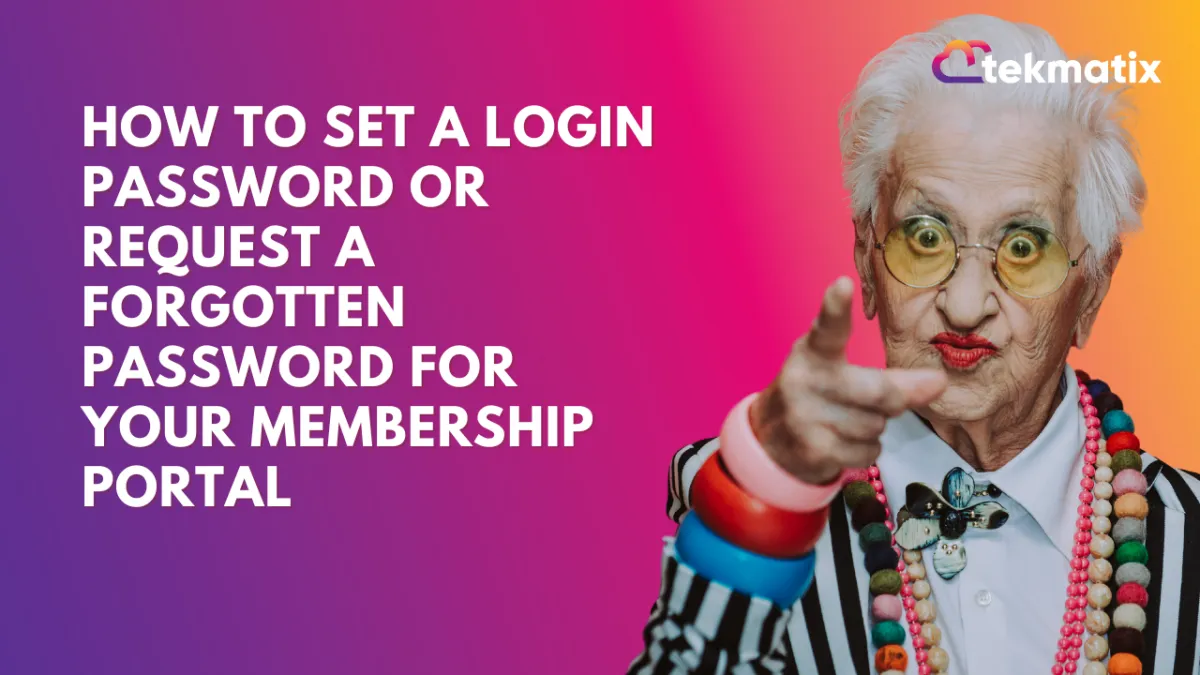
How to Set a Login Password or Request a Forgotten Password for Your Membership Portal
Getting started with your membership portal is easy!
Whether you're a first-time user setting your password or need to request a forgotten password, here’s a simple guide to help you through the process.
Setting a Password for the First Time
1. Access via Membership Offer Checkout
Once you've completed the checkout process for your membership offer, you're ready to set up your account.

Step 2: After checkout, click the "View Dashboard" button.

Step 3: As a first-time user, you’ll be prompted to set your login password before accessing the dashboard.

2. Access via Workflows or Smart Lists
Step 1: If you've been given access to a course or membership via workflows or a smart list, you’ll receive an email with a magic link.

Step 2: Click the Courses Login URL (Magic Link) in the email to access the membership portal.

Step 3: When you click the link for the first time, you’ll be prompted to set your password. This works for both course access and client portal users.

Tip: You can customize these default access emails (Offer Access and New Signup) in your settings.


Requesting a Forgotten Password
If you’ve forgotten your password, don’t worry! Follow these steps:
Step 1: Go to the membership portal and click "Forgot Password."
Step 2: You’ll receive an auto generated email with a reset link that’s valid for 2 hours.

Step 3: Click the link in the email to create a new password and regain access to your portal.
FAQs
No More System-Generated Passwords: You can now set your own password during reset, instead of using a system-generated one.
Password Field Visibility: The password field won’t appear in email templates or workflows, ensuring security.
Magic Link Emails: First-time users are prompted to set their password when they click the magic link in access emails.
With these steps, setting and managing your membership portal login is quick and hassle-free!
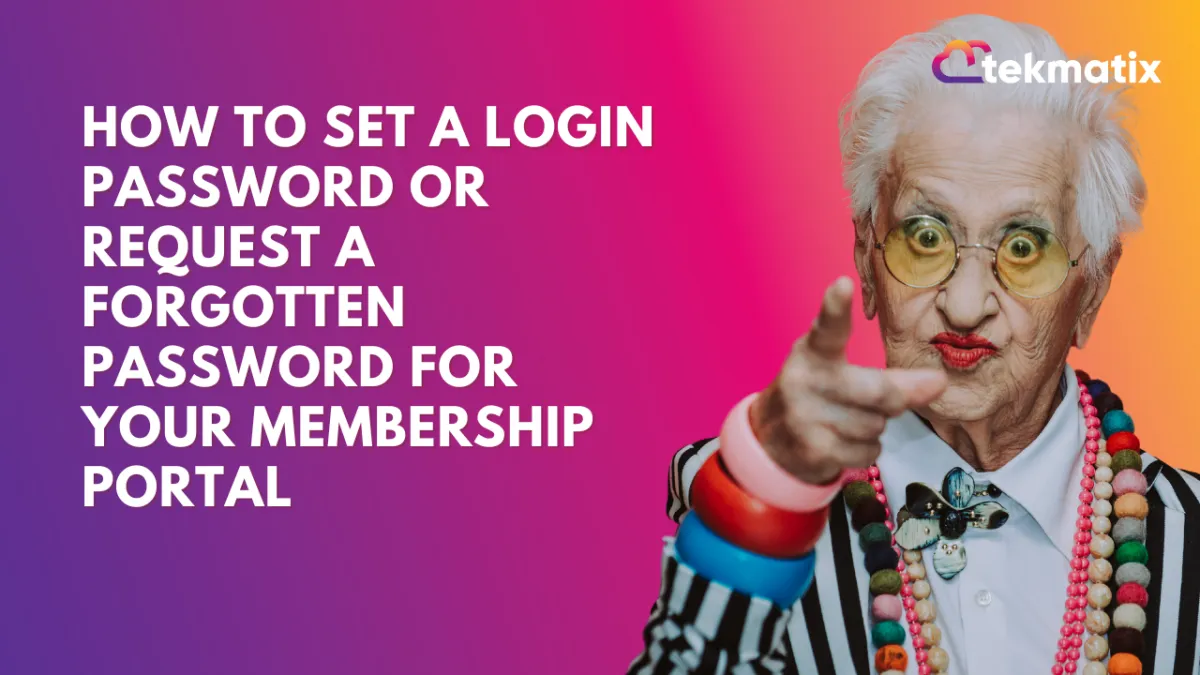
How to Set a Login Password or Request a Forgotten Password for Your Membership Portal
Getting started with your membership portal is easy!
Whether you're a first-time user setting your password or need to request a forgotten password, here’s a simple guide to help you through the process.
Setting a Password for the First Time
1. Access via Membership Offer Checkout
Once you've completed the checkout process for your membership offer, you're ready to set up your account.

Step 2: After checkout, click the "View Dashboard" button.

Step 3: As a first-time user, you’ll be prompted to set your login password before accessing the dashboard.

2. Access via Workflows or Smart Lists
Step 1: If you've been given access to a course or membership via workflows or a smart list, you’ll receive an email with a magic link.

Step 2: Click the Courses Login URL (Magic Link) in the email to access the membership portal.

Step 3: When you click the link for the first time, you’ll be prompted to set your password. This works for both course access and client portal users.

Tip: You can customize these default access emails (Offer Access and New Signup) in your settings.


Requesting a Forgotten Password
If you’ve forgotten your password, don’t worry! Follow these steps:
Step 1: Go to the membership portal and click "Forgot Password."
Step 2: You’ll receive an auto generated email with a reset link that’s valid for 2 hours.

Step 3: Click the link in the email to create a new password and regain access to your portal.
FAQs
No More System-Generated Passwords: You can now set your own password during reset, instead of using a system-generated one.
Password Field Visibility: The password field won’t appear in email templates or workflows, ensuring security.
Magic Link Emails: First-time users are prompted to set their password when they click the magic link in access emails.
With these steps, setting and managing your membership portal login is quick and hassle-free!


