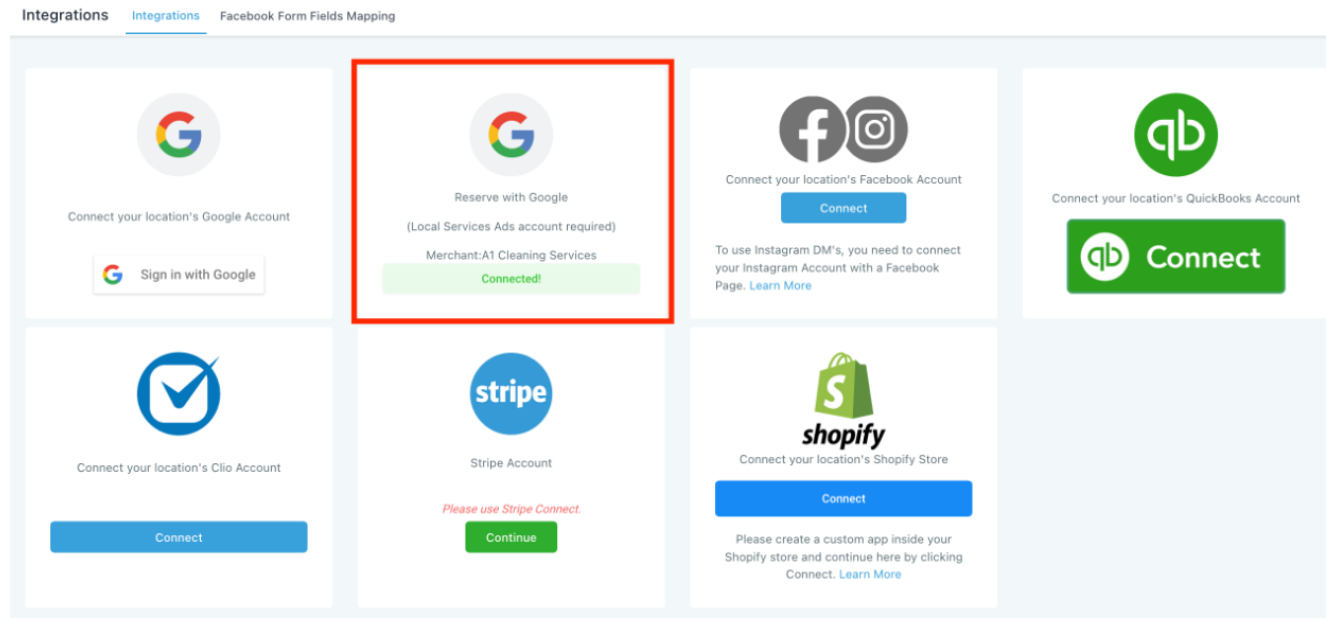Tekmatix Help Articles
Love your help
Use the search bar below to find help guides and articles for using Tekmatix
Use the search bar below to look for help articles you need.
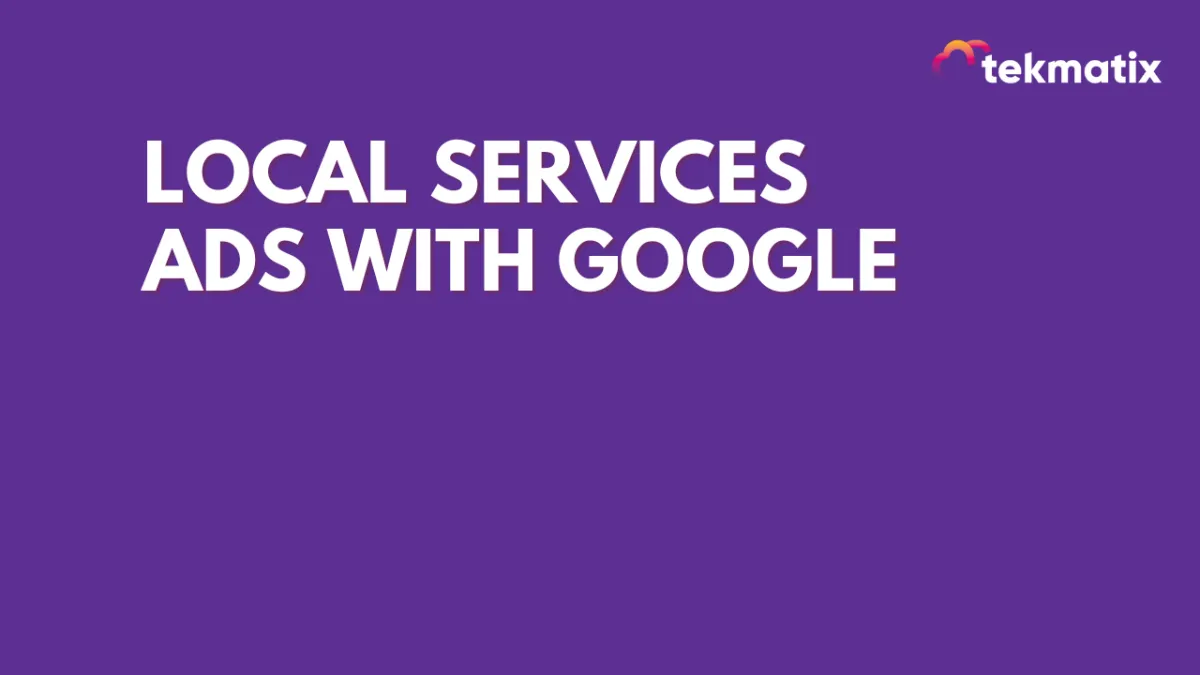
Local Services Ads With Google
Now you can integrate Local Services Ads - Reserve with Google by following the below steps
1. In your Account go to Settings > Integrations and click "Connect" under Reserve with google
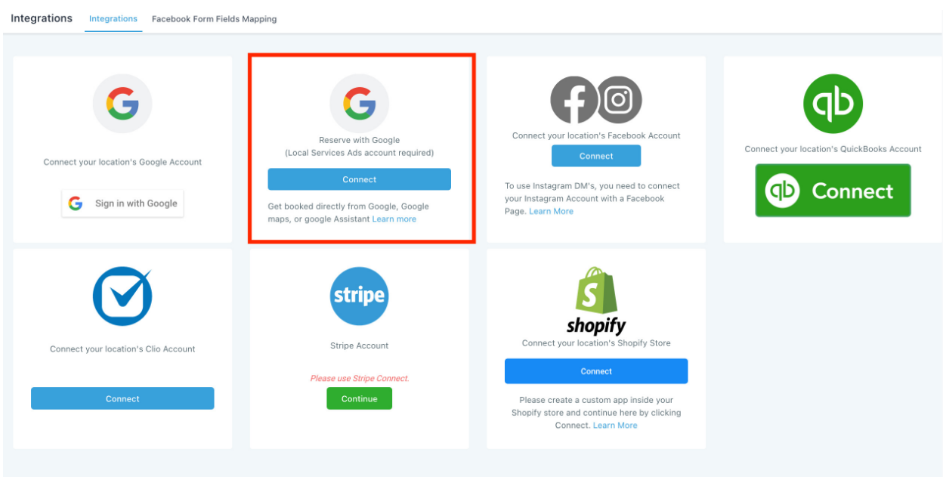
2. Choose the Local service you are providing and click "Proceed" to open Google Local services Ads in a new tab
3. Login and link your Google Local Services Ads account (opened in a new tab)
4. Click "Configure Calendar" to navigate to Calendar Settings
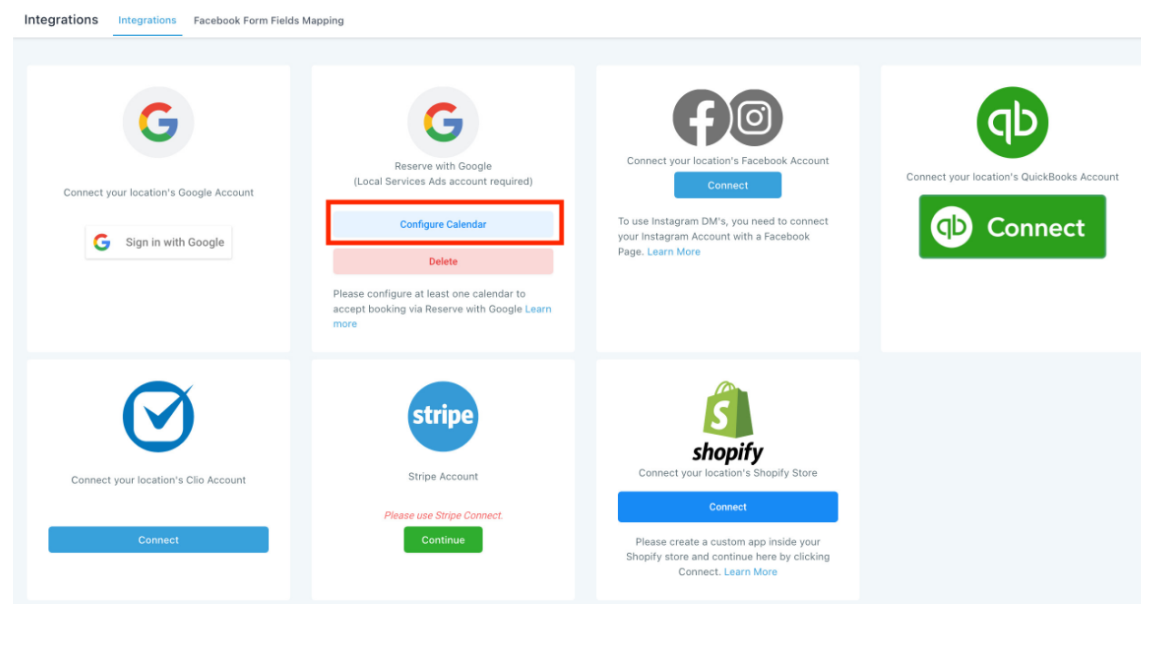
5. Create/Edit a calendar to configure Reserve with Google service
6. Integration Status - Pending: It will take up to 48Hrs for Google to Verify the integration
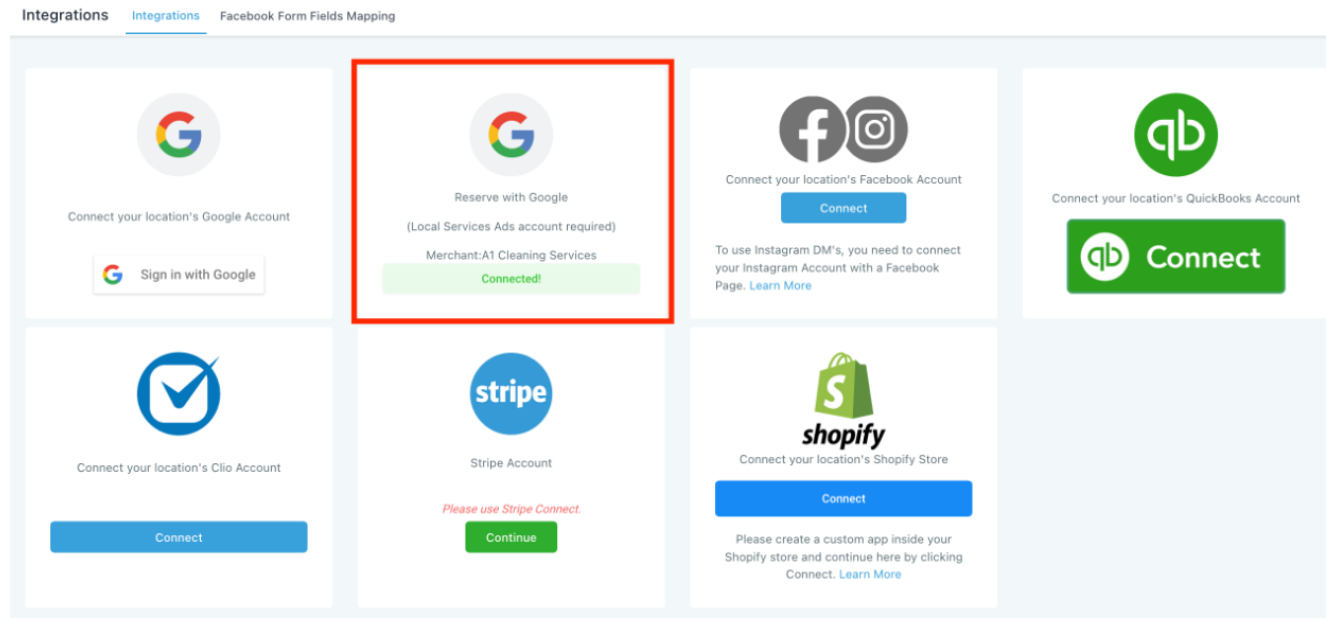
Note: If the status is "Not Matched", then your Business Info didn't match with your LSA Business Details. So, you will have to update Settings > Business Info and reintegrate (Delete & Integrate again).
7. Your LSA - Reserve with Google Integation is done!
Latest Blog Posts
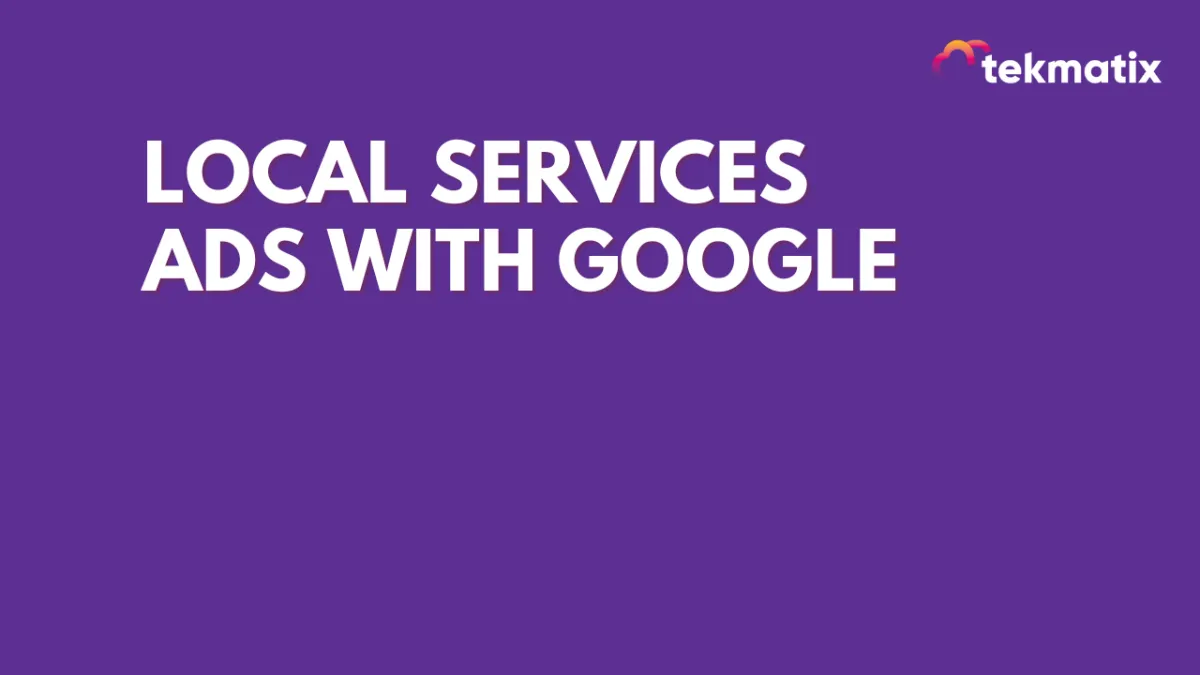
Local Services Ads With Google
Now you can integrate Local Services Ads - Reserve with Google by following the below steps
1. In your Account go to Settings > Integrations and click "Connect" under Reserve with google
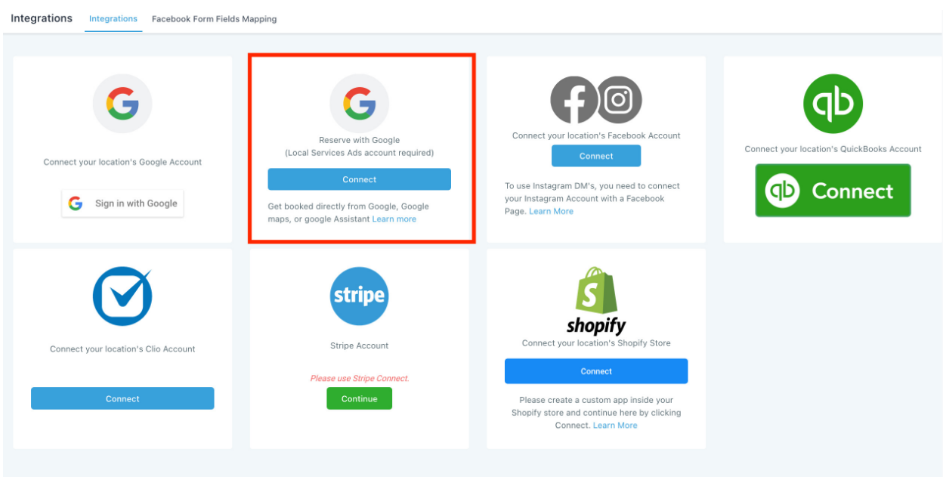
2. Choose the Local service you are providing and click "Proceed" to open Google Local services Ads in a new tab
3. Login and link your Google Local Services Ads account (opened in a new tab)
4. Click "Configure Calendar" to navigate to Calendar Settings
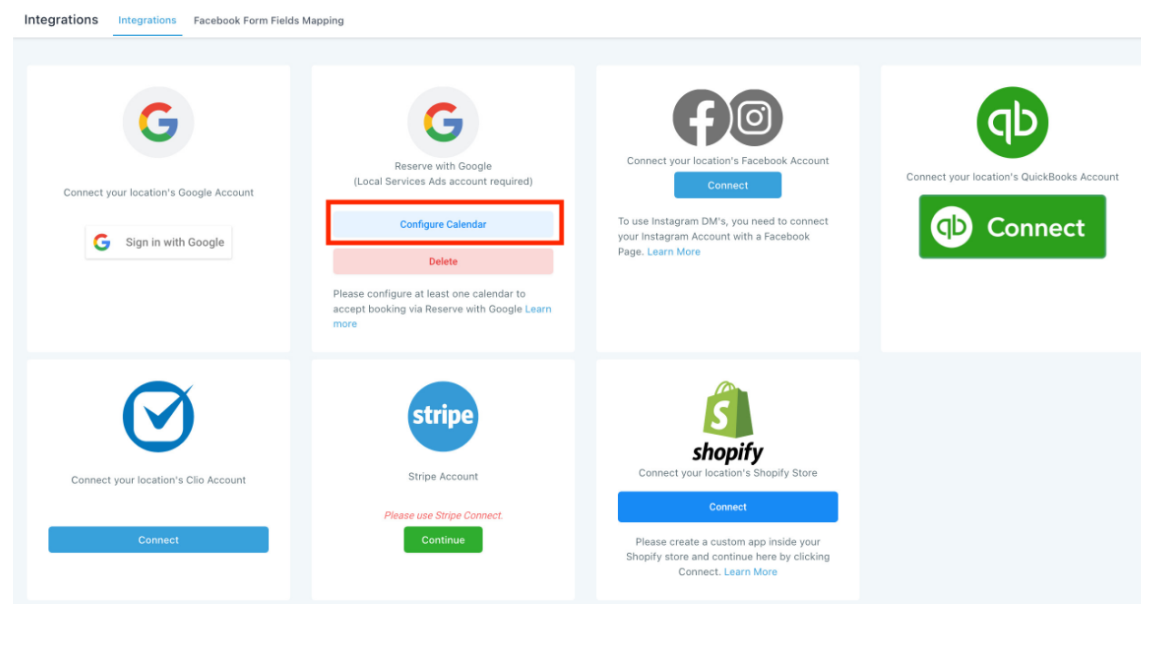
5. Create/Edit a calendar to configure Reserve with Google service
6. Integration Status - Pending: It will take up to 48Hrs for Google to Verify the integration
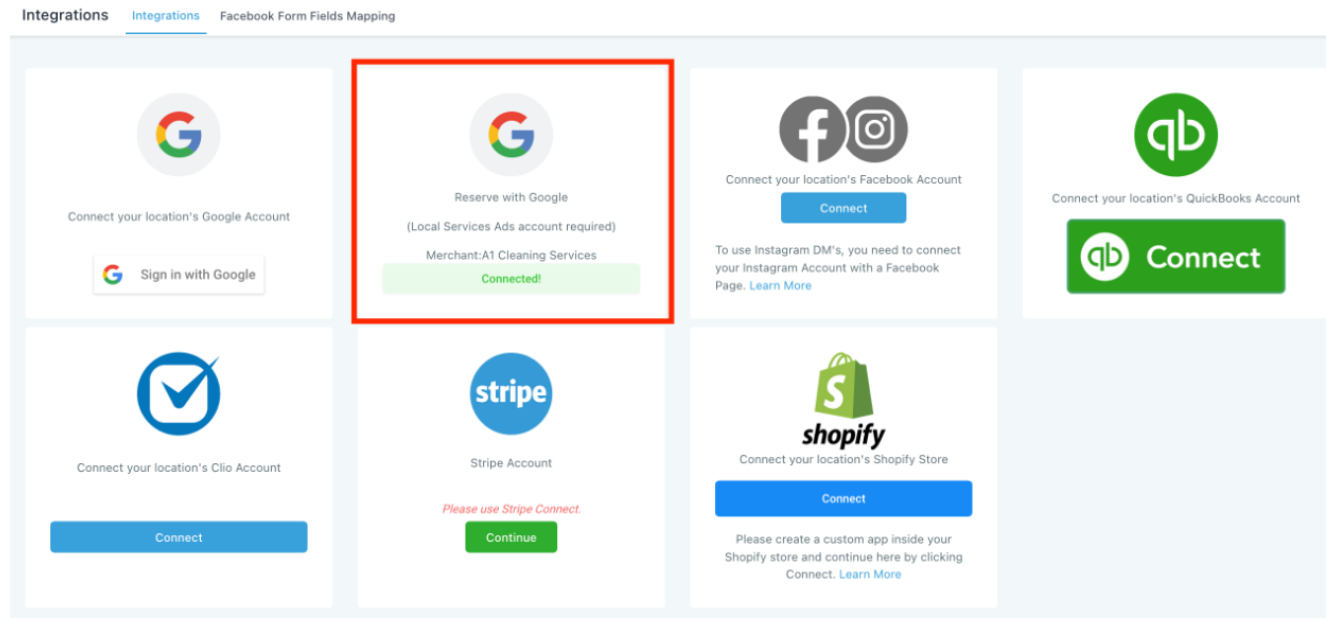
Note: If the status is "Not Matched", then your Business Info didn't match with your LSA Business Details. So, you will have to update Settings > Business Info and reintegrate (Delete & Integrate again).
7. Your LSA - Reserve with Google Integation is done!
Marketing
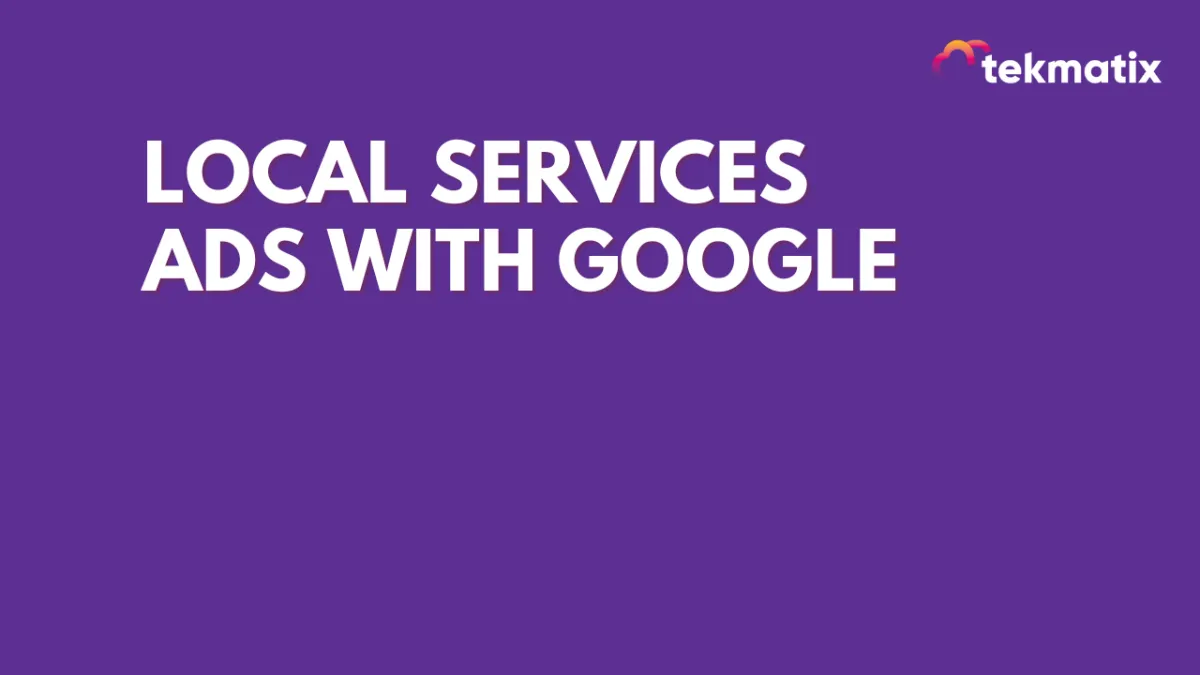
Local Services Ads With Google
Now you can integrate Local Services Ads - Reserve with Google by following the below steps
1. In your Account go to Settings > Integrations and click "Connect" under Reserve with google
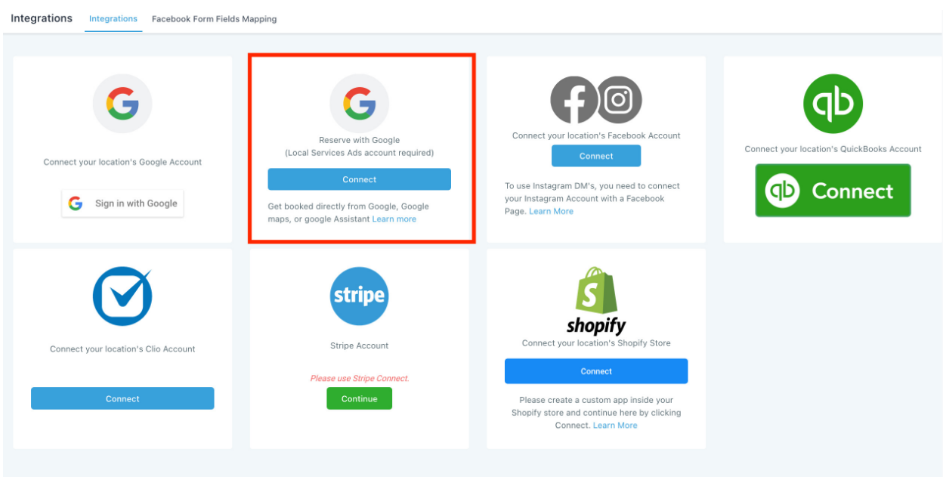
2. Choose the Local service you are providing and click "Proceed" to open Google Local services Ads in a new tab
3. Login and link your Google Local Services Ads account (opened in a new tab)
4. Click "Configure Calendar" to navigate to Calendar Settings
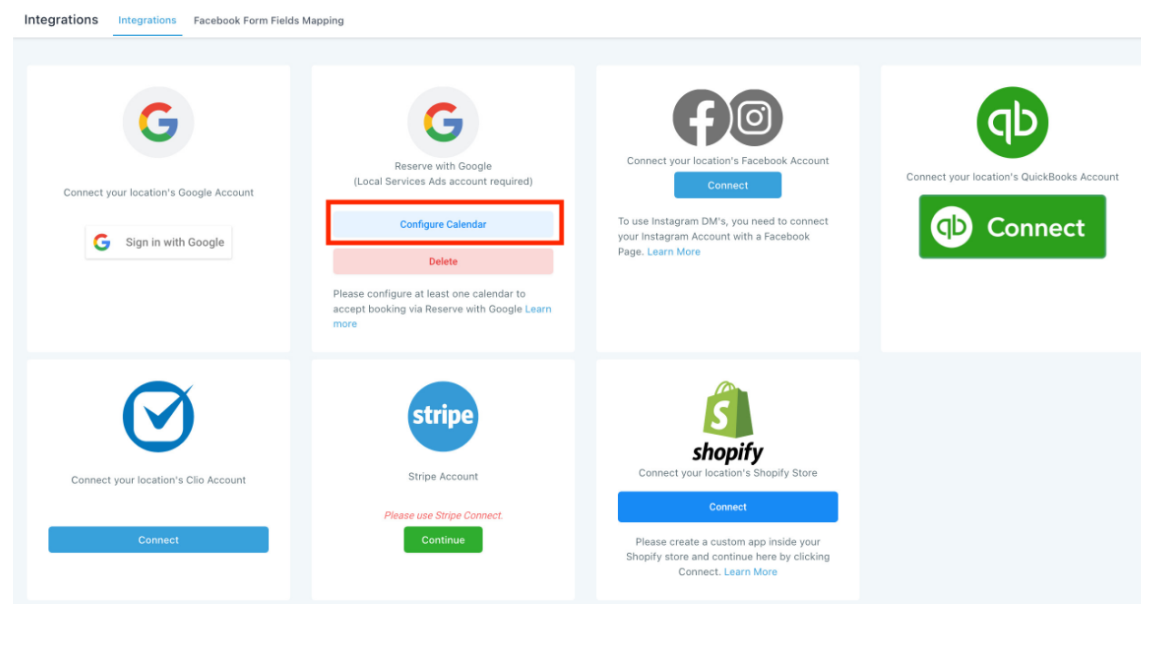
5. Create/Edit a calendar to configure Reserve with Google service
6. Integration Status - Pending: It will take up to 48Hrs for Google to Verify the integration
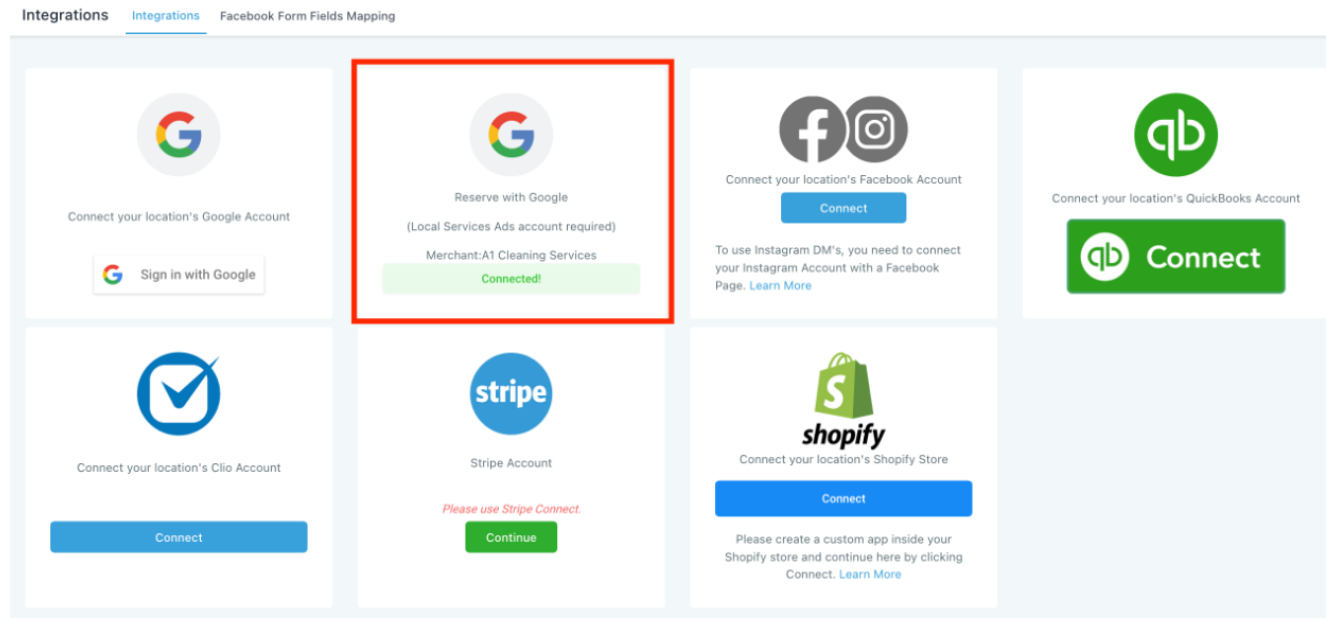
Note: If the status is "Not Matched", then your Business Info didn't match with your LSA Business Details. So, you will have to update Settings > Business Info and reintegrate (Delete & Integrate again).
7. Your LSA - Reserve with Google Integation is done!
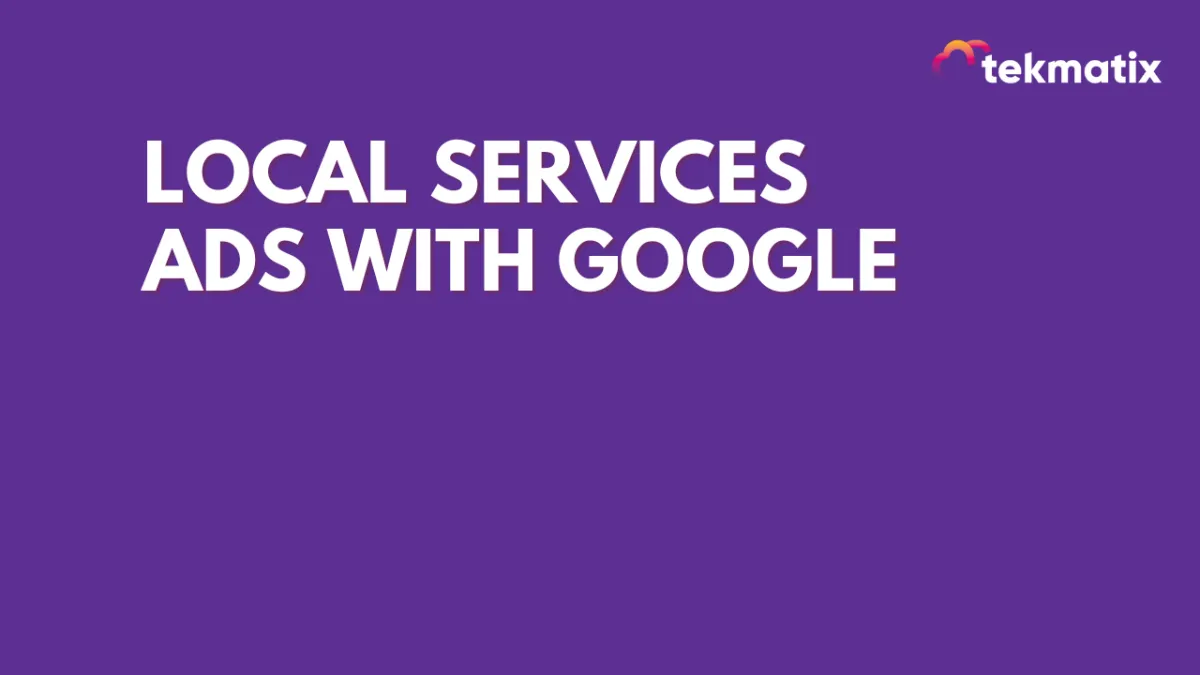
Local Services Ads With Google
Now you can integrate Local Services Ads - Reserve with Google by following the below steps
1. In your Account go to Settings > Integrations and click "Connect" under Reserve with google
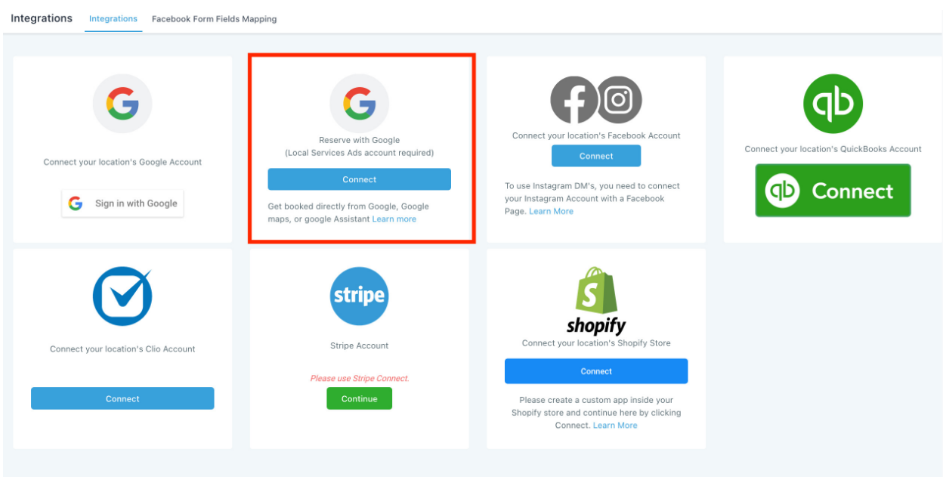
2. Choose the Local service you are providing and click "Proceed" to open Google Local services Ads in a new tab
3. Login and link your Google Local Services Ads account (opened in a new tab)
4. Click "Configure Calendar" to navigate to Calendar Settings
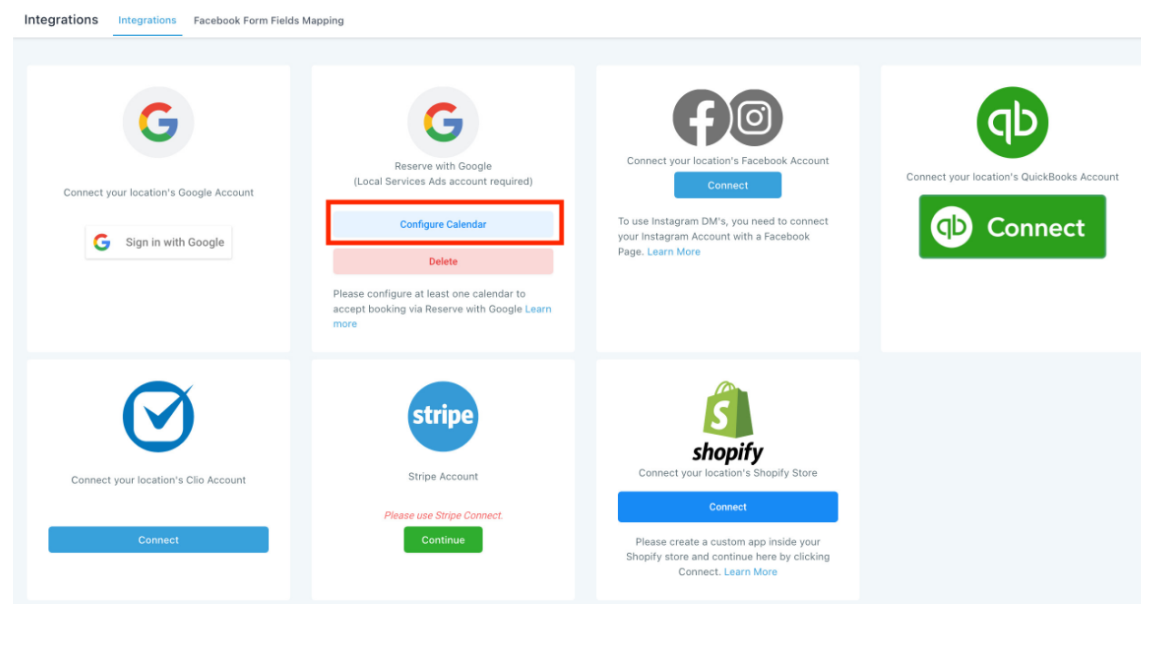
5. Create/Edit a calendar to configure Reserve with Google service
6. Integration Status - Pending: It will take up to 48Hrs for Google to Verify the integration
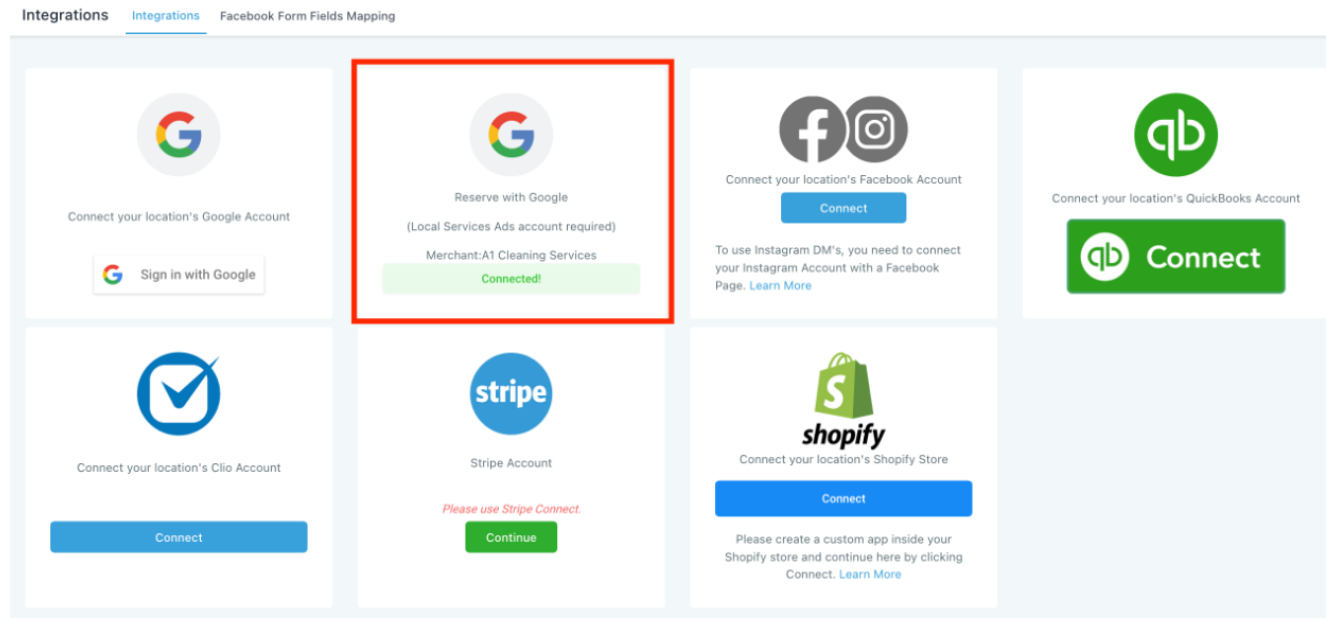
Note: If the status is "Not Matched", then your Business Info didn't match with your LSA Business Details. So, you will have to update Settings > Business Info and reintegrate (Delete & Integrate again).
7. Your LSA - Reserve with Google Integation is done!
CRM
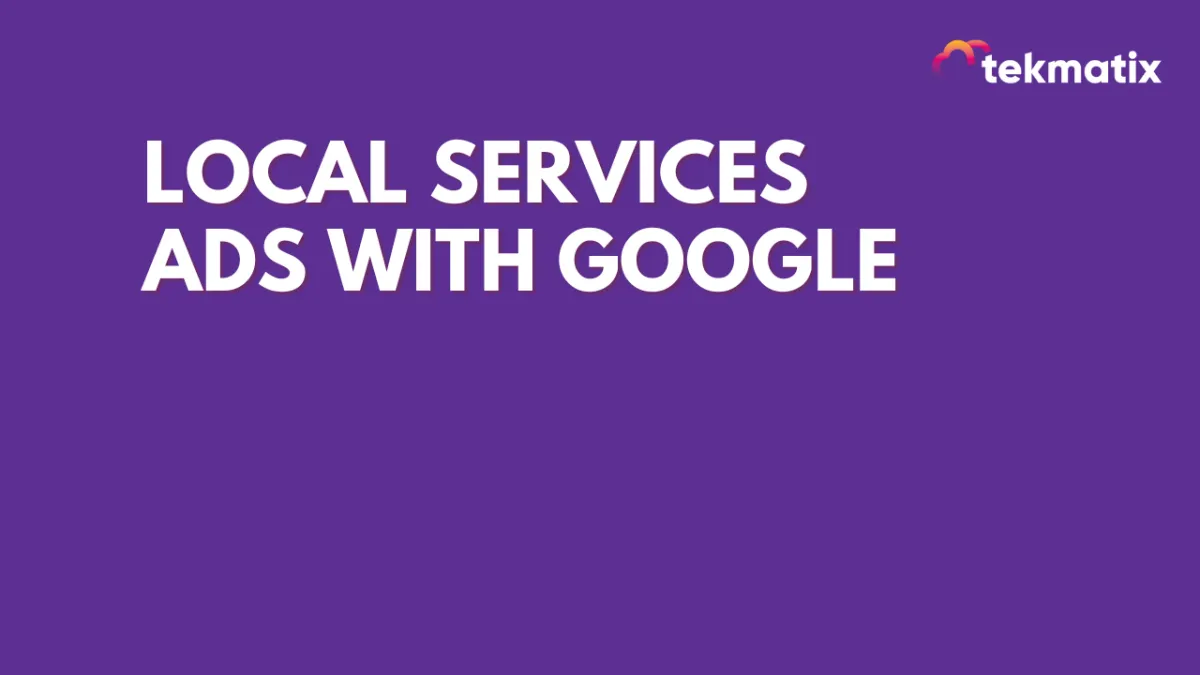
Local Services Ads With Google
Now you can integrate Local Services Ads - Reserve with Google by following the below steps
1. In your Account go to Settings > Integrations and click "Connect" under Reserve with google
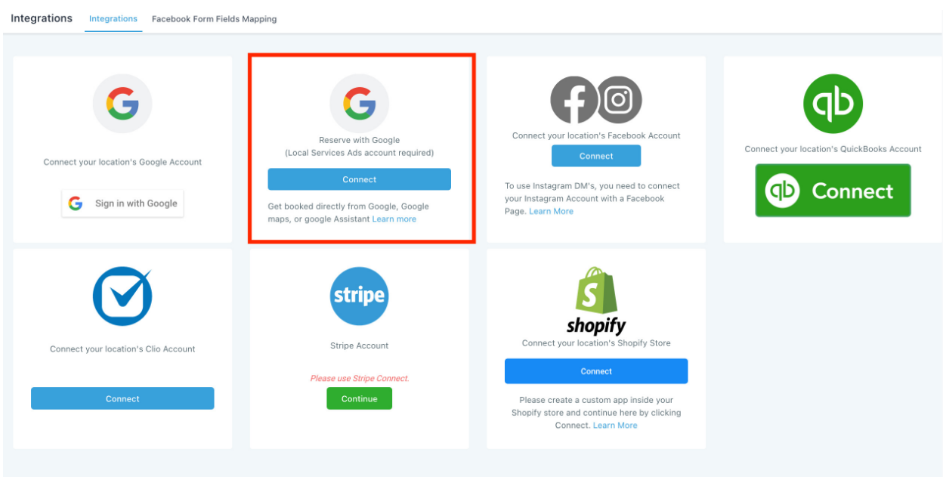
2. Choose the Local service you are providing and click "Proceed" to open Google Local services Ads in a new tab
3. Login and link your Google Local Services Ads account (opened in a new tab)
4. Click "Configure Calendar" to navigate to Calendar Settings
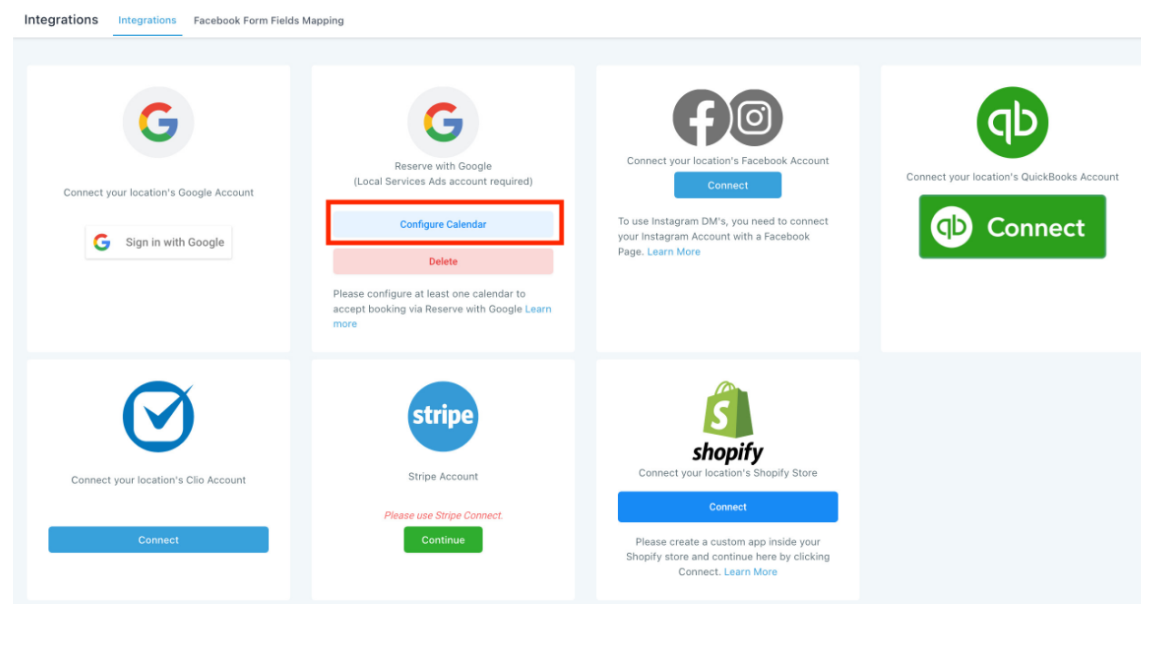
5. Create/Edit a calendar to configure Reserve with Google service
6. Integration Status - Pending: It will take up to 48Hrs for Google to Verify the integration
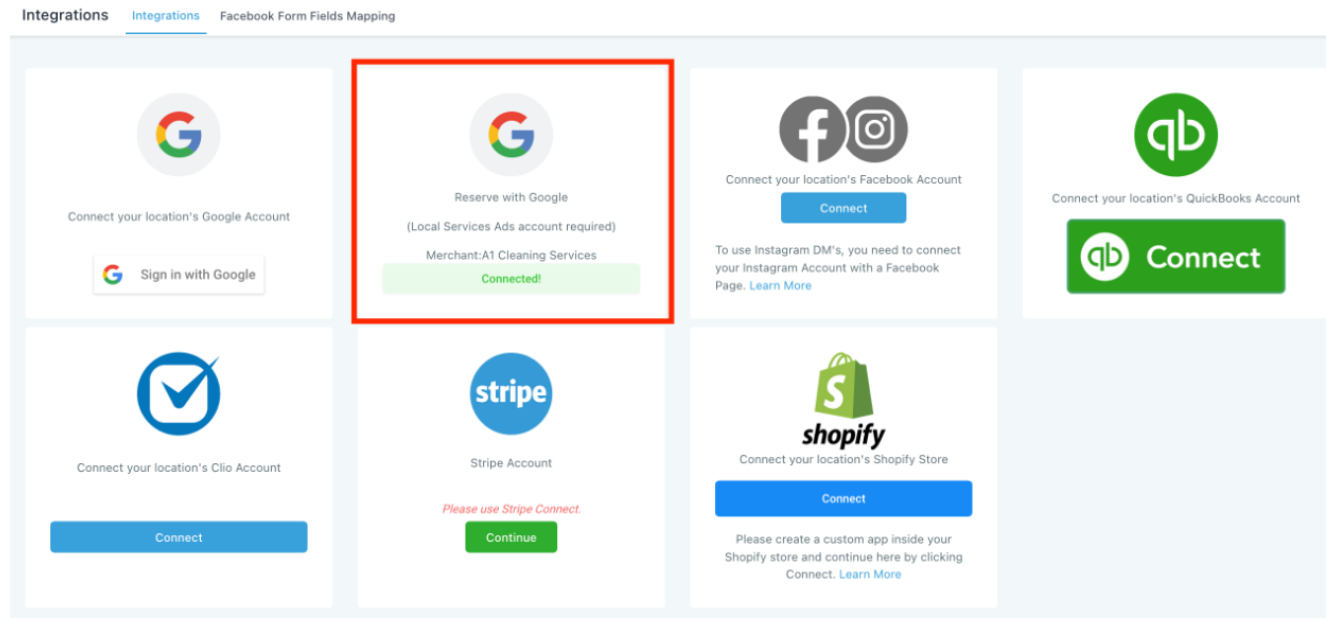
Note: If the status is "Not Matched", then your Business Info didn't match with your LSA Business Details. So, you will have to update Settings > Business Info and reintegrate (Delete & Integrate again).
7. Your LSA - Reserve with Google Integation is done!
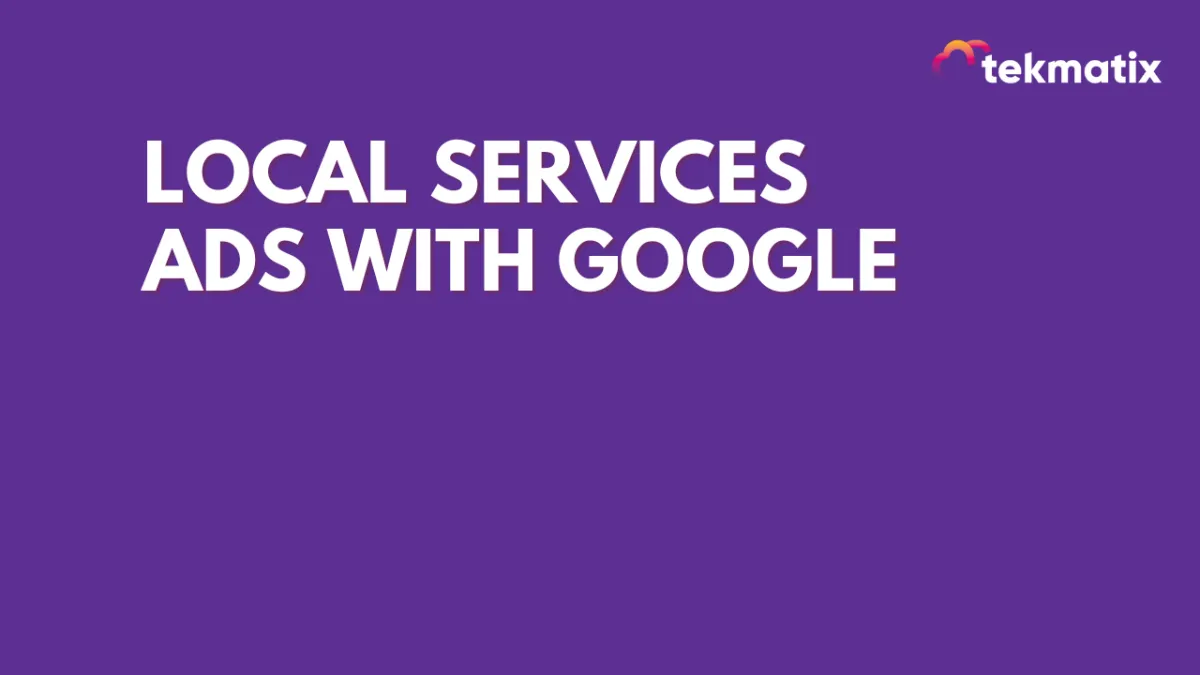
Local Services Ads With Google
Now you can integrate Local Services Ads - Reserve with Google by following the below steps
1. In your Account go to Settings > Integrations and click "Connect" under Reserve with google
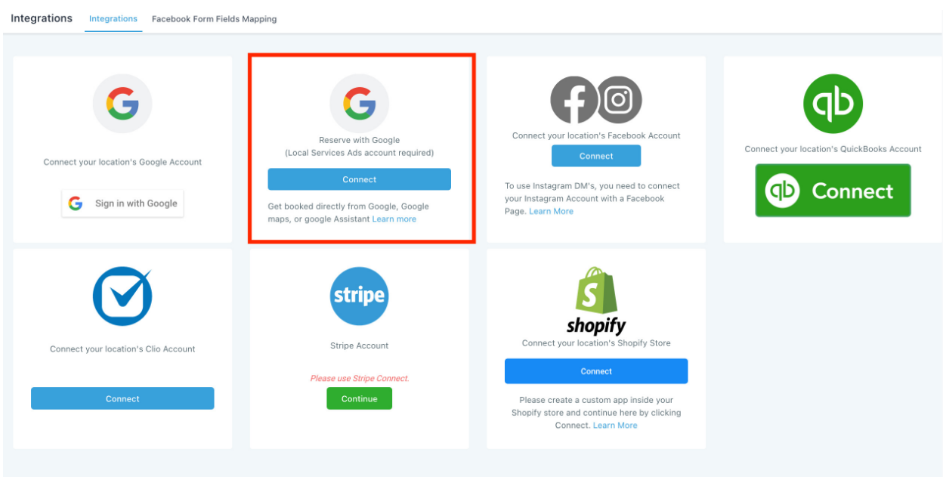
2. Choose the Local service you are providing and click "Proceed" to open Google Local services Ads in a new tab
3. Login and link your Google Local Services Ads account (opened in a new tab)
4. Click "Configure Calendar" to navigate to Calendar Settings
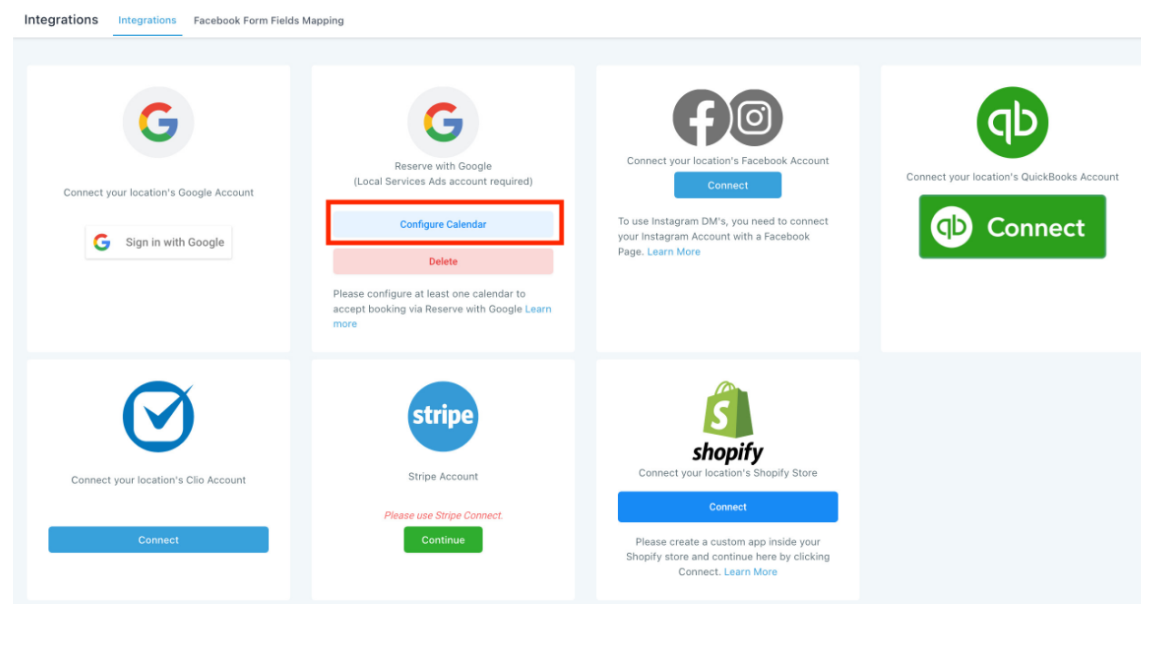
5. Create/Edit a calendar to configure Reserve with Google service
6. Integration Status - Pending: It will take up to 48Hrs for Google to Verify the integration
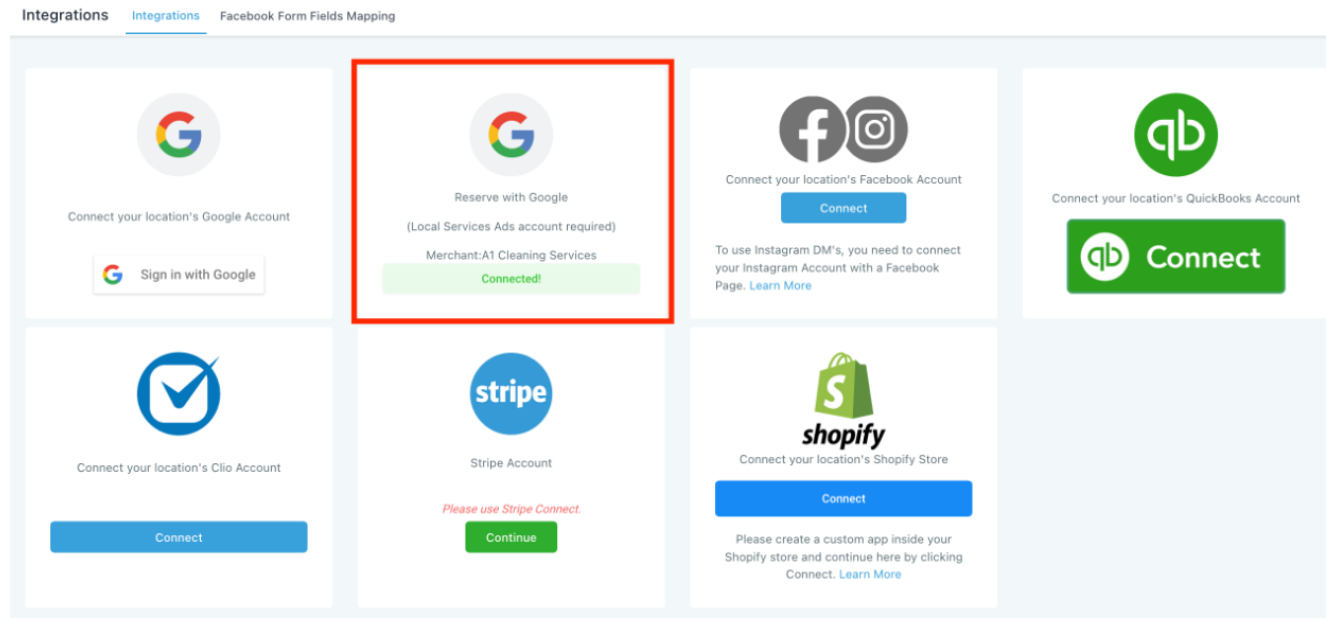
Note: If the status is "Not Matched", then your Business Info didn't match with your LSA Business Details. So, you will have to update Settings > Business Info and reintegrate (Delete & Integrate again).
7. Your LSA - Reserve with Google Integation is done!

Join The TekMatix Newsletter
Get sent regular tech and business growth tips.
Web Design
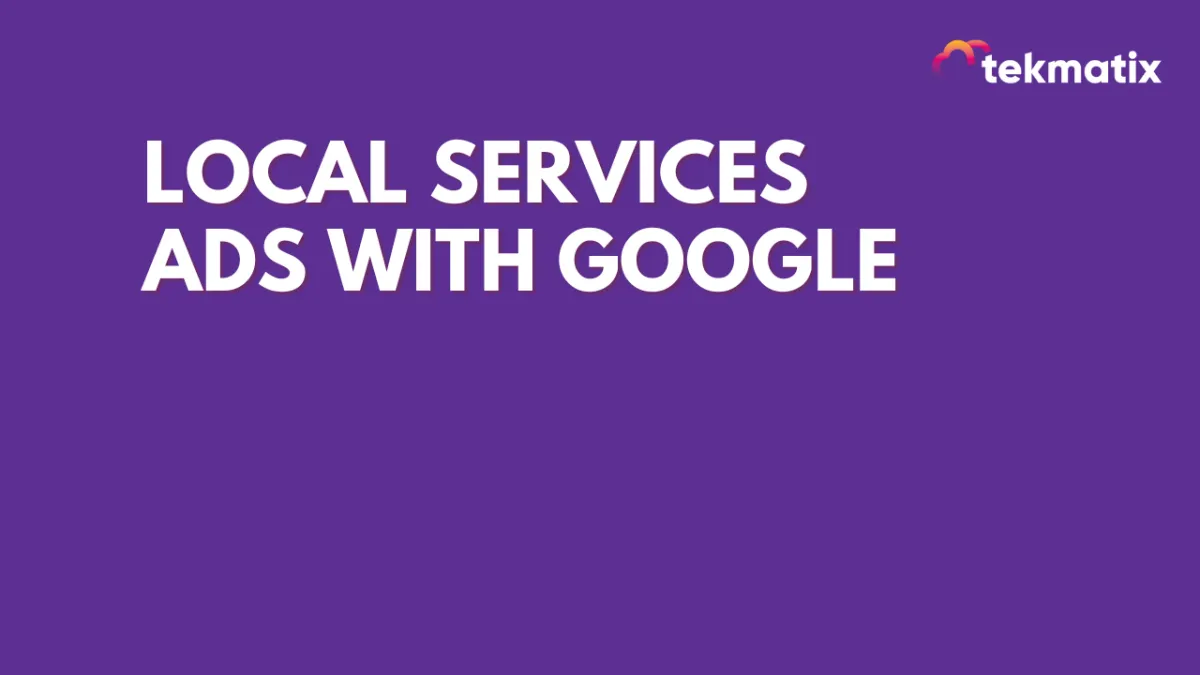
Local Services Ads With Google
Now you can integrate Local Services Ads - Reserve with Google by following the below steps
1. In your Account go to Settings > Integrations and click "Connect" under Reserve with google
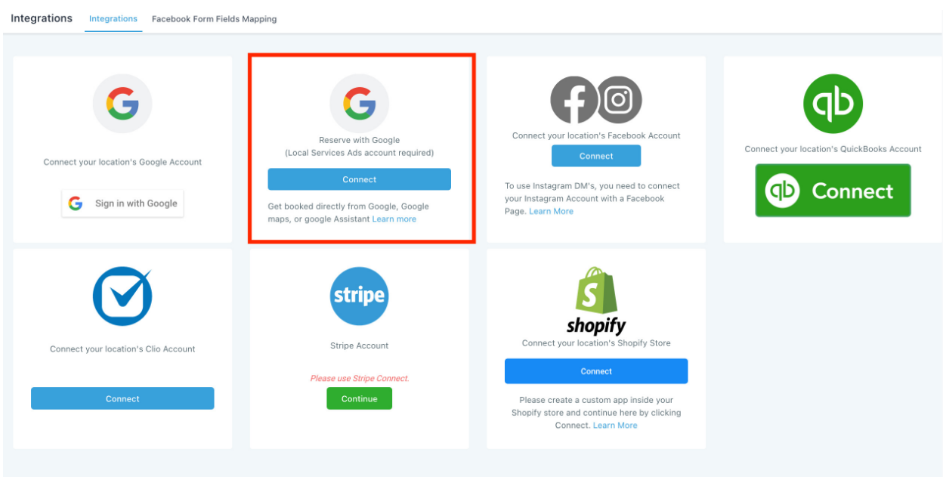
2. Choose the Local service you are providing and click "Proceed" to open Google Local services Ads in a new tab
3. Login and link your Google Local Services Ads account (opened in a new tab)
4. Click "Configure Calendar" to navigate to Calendar Settings
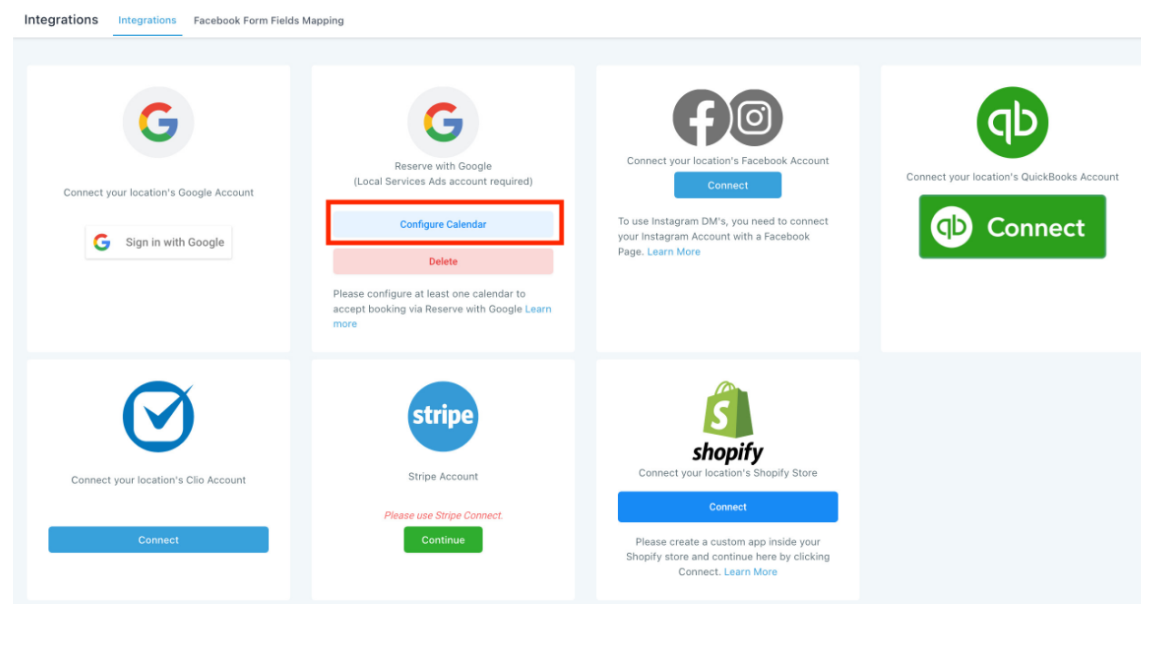
5. Create/Edit a calendar to configure Reserve with Google service
6. Integration Status - Pending: It will take up to 48Hrs for Google to Verify the integration
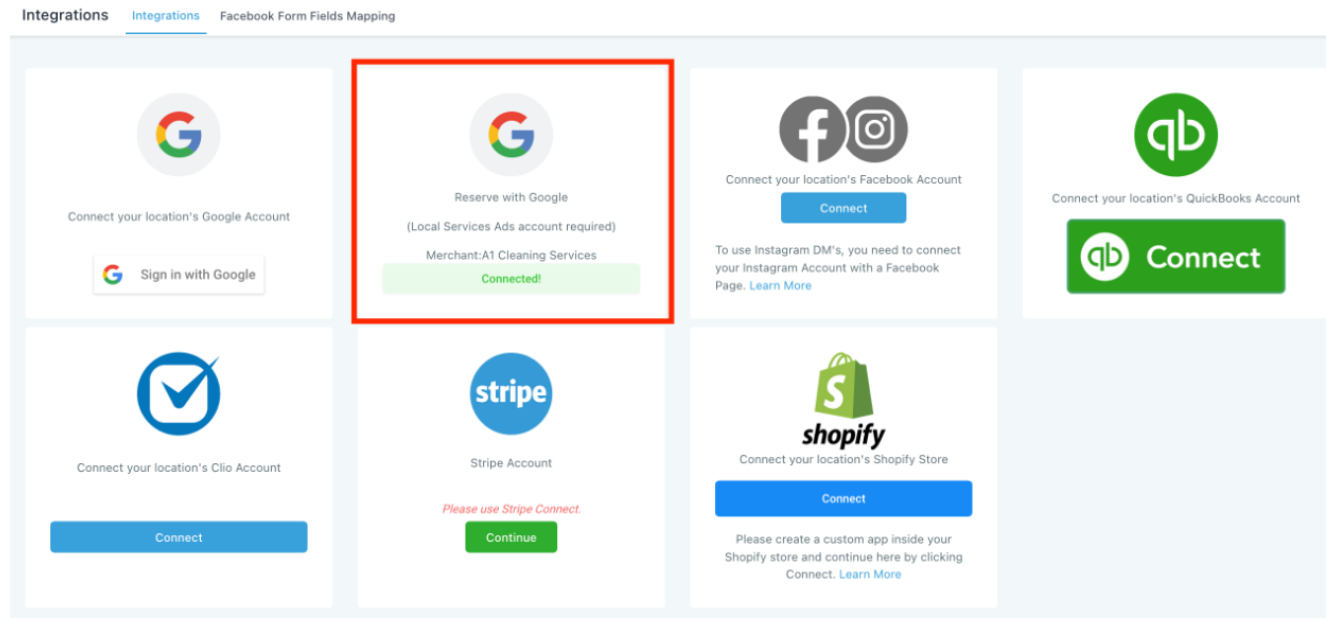
Note: If the status is "Not Matched", then your Business Info didn't match with your LSA Business Details. So, you will have to update Settings > Business Info and reintegrate (Delete & Integrate again).
7. Your LSA - Reserve with Google Integation is done!
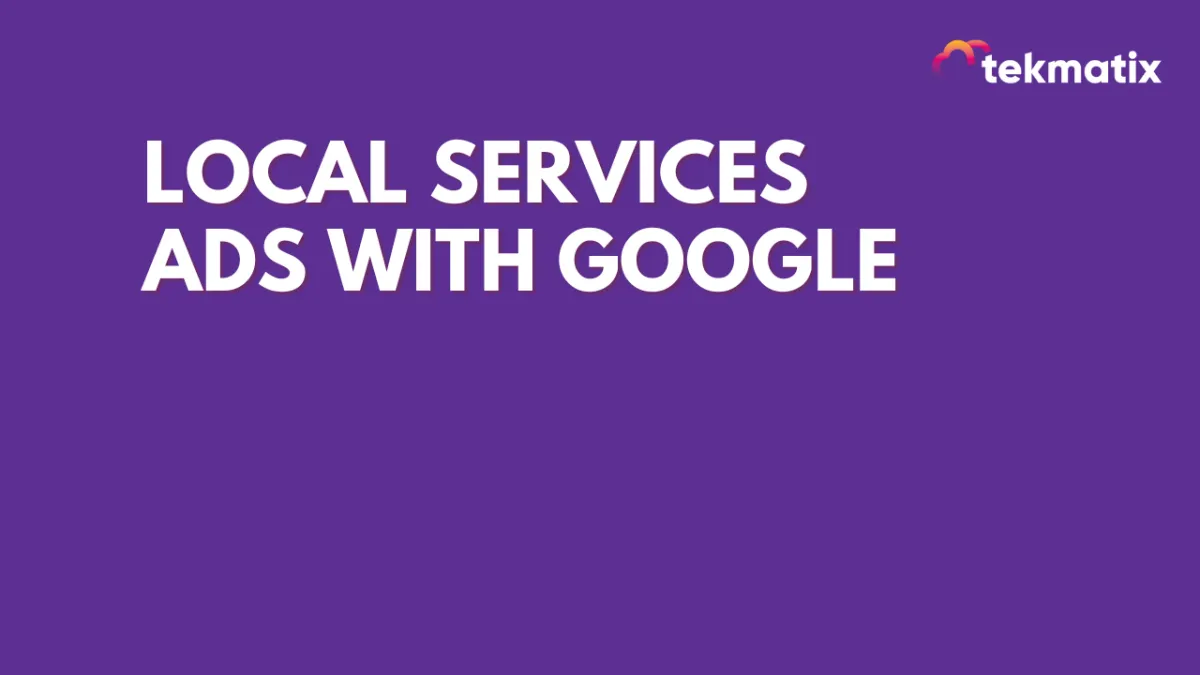
Local Services Ads With Google
Now you can integrate Local Services Ads - Reserve with Google by following the below steps
1. In your Account go to Settings > Integrations and click "Connect" under Reserve with google
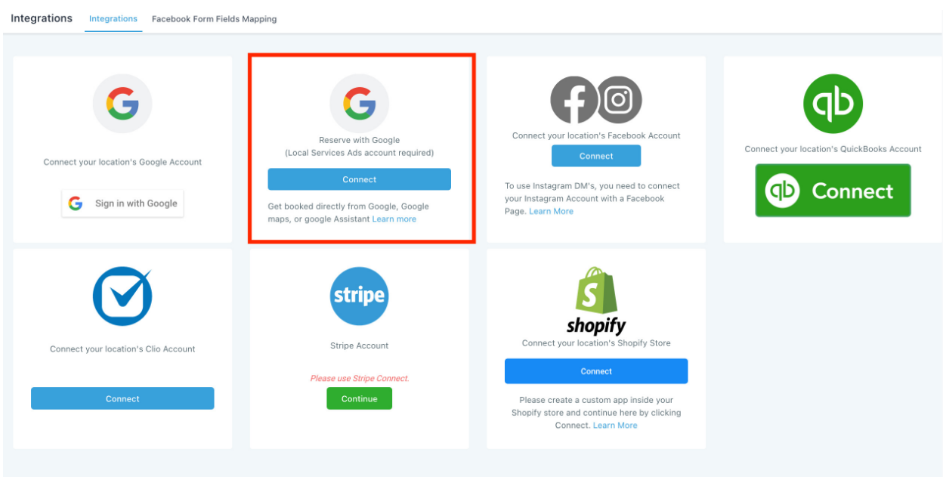
2. Choose the Local service you are providing and click "Proceed" to open Google Local services Ads in a new tab
3. Login and link your Google Local Services Ads account (opened in a new tab)
4. Click "Configure Calendar" to navigate to Calendar Settings
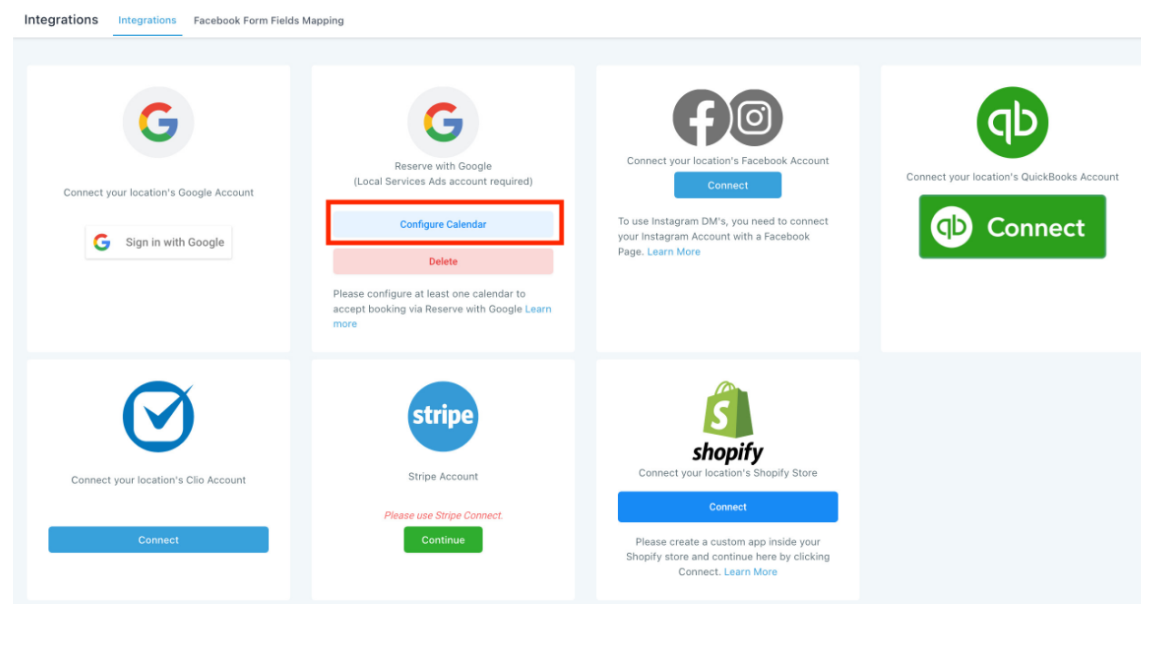
5. Create/Edit a calendar to configure Reserve with Google service
6. Integration Status - Pending: It will take up to 48Hrs for Google to Verify the integration