Tekmatix Help Articles
Love your help
Use the search bar below to find help guides and articles for using Tekmatix
Use the search bar below to look for help articles you need.
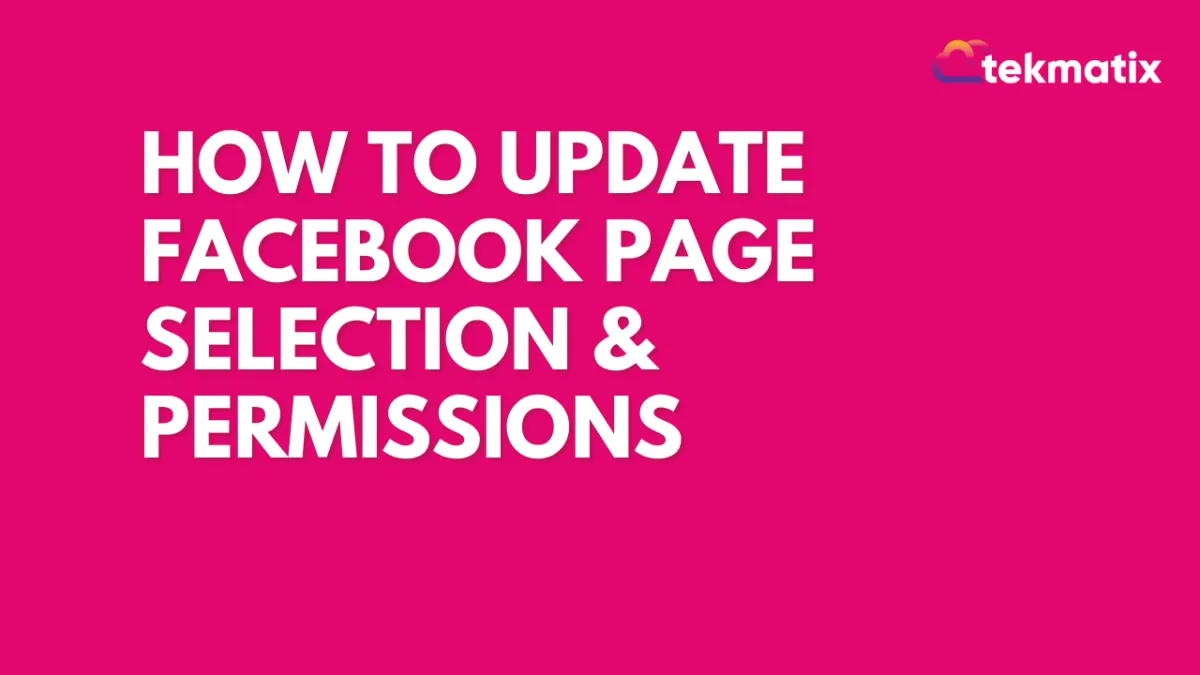
How to Update Facebook Page Selection & Permissions
You might want to change which page is integrated into your account. Follow these steps to update your integration with Facebook to access new (or previously unselected) pages.
Part 1: Set up your Facebook Settings and Privacy to allow the integration.
Step 1: Once logged in to your Facebook account, navigate to the dropdown menu in the top right corner of Facebook.
Step 2: Select Settings and Privacy > Settings.
Step 3: Scroll down in the menu on left hand side and click into "Business Integrations". The Business Integrations page will load, and you'll see a screen that looks like this (with varying apps showing):
Step 4: Navigate to "Lead Connector" and click "View and Edit" on the right.
Step 5: A new window will pop up. Under the following headers, choose the pages you want by checking the box(es) for the page . Repeat this step for:
Manage and access Page conversations in Messenger
Show a list of thee Pages you Manage
Access Leads for your pages
Create and manage ads for your page
Step 6: Click save in the bottom right of the pop up window.
Part 2: Return to the app to integrate the Facebook page.
Step 1: Under Settings > Integrations > Facebook, click "Select a Facebook Page".
Step 2: A new window will load and a dropdown will allow you to select which page you want to integrate.
Step 3: Click "Connect Page" to save.
Latest Blog Posts
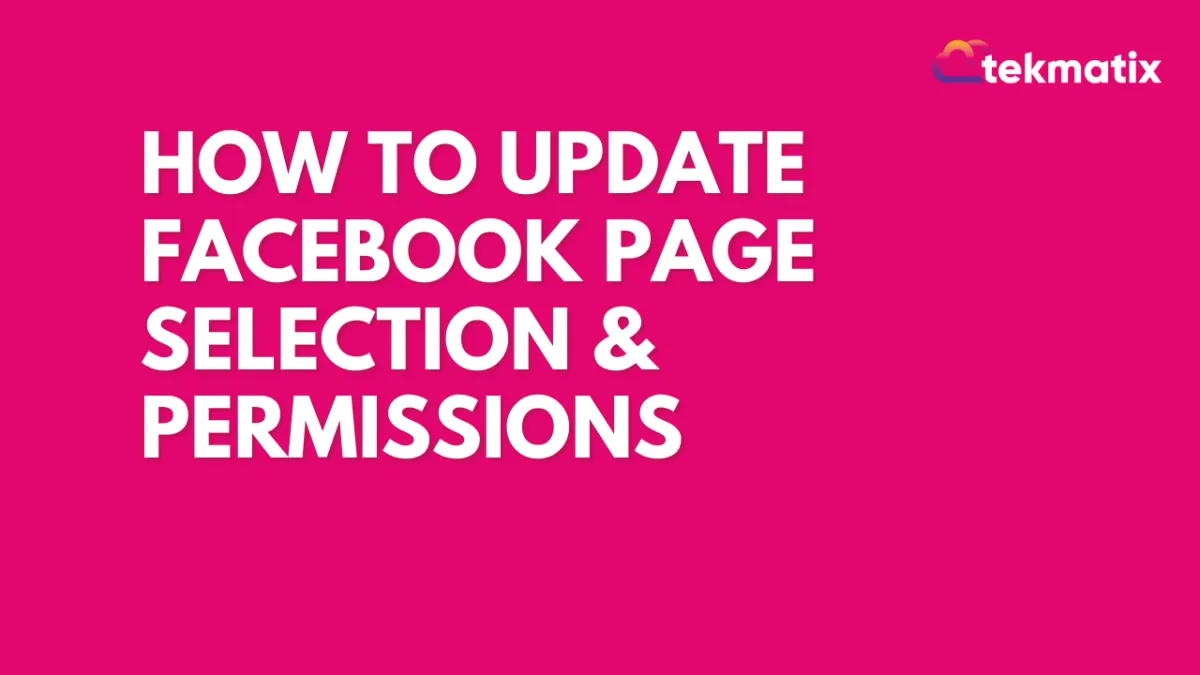
How to Update Facebook Page Selection & Permissions
You might want to change which page is integrated into your account. Follow these steps to update your integration with Facebook to access new (or previously unselected) pages.
Part 1: Set up your Facebook Settings and Privacy to allow the integration.
Step 1: Once logged in to your Facebook account, navigate to the dropdown menu in the top right corner of Facebook.
Step 2: Select Settings and Privacy > Settings.
Step 3: Scroll down in the menu on left hand side and click into "Business Integrations". The Business Integrations page will load, and you'll see a screen that looks like this (with varying apps showing):
Step 4: Navigate to "Lead Connector" and click "View and Edit" on the right.
Step 5: A new window will pop up. Under the following headers, choose the pages you want by checking the box(es) for the page . Repeat this step for:
Manage and access Page conversations in Messenger
Show a list of thee Pages you Manage
Access Leads for your pages
Create and manage ads for your page
Step 6: Click save in the bottom right of the pop up window.
Part 2: Return to the app to integrate the Facebook page.
Step 1: Under Settings > Integrations > Facebook, click "Select a Facebook Page".
Step 2: A new window will load and a dropdown will allow you to select which page you want to integrate.
Step 3: Click "Connect Page" to save.
Marketing
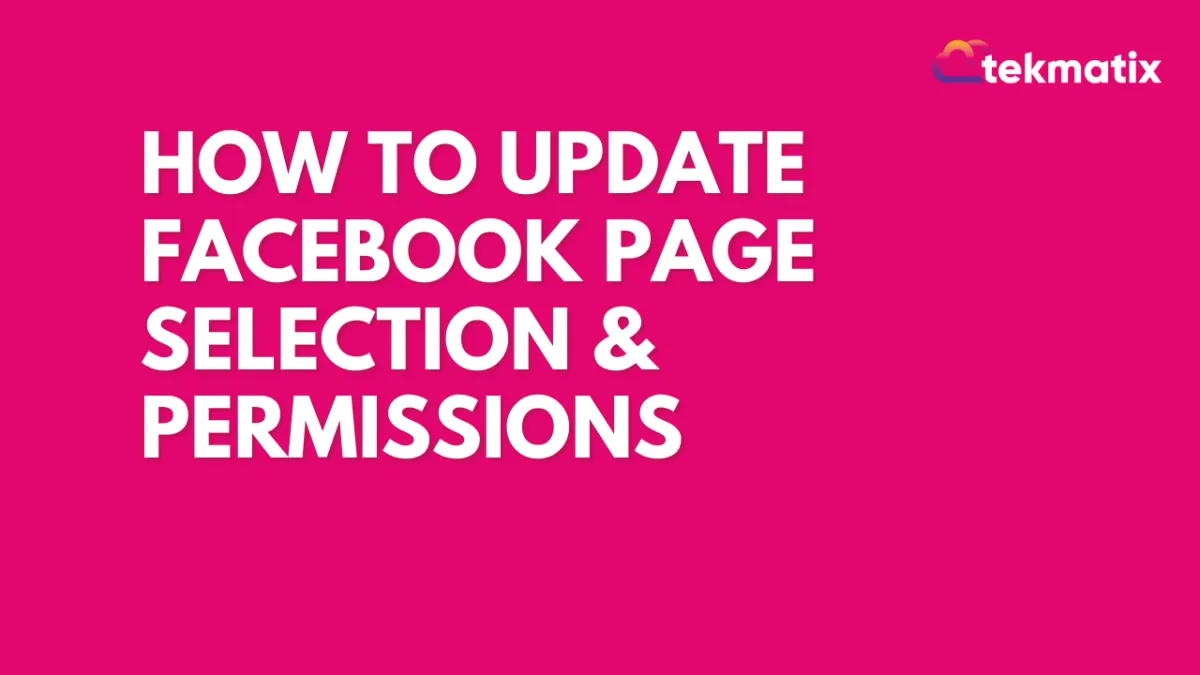
How to Update Facebook Page Selection & Permissions
You might want to change which page is integrated into your account. Follow these steps to update your integration with Facebook to access new (or previously unselected) pages.
Part 1: Set up your Facebook Settings and Privacy to allow the integration.
Step 1: Once logged in to your Facebook account, navigate to the dropdown menu in the top right corner of Facebook.
Step 2: Select Settings and Privacy > Settings.
Step 3: Scroll down in the menu on left hand side and click into "Business Integrations". The Business Integrations page will load, and you'll see a screen that looks like this (with varying apps showing):
Step 4: Navigate to "Lead Connector" and click "View and Edit" on the right.
Step 5: A new window will pop up. Under the following headers, choose the pages you want by checking the box(es) for the page . Repeat this step for:
Manage and access Page conversations in Messenger
Show a list of thee Pages you Manage
Access Leads for your pages
Create and manage ads for your page
Step 6: Click save in the bottom right of the pop up window.
Part 2: Return to the app to integrate the Facebook page.
Step 1: Under Settings > Integrations > Facebook, click "Select a Facebook Page".
Step 2: A new window will load and a dropdown will allow you to select which page you want to integrate.
Step 3: Click "Connect Page" to save.
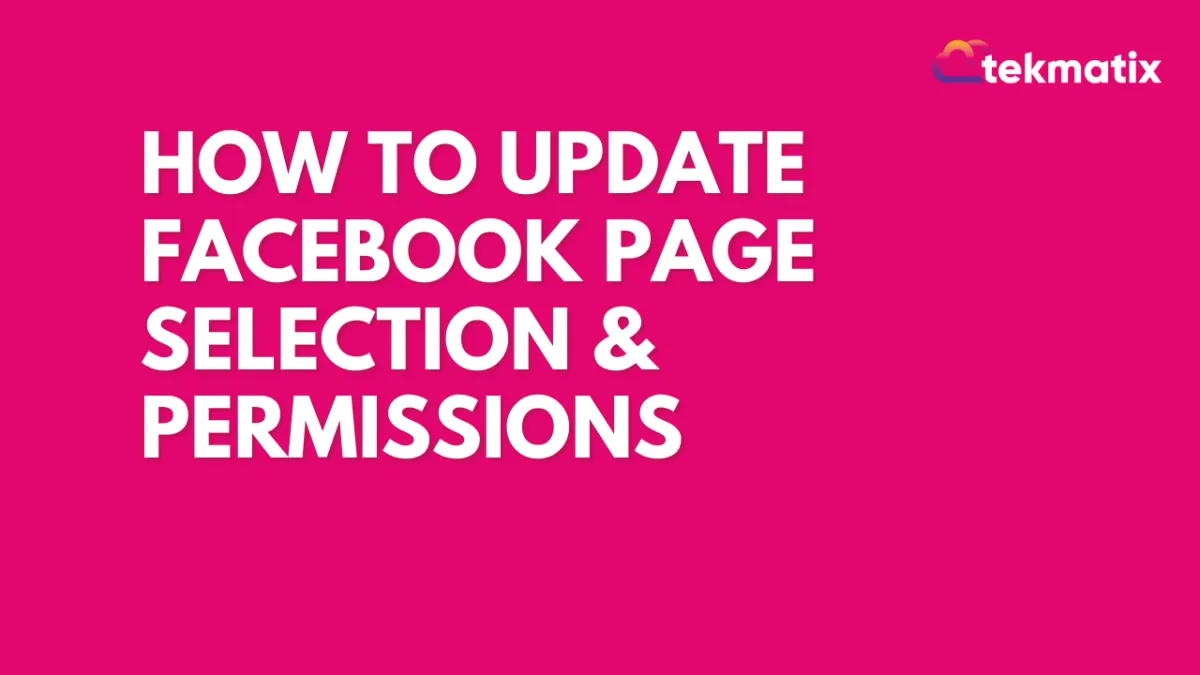
How to Update Facebook Page Selection & Permissions
You might want to change which page is integrated into your account. Follow these steps to update your integration with Facebook to access new (or previously unselected) pages.
Part 1: Set up your Facebook Settings and Privacy to allow the integration.
Step 1: Once logged in to your Facebook account, navigate to the dropdown menu in the top right corner of Facebook.
Step 2: Select Settings and Privacy > Settings.
Step 3: Scroll down in the menu on left hand side and click into "Business Integrations". The Business Integrations page will load, and you'll see a screen that looks like this (with varying apps showing):
Step 4: Navigate to "Lead Connector" and click "View and Edit" on the right.
Step 5: A new window will pop up. Under the following headers, choose the pages you want by checking the box(es) for the page . Repeat this step for:
Manage and access Page conversations in Messenger
Show a list of thee Pages you Manage
Access Leads for your pages
Create and manage ads for your page
Step 6: Click save in the bottom right of the pop up window.
Part 2: Return to the app to integrate the Facebook page.
Step 1: Under Settings > Integrations > Facebook, click "Select a Facebook Page".
Step 2: A new window will load and a dropdown will allow you to select which page you want to integrate.
Step 3: Click "Connect Page" to save.
CRM
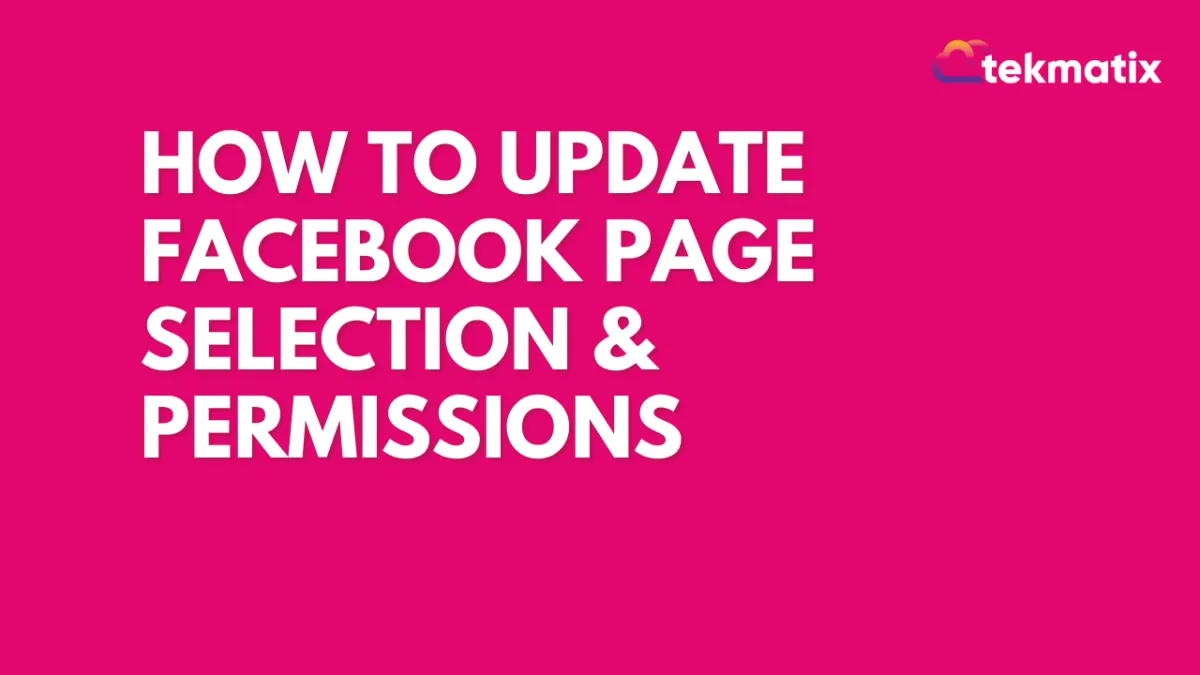
How to Update Facebook Page Selection & Permissions
You might want to change which page is integrated into your account. Follow these steps to update your integration with Facebook to access new (or previously unselected) pages.
Part 1: Set up your Facebook Settings and Privacy to allow the integration.
Step 1: Once logged in to your Facebook account, navigate to the dropdown menu in the top right corner of Facebook.
Step 2: Select Settings and Privacy > Settings.
Step 3: Scroll down in the menu on left hand side and click into "Business Integrations". The Business Integrations page will load, and you'll see a screen that looks like this (with varying apps showing):
Step 4: Navigate to "Lead Connector" and click "View and Edit" on the right.
Step 5: A new window will pop up. Under the following headers, choose the pages you want by checking the box(es) for the page . Repeat this step for:
Manage and access Page conversations in Messenger
Show a list of thee Pages you Manage
Access Leads for your pages
Create and manage ads for your page
Step 6: Click save in the bottom right of the pop up window.
Part 2: Return to the app to integrate the Facebook page.
Step 1: Under Settings > Integrations > Facebook, click "Select a Facebook Page".
Step 2: A new window will load and a dropdown will allow you to select which page you want to integrate.
Step 3: Click "Connect Page" to save.
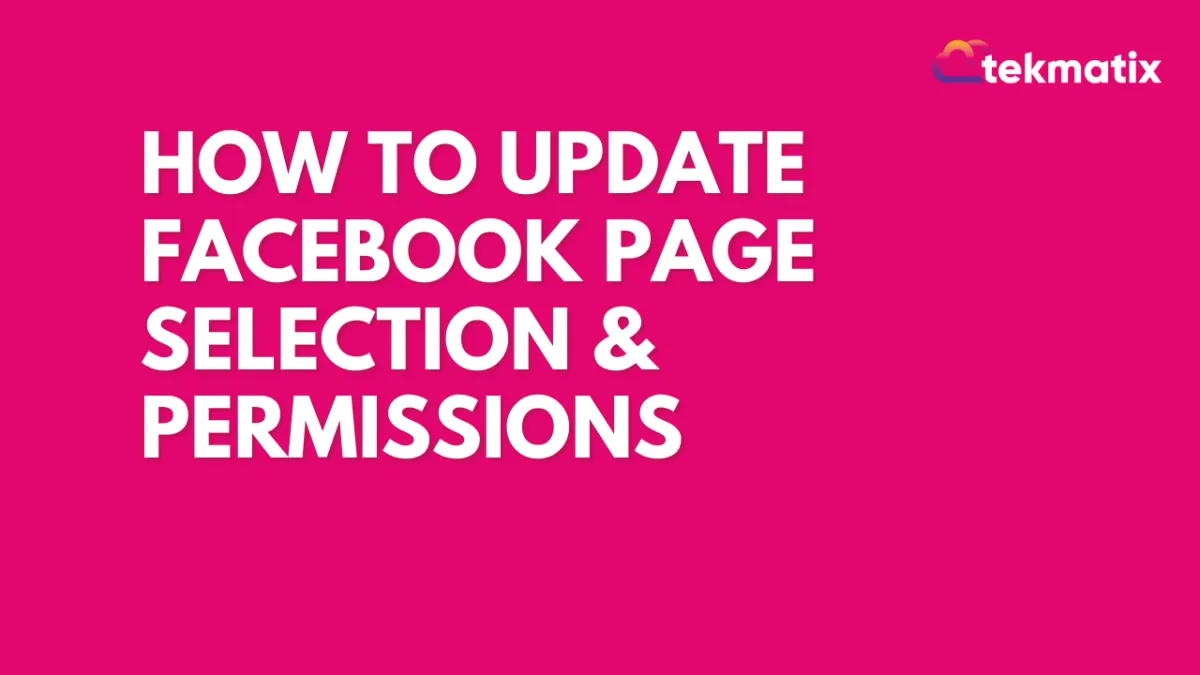
How to Update Facebook Page Selection & Permissions
You might want to change which page is integrated into your account. Follow these steps to update your integration with Facebook to access new (or previously unselected) pages.
Part 1: Set up your Facebook Settings and Privacy to allow the integration.
Step 1: Once logged in to your Facebook account, navigate to the dropdown menu in the top right corner of Facebook.
Step 2: Select Settings and Privacy > Settings.
Step 3: Scroll down in the menu on left hand side and click into "Business Integrations". The Business Integrations page will load, and you'll see a screen that looks like this (with varying apps showing):
Step 4: Navigate to "Lead Connector" and click "View and Edit" on the right.
Step 5: A new window will pop up. Under the following headers, choose the pages you want by checking the box(es) for the page . Repeat this step for:
Manage and access Page conversations in Messenger
Show a list of thee Pages you Manage
Access Leads for your pages
Create and manage ads for your page
Step 6: Click save in the bottom right of the pop up window.
Part 2: Return to the app to integrate the Facebook page.
Step 1: Under Settings > Integrations > Facebook, click "Select a Facebook Page".
Step 2: A new window will load and a dropdown will allow you to select which page you want to integrate.
Step 3: Click "Connect Page" to save.

Join The TekMatix Newsletter
Get sent regular tech and business growth tips.
Web Design
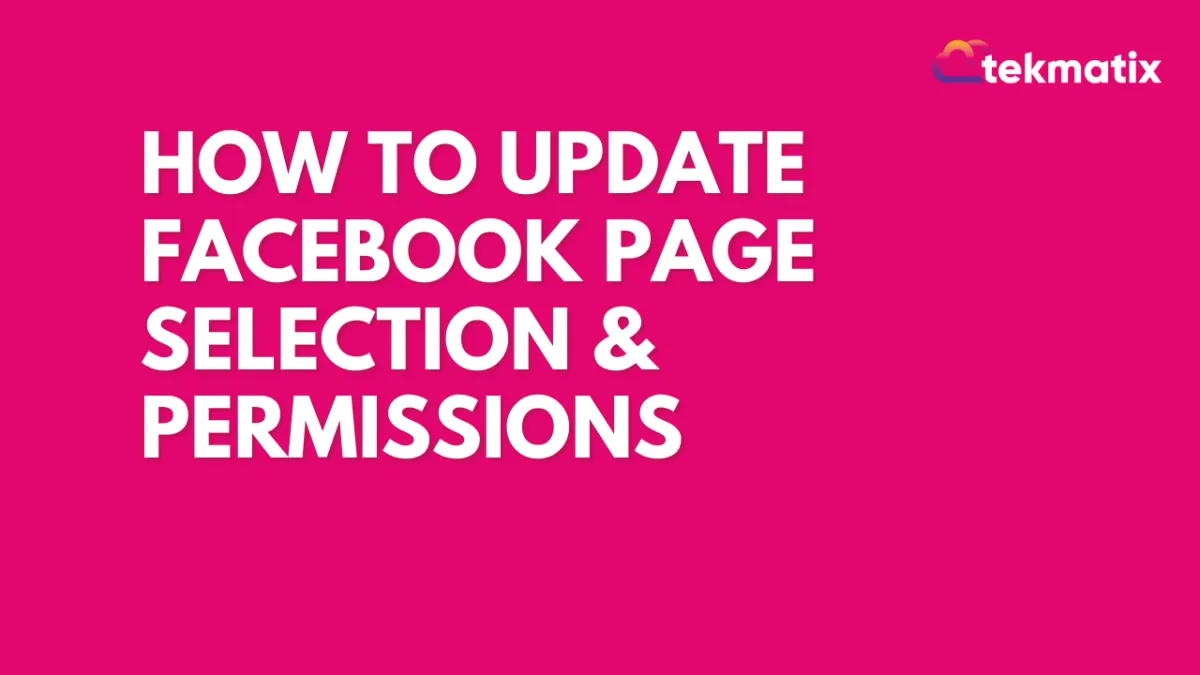
How to Update Facebook Page Selection & Permissions
You might want to change which page is integrated into your account. Follow these steps to update your integration with Facebook to access new (or previously unselected) pages.
Part 1: Set up your Facebook Settings and Privacy to allow the integration.
Step 1: Once logged in to your Facebook account, navigate to the dropdown menu in the top right corner of Facebook.
Step 2: Select Settings and Privacy > Settings.
Step 3: Scroll down in the menu on left hand side and click into "Business Integrations". The Business Integrations page will load, and you'll see a screen that looks like this (with varying apps showing):
Step 4: Navigate to "Lead Connector" and click "View and Edit" on the right.
Step 5: A new window will pop up. Under the following headers, choose the pages you want by checking the box(es) for the page . Repeat this step for:
Manage and access Page conversations in Messenger
Show a list of thee Pages you Manage
Access Leads for your pages
Create and manage ads for your page
Step 6: Click save in the bottom right of the pop up window.
Part 2: Return to the app to integrate the Facebook page.
Step 1: Under Settings > Integrations > Facebook, click "Select a Facebook Page".
Step 2: A new window will load and a dropdown will allow you to select which page you want to integrate.
Step 3: Click "Connect Page" to save.
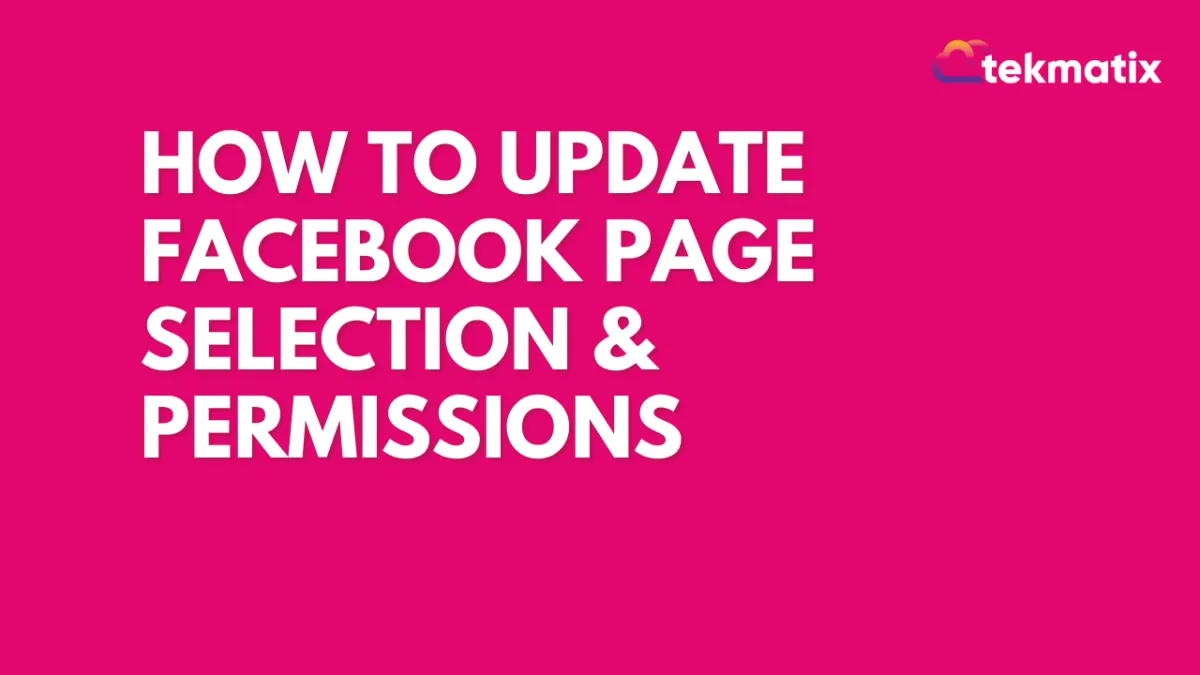
How to Update Facebook Page Selection & Permissions
You might want to change which page is integrated into your account. Follow these steps to update your integration with Facebook to access new (or previously unselected) pages.
Part 1: Set up your Facebook Settings and Privacy to allow the integration.
Step 1: Once logged in to your Facebook account, navigate to the dropdown menu in the top right corner of Facebook.
Step 2: Select Settings and Privacy > Settings.
Step 3: Scroll down in the menu on left hand side and click into "Business Integrations". The Business Integrations page will load, and you'll see a screen that looks like this (with varying apps showing):
Step 4: Navigate to "Lead Connector" and click "View and Edit" on the right.
Step 5: A new window will pop up. Under the following headers, choose the pages you want by checking the box(es) for the page . Repeat this step for:
Manage and access Page conversations in Messenger
Show a list of thee Pages you Manage
Access Leads for your pages
Create and manage ads for your page
Step 6: Click save in the bottom right of the pop up window.
Part 2: Return to the app to integrate the Facebook page.
Step 1: Under Settings > Integrations > Facebook, click "Select a Facebook Page".
Step 2: A new window will load and a dropdown will allow you to select which page you want to integrate.
Step 3: Click "Connect Page" to save.


