Tekmatix Help Articles
Love your help
Use the search bar below to find help guides and articles for using Tekmatix
Use the search bar below to look for help articles you need.
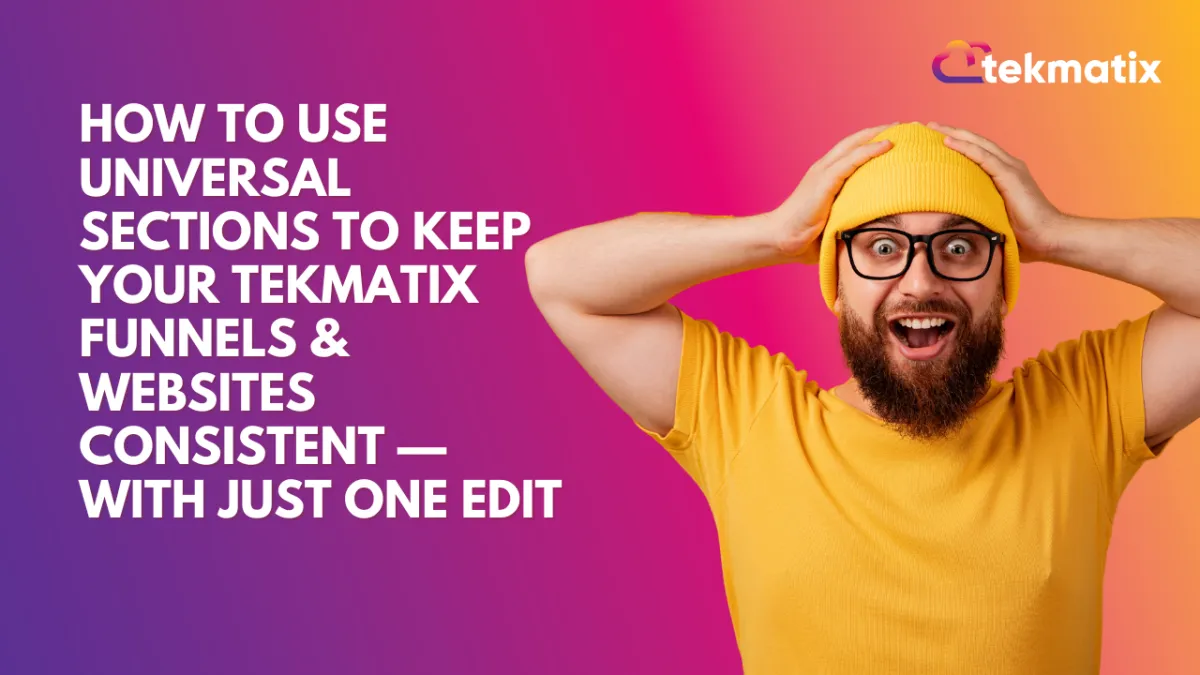
How To Use Universal Sections to Keep Your Tekmatix Funnels & Websites Consistent — With Just One Edit!
How To Use Universal Sections to Keep Your Tekmatix Funnels & Websites Consistent — With Just One Edit!
Keeping your headers, footers, CTAs, or banners consistent across all your funnels and websites used to be a time-consuming task. But not anymore! With Universal Sections in Tekmatix, you can now save any section and have it automatically sync across all your pages — no manual re-editing required.
This feature is perfect for brands and businesses that want to maintain a unified look across all their assets while saving valuable time.
What Are Universal Sections?
Universal Sections are reusable design sections (like your header, footer, or announcement bar) that automatically update everywhere they’re used in your Tekmatix account — from funnels to websites, blogs, webinars, and even stores.
Types of Saved Sections in Tekmatix:
Universal Sections – Any changes made to these will reflect across all assets using them.
Global Sections – Changes apply only within the specific funnel or website where it’s used.
Section Templates – Reusable blocks with static content. Changes don’t affect other instances.
Why This Matters
Before Universal Sections, editing a logo, navigation link, or footer disclaimer meant updating each page manually — a tedious and error-prone task. Now you can:
✅ Save time — Edit once and sync everywhere
✅ Avoid mistakes — Keep branding and messages consistent
✅ Work smarter as a team — No more double work across multiple pages
Key Features at a Glance:
Save any section (like a CTA or footer) and apply it across your entire account
Easily see which type of section you're editing (thanks to labels & tooltips)
Update one section and instantly reflect the changes across all linked areas
Step-by-Step: How to Save and Use Universal Sections
Saving a Section as Universal:
Go to the Funnels or Websites Builder
Hover over the section you want to save (e.g. Header)
Click Save Section on the left-side outline
In the popup, choose one of the three types:
Universal Section: Changes sync everywhere across your account.
Global Section: Changes apply only within the current funnel/website.
Section Template: A static, reusable layout - edits do not sync.
Give it a name. Click Save
Using a Saved Section:
Open the Saved Sections panel from the left sidebar
Select Universal Sections
Drag and drop the section wherever you want to use it
Editing a Universal Section:
Click into any Universal Section you’ve added to a page
Make your changes — they’ll automatically reflect everywhere else it’s used!
Notes to Remember
Once a section is saved as Universal, Global, or a Template, its type cannot be changed. If needed, clone the section and save it again.
If a Universal Section already exists on the page, you cannot drag another instance from the sidebar — instead, clone the current one to create a variant.
Real-Life Scenario
Imagine this:
You're launching a new product and updating your header banner with a promotional message.
If you’ve used that banner across 8 funnels and 3 landing pages, you'd normally have to update it 11 times.
With Universal Sections?
Just update it once — it syncs instantly to all 11 pages. Done ✅
In Summary
Universal Sections help you:
Keep your branding clean and consistent
Eliminate repetitive design work
Streamline updates across all your digital assets
If you’re managing multiple pages, this is one feature that will transform your workflow in Tekmatix.
Latest Blog Posts
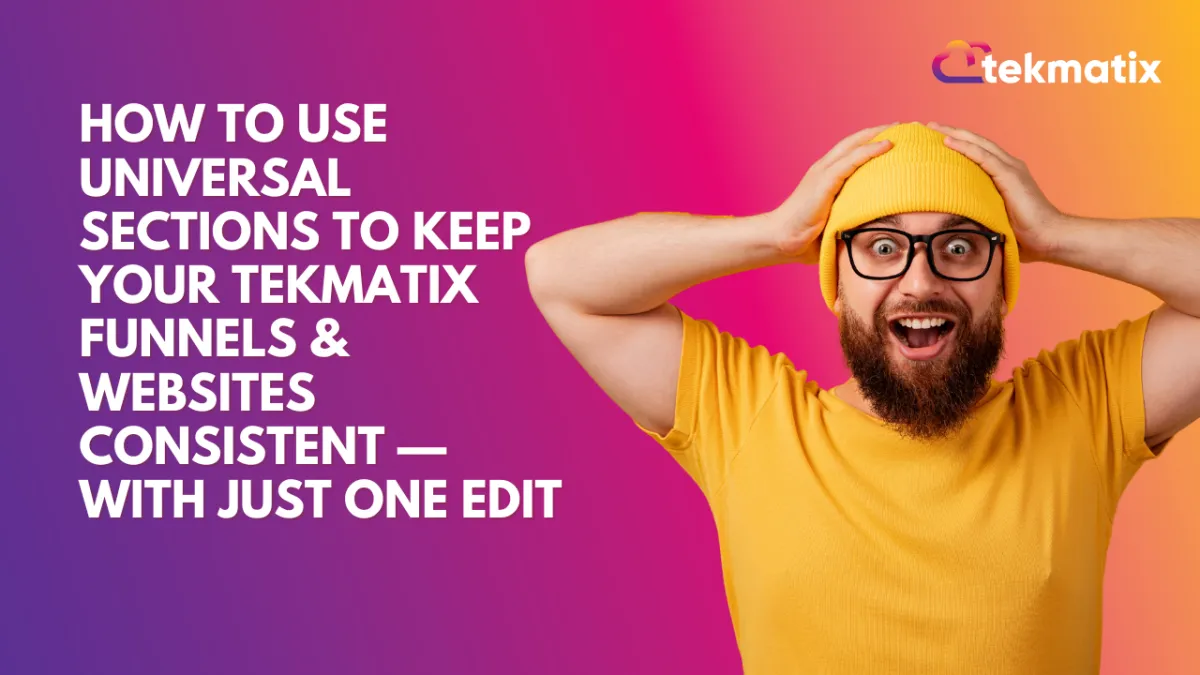
How To Use Universal Sections to Keep Your Tekmatix Funnels & Websites Consistent — With Just One Edit!
How To Use Universal Sections to Keep Your Tekmatix Funnels & Websites Consistent — With Just One Edit!
Keeping your headers, footers, CTAs, or banners consistent across all your funnels and websites used to be a time-consuming task. But not anymore! With Universal Sections in Tekmatix, you can now save any section and have it automatically sync across all your pages — no manual re-editing required.
This feature is perfect for brands and businesses that want to maintain a unified look across all their assets while saving valuable time.
What Are Universal Sections?
Universal Sections are reusable design sections (like your header, footer, or announcement bar) that automatically update everywhere they’re used in your Tekmatix account — from funnels to websites, blogs, webinars, and even stores.
Types of Saved Sections in Tekmatix:
Universal Sections – Any changes made to these will reflect across all assets using them.
Global Sections – Changes apply only within the specific funnel or website where it’s used.
Section Templates – Reusable blocks with static content. Changes don’t affect other instances.
Why This Matters
Before Universal Sections, editing a logo, navigation link, or footer disclaimer meant updating each page manually — a tedious and error-prone task. Now you can:
✅ Save time — Edit once and sync everywhere
✅ Avoid mistakes — Keep branding and messages consistent
✅ Work smarter as a team — No more double work across multiple pages
Key Features at a Glance:
Save any section (like a CTA or footer) and apply it across your entire account
Easily see which type of section you're editing (thanks to labels & tooltips)
Update one section and instantly reflect the changes across all linked areas
Step-by-Step: How to Save and Use Universal Sections
Saving a Section as Universal:
Go to the Funnels or Websites Builder
Hover over the section you want to save (e.g. Header)
Click Save Section on the left-side outline
In the popup, choose one of the three types:
Universal Section: Changes sync everywhere across your account.
Global Section: Changes apply only within the current funnel/website.
Section Template: A static, reusable layout - edits do not sync.
Give it a name. Click Save
Using a Saved Section:
Open the Saved Sections panel from the left sidebar
Select Universal Sections
Drag and drop the section wherever you want to use it
Editing a Universal Section:
Click into any Universal Section you’ve added to a page
Make your changes — they’ll automatically reflect everywhere else it’s used!
Notes to Remember
Once a section is saved as Universal, Global, or a Template, its type cannot be changed. If needed, clone the section and save it again.
If a Universal Section already exists on the page, you cannot drag another instance from the sidebar — instead, clone the current one to create a variant.
Real-Life Scenario
Imagine this:
You're launching a new product and updating your header banner with a promotional message.
If you’ve used that banner across 8 funnels and 3 landing pages, you'd normally have to update it 11 times.
With Universal Sections?
Just update it once — it syncs instantly to all 11 pages. Done ✅
In Summary
Universal Sections help you:
Keep your branding clean and consistent
Eliminate repetitive design work
Streamline updates across all your digital assets
If you’re managing multiple pages, this is one feature that will transform your workflow in Tekmatix.
Marketing
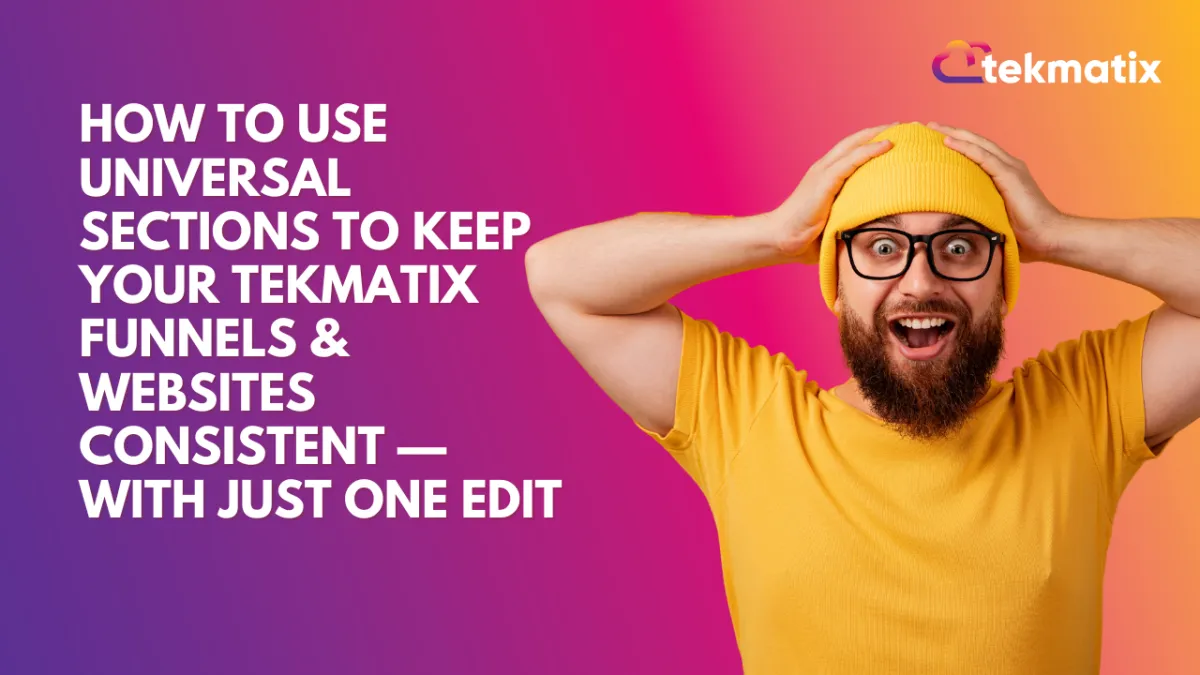
How To Use Universal Sections to Keep Your Tekmatix Funnels & Websites Consistent — With Just One Edit!
How To Use Universal Sections to Keep Your Tekmatix Funnels & Websites Consistent — With Just One Edit!
Keeping your headers, footers, CTAs, or banners consistent across all your funnels and websites used to be a time-consuming task. But not anymore! With Universal Sections in Tekmatix, you can now save any section and have it automatically sync across all your pages — no manual re-editing required.
This feature is perfect for brands and businesses that want to maintain a unified look across all their assets while saving valuable time.
What Are Universal Sections?
Universal Sections are reusable design sections (like your header, footer, or announcement bar) that automatically update everywhere they’re used in your Tekmatix account — from funnels to websites, blogs, webinars, and even stores.
Types of Saved Sections in Tekmatix:
Universal Sections – Any changes made to these will reflect across all assets using them.
Global Sections – Changes apply only within the specific funnel or website where it’s used.
Section Templates – Reusable blocks with static content. Changes don’t affect other instances.
Why This Matters
Before Universal Sections, editing a logo, navigation link, or footer disclaimer meant updating each page manually — a tedious and error-prone task. Now you can:
✅ Save time — Edit once and sync everywhere
✅ Avoid mistakes — Keep branding and messages consistent
✅ Work smarter as a team — No more double work across multiple pages
Key Features at a Glance:
Save any section (like a CTA or footer) and apply it across your entire account
Easily see which type of section you're editing (thanks to labels & tooltips)
Update one section and instantly reflect the changes across all linked areas
Step-by-Step: How to Save and Use Universal Sections
Saving a Section as Universal:
Go to the Funnels or Websites Builder
Hover over the section you want to save (e.g. Header)
Click Save Section on the left-side outline
In the popup, choose one of the three types:
Universal Section: Changes sync everywhere across your account.
Global Section: Changes apply only within the current funnel/website.
Section Template: A static, reusable layout - edits do not sync.
Give it a name. Click Save
Using a Saved Section:
Open the Saved Sections panel from the left sidebar
Select Universal Sections
Drag and drop the section wherever you want to use it
Editing a Universal Section:
Click into any Universal Section you’ve added to a page
Make your changes — they’ll automatically reflect everywhere else it’s used!
Notes to Remember
Once a section is saved as Universal, Global, or a Template, its type cannot be changed. If needed, clone the section and save it again.
If a Universal Section already exists on the page, you cannot drag another instance from the sidebar — instead, clone the current one to create a variant.
Real-Life Scenario
Imagine this:
You're launching a new product and updating your header banner with a promotional message.
If you’ve used that banner across 8 funnels and 3 landing pages, you'd normally have to update it 11 times.
With Universal Sections?
Just update it once — it syncs instantly to all 11 pages. Done ✅
In Summary
Universal Sections help you:
Keep your branding clean and consistent
Eliminate repetitive design work
Streamline updates across all your digital assets
If you’re managing multiple pages, this is one feature that will transform your workflow in Tekmatix.
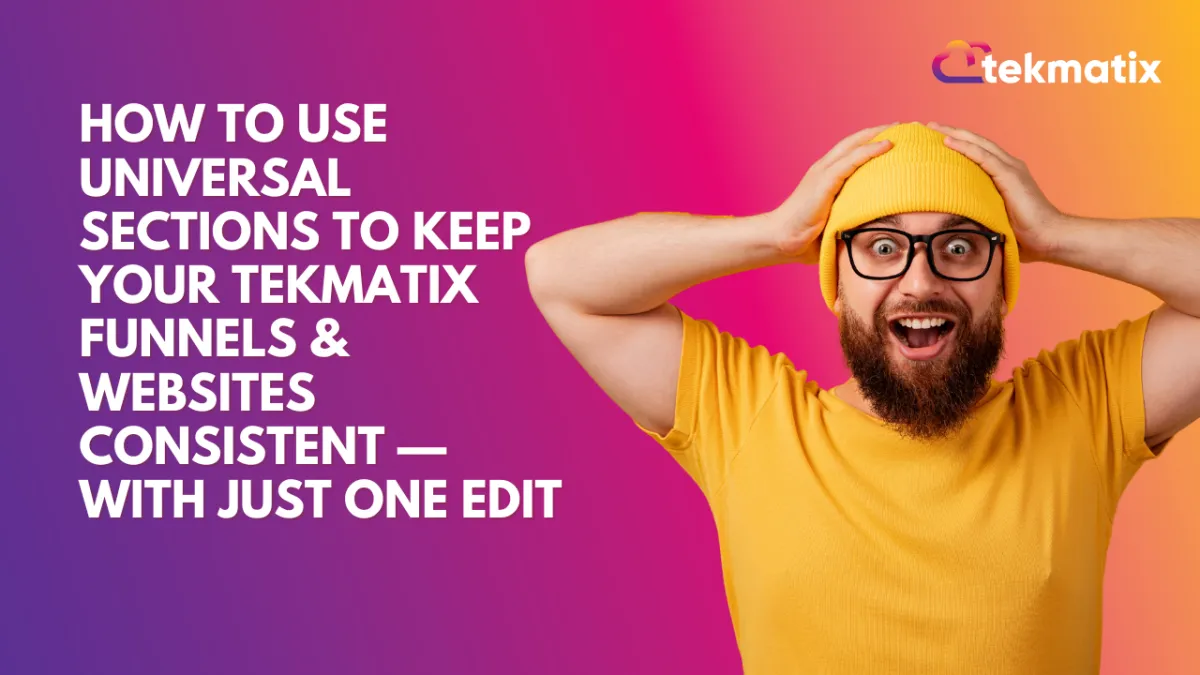
How To Use Universal Sections to Keep Your Tekmatix Funnels & Websites Consistent — With Just One Edit!
How To Use Universal Sections to Keep Your Tekmatix Funnels & Websites Consistent — With Just One Edit!
Keeping your headers, footers, CTAs, or banners consistent across all your funnels and websites used to be a time-consuming task. But not anymore! With Universal Sections in Tekmatix, you can now save any section and have it automatically sync across all your pages — no manual re-editing required.
This feature is perfect for brands and businesses that want to maintain a unified look across all their assets while saving valuable time.
What Are Universal Sections?
Universal Sections are reusable design sections (like your header, footer, or announcement bar) that automatically update everywhere they’re used in your Tekmatix account — from funnels to websites, blogs, webinars, and even stores.
Types of Saved Sections in Tekmatix:
Universal Sections – Any changes made to these will reflect across all assets using them.
Global Sections – Changes apply only within the specific funnel or website where it’s used.
Section Templates – Reusable blocks with static content. Changes don’t affect other instances.
Why This Matters
Before Universal Sections, editing a logo, navigation link, or footer disclaimer meant updating each page manually — a tedious and error-prone task. Now you can:
✅ Save time — Edit once and sync everywhere
✅ Avoid mistakes — Keep branding and messages consistent
✅ Work smarter as a team — No more double work across multiple pages
Key Features at a Glance:
Save any section (like a CTA or footer) and apply it across your entire account
Easily see which type of section you're editing (thanks to labels & tooltips)
Update one section and instantly reflect the changes across all linked areas
Step-by-Step: How to Save and Use Universal Sections
Saving a Section as Universal:
Go to the Funnels or Websites Builder
Hover over the section you want to save (e.g. Header)
Click Save Section on the left-side outline
In the popup, choose one of the three types:
Universal Section: Changes sync everywhere across your account.
Global Section: Changes apply only within the current funnel/website.
Section Template: A static, reusable layout - edits do not sync.
Give it a name. Click Save
Using a Saved Section:
Open the Saved Sections panel from the left sidebar
Select Universal Sections
Drag and drop the section wherever you want to use it
Editing a Universal Section:
Click into any Universal Section you’ve added to a page
Make your changes — they’ll automatically reflect everywhere else it’s used!
Notes to Remember
Once a section is saved as Universal, Global, or a Template, its type cannot be changed. If needed, clone the section and save it again.
If a Universal Section already exists on the page, you cannot drag another instance from the sidebar — instead, clone the current one to create a variant.
Real-Life Scenario
Imagine this:
You're launching a new product and updating your header banner with a promotional message.
If you’ve used that banner across 8 funnels and 3 landing pages, you'd normally have to update it 11 times.
With Universal Sections?
Just update it once — it syncs instantly to all 11 pages. Done ✅
In Summary
Universal Sections help you:
Keep your branding clean and consistent
Eliminate repetitive design work
Streamline updates across all your digital assets
If you’re managing multiple pages, this is one feature that will transform your workflow in Tekmatix.
CRM
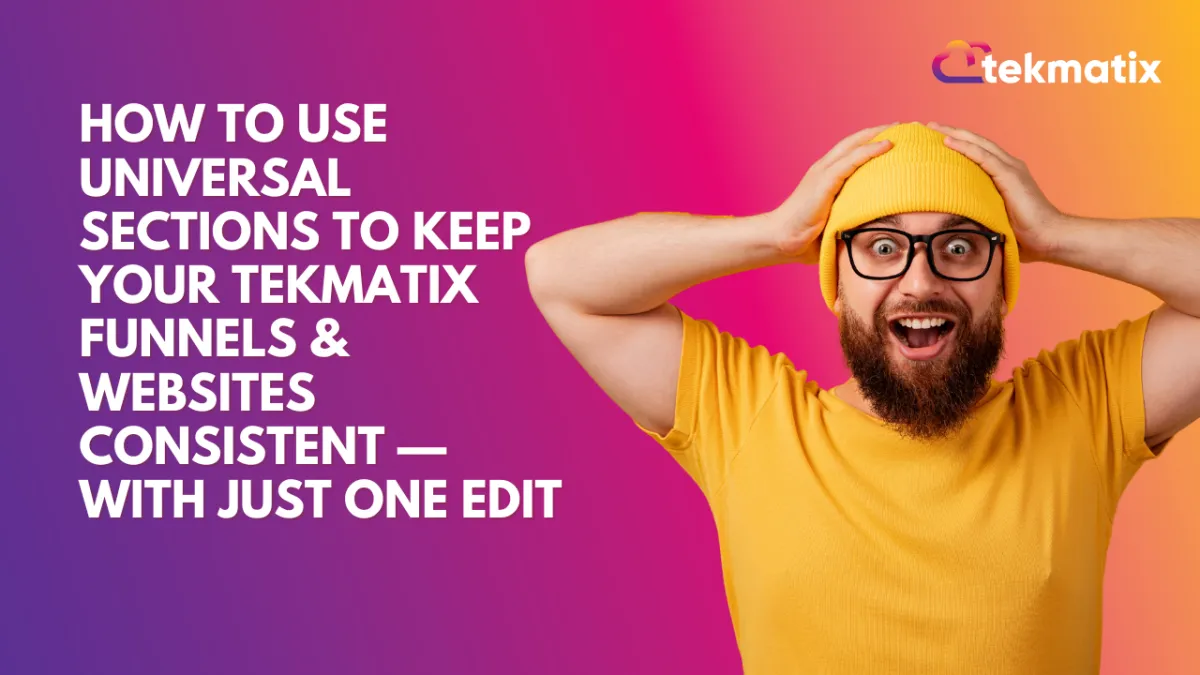
How To Use Universal Sections to Keep Your Tekmatix Funnels & Websites Consistent — With Just One Edit!
How To Use Universal Sections to Keep Your Tekmatix Funnels & Websites Consistent — With Just One Edit!
Keeping your headers, footers, CTAs, or banners consistent across all your funnels and websites used to be a time-consuming task. But not anymore! With Universal Sections in Tekmatix, you can now save any section and have it automatically sync across all your pages — no manual re-editing required.
This feature is perfect for brands and businesses that want to maintain a unified look across all their assets while saving valuable time.
What Are Universal Sections?
Universal Sections are reusable design sections (like your header, footer, or announcement bar) that automatically update everywhere they’re used in your Tekmatix account — from funnels to websites, blogs, webinars, and even stores.
Types of Saved Sections in Tekmatix:
Universal Sections – Any changes made to these will reflect across all assets using them.
Global Sections – Changes apply only within the specific funnel or website where it’s used.
Section Templates – Reusable blocks with static content. Changes don’t affect other instances.
Why This Matters
Before Universal Sections, editing a logo, navigation link, or footer disclaimer meant updating each page manually — a tedious and error-prone task. Now you can:
✅ Save time — Edit once and sync everywhere
✅ Avoid mistakes — Keep branding and messages consistent
✅ Work smarter as a team — No more double work across multiple pages
Key Features at a Glance:
Save any section (like a CTA or footer) and apply it across your entire account
Easily see which type of section you're editing (thanks to labels & tooltips)
Update one section and instantly reflect the changes across all linked areas
Step-by-Step: How to Save and Use Universal Sections
Saving a Section as Universal:
Go to the Funnels or Websites Builder
Hover over the section you want to save (e.g. Header)
Click Save Section on the left-side outline
In the popup, choose one of the three types:
Universal Section: Changes sync everywhere across your account.
Global Section: Changes apply only within the current funnel/website.
Section Template: A static, reusable layout - edits do not sync.
Give it a name. Click Save
Using a Saved Section:
Open the Saved Sections panel from the left sidebar
Select Universal Sections
Drag and drop the section wherever you want to use it
Editing a Universal Section:
Click into any Universal Section you’ve added to a page
Make your changes — they’ll automatically reflect everywhere else it’s used!
Notes to Remember
Once a section is saved as Universal, Global, or a Template, its type cannot be changed. If needed, clone the section and save it again.
If a Universal Section already exists on the page, you cannot drag another instance from the sidebar — instead, clone the current one to create a variant.
Real-Life Scenario
Imagine this:
You're launching a new product and updating your header banner with a promotional message.
If you’ve used that banner across 8 funnels and 3 landing pages, you'd normally have to update it 11 times.
With Universal Sections?
Just update it once — it syncs instantly to all 11 pages. Done ✅
In Summary
Universal Sections help you:
Keep your branding clean and consistent
Eliminate repetitive design work
Streamline updates across all your digital assets
If you’re managing multiple pages, this is one feature that will transform your workflow in Tekmatix.
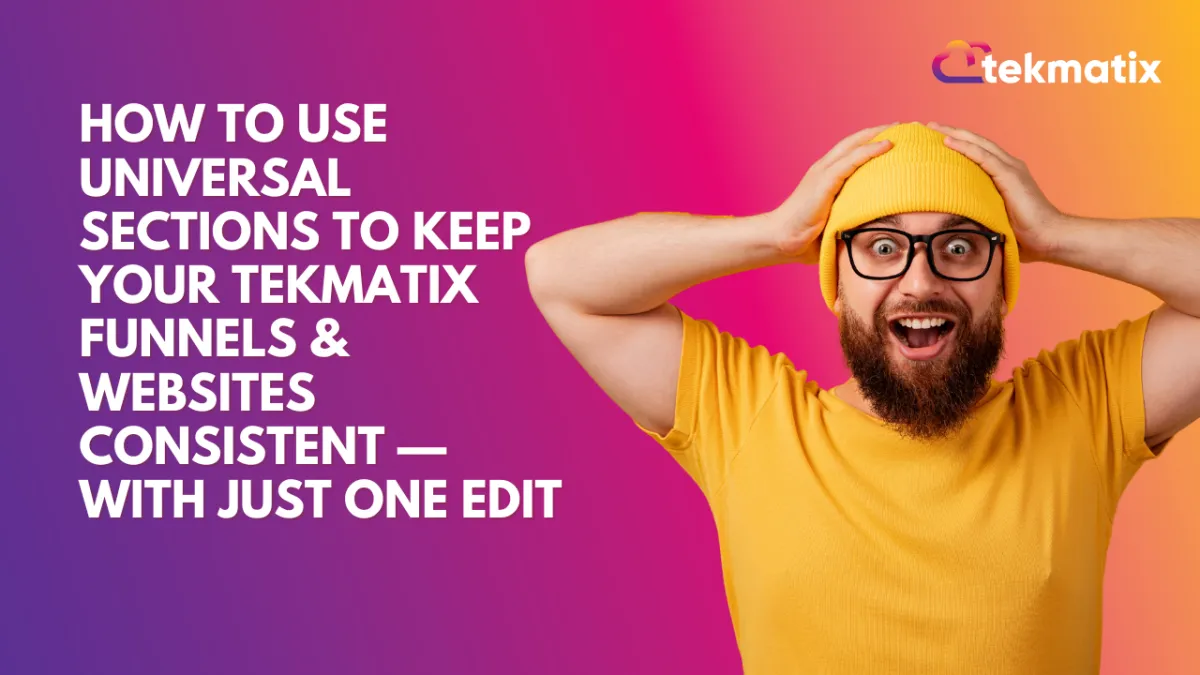
How To Use Universal Sections to Keep Your Tekmatix Funnels & Websites Consistent — With Just One Edit!
How To Use Universal Sections to Keep Your Tekmatix Funnels & Websites Consistent — With Just One Edit!
Keeping your headers, footers, CTAs, or banners consistent across all your funnels and websites used to be a time-consuming task. But not anymore! With Universal Sections in Tekmatix, you can now save any section and have it automatically sync across all your pages — no manual re-editing required.
This feature is perfect for brands and businesses that want to maintain a unified look across all their assets while saving valuable time.
What Are Universal Sections?
Universal Sections are reusable design sections (like your header, footer, or announcement bar) that automatically update everywhere they’re used in your Tekmatix account — from funnels to websites, blogs, webinars, and even stores.
Types of Saved Sections in Tekmatix:
Universal Sections – Any changes made to these will reflect across all assets using them.
Global Sections – Changes apply only within the specific funnel or website where it’s used.
Section Templates – Reusable blocks with static content. Changes don’t affect other instances.
Why This Matters
Before Universal Sections, editing a logo, navigation link, or footer disclaimer meant updating each page manually — a tedious and error-prone task. Now you can:
✅ Save time — Edit once and sync everywhere
✅ Avoid mistakes — Keep branding and messages consistent
✅ Work smarter as a team — No more double work across multiple pages
Key Features at a Glance:
Save any section (like a CTA or footer) and apply it across your entire account
Easily see which type of section you're editing (thanks to labels & tooltips)
Update one section and instantly reflect the changes across all linked areas
Step-by-Step: How to Save and Use Universal Sections
Saving a Section as Universal:
Go to the Funnels or Websites Builder
Hover over the section you want to save (e.g. Header)
Click Save Section on the left-side outline
In the popup, choose one of the three types:
Universal Section: Changes sync everywhere across your account.
Global Section: Changes apply only within the current funnel/website.
Section Template: A static, reusable layout - edits do not sync.
Give it a name. Click Save
Using a Saved Section:
Open the Saved Sections panel from the left sidebar
Select Universal Sections
Drag and drop the section wherever you want to use it
Editing a Universal Section:
Click into any Universal Section you’ve added to a page
Make your changes — they’ll automatically reflect everywhere else it’s used!
Notes to Remember
Once a section is saved as Universal, Global, or a Template, its type cannot be changed. If needed, clone the section and save it again.
If a Universal Section already exists on the page, you cannot drag another instance from the sidebar — instead, clone the current one to create a variant.
Real-Life Scenario
Imagine this:
You're launching a new product and updating your header banner with a promotional message.
If you’ve used that banner across 8 funnels and 3 landing pages, you'd normally have to update it 11 times.
With Universal Sections?
Just update it once — it syncs instantly to all 11 pages. Done ✅
In Summary
Universal Sections help you:
Keep your branding clean and consistent
Eliminate repetitive design work
Streamline updates across all your digital assets
If you’re managing multiple pages, this is one feature that will transform your workflow in Tekmatix.

Join The TekMatix Newsletter
Get sent regular tech and business growth tips.
Web Design
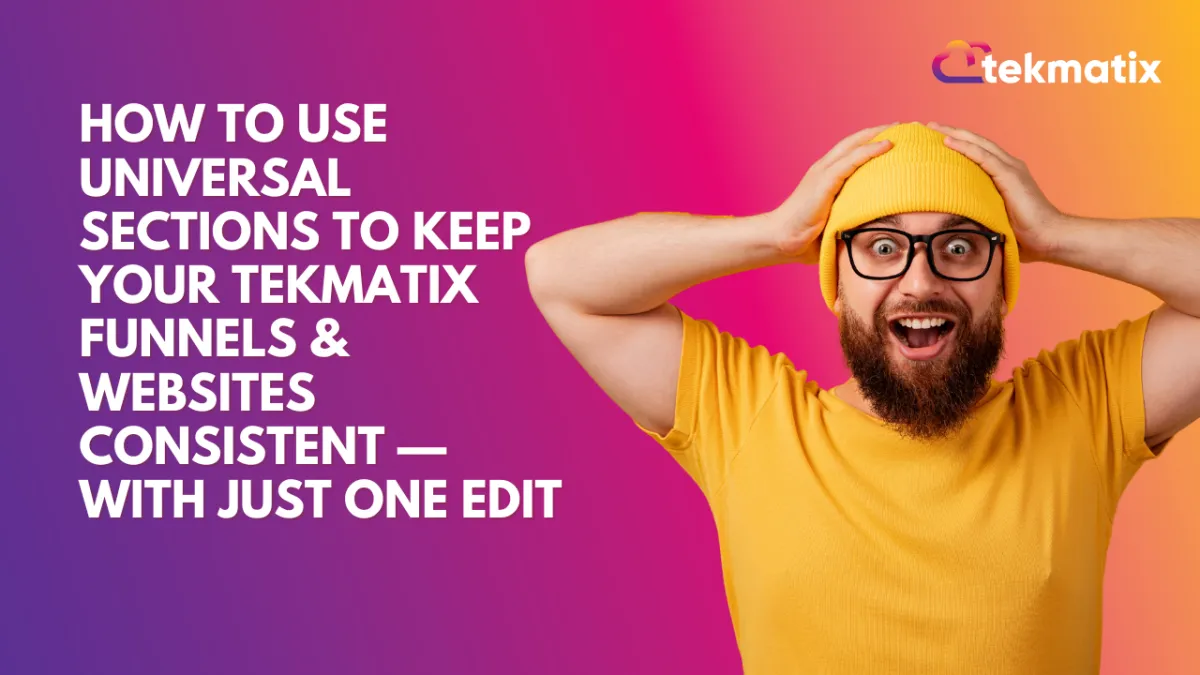
How To Use Universal Sections to Keep Your Tekmatix Funnels & Websites Consistent — With Just One Edit!
How To Use Universal Sections to Keep Your Tekmatix Funnels & Websites Consistent — With Just One Edit!
Keeping your headers, footers, CTAs, or banners consistent across all your funnels and websites used to be a time-consuming task. But not anymore! With Universal Sections in Tekmatix, you can now save any section and have it automatically sync across all your pages — no manual re-editing required.
This feature is perfect for brands and businesses that want to maintain a unified look across all their assets while saving valuable time.
What Are Universal Sections?
Universal Sections are reusable design sections (like your header, footer, or announcement bar) that automatically update everywhere they’re used in your Tekmatix account — from funnels to websites, blogs, webinars, and even stores.
Types of Saved Sections in Tekmatix:
Universal Sections – Any changes made to these will reflect across all assets using them.
Global Sections – Changes apply only within the specific funnel or website where it’s used.
Section Templates – Reusable blocks with static content. Changes don’t affect other instances.
Why This Matters
Before Universal Sections, editing a logo, navigation link, or footer disclaimer meant updating each page manually — a tedious and error-prone task. Now you can:
✅ Save time — Edit once and sync everywhere
✅ Avoid mistakes — Keep branding and messages consistent
✅ Work smarter as a team — No more double work across multiple pages
Key Features at a Glance:
Save any section (like a CTA or footer) and apply it across your entire account
Easily see which type of section you're editing (thanks to labels & tooltips)
Update one section and instantly reflect the changes across all linked areas
Step-by-Step: How to Save and Use Universal Sections
Saving a Section as Universal:
Go to the Funnels or Websites Builder
Hover over the section you want to save (e.g. Header)
Click Save Section on the left-side outline
In the popup, choose one of the three types:
Universal Section: Changes sync everywhere across your account.
Global Section: Changes apply only within the current funnel/website.
Section Template: A static, reusable layout - edits do not sync.
Give it a name. Click Save
Using a Saved Section:
Open the Saved Sections panel from the left sidebar
Select Universal Sections
Drag and drop the section wherever you want to use it
Editing a Universal Section:
Click into any Universal Section you’ve added to a page
Make your changes — they’ll automatically reflect everywhere else it’s used!
Notes to Remember
Once a section is saved as Universal, Global, or a Template, its type cannot be changed. If needed, clone the section and save it again.
If a Universal Section already exists on the page, you cannot drag another instance from the sidebar — instead, clone the current one to create a variant.
Real-Life Scenario
Imagine this:
You're launching a new product and updating your header banner with a promotional message.
If you’ve used that banner across 8 funnels and 3 landing pages, you'd normally have to update it 11 times.
With Universal Sections?
Just update it once — it syncs instantly to all 11 pages. Done ✅
In Summary
Universal Sections help you:
Keep your branding clean and consistent
Eliminate repetitive design work
Streamline updates across all your digital assets
If you’re managing multiple pages, this is one feature that will transform your workflow in Tekmatix.
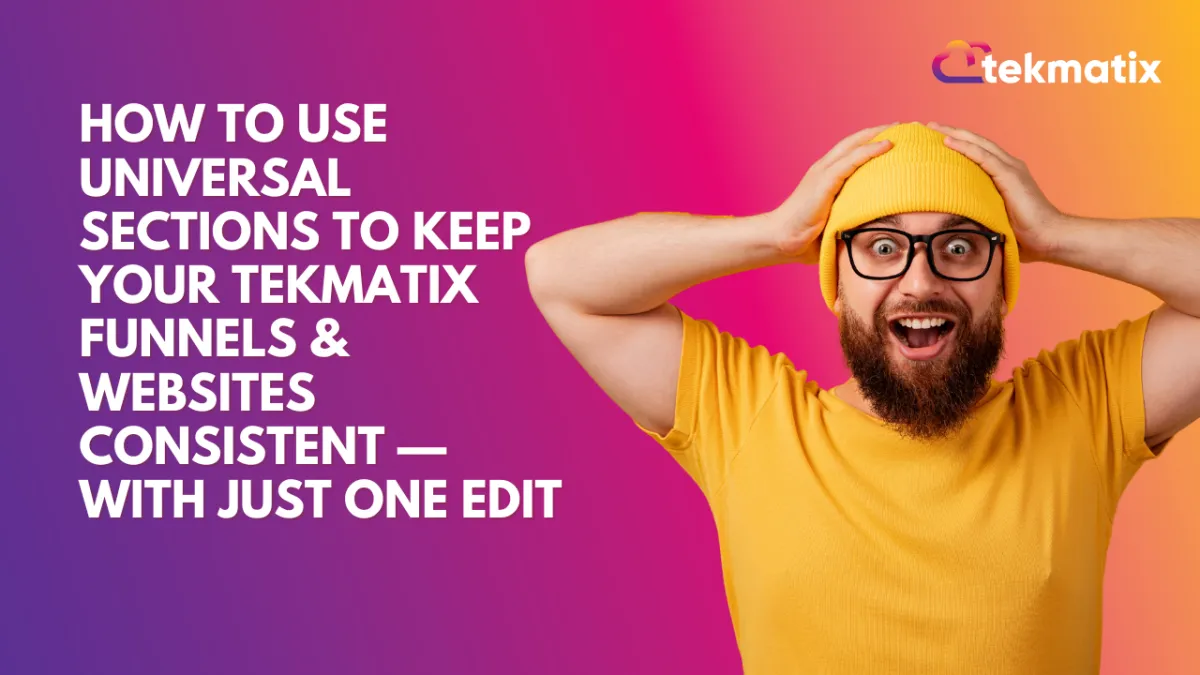
How To Use Universal Sections to Keep Your Tekmatix Funnels & Websites Consistent — With Just One Edit!
How To Use Universal Sections to Keep Your Tekmatix Funnels & Websites Consistent — With Just One Edit!
Keeping your headers, footers, CTAs, or banners consistent across all your funnels and websites used to be a time-consuming task. But not anymore! With Universal Sections in Tekmatix, you can now save any section and have it automatically sync across all your pages — no manual re-editing required.
This feature is perfect for brands and businesses that want to maintain a unified look across all their assets while saving valuable time.
What Are Universal Sections?
Universal Sections are reusable design sections (like your header, footer, or announcement bar) that automatically update everywhere they’re used in your Tekmatix account — from funnels to websites, blogs, webinars, and even stores.
Types of Saved Sections in Tekmatix:
Universal Sections – Any changes made to these will reflect across all assets using them.
Global Sections – Changes apply only within the specific funnel or website where it’s used.
Section Templates – Reusable blocks with static content. Changes don’t affect other instances.
Why This Matters
Before Universal Sections, editing a logo, navigation link, or footer disclaimer meant updating each page manually — a tedious and error-prone task. Now you can:
✅ Save time — Edit once and sync everywhere
✅ Avoid mistakes — Keep branding and messages consistent
✅ Work smarter as a team — No more double work across multiple pages
Key Features at a Glance:
Save any section (like a CTA or footer) and apply it across your entire account
Easily see which type of section you're editing (thanks to labels & tooltips)
Update one section and instantly reflect the changes across all linked areas
Step-by-Step: How to Save and Use Universal Sections
Saving a Section as Universal:
Go to the Funnels or Websites Builder
Hover over the section you want to save (e.g. Header)
Click Save Section on the left-side outline
In the popup, choose one of the three types:
Universal Section: Changes sync everywhere across your account.
Global Section: Changes apply only within the current funnel/website.
Section Template: A static, reusable layout - edits do not sync.
Give it a name. Click Save
Using a Saved Section:
Open the Saved Sections panel from the left sidebar
Select Universal Sections
Drag and drop the section wherever you want to use it
Editing a Universal Section:
Click into any Universal Section you’ve added to a page
Make your changes — they’ll automatically reflect everywhere else it’s used!
Notes to Remember
Once a section is saved as Universal, Global, or a Template, its type cannot be changed. If needed, clone the section and save it again.
If a Universal Section already exists on the page, you cannot drag another instance from the sidebar — instead, clone the current one to create a variant.
Real-Life Scenario
Imagine this:
You're launching a new product and updating your header banner with a promotional message.
If you’ve used that banner across 8 funnels and 3 landing pages, you'd normally have to update it 11 times.
With Universal Sections?
Just update it once — it syncs instantly to all 11 pages. Done ✅
In Summary
Universal Sections help you:
Keep your branding clean and consistent
Eliminate repetitive design work
Streamline updates across all your digital assets
If you’re managing multiple pages, this is one feature that will transform your workflow in Tekmatix.


