Tekmatix Help Articles
Love your help
Use the search bar below to find help guides and articles for using Tekmatix
Use the search bar below to look for help articles you need.
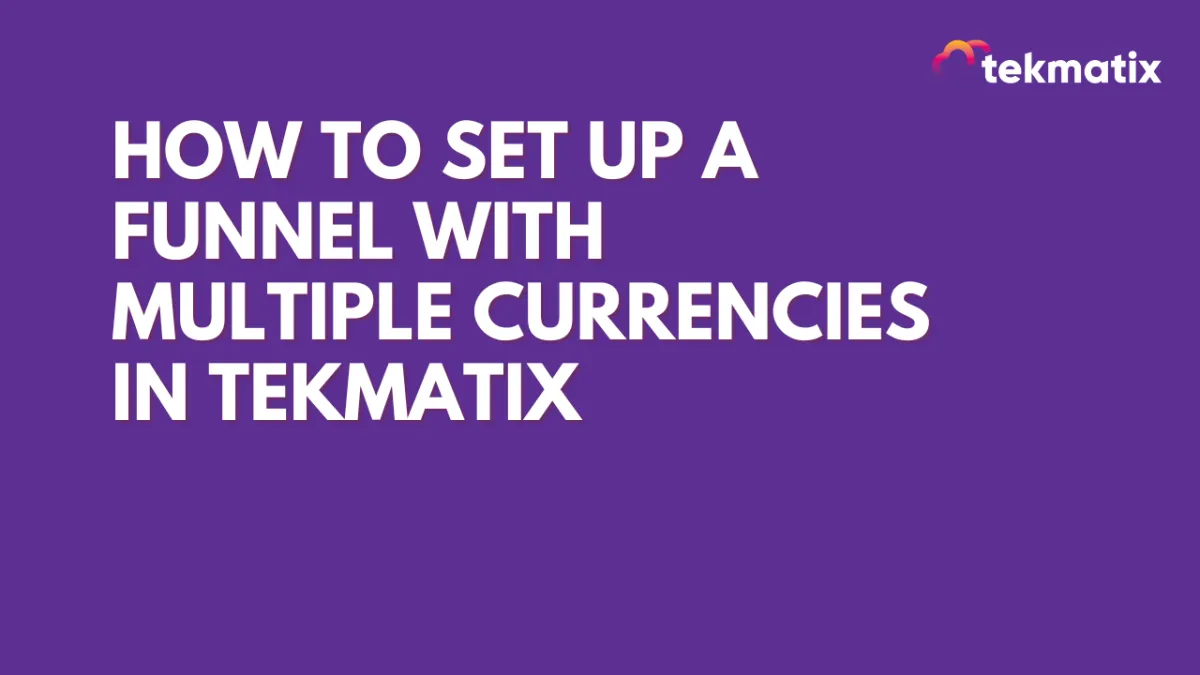
How To Set Up a Funnel with Multiple Currencies in Tekmatix
Make your funnels more global by letting users choose their preferred currency before checking out.
If you sell to international clients, offering product pricing in different currencies improves the buying experience and boosts conversion rates. Tekmatix allows you to create funnels that support multiple currencies—without complex workarounds.
In this guide, you'll learn how to:
Add multiple currency options within a single funnel using separate steps
Configure currency-specific products
Link currency selection to the correct order forms
Provide a smooth customer experience for buyers around the world
Why Use Multiple Currencies?
Selling in multiple currencies helps:
Build trust with international customers by displaying familiar prices
Prevent confusion or drop-offs due to foreign currency conversions
Align with regional promotions and pricing strategies
How It Works
Since you can’t add products with different currencies on the same order form, we use a simple workaround: create separate funnel steps for each currency.
Each step contains an order form with the product set to a specific currency. Customers select their preferred currency from the homepage and are redirected to the matching order form.
Step-by-Step Setup
1. Create Currency-Specific Products
Go to Payments > Products > Create Product.
Go to your product settings and create one product per currency.
For example:
Product A (USD)
Product B (AUD)
Product C (GBP)
When creating each product, make sure to:
Name the product clearly (e.g., “Online Course – USD”)
Select the correct currency type in the product settings
2. Create Funnel Pages for Each Currency
Go to Websites & Funnels > Funnels > +New Funnel.
Inside your funnel:
Add one step/page for each currency
Name them something like:
“Order – USD”
“Order – AUD”
“Order – GBP”
On each of these steps, add an Order Form and assign the corresponding currency-specific product. Please refer to this blog article for the steps on How to Add a One Time Product in the Funnel Builder.
3. Link Currency Buttons to Funnel Pages
On the homepage of your funnel (or landing page), add buttons labeled with the currency choices:
"Pay in USD"
"Pay in AUD"
"Pay in GBP"
Use direct links to connect each button to the appropriate funnel step you created in Step 2.
4. Test the Funnel Experience
Here’s what should happen:
A user lands on your homepage
They choose their preferred currency
They are redirected to the corresponding page
The order form displays pricing in their selected currency
Each order form step can still include upsells, confirmation pages, or thank-you steps as needed.
Here’s a step by step guide: How to Test Payments in a Funnel or Website
Use Case: A Global Course Launch
You’re selling an online course for $100 USD, $150 AUD, or £80 GBP.
You want buyers from the US, Australia, and the UK to feel confident seeing their own currency.
Set up the funnel like this:
Create 3 products: “Course – USD,” “Course – AUD,” and “Course – GBP”
Create 3 order form pages, each one linked to the correct product
On the homepage, add 3 buttons: “Buy in USD,” “Buy in AUD,” and “Buy in GBP”
When someone clicks “Buy in GBP,” they’re sent to the GBP order form, where the price is shown in pounds.
This setup ensures every customer sees local pricing, even though you’re only using one funnel.
Things to Keep in Mind
Products with different currencies cannot be added to the same order form
Each currency needs its own funnel step with the matching product
Users can switch currencies by clicking a different button and being taken to the correct step
This method is ideal for simple, one-product checkouts with international reach
Support
If you're unsure about currency settings or product configuration, contact the Tekmatix support team. We’re happy to help you get set up.
Latest Blog Posts
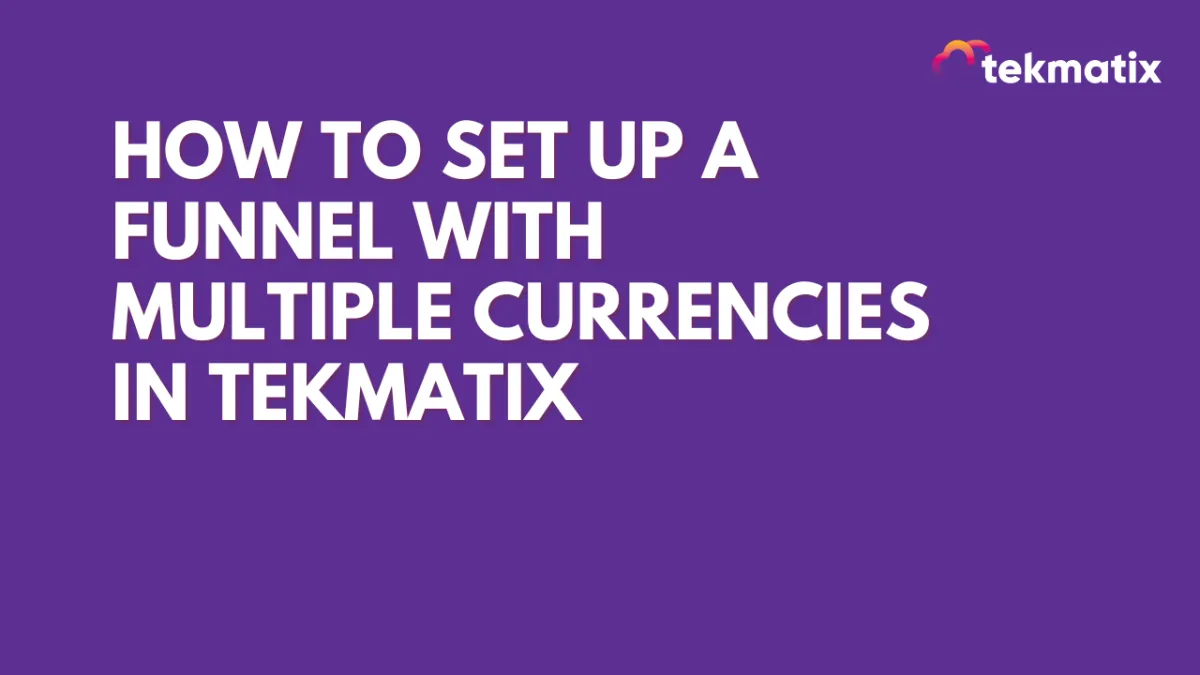
How To Set Up a Funnel with Multiple Currencies in Tekmatix
Make your funnels more global by letting users choose their preferred currency before checking out.
If you sell to international clients, offering product pricing in different currencies improves the buying experience and boosts conversion rates. Tekmatix allows you to create funnels that support multiple currencies—without complex workarounds.
In this guide, you'll learn how to:
Add multiple currency options within a single funnel using separate steps
Configure currency-specific products
Link currency selection to the correct order forms
Provide a smooth customer experience for buyers around the world
Why Use Multiple Currencies?
Selling in multiple currencies helps:
Build trust with international customers by displaying familiar prices
Prevent confusion or drop-offs due to foreign currency conversions
Align with regional promotions and pricing strategies
How It Works
Since you can’t add products with different currencies on the same order form, we use a simple workaround: create separate funnel steps for each currency.
Each step contains an order form with the product set to a specific currency. Customers select their preferred currency from the homepage and are redirected to the matching order form.
Step-by-Step Setup
1. Create Currency-Specific Products
Go to Payments > Products > Create Product.
Go to your product settings and create one product per currency.
For example:
Product A (USD)
Product B (AUD)
Product C (GBP)
When creating each product, make sure to:
Name the product clearly (e.g., “Online Course – USD”)
Select the correct currency type in the product settings
2. Create Funnel Pages for Each Currency
Go to Websites & Funnels > Funnels > +New Funnel.
Inside your funnel:
Add one step/page for each currency
Name them something like:
“Order – USD”
“Order – AUD”
“Order – GBP”
On each of these steps, add an Order Form and assign the corresponding currency-specific product. Please refer to this blog article for the steps on How to Add a One Time Product in the Funnel Builder.
3. Link Currency Buttons to Funnel Pages
On the homepage of your funnel (or landing page), add buttons labeled with the currency choices:
"Pay in USD"
"Pay in AUD"
"Pay in GBP"
Use direct links to connect each button to the appropriate funnel step you created in Step 2.
4. Test the Funnel Experience
Here’s what should happen:
A user lands on your homepage
They choose their preferred currency
They are redirected to the corresponding page
The order form displays pricing in their selected currency
Each order form step can still include upsells, confirmation pages, or thank-you steps as needed.
Here’s a step by step guide: How to Test Payments in a Funnel or Website
Use Case: A Global Course Launch
You’re selling an online course for $100 USD, $150 AUD, or £80 GBP.
You want buyers from the US, Australia, and the UK to feel confident seeing their own currency.
Set up the funnel like this:
Create 3 products: “Course – USD,” “Course – AUD,” and “Course – GBP”
Create 3 order form pages, each one linked to the correct product
On the homepage, add 3 buttons: “Buy in USD,” “Buy in AUD,” and “Buy in GBP”
When someone clicks “Buy in GBP,” they’re sent to the GBP order form, where the price is shown in pounds.
This setup ensures every customer sees local pricing, even though you’re only using one funnel.
Things to Keep in Mind
Products with different currencies cannot be added to the same order form
Each currency needs its own funnel step with the matching product
Users can switch currencies by clicking a different button and being taken to the correct step
This method is ideal for simple, one-product checkouts with international reach
Support
If you're unsure about currency settings or product configuration, contact the Tekmatix support team. We’re happy to help you get set up.
Marketing
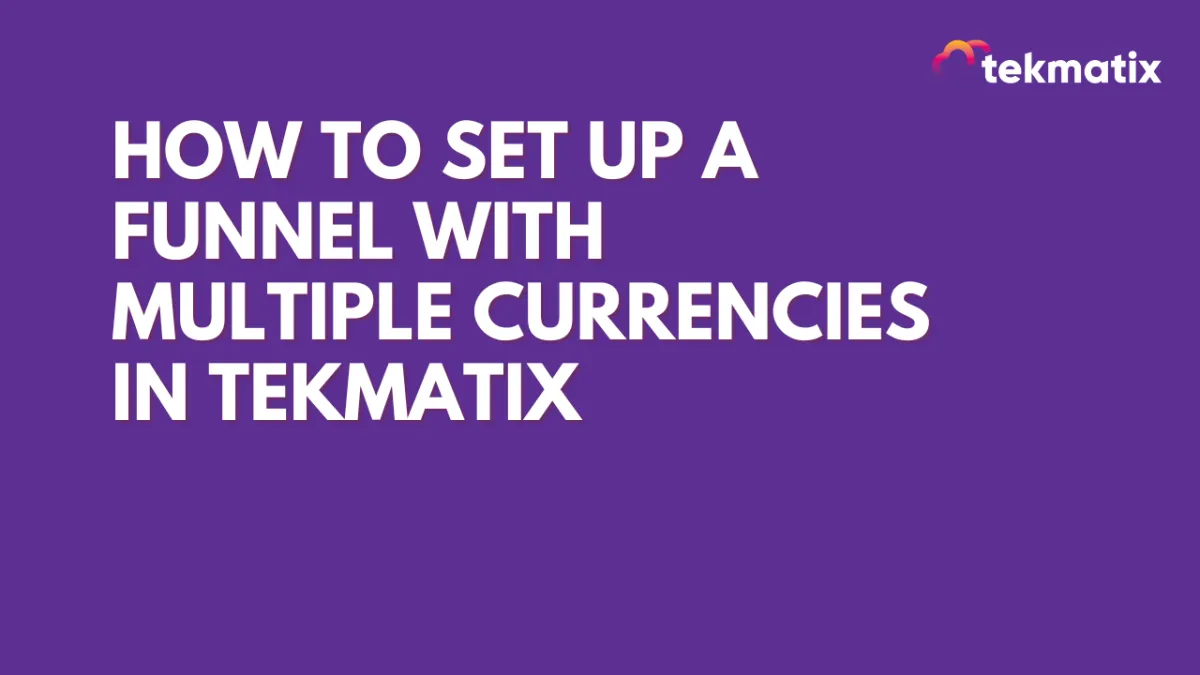
How To Set Up a Funnel with Multiple Currencies in Tekmatix
Make your funnels more global by letting users choose their preferred currency before checking out.
If you sell to international clients, offering product pricing in different currencies improves the buying experience and boosts conversion rates. Tekmatix allows you to create funnels that support multiple currencies—without complex workarounds.
In this guide, you'll learn how to:
Add multiple currency options within a single funnel using separate steps
Configure currency-specific products
Link currency selection to the correct order forms
Provide a smooth customer experience for buyers around the world
Why Use Multiple Currencies?
Selling in multiple currencies helps:
Build trust with international customers by displaying familiar prices
Prevent confusion or drop-offs due to foreign currency conversions
Align with regional promotions and pricing strategies
How It Works
Since you can’t add products with different currencies on the same order form, we use a simple workaround: create separate funnel steps for each currency.
Each step contains an order form with the product set to a specific currency. Customers select their preferred currency from the homepage and are redirected to the matching order form.
Step-by-Step Setup
1. Create Currency-Specific Products
Go to Payments > Products > Create Product.
Go to your product settings and create one product per currency.
For example:
Product A (USD)
Product B (AUD)
Product C (GBP)
When creating each product, make sure to:
Name the product clearly (e.g., “Online Course – USD”)
Select the correct currency type in the product settings
2. Create Funnel Pages for Each Currency
Go to Websites & Funnels > Funnels > +New Funnel.
Inside your funnel:
Add one step/page for each currency
Name them something like:
“Order – USD”
“Order – AUD”
“Order – GBP”
On each of these steps, add an Order Form and assign the corresponding currency-specific product. Please refer to this blog article for the steps on How to Add a One Time Product in the Funnel Builder.
3. Link Currency Buttons to Funnel Pages
On the homepage of your funnel (or landing page), add buttons labeled with the currency choices:
"Pay in USD"
"Pay in AUD"
"Pay in GBP"
Use direct links to connect each button to the appropriate funnel step you created in Step 2.
4. Test the Funnel Experience
Here’s what should happen:
A user lands on your homepage
They choose their preferred currency
They are redirected to the corresponding page
The order form displays pricing in their selected currency
Each order form step can still include upsells, confirmation pages, or thank-you steps as needed.
Here’s a step by step guide: How to Test Payments in a Funnel or Website
Use Case: A Global Course Launch
You’re selling an online course for $100 USD, $150 AUD, or £80 GBP.
You want buyers from the US, Australia, and the UK to feel confident seeing their own currency.
Set up the funnel like this:
Create 3 products: “Course – USD,” “Course – AUD,” and “Course – GBP”
Create 3 order form pages, each one linked to the correct product
On the homepage, add 3 buttons: “Buy in USD,” “Buy in AUD,” and “Buy in GBP”
When someone clicks “Buy in GBP,” they’re sent to the GBP order form, where the price is shown in pounds.
This setup ensures every customer sees local pricing, even though you’re only using one funnel.
Things to Keep in Mind
Products with different currencies cannot be added to the same order form
Each currency needs its own funnel step with the matching product
Users can switch currencies by clicking a different button and being taken to the correct step
This method is ideal for simple, one-product checkouts with international reach
Support
If you're unsure about currency settings or product configuration, contact the Tekmatix support team. We’re happy to help you get set up.
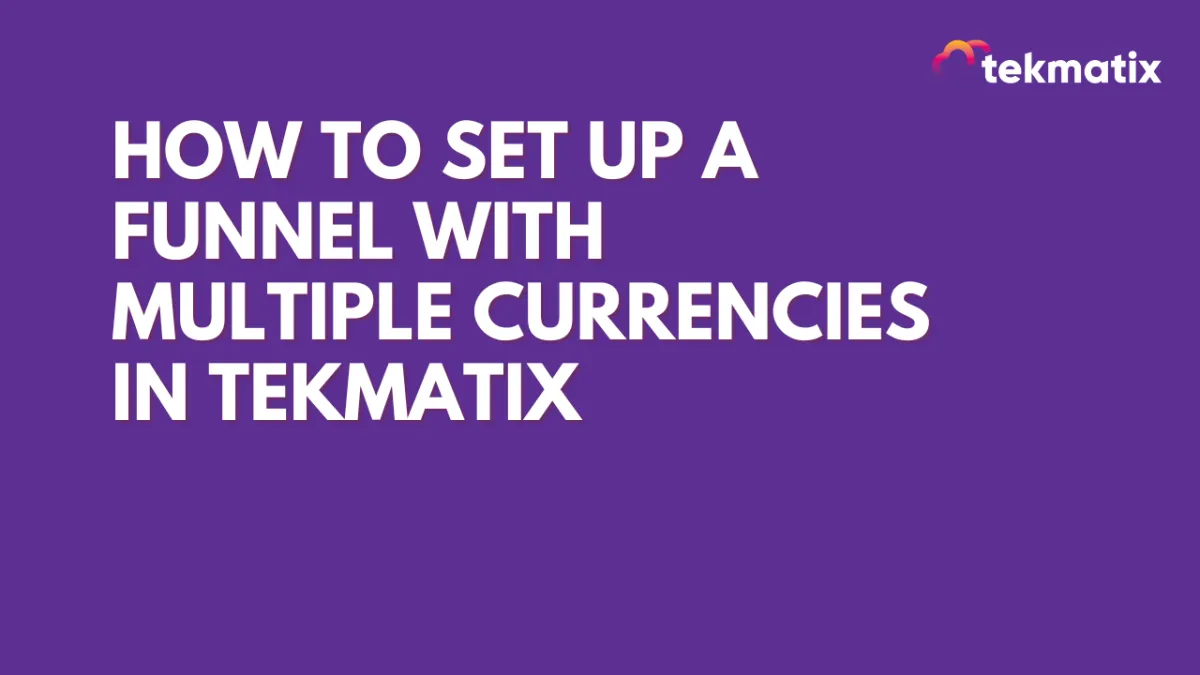
How To Set Up a Funnel with Multiple Currencies in Tekmatix
Make your funnels more global by letting users choose their preferred currency before checking out.
If you sell to international clients, offering product pricing in different currencies improves the buying experience and boosts conversion rates. Tekmatix allows you to create funnels that support multiple currencies—without complex workarounds.
In this guide, you'll learn how to:
Add multiple currency options within a single funnel using separate steps
Configure currency-specific products
Link currency selection to the correct order forms
Provide a smooth customer experience for buyers around the world
Why Use Multiple Currencies?
Selling in multiple currencies helps:
Build trust with international customers by displaying familiar prices
Prevent confusion or drop-offs due to foreign currency conversions
Align with regional promotions and pricing strategies
How It Works
Since you can’t add products with different currencies on the same order form, we use a simple workaround: create separate funnel steps for each currency.
Each step contains an order form with the product set to a specific currency. Customers select their preferred currency from the homepage and are redirected to the matching order form.
Step-by-Step Setup
1. Create Currency-Specific Products
Go to Payments > Products > Create Product.
Go to your product settings and create one product per currency.
For example:
Product A (USD)
Product B (AUD)
Product C (GBP)
When creating each product, make sure to:
Name the product clearly (e.g., “Online Course – USD”)
Select the correct currency type in the product settings
2. Create Funnel Pages for Each Currency
Go to Websites & Funnels > Funnels > +New Funnel.
Inside your funnel:
Add one step/page for each currency
Name them something like:
“Order – USD”
“Order – AUD”
“Order – GBP”
On each of these steps, add an Order Form and assign the corresponding currency-specific product. Please refer to this blog article for the steps on How to Add a One Time Product in the Funnel Builder.
3. Link Currency Buttons to Funnel Pages
On the homepage of your funnel (or landing page), add buttons labeled with the currency choices:
"Pay in USD"
"Pay in AUD"
"Pay in GBP"
Use direct links to connect each button to the appropriate funnel step you created in Step 2.
4. Test the Funnel Experience
Here’s what should happen:
A user lands on your homepage
They choose their preferred currency
They are redirected to the corresponding page
The order form displays pricing in their selected currency
Each order form step can still include upsells, confirmation pages, or thank-you steps as needed.
Here’s a step by step guide: How to Test Payments in a Funnel or Website
Use Case: A Global Course Launch
You’re selling an online course for $100 USD, $150 AUD, or £80 GBP.
You want buyers from the US, Australia, and the UK to feel confident seeing their own currency.
Set up the funnel like this:
Create 3 products: “Course – USD,” “Course – AUD,” and “Course – GBP”
Create 3 order form pages, each one linked to the correct product
On the homepage, add 3 buttons: “Buy in USD,” “Buy in AUD,” and “Buy in GBP”
When someone clicks “Buy in GBP,” they’re sent to the GBP order form, where the price is shown in pounds.
This setup ensures every customer sees local pricing, even though you’re only using one funnel.
Things to Keep in Mind
Products with different currencies cannot be added to the same order form
Each currency needs its own funnel step with the matching product
Users can switch currencies by clicking a different button and being taken to the correct step
This method is ideal for simple, one-product checkouts with international reach
Support
If you're unsure about currency settings or product configuration, contact the Tekmatix support team. We’re happy to help you get set up.
CRM
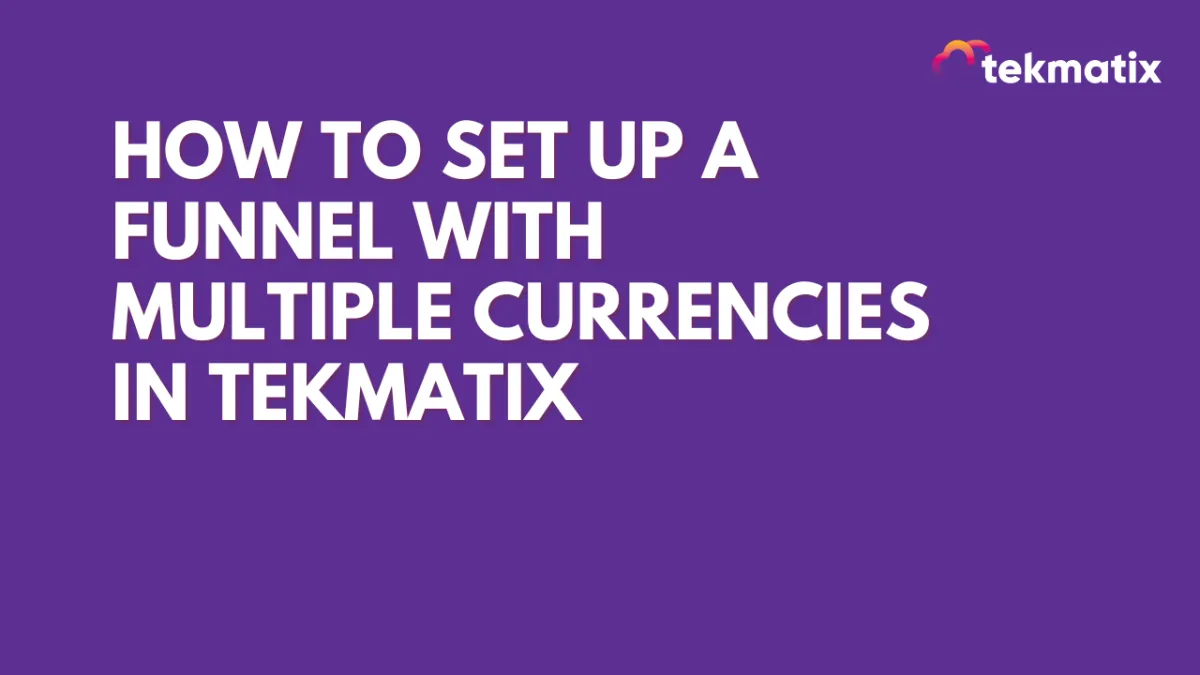
How To Set Up a Funnel with Multiple Currencies in Tekmatix
Make your funnels more global by letting users choose their preferred currency before checking out.
If you sell to international clients, offering product pricing in different currencies improves the buying experience and boosts conversion rates. Tekmatix allows you to create funnels that support multiple currencies—without complex workarounds.
In this guide, you'll learn how to:
Add multiple currency options within a single funnel using separate steps
Configure currency-specific products
Link currency selection to the correct order forms
Provide a smooth customer experience for buyers around the world
Why Use Multiple Currencies?
Selling in multiple currencies helps:
Build trust with international customers by displaying familiar prices
Prevent confusion or drop-offs due to foreign currency conversions
Align with regional promotions and pricing strategies
How It Works
Since you can’t add products with different currencies on the same order form, we use a simple workaround: create separate funnel steps for each currency.
Each step contains an order form with the product set to a specific currency. Customers select their preferred currency from the homepage and are redirected to the matching order form.
Step-by-Step Setup
1. Create Currency-Specific Products
Go to Payments > Products > Create Product.
Go to your product settings and create one product per currency.
For example:
Product A (USD)
Product B (AUD)
Product C (GBP)
When creating each product, make sure to:
Name the product clearly (e.g., “Online Course – USD”)
Select the correct currency type in the product settings
2. Create Funnel Pages for Each Currency
Go to Websites & Funnels > Funnels > +New Funnel.
Inside your funnel:
Add one step/page for each currency
Name them something like:
“Order – USD”
“Order – AUD”
“Order – GBP”
On each of these steps, add an Order Form and assign the corresponding currency-specific product. Please refer to this blog article for the steps on How to Add a One Time Product in the Funnel Builder.
3. Link Currency Buttons to Funnel Pages
On the homepage of your funnel (or landing page), add buttons labeled with the currency choices:
"Pay in USD"
"Pay in AUD"
"Pay in GBP"
Use direct links to connect each button to the appropriate funnel step you created in Step 2.
4. Test the Funnel Experience
Here’s what should happen:
A user lands on your homepage
They choose their preferred currency
They are redirected to the corresponding page
The order form displays pricing in their selected currency
Each order form step can still include upsells, confirmation pages, or thank-you steps as needed.
Here’s a step by step guide: How to Test Payments in a Funnel or Website
Use Case: A Global Course Launch
You’re selling an online course for $100 USD, $150 AUD, or £80 GBP.
You want buyers from the US, Australia, and the UK to feel confident seeing their own currency.
Set up the funnel like this:
Create 3 products: “Course – USD,” “Course – AUD,” and “Course – GBP”
Create 3 order form pages, each one linked to the correct product
On the homepage, add 3 buttons: “Buy in USD,” “Buy in AUD,” and “Buy in GBP”
When someone clicks “Buy in GBP,” they’re sent to the GBP order form, where the price is shown in pounds.
This setup ensures every customer sees local pricing, even though you’re only using one funnel.
Things to Keep in Mind
Products with different currencies cannot be added to the same order form
Each currency needs its own funnel step with the matching product
Users can switch currencies by clicking a different button and being taken to the correct step
This method is ideal for simple, one-product checkouts with international reach
Support
If you're unsure about currency settings or product configuration, contact the Tekmatix support team. We’re happy to help you get set up.
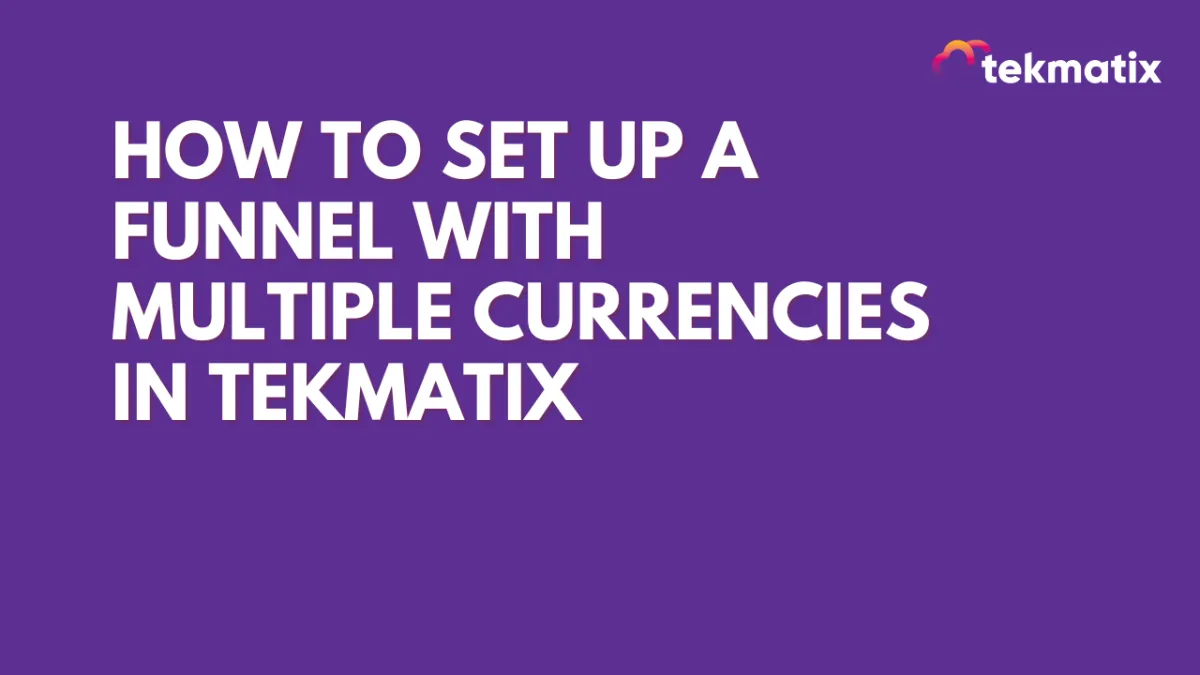
How To Set Up a Funnel with Multiple Currencies in Tekmatix
Make your funnels more global by letting users choose their preferred currency before checking out.
If you sell to international clients, offering product pricing in different currencies improves the buying experience and boosts conversion rates. Tekmatix allows you to create funnels that support multiple currencies—without complex workarounds.
In this guide, you'll learn how to:
Add multiple currency options within a single funnel using separate steps
Configure currency-specific products
Link currency selection to the correct order forms
Provide a smooth customer experience for buyers around the world
Why Use Multiple Currencies?
Selling in multiple currencies helps:
Build trust with international customers by displaying familiar prices
Prevent confusion or drop-offs due to foreign currency conversions
Align with regional promotions and pricing strategies
How It Works
Since you can’t add products with different currencies on the same order form, we use a simple workaround: create separate funnel steps for each currency.
Each step contains an order form with the product set to a specific currency. Customers select their preferred currency from the homepage and are redirected to the matching order form.
Step-by-Step Setup
1. Create Currency-Specific Products
Go to Payments > Products > Create Product.
Go to your product settings and create one product per currency.
For example:
Product A (USD)
Product B (AUD)
Product C (GBP)
When creating each product, make sure to:
Name the product clearly (e.g., “Online Course – USD”)
Select the correct currency type in the product settings
2. Create Funnel Pages for Each Currency
Go to Websites & Funnels > Funnels > +New Funnel.
Inside your funnel:
Add one step/page for each currency
Name them something like:
“Order – USD”
“Order – AUD”
“Order – GBP”
On each of these steps, add an Order Form and assign the corresponding currency-specific product. Please refer to this blog article for the steps on How to Add a One Time Product in the Funnel Builder.
3. Link Currency Buttons to Funnel Pages
On the homepage of your funnel (or landing page), add buttons labeled with the currency choices:
"Pay in USD"
"Pay in AUD"
"Pay in GBP"
Use direct links to connect each button to the appropriate funnel step you created in Step 2.
4. Test the Funnel Experience
Here’s what should happen:
A user lands on your homepage
They choose their preferred currency
They are redirected to the corresponding page
The order form displays pricing in their selected currency
Each order form step can still include upsells, confirmation pages, or thank-you steps as needed.
Here’s a step by step guide: How to Test Payments in a Funnel or Website
Use Case: A Global Course Launch
You’re selling an online course for $100 USD, $150 AUD, or £80 GBP.
You want buyers from the US, Australia, and the UK to feel confident seeing their own currency.
Set up the funnel like this:
Create 3 products: “Course – USD,” “Course – AUD,” and “Course – GBP”
Create 3 order form pages, each one linked to the correct product
On the homepage, add 3 buttons: “Buy in USD,” “Buy in AUD,” and “Buy in GBP”
When someone clicks “Buy in GBP,” they’re sent to the GBP order form, where the price is shown in pounds.
This setup ensures every customer sees local pricing, even though you’re only using one funnel.
Things to Keep in Mind
Products with different currencies cannot be added to the same order form
Each currency needs its own funnel step with the matching product
Users can switch currencies by clicking a different button and being taken to the correct step
This method is ideal for simple, one-product checkouts with international reach
Support
If you're unsure about currency settings or product configuration, contact the Tekmatix support team. We’re happy to help you get set up.

Join The TekMatix Newsletter
Get sent regular tech and business growth tips.
Web Design
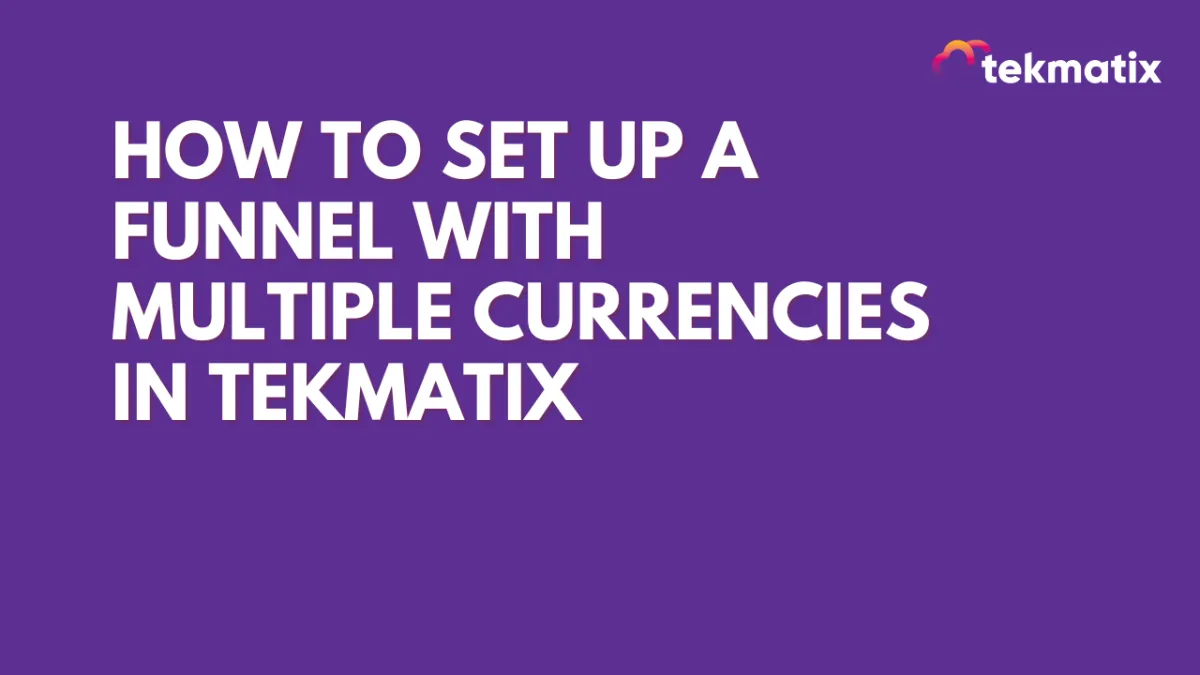
How To Set Up a Funnel with Multiple Currencies in Tekmatix
Make your funnels more global by letting users choose their preferred currency before checking out.
If you sell to international clients, offering product pricing in different currencies improves the buying experience and boosts conversion rates. Tekmatix allows you to create funnels that support multiple currencies—without complex workarounds.
In this guide, you'll learn how to:
Add multiple currency options within a single funnel using separate steps
Configure currency-specific products
Link currency selection to the correct order forms
Provide a smooth customer experience for buyers around the world
Why Use Multiple Currencies?
Selling in multiple currencies helps:
Build trust with international customers by displaying familiar prices
Prevent confusion or drop-offs due to foreign currency conversions
Align with regional promotions and pricing strategies
How It Works
Since you can’t add products with different currencies on the same order form, we use a simple workaround: create separate funnel steps for each currency.
Each step contains an order form with the product set to a specific currency. Customers select their preferred currency from the homepage and are redirected to the matching order form.
Step-by-Step Setup
1. Create Currency-Specific Products
Go to Payments > Products > Create Product.
Go to your product settings and create one product per currency.
For example:
Product A (USD)
Product B (AUD)
Product C (GBP)
When creating each product, make sure to:
Name the product clearly (e.g., “Online Course – USD”)
Select the correct currency type in the product settings
2. Create Funnel Pages for Each Currency
Go to Websites & Funnels > Funnels > +New Funnel.
Inside your funnel:
Add one step/page for each currency
Name them something like:
“Order – USD”
“Order – AUD”
“Order – GBP”
On each of these steps, add an Order Form and assign the corresponding currency-specific product. Please refer to this blog article for the steps on How to Add a One Time Product in the Funnel Builder.
3. Link Currency Buttons to Funnel Pages
On the homepage of your funnel (or landing page), add buttons labeled with the currency choices:
"Pay in USD"
"Pay in AUD"
"Pay in GBP"
Use direct links to connect each button to the appropriate funnel step you created in Step 2.
4. Test the Funnel Experience
Here’s what should happen:
A user lands on your homepage
They choose their preferred currency
They are redirected to the corresponding page
The order form displays pricing in their selected currency
Each order form step can still include upsells, confirmation pages, or thank-you steps as needed.
Here’s a step by step guide: How to Test Payments in a Funnel or Website
Use Case: A Global Course Launch
You’re selling an online course for $100 USD, $150 AUD, or £80 GBP.
You want buyers from the US, Australia, and the UK to feel confident seeing their own currency.
Set up the funnel like this:
Create 3 products: “Course – USD,” “Course – AUD,” and “Course – GBP”
Create 3 order form pages, each one linked to the correct product
On the homepage, add 3 buttons: “Buy in USD,” “Buy in AUD,” and “Buy in GBP”
When someone clicks “Buy in GBP,” they’re sent to the GBP order form, where the price is shown in pounds.
This setup ensures every customer sees local pricing, even though you’re only using one funnel.
Things to Keep in Mind
Products with different currencies cannot be added to the same order form
Each currency needs its own funnel step with the matching product
Users can switch currencies by clicking a different button and being taken to the correct step
This method is ideal for simple, one-product checkouts with international reach
Support
If you're unsure about currency settings or product configuration, contact the Tekmatix support team. We’re happy to help you get set up.
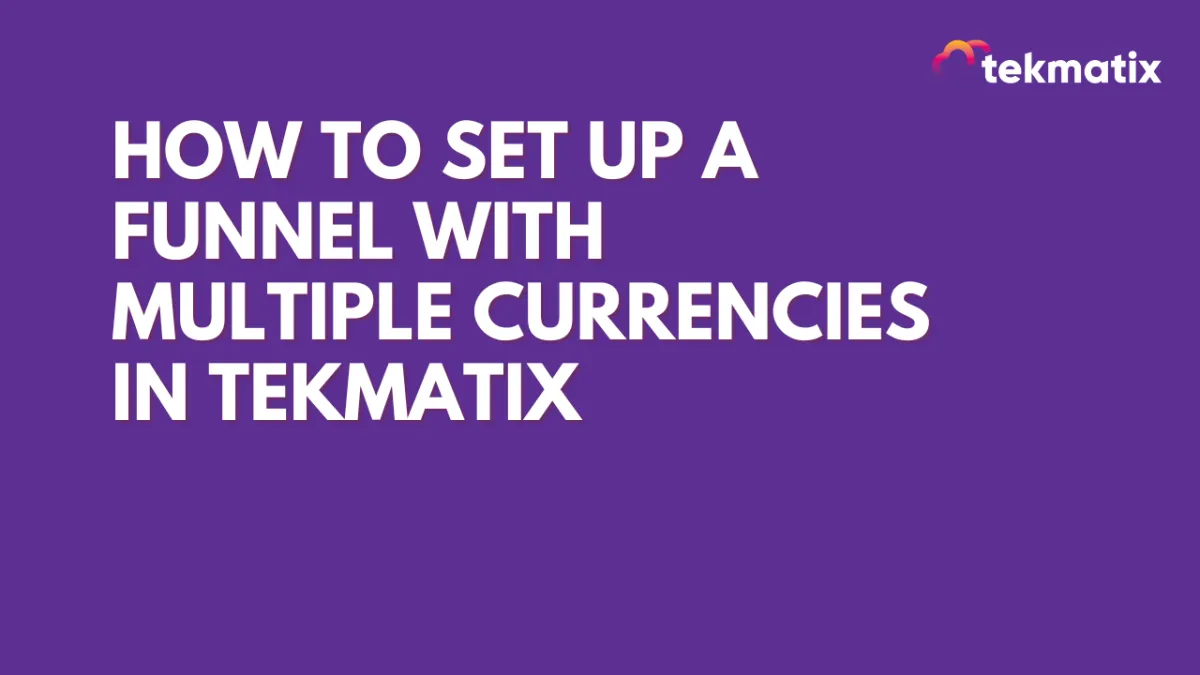
How To Set Up a Funnel with Multiple Currencies in Tekmatix
Make your funnels more global by letting users choose their preferred currency before checking out.
If you sell to international clients, offering product pricing in different currencies improves the buying experience and boosts conversion rates. Tekmatix allows you to create funnels that support multiple currencies—without complex workarounds.
In this guide, you'll learn how to:
Add multiple currency options within a single funnel using separate steps
Configure currency-specific products
Link currency selection to the correct order forms
Provide a smooth customer experience for buyers around the world
Why Use Multiple Currencies?
Selling in multiple currencies helps:
Build trust with international customers by displaying familiar prices
Prevent confusion or drop-offs due to foreign currency conversions
Align with regional promotions and pricing strategies
How It Works
Since you can’t add products with different currencies on the same order form, we use a simple workaround: create separate funnel steps for each currency.
Each step contains an order form with the product set to a specific currency. Customers select their preferred currency from the homepage and are redirected to the matching order form.
Step-by-Step Setup
1. Create Currency-Specific Products
Go to Payments > Products > Create Product.
Go to your product settings and create one product per currency.
For example:
Product A (USD)
Product B (AUD)
Product C (GBP)
When creating each product, make sure to:
Name the product clearly (e.g., “Online Course – USD”)
Select the correct currency type in the product settings
2. Create Funnel Pages for Each Currency
Go to Websites & Funnels > Funnels > +New Funnel.
Inside your funnel:
Add one step/page for each currency
Name them something like:
“Order – USD”
“Order – AUD”
“Order – GBP”
On each of these steps, add an Order Form and assign the corresponding currency-specific product. Please refer to this blog article for the steps on How to Add a One Time Product in the Funnel Builder.
3. Link Currency Buttons to Funnel Pages
On the homepage of your funnel (or landing page), add buttons labeled with the currency choices:
"Pay in USD"
"Pay in AUD"
"Pay in GBP"
Use direct links to connect each button to the appropriate funnel step you created in Step 2.
4. Test the Funnel Experience
Here’s what should happen:
A user lands on your homepage
They choose their preferred currency
They are redirected to the corresponding page
The order form displays pricing in their selected currency
Each order form step can still include upsells, confirmation pages, or thank-you steps as needed.
Here’s a step by step guide: How to Test Payments in a Funnel or Website
Use Case: A Global Course Launch
You’re selling an online course for $100 USD, $150 AUD, or £80 GBP.
You want buyers from the US, Australia, and the UK to feel confident seeing their own currency.
Set up the funnel like this:
Create 3 products: “Course – USD,” “Course – AUD,” and “Course – GBP”
Create 3 order form pages, each one linked to the correct product
On the homepage, add 3 buttons: “Buy in USD,” “Buy in AUD,” and “Buy in GBP”
When someone clicks “Buy in GBP,” they’re sent to the GBP order form, where the price is shown in pounds.
This setup ensures every customer sees local pricing, even though you’re only using one funnel.
Things to Keep in Mind
Products with different currencies cannot be added to the same order form
Each currency needs its own funnel step with the matching product
Users can switch currencies by clicking a different button and being taken to the correct step
This method is ideal for simple, one-product checkouts with international reach
Support
If you're unsure about currency settings or product configuration, contact the Tekmatix support team. We’re happy to help you get set up.


