Tekmatix Help Articles
Love your help
Use the search bar below to find help guides and articles for using Tekmatix
Use the search bar below to look for help articles you need.
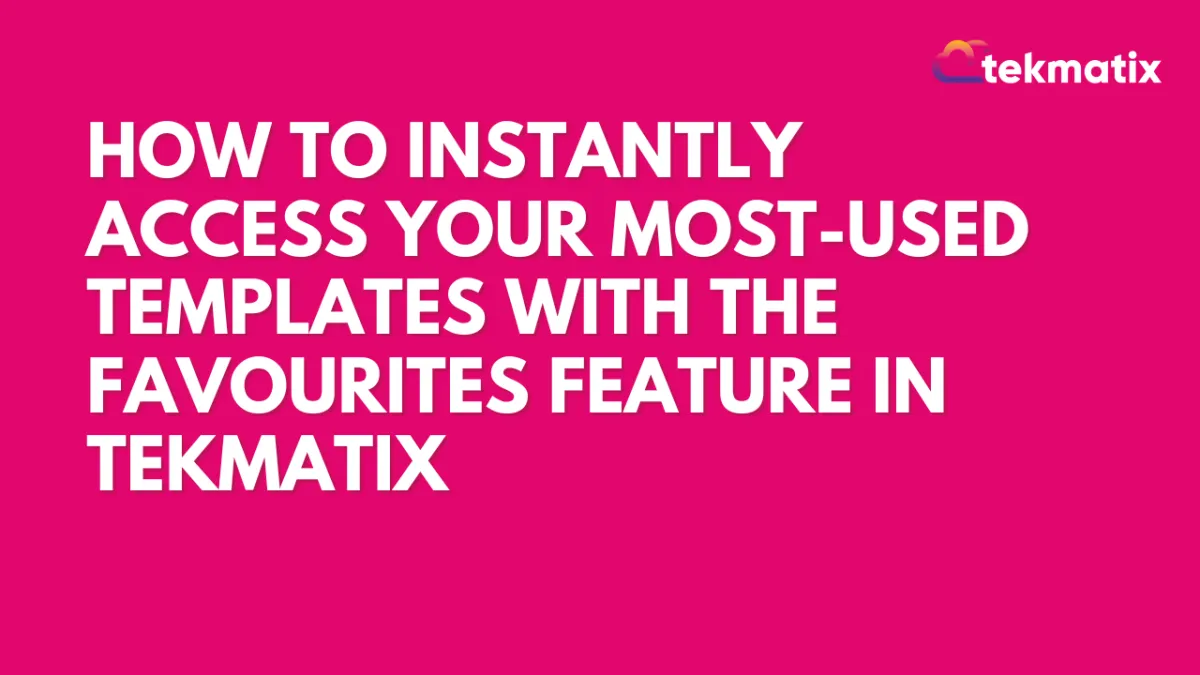
How To Instantly Access Your Most-Used Templates with the Favourites Feature in Tekmatix
How To Instantly Access Your Most-Used Templates with the Favourites Feature in Tekmatix
Why This Matters
In fast-paced digital marketing, efficiency is key. If you find yourself reusing the same email, funnel, website, or social planner templates, digging through your full library each time can slow you down.
That’s where Tekmatix’s Favourites feature comes in—it allows you to bookmark templates you use most so you can find them instantly when you need them. No more scrolling. No more searching. Just click and go.
What is the Favourites Feature?
The Favourites feature allows you to mark templates you frequently use with a star, making them easily accessible later. This works for:
Email Templates
Funnel Templates
Website Templates
Social Planner Templates
Your starred (favorited) templates are tied to your user profile and won’t affect what others see.
Key Benefits
Instant Access – Skip the search; just go to your Favourites list.
Consistency – Use the same proven templates for uniform branding.
Time-Saving – Build campaigns faster with fewer clicks.
Custom Workflow – Personalize your toolkit with templates that work for you.
Private to You – Favourites are unique per user, so you won’t clutter your teammates' views.
Step-by-Step: How to Mark a Template as a Favorite
Step 1: Go to the Template Library
Open Tekmatix and go to the section where your desired template is located (Email, Funnel, Website, or Social Planner).
Step 2: Find the Template
Use the search bar or scroll to locate the template you want to bookmark.
Step 3: Click the Star Icon
Hover over the template. In the upper-right corner, click the ⭐ star icon.
Once it turns solid, the template is now saved to your Favourites list.
💡 You can also do this from the preview screen of the template.
How to Access Your Favorited Templates
Step 1: Go Back to the Template Library
Enter the same template category where your Favourites are stored.
Step 2: Open the Filter Menu
Look at the top-left area of the template list and open the filter options.
Step 3: Select “Favourites”
Click the Favourites filter. You’ll now only see your starred templates.
Step 4: Use or Edit Your Favorite
Click on a favorite template to start editing or launching it in your workflow.
Sample Use Case: Weekly Email Campaigns
Scenario:
Anna, a digital marketing manager, sends a weekly promotional email. Rather than recreating the layout each time, she saves her "Promo Email Template" as a favorite.
Each week, she:
Clicks into the Email Templates section.
Filters by Favourites.
Opens her pre-designed template, swaps out this week’s offer, and hits send.
Result: She saves 20+ minutes per week and ensures branding consistency.
Best Practices for Managing Favourites
Keep It Clean: Review and remove templates you no longer use.
Use Tags Too: Combine Favourites with template tags for extra organization.
Be Selective: Favoriting too many templates defeats the purpose—keep it curated.
Update Regularly: If a template’s been redesigned or improved, re-favorite the new version.
Frequently Asked Questions
Q: Can I favorite templates from any section?
Yes! You can favorite email, funnel, website, and social planner templates.
Q: How do I remove a favorite?
Click the solid star again. It will revert to an outline and be removed from your list.
Q: Do my team members see my Favourites?
No, Favourites are user-specific.
Q: Is there a limit to how many templates I can favorite?
There’s no set limit, but best to keep it manageable.
Q: Can I filter Favourites by type?
Yes. Each template section lets you view only the Favourites relevant to that type.
Summary
The Favourites feature in Tekmatix is a powerful yet simple way to speed up your workflow, keep your messaging consistent, and cut down the clutter when accessing templates. Whether you’re sending weekly emails or building new funnels, this tool helps you work smarter—not harder.
Latest Blog Posts
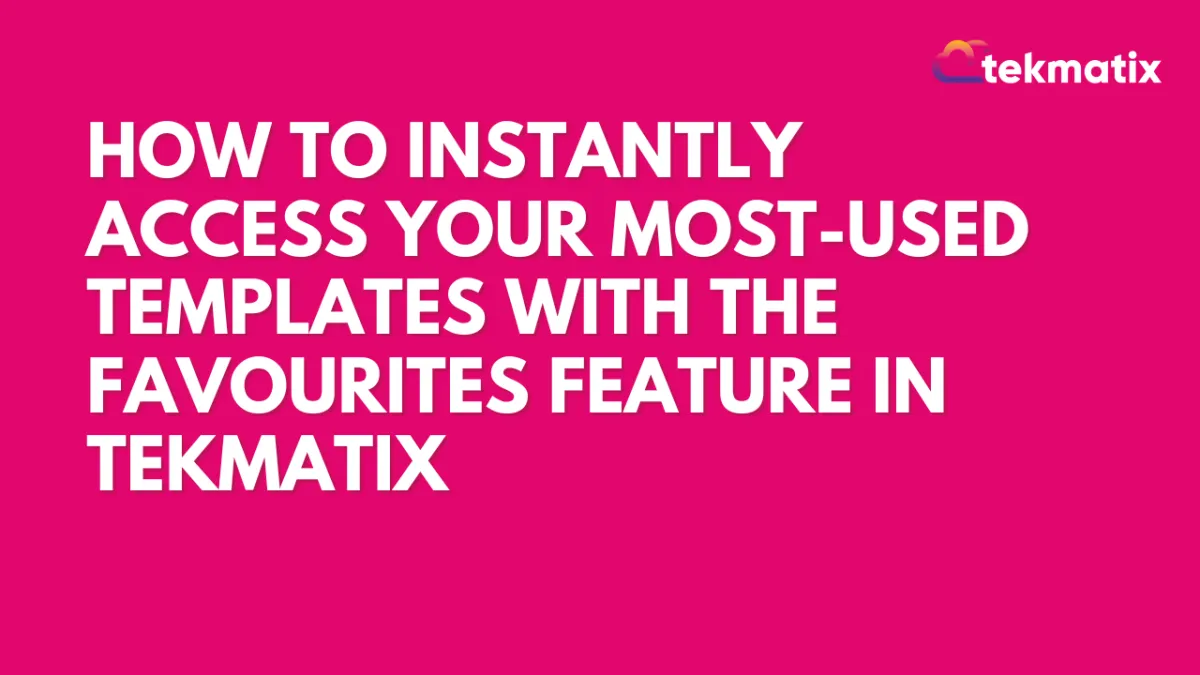
How To Instantly Access Your Most-Used Templates with the Favourites Feature in Tekmatix
How To Instantly Access Your Most-Used Templates with the Favourites Feature in Tekmatix
Why This Matters
In fast-paced digital marketing, efficiency is key. If you find yourself reusing the same email, funnel, website, or social planner templates, digging through your full library each time can slow you down.
That’s where Tekmatix’s Favourites feature comes in—it allows you to bookmark templates you use most so you can find them instantly when you need them. No more scrolling. No more searching. Just click and go.
What is the Favourites Feature?
The Favourites feature allows you to mark templates you frequently use with a star, making them easily accessible later. This works for:
Email Templates
Funnel Templates
Website Templates
Social Planner Templates
Your starred (favorited) templates are tied to your user profile and won’t affect what others see.
Key Benefits
Instant Access – Skip the search; just go to your Favourites list.
Consistency – Use the same proven templates for uniform branding.
Time-Saving – Build campaigns faster with fewer clicks.
Custom Workflow – Personalize your toolkit with templates that work for you.
Private to You – Favourites are unique per user, so you won’t clutter your teammates' views.
Step-by-Step: How to Mark a Template as a Favorite
Step 1: Go to the Template Library
Open Tekmatix and go to the section where your desired template is located (Email, Funnel, Website, or Social Planner).
Step 2: Find the Template
Use the search bar or scroll to locate the template you want to bookmark.
Step 3: Click the Star Icon
Hover over the template. In the upper-right corner, click the ⭐ star icon.
Once it turns solid, the template is now saved to your Favourites list.
💡 You can also do this from the preview screen of the template.
How to Access Your Favorited Templates
Step 1: Go Back to the Template Library
Enter the same template category where your Favourites are stored.
Step 2: Open the Filter Menu
Look at the top-left area of the template list and open the filter options.
Step 3: Select “Favourites”
Click the Favourites filter. You’ll now only see your starred templates.
Step 4: Use or Edit Your Favorite
Click on a favorite template to start editing or launching it in your workflow.
Sample Use Case: Weekly Email Campaigns
Scenario:
Anna, a digital marketing manager, sends a weekly promotional email. Rather than recreating the layout each time, she saves her "Promo Email Template" as a favorite.
Each week, she:
Clicks into the Email Templates section.
Filters by Favourites.
Opens her pre-designed template, swaps out this week’s offer, and hits send.
Result: She saves 20+ minutes per week and ensures branding consistency.
Best Practices for Managing Favourites
Keep It Clean: Review and remove templates you no longer use.
Use Tags Too: Combine Favourites with template tags for extra organization.
Be Selective: Favoriting too many templates defeats the purpose—keep it curated.
Update Regularly: If a template’s been redesigned or improved, re-favorite the new version.
Frequently Asked Questions
Q: Can I favorite templates from any section?
Yes! You can favorite email, funnel, website, and social planner templates.
Q: How do I remove a favorite?
Click the solid star again. It will revert to an outline and be removed from your list.
Q: Do my team members see my Favourites?
No, Favourites are user-specific.
Q: Is there a limit to how many templates I can favorite?
There’s no set limit, but best to keep it manageable.
Q: Can I filter Favourites by type?
Yes. Each template section lets you view only the Favourites relevant to that type.
Summary
The Favourites feature in Tekmatix is a powerful yet simple way to speed up your workflow, keep your messaging consistent, and cut down the clutter when accessing templates. Whether you’re sending weekly emails or building new funnels, this tool helps you work smarter—not harder.
Marketing
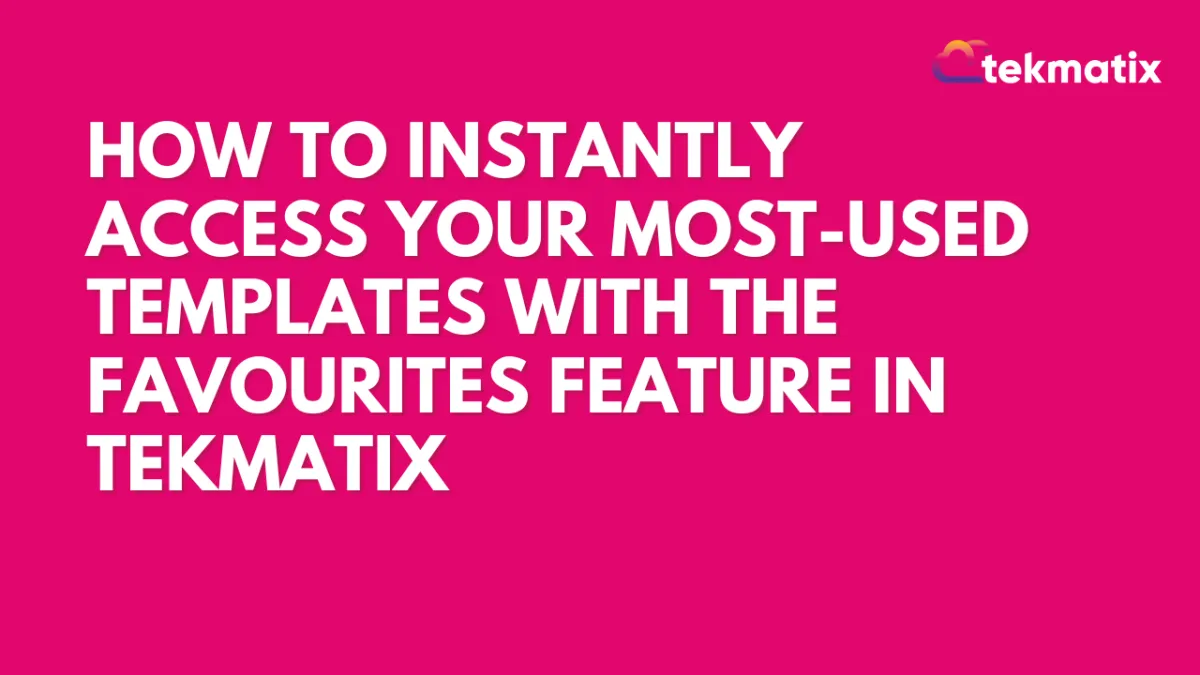
How To Instantly Access Your Most-Used Templates with the Favourites Feature in Tekmatix
How To Instantly Access Your Most-Used Templates with the Favourites Feature in Tekmatix
Why This Matters
In fast-paced digital marketing, efficiency is key. If you find yourself reusing the same email, funnel, website, or social planner templates, digging through your full library each time can slow you down.
That’s where Tekmatix’s Favourites feature comes in—it allows you to bookmark templates you use most so you can find them instantly when you need them. No more scrolling. No more searching. Just click and go.
What is the Favourites Feature?
The Favourites feature allows you to mark templates you frequently use with a star, making them easily accessible later. This works for:
Email Templates
Funnel Templates
Website Templates
Social Planner Templates
Your starred (favorited) templates are tied to your user profile and won’t affect what others see.
Key Benefits
Instant Access – Skip the search; just go to your Favourites list.
Consistency – Use the same proven templates for uniform branding.
Time-Saving – Build campaigns faster with fewer clicks.
Custom Workflow – Personalize your toolkit with templates that work for you.
Private to You – Favourites are unique per user, so you won’t clutter your teammates' views.
Step-by-Step: How to Mark a Template as a Favorite
Step 1: Go to the Template Library
Open Tekmatix and go to the section where your desired template is located (Email, Funnel, Website, or Social Planner).
Step 2: Find the Template
Use the search bar or scroll to locate the template you want to bookmark.
Step 3: Click the Star Icon
Hover over the template. In the upper-right corner, click the ⭐ star icon.
Once it turns solid, the template is now saved to your Favourites list.
💡 You can also do this from the preview screen of the template.
How to Access Your Favorited Templates
Step 1: Go Back to the Template Library
Enter the same template category where your Favourites are stored.
Step 2: Open the Filter Menu
Look at the top-left area of the template list and open the filter options.
Step 3: Select “Favourites”
Click the Favourites filter. You’ll now only see your starred templates.
Step 4: Use or Edit Your Favorite
Click on a favorite template to start editing or launching it in your workflow.
Sample Use Case: Weekly Email Campaigns
Scenario:
Anna, a digital marketing manager, sends a weekly promotional email. Rather than recreating the layout each time, she saves her "Promo Email Template" as a favorite.
Each week, she:
Clicks into the Email Templates section.
Filters by Favourites.
Opens her pre-designed template, swaps out this week’s offer, and hits send.
Result: She saves 20+ minutes per week and ensures branding consistency.
Best Practices for Managing Favourites
Keep It Clean: Review and remove templates you no longer use.
Use Tags Too: Combine Favourites with template tags for extra organization.
Be Selective: Favoriting too many templates defeats the purpose—keep it curated.
Update Regularly: If a template’s been redesigned or improved, re-favorite the new version.
Frequently Asked Questions
Q: Can I favorite templates from any section?
Yes! You can favorite email, funnel, website, and social planner templates.
Q: How do I remove a favorite?
Click the solid star again. It will revert to an outline and be removed from your list.
Q: Do my team members see my Favourites?
No, Favourites are user-specific.
Q: Is there a limit to how many templates I can favorite?
There’s no set limit, but best to keep it manageable.
Q: Can I filter Favourites by type?
Yes. Each template section lets you view only the Favourites relevant to that type.
Summary
The Favourites feature in Tekmatix is a powerful yet simple way to speed up your workflow, keep your messaging consistent, and cut down the clutter when accessing templates. Whether you’re sending weekly emails or building new funnels, this tool helps you work smarter—not harder.
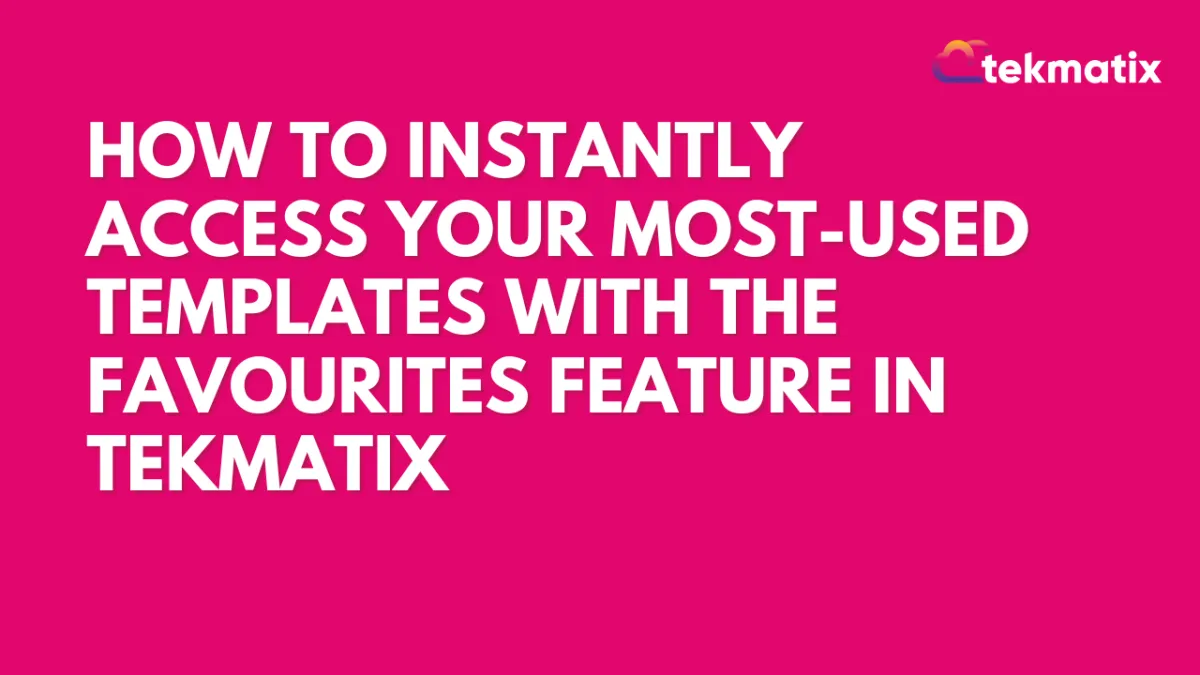
How To Instantly Access Your Most-Used Templates with the Favourites Feature in Tekmatix
How To Instantly Access Your Most-Used Templates with the Favourites Feature in Tekmatix
Why This Matters
In fast-paced digital marketing, efficiency is key. If you find yourself reusing the same email, funnel, website, or social planner templates, digging through your full library each time can slow you down.
That’s where Tekmatix’s Favourites feature comes in—it allows you to bookmark templates you use most so you can find them instantly when you need them. No more scrolling. No more searching. Just click and go.
What is the Favourites Feature?
The Favourites feature allows you to mark templates you frequently use with a star, making them easily accessible later. This works for:
Email Templates
Funnel Templates
Website Templates
Social Planner Templates
Your starred (favorited) templates are tied to your user profile and won’t affect what others see.
Key Benefits
Instant Access – Skip the search; just go to your Favourites list.
Consistency – Use the same proven templates for uniform branding.
Time-Saving – Build campaigns faster with fewer clicks.
Custom Workflow – Personalize your toolkit with templates that work for you.
Private to You – Favourites are unique per user, so you won’t clutter your teammates' views.
Step-by-Step: How to Mark a Template as a Favorite
Step 1: Go to the Template Library
Open Tekmatix and go to the section where your desired template is located (Email, Funnel, Website, or Social Planner).
Step 2: Find the Template
Use the search bar or scroll to locate the template you want to bookmark.
Step 3: Click the Star Icon
Hover over the template. In the upper-right corner, click the ⭐ star icon.
Once it turns solid, the template is now saved to your Favourites list.
💡 You can also do this from the preview screen of the template.
How to Access Your Favorited Templates
Step 1: Go Back to the Template Library
Enter the same template category where your Favourites are stored.
Step 2: Open the Filter Menu
Look at the top-left area of the template list and open the filter options.
Step 3: Select “Favourites”
Click the Favourites filter. You’ll now only see your starred templates.
Step 4: Use or Edit Your Favorite
Click on a favorite template to start editing or launching it in your workflow.
Sample Use Case: Weekly Email Campaigns
Scenario:
Anna, a digital marketing manager, sends a weekly promotional email. Rather than recreating the layout each time, she saves her "Promo Email Template" as a favorite.
Each week, she:
Clicks into the Email Templates section.
Filters by Favourites.
Opens her pre-designed template, swaps out this week’s offer, and hits send.
Result: She saves 20+ minutes per week and ensures branding consistency.
Best Practices for Managing Favourites
Keep It Clean: Review and remove templates you no longer use.
Use Tags Too: Combine Favourites with template tags for extra organization.
Be Selective: Favoriting too many templates defeats the purpose—keep it curated.
Update Regularly: If a template’s been redesigned or improved, re-favorite the new version.
Frequently Asked Questions
Q: Can I favorite templates from any section?
Yes! You can favorite email, funnel, website, and social planner templates.
Q: How do I remove a favorite?
Click the solid star again. It will revert to an outline and be removed from your list.
Q: Do my team members see my Favourites?
No, Favourites are user-specific.
Q: Is there a limit to how many templates I can favorite?
There’s no set limit, but best to keep it manageable.
Q: Can I filter Favourites by type?
Yes. Each template section lets you view only the Favourites relevant to that type.
Summary
The Favourites feature in Tekmatix is a powerful yet simple way to speed up your workflow, keep your messaging consistent, and cut down the clutter when accessing templates. Whether you’re sending weekly emails or building new funnels, this tool helps you work smarter—not harder.
CRM
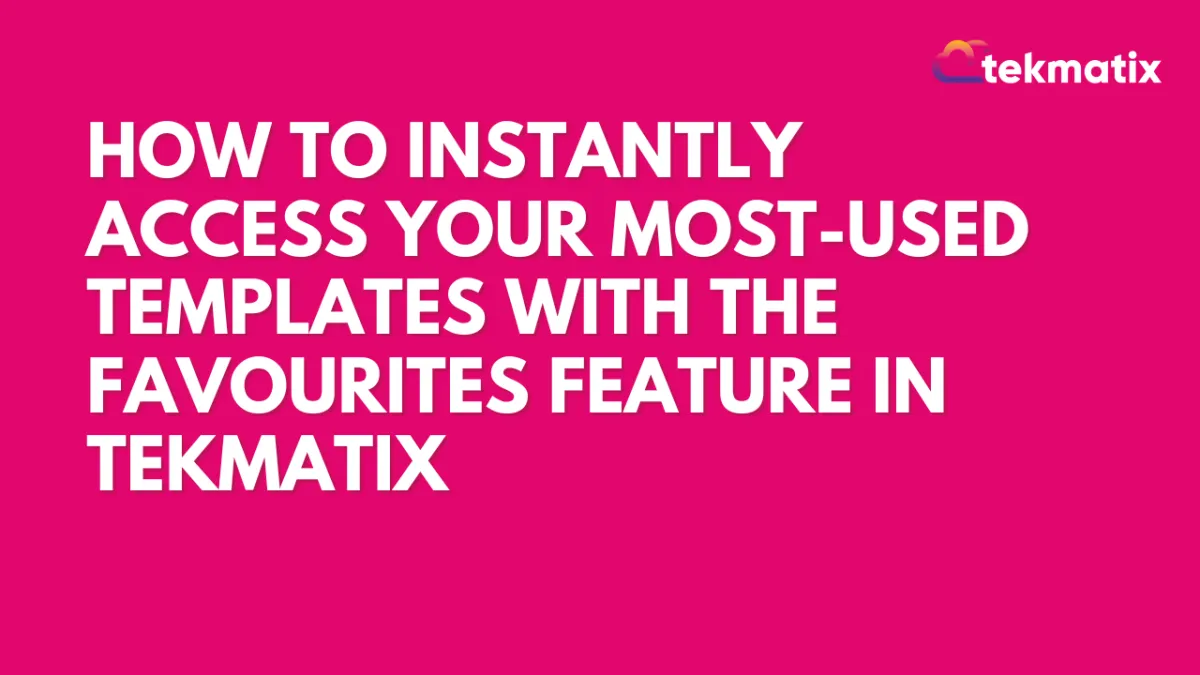
How To Instantly Access Your Most-Used Templates with the Favourites Feature in Tekmatix
How To Instantly Access Your Most-Used Templates with the Favourites Feature in Tekmatix
Why This Matters
In fast-paced digital marketing, efficiency is key. If you find yourself reusing the same email, funnel, website, or social planner templates, digging through your full library each time can slow you down.
That’s where Tekmatix’s Favourites feature comes in—it allows you to bookmark templates you use most so you can find them instantly when you need them. No more scrolling. No more searching. Just click and go.
What is the Favourites Feature?
The Favourites feature allows you to mark templates you frequently use with a star, making them easily accessible later. This works for:
Email Templates
Funnel Templates
Website Templates
Social Planner Templates
Your starred (favorited) templates are tied to your user profile and won’t affect what others see.
Key Benefits
Instant Access – Skip the search; just go to your Favourites list.
Consistency – Use the same proven templates for uniform branding.
Time-Saving – Build campaigns faster with fewer clicks.
Custom Workflow – Personalize your toolkit with templates that work for you.
Private to You – Favourites are unique per user, so you won’t clutter your teammates' views.
Step-by-Step: How to Mark a Template as a Favorite
Step 1: Go to the Template Library
Open Tekmatix and go to the section where your desired template is located (Email, Funnel, Website, or Social Planner).
Step 2: Find the Template
Use the search bar or scroll to locate the template you want to bookmark.
Step 3: Click the Star Icon
Hover over the template. In the upper-right corner, click the ⭐ star icon.
Once it turns solid, the template is now saved to your Favourites list.
💡 You can also do this from the preview screen of the template.
How to Access Your Favorited Templates
Step 1: Go Back to the Template Library
Enter the same template category where your Favourites are stored.
Step 2: Open the Filter Menu
Look at the top-left area of the template list and open the filter options.
Step 3: Select “Favourites”
Click the Favourites filter. You’ll now only see your starred templates.
Step 4: Use or Edit Your Favorite
Click on a favorite template to start editing or launching it in your workflow.
Sample Use Case: Weekly Email Campaigns
Scenario:
Anna, a digital marketing manager, sends a weekly promotional email. Rather than recreating the layout each time, she saves her "Promo Email Template" as a favorite.
Each week, she:
Clicks into the Email Templates section.
Filters by Favourites.
Opens her pre-designed template, swaps out this week’s offer, and hits send.
Result: She saves 20+ minutes per week and ensures branding consistency.
Best Practices for Managing Favourites
Keep It Clean: Review and remove templates you no longer use.
Use Tags Too: Combine Favourites with template tags for extra organization.
Be Selective: Favoriting too many templates defeats the purpose—keep it curated.
Update Regularly: If a template’s been redesigned or improved, re-favorite the new version.
Frequently Asked Questions
Q: Can I favorite templates from any section?
Yes! You can favorite email, funnel, website, and social planner templates.
Q: How do I remove a favorite?
Click the solid star again. It will revert to an outline and be removed from your list.
Q: Do my team members see my Favourites?
No, Favourites are user-specific.
Q: Is there a limit to how many templates I can favorite?
There’s no set limit, but best to keep it manageable.
Q: Can I filter Favourites by type?
Yes. Each template section lets you view only the Favourites relevant to that type.
Summary
The Favourites feature in Tekmatix is a powerful yet simple way to speed up your workflow, keep your messaging consistent, and cut down the clutter when accessing templates. Whether you’re sending weekly emails or building new funnels, this tool helps you work smarter—not harder.
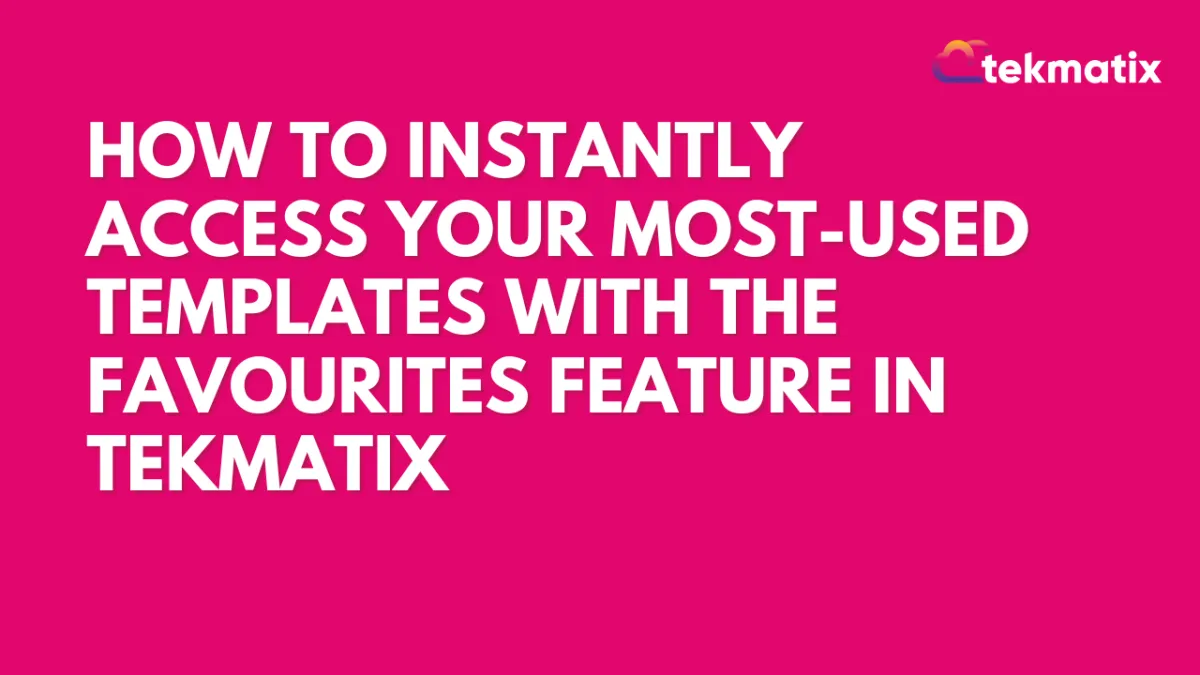
How To Instantly Access Your Most-Used Templates with the Favourites Feature in Tekmatix
How To Instantly Access Your Most-Used Templates with the Favourites Feature in Tekmatix
Why This Matters
In fast-paced digital marketing, efficiency is key. If you find yourself reusing the same email, funnel, website, or social planner templates, digging through your full library each time can slow you down.
That’s where Tekmatix’s Favourites feature comes in—it allows you to bookmark templates you use most so you can find them instantly when you need them. No more scrolling. No more searching. Just click and go.
What is the Favourites Feature?
The Favourites feature allows you to mark templates you frequently use with a star, making them easily accessible later. This works for:
Email Templates
Funnel Templates
Website Templates
Social Planner Templates
Your starred (favorited) templates are tied to your user profile and won’t affect what others see.
Key Benefits
Instant Access – Skip the search; just go to your Favourites list.
Consistency – Use the same proven templates for uniform branding.
Time-Saving – Build campaigns faster with fewer clicks.
Custom Workflow – Personalize your toolkit with templates that work for you.
Private to You – Favourites are unique per user, so you won’t clutter your teammates' views.
Step-by-Step: How to Mark a Template as a Favorite
Step 1: Go to the Template Library
Open Tekmatix and go to the section where your desired template is located (Email, Funnel, Website, or Social Planner).
Step 2: Find the Template
Use the search bar or scroll to locate the template you want to bookmark.
Step 3: Click the Star Icon
Hover over the template. In the upper-right corner, click the ⭐ star icon.
Once it turns solid, the template is now saved to your Favourites list.
💡 You can also do this from the preview screen of the template.
How to Access Your Favorited Templates
Step 1: Go Back to the Template Library
Enter the same template category where your Favourites are stored.
Step 2: Open the Filter Menu
Look at the top-left area of the template list and open the filter options.
Step 3: Select “Favourites”
Click the Favourites filter. You’ll now only see your starred templates.
Step 4: Use or Edit Your Favorite
Click on a favorite template to start editing or launching it in your workflow.
Sample Use Case: Weekly Email Campaigns
Scenario:
Anna, a digital marketing manager, sends a weekly promotional email. Rather than recreating the layout each time, she saves her "Promo Email Template" as a favorite.
Each week, she:
Clicks into the Email Templates section.
Filters by Favourites.
Opens her pre-designed template, swaps out this week’s offer, and hits send.
Result: She saves 20+ minutes per week and ensures branding consistency.
Best Practices for Managing Favourites
Keep It Clean: Review and remove templates you no longer use.
Use Tags Too: Combine Favourites with template tags for extra organization.
Be Selective: Favoriting too many templates defeats the purpose—keep it curated.
Update Regularly: If a template’s been redesigned or improved, re-favorite the new version.
Frequently Asked Questions
Q: Can I favorite templates from any section?
Yes! You can favorite email, funnel, website, and social planner templates.
Q: How do I remove a favorite?
Click the solid star again. It will revert to an outline and be removed from your list.
Q: Do my team members see my Favourites?
No, Favourites are user-specific.
Q: Is there a limit to how many templates I can favorite?
There’s no set limit, but best to keep it manageable.
Q: Can I filter Favourites by type?
Yes. Each template section lets you view only the Favourites relevant to that type.
Summary
The Favourites feature in Tekmatix is a powerful yet simple way to speed up your workflow, keep your messaging consistent, and cut down the clutter when accessing templates. Whether you’re sending weekly emails or building new funnels, this tool helps you work smarter—not harder.

Join The TekMatix Newsletter
Get sent regular tech and business growth tips.
Web Design
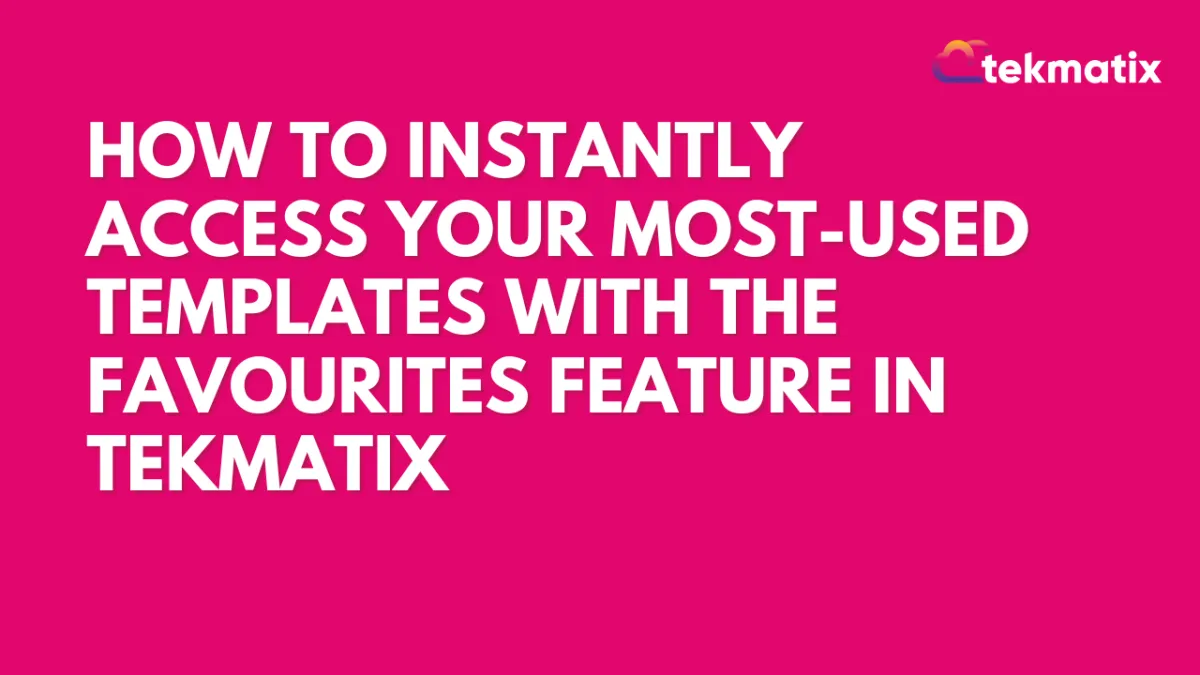
How To Instantly Access Your Most-Used Templates with the Favourites Feature in Tekmatix
How To Instantly Access Your Most-Used Templates with the Favourites Feature in Tekmatix
Why This Matters
In fast-paced digital marketing, efficiency is key. If you find yourself reusing the same email, funnel, website, or social planner templates, digging through your full library each time can slow you down.
That’s where Tekmatix’s Favourites feature comes in—it allows you to bookmark templates you use most so you can find them instantly when you need them. No more scrolling. No more searching. Just click and go.
What is the Favourites Feature?
The Favourites feature allows you to mark templates you frequently use with a star, making them easily accessible later. This works for:
Email Templates
Funnel Templates
Website Templates
Social Planner Templates
Your starred (favorited) templates are tied to your user profile and won’t affect what others see.
Key Benefits
Instant Access – Skip the search; just go to your Favourites list.
Consistency – Use the same proven templates for uniform branding.
Time-Saving – Build campaigns faster with fewer clicks.
Custom Workflow – Personalize your toolkit with templates that work for you.
Private to You – Favourites are unique per user, so you won’t clutter your teammates' views.
Step-by-Step: How to Mark a Template as a Favorite
Step 1: Go to the Template Library
Open Tekmatix and go to the section where your desired template is located (Email, Funnel, Website, or Social Planner).
Step 2: Find the Template
Use the search bar or scroll to locate the template you want to bookmark.
Step 3: Click the Star Icon
Hover over the template. In the upper-right corner, click the ⭐ star icon.
Once it turns solid, the template is now saved to your Favourites list.
💡 You can also do this from the preview screen of the template.
How to Access Your Favorited Templates
Step 1: Go Back to the Template Library
Enter the same template category where your Favourites are stored.
Step 2: Open the Filter Menu
Look at the top-left area of the template list and open the filter options.
Step 3: Select “Favourites”
Click the Favourites filter. You’ll now only see your starred templates.
Step 4: Use or Edit Your Favorite
Click on a favorite template to start editing or launching it in your workflow.
Sample Use Case: Weekly Email Campaigns
Scenario:
Anna, a digital marketing manager, sends a weekly promotional email. Rather than recreating the layout each time, she saves her "Promo Email Template" as a favorite.
Each week, she:
Clicks into the Email Templates section.
Filters by Favourites.
Opens her pre-designed template, swaps out this week’s offer, and hits send.
Result: She saves 20+ minutes per week and ensures branding consistency.
Best Practices for Managing Favourites
Keep It Clean: Review and remove templates you no longer use.
Use Tags Too: Combine Favourites with template tags for extra organization.
Be Selective: Favoriting too many templates defeats the purpose—keep it curated.
Update Regularly: If a template’s been redesigned or improved, re-favorite the new version.
Frequently Asked Questions
Q: Can I favorite templates from any section?
Yes! You can favorite email, funnel, website, and social planner templates.
Q: How do I remove a favorite?
Click the solid star again. It will revert to an outline and be removed from your list.
Q: Do my team members see my Favourites?
No, Favourites are user-specific.
Q: Is there a limit to how many templates I can favorite?
There’s no set limit, but best to keep it manageable.
Q: Can I filter Favourites by type?
Yes. Each template section lets you view only the Favourites relevant to that type.
Summary
The Favourites feature in Tekmatix is a powerful yet simple way to speed up your workflow, keep your messaging consistent, and cut down the clutter when accessing templates. Whether you’re sending weekly emails or building new funnels, this tool helps you work smarter—not harder.
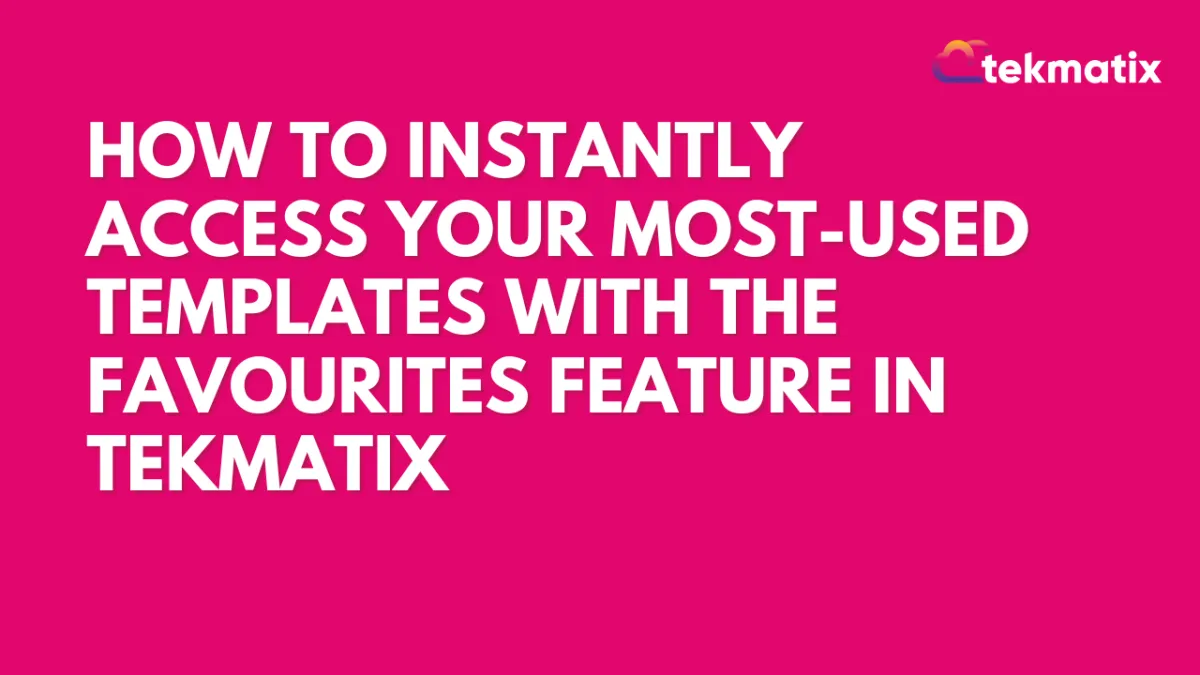
How To Instantly Access Your Most-Used Templates with the Favourites Feature in Tekmatix
How To Instantly Access Your Most-Used Templates with the Favourites Feature in Tekmatix
Why This Matters
In fast-paced digital marketing, efficiency is key. If you find yourself reusing the same email, funnel, website, or social planner templates, digging through your full library each time can slow you down.
That’s where Tekmatix’s Favourites feature comes in—it allows you to bookmark templates you use most so you can find them instantly when you need them. No more scrolling. No more searching. Just click and go.
What is the Favourites Feature?
The Favourites feature allows you to mark templates you frequently use with a star, making them easily accessible later. This works for:
Email Templates
Funnel Templates
Website Templates
Social Planner Templates
Your starred (favorited) templates are tied to your user profile and won’t affect what others see.
Key Benefits
Instant Access – Skip the search; just go to your Favourites list.
Consistency – Use the same proven templates for uniform branding.
Time-Saving – Build campaigns faster with fewer clicks.
Custom Workflow – Personalize your toolkit with templates that work for you.
Private to You – Favourites are unique per user, so you won’t clutter your teammates' views.
Step-by-Step: How to Mark a Template as a Favorite
Step 1: Go to the Template Library
Open Tekmatix and go to the section where your desired template is located (Email, Funnel, Website, or Social Planner).
Step 2: Find the Template
Use the search bar or scroll to locate the template you want to bookmark.
Step 3: Click the Star Icon
Hover over the template. In the upper-right corner, click the ⭐ star icon.
Once it turns solid, the template is now saved to your Favourites list.
💡 You can also do this from the preview screen of the template.
How to Access Your Favorited Templates
Step 1: Go Back to the Template Library
Enter the same template category where your Favourites are stored.
Step 2: Open the Filter Menu
Look at the top-left area of the template list and open the filter options.
Step 3: Select “Favourites”
Click the Favourites filter. You’ll now only see your starred templates.
Step 4: Use or Edit Your Favorite
Click on a favorite template to start editing or launching it in your workflow.
Sample Use Case: Weekly Email Campaigns
Scenario:
Anna, a digital marketing manager, sends a weekly promotional email. Rather than recreating the layout each time, she saves her "Promo Email Template" as a favorite.
Each week, she:
Clicks into the Email Templates section.
Filters by Favourites.
Opens her pre-designed template, swaps out this week’s offer, and hits send.
Result: She saves 20+ minutes per week and ensures branding consistency.
Best Practices for Managing Favourites
Keep It Clean: Review and remove templates you no longer use.
Use Tags Too: Combine Favourites with template tags for extra organization.
Be Selective: Favoriting too many templates defeats the purpose—keep it curated.
Update Regularly: If a template’s been redesigned or improved, re-favorite the new version.
Frequently Asked Questions
Q: Can I favorite templates from any section?
Yes! You can favorite email, funnel, website, and social planner templates.
Q: How do I remove a favorite?
Click the solid star again. It will revert to an outline and be removed from your list.
Q: Do my team members see my Favourites?
No, Favourites are user-specific.
Q: Is there a limit to how many templates I can favorite?
There’s no set limit, but best to keep it manageable.
Q: Can I filter Favourites by type?
Yes. Each template section lets you view only the Favourites relevant to that type.
Summary
The Favourites feature in Tekmatix is a powerful yet simple way to speed up your workflow, keep your messaging consistent, and cut down the clutter when accessing templates. Whether you’re sending weekly emails or building new funnels, this tool helps you work smarter—not harder.


