Tekmatix Help Articles
Love your help
Use the search bar below to find help guides and articles for using Tekmatix
Use the search bar below to look for help articles you need.
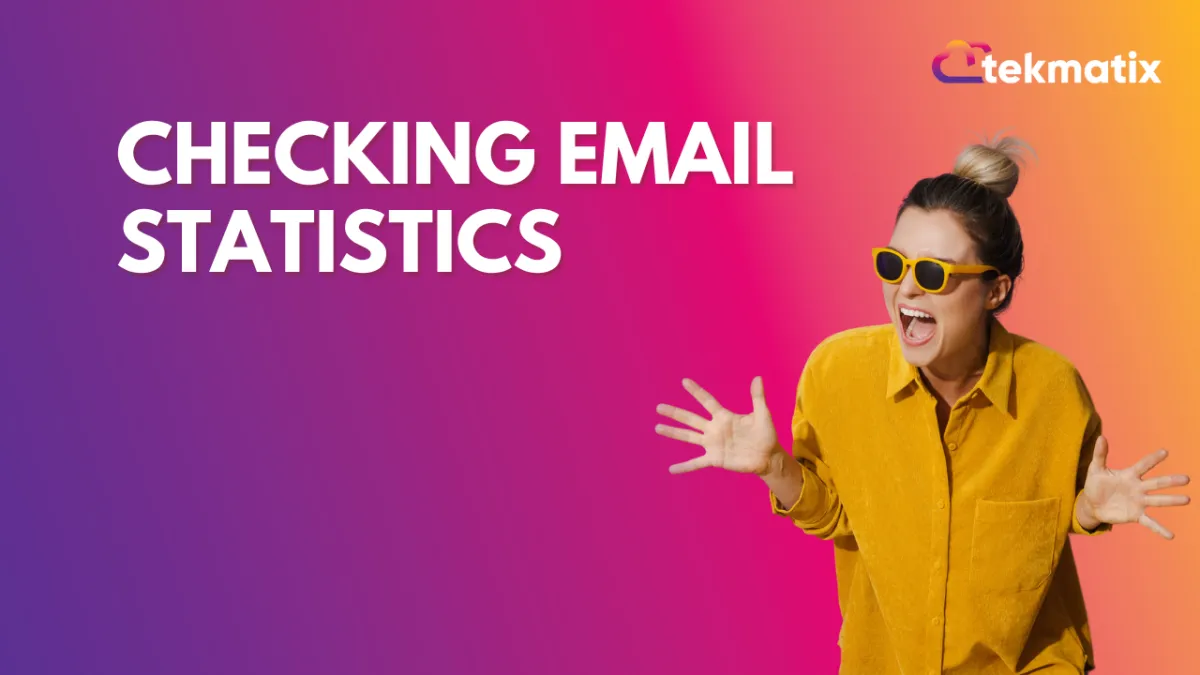
Checking Email Statistics
This tutorial will show you how to check email stats for sent and scheduled emails.
Navigate to the Email section.
Choose “Email Campaigns”.
Click the Actions dropdown menu and select “Statistics”
In the popup window on the right hand side, you’ll be able to view all the Statistics for that email.
Click “Load more Statistics” to open a popup window that displays detailed information on specific contact records and their status as opened, clicked, failed, etc.
Latest Blog Posts
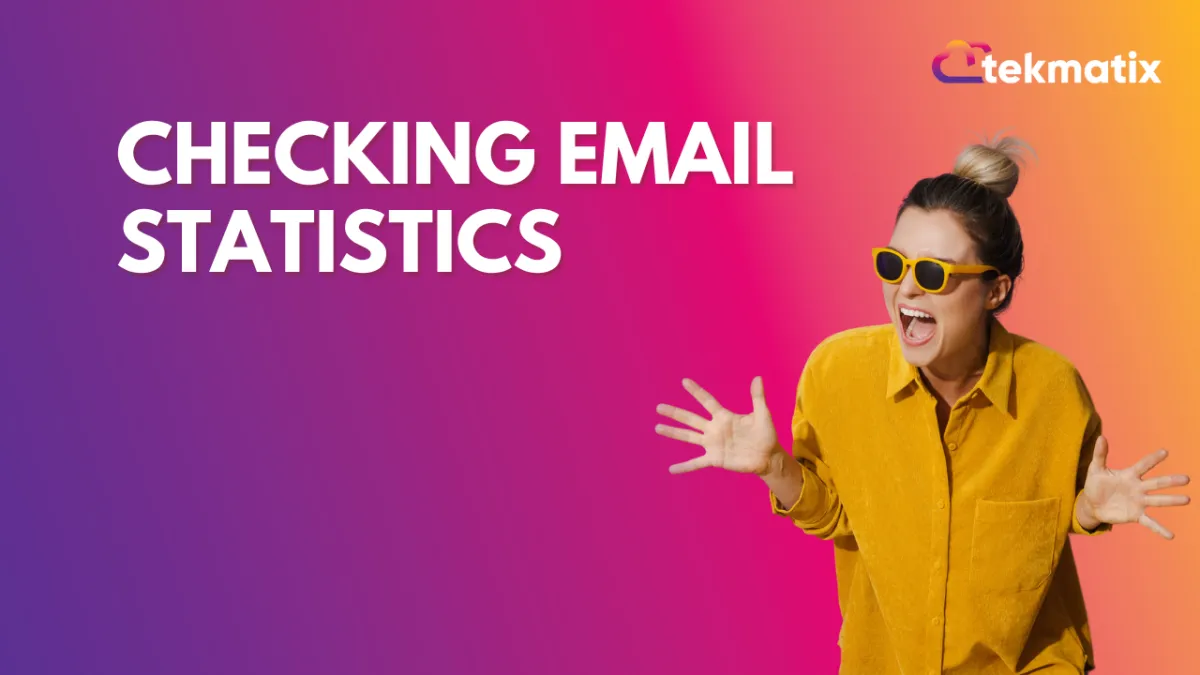
Checking Email Statistics
This tutorial will show you how to check email stats for sent and scheduled emails.
Navigate to the Email section.
Choose “Email Campaigns”.
Click the Actions dropdown menu and select “Statistics”
In the popup window on the right hand side, you’ll be able to view all the Statistics for that email.
Click “Load more Statistics” to open a popup window that displays detailed information on specific contact records and their status as opened, clicked, failed, etc.
Marketing
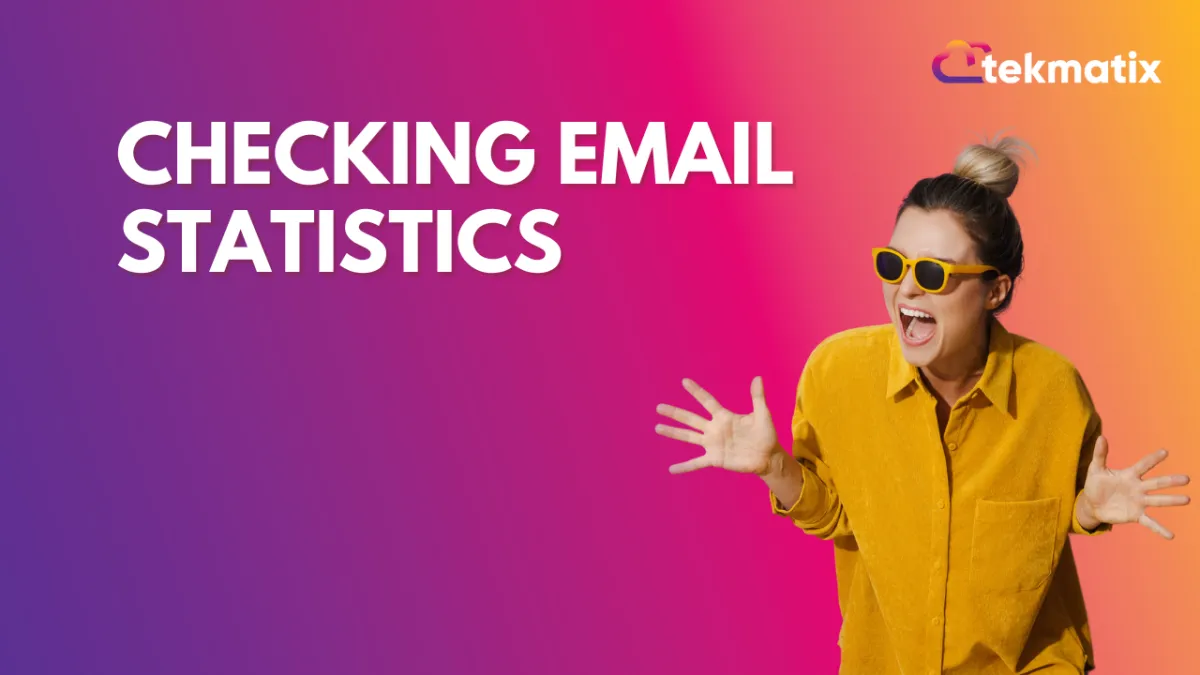
Checking Email Statistics
This tutorial will show you how to check email stats for sent and scheduled emails.
Navigate to the Email section.
Choose “Email Campaigns”.
Click the Actions dropdown menu and select “Statistics”
In the popup window on the right hand side, you’ll be able to view all the Statistics for that email.
Click “Load more Statistics” to open a popup window that displays detailed information on specific contact records and their status as opened, clicked, failed, etc.
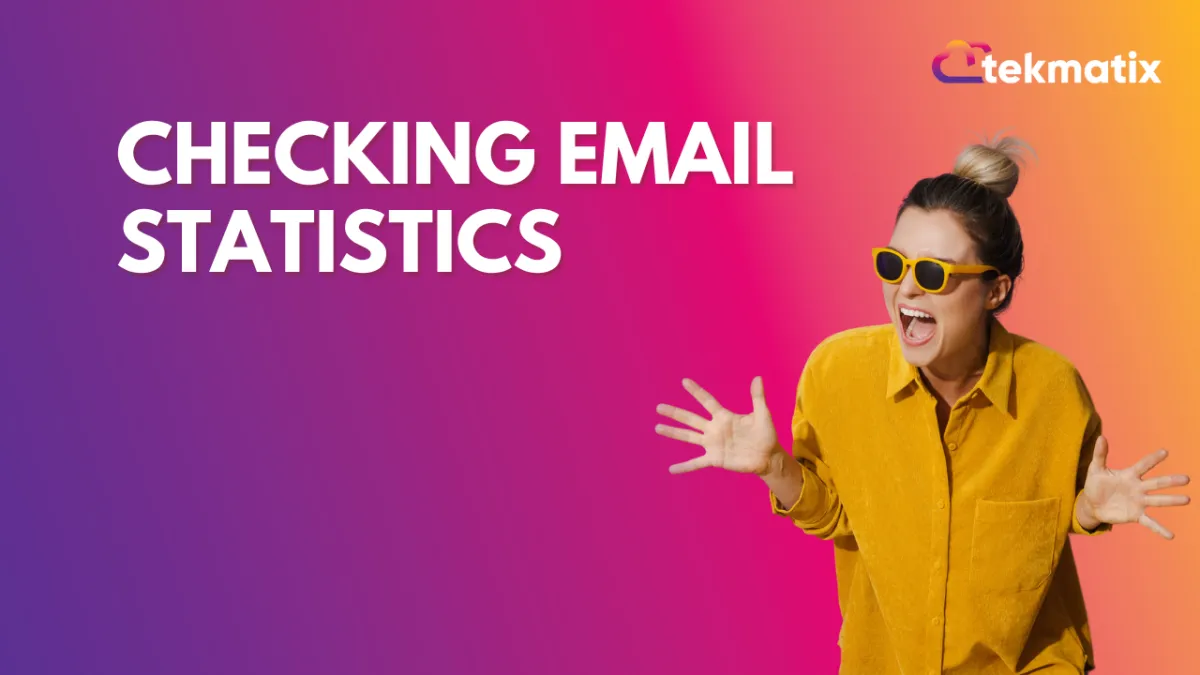
Checking Email Statistics
This tutorial will show you how to check email stats for sent and scheduled emails.
Navigate to the Email section.
Choose “Email Campaigns”.
Click the Actions dropdown menu and select “Statistics”
In the popup window on the right hand side, you’ll be able to view all the Statistics for that email.
Click “Load more Statistics” to open a popup window that displays detailed information on specific contact records and their status as opened, clicked, failed, etc.
CRM
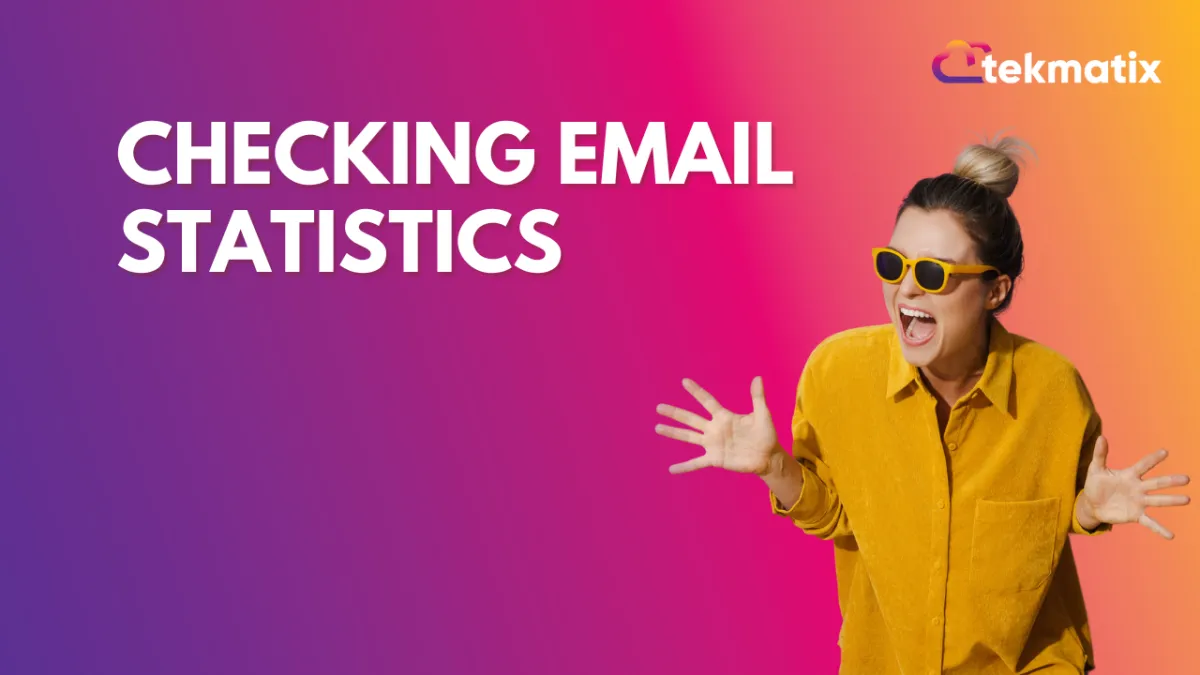
Checking Email Statistics
This tutorial will show you how to check email stats for sent and scheduled emails.
Navigate to the Email section.
Choose “Email Campaigns”.
Click the Actions dropdown menu and select “Statistics”
In the popup window on the right hand side, you’ll be able to view all the Statistics for that email.
Click “Load more Statistics” to open a popup window that displays detailed information on specific contact records and their status as opened, clicked, failed, etc.
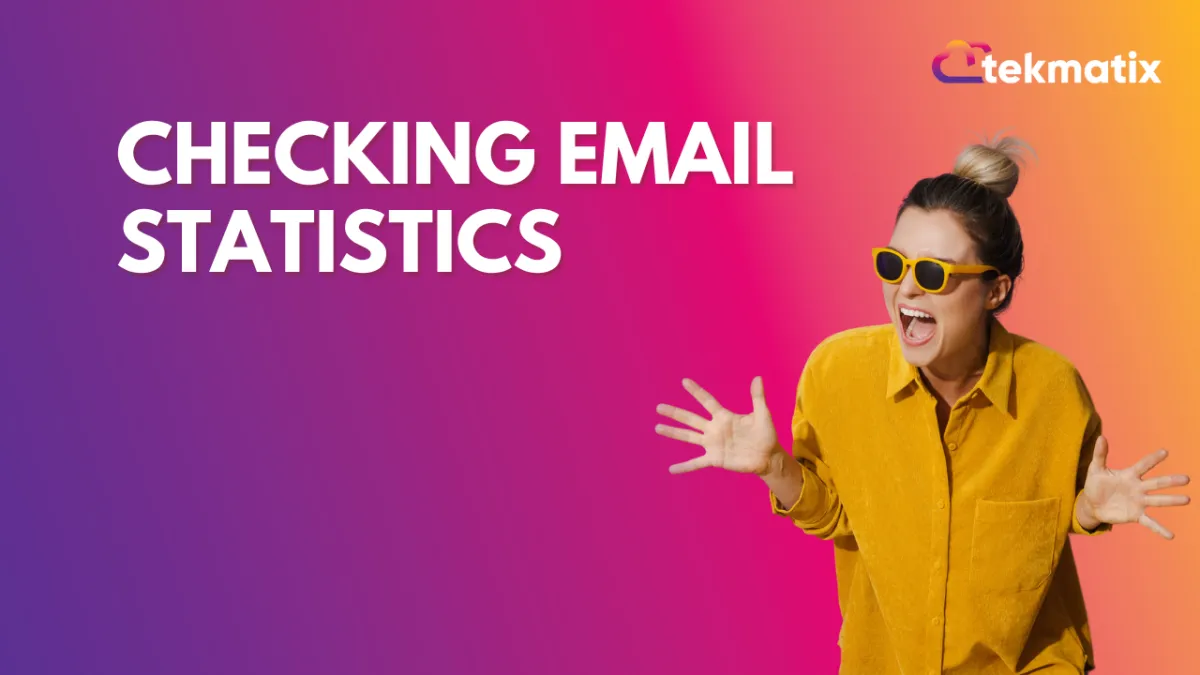
Checking Email Statistics
This tutorial will show you how to check email stats for sent and scheduled emails.
Navigate to the Email section.
Choose “Email Campaigns”.
Click the Actions dropdown menu and select “Statistics”
In the popup window on the right hand side, you’ll be able to view all the Statistics for that email.
Click “Load more Statistics” to open a popup window that displays detailed information on specific contact records and their status as opened, clicked, failed, etc.

Join The TekMatix Newsletter
Get sent regular tech and business growth tips.
Web Design
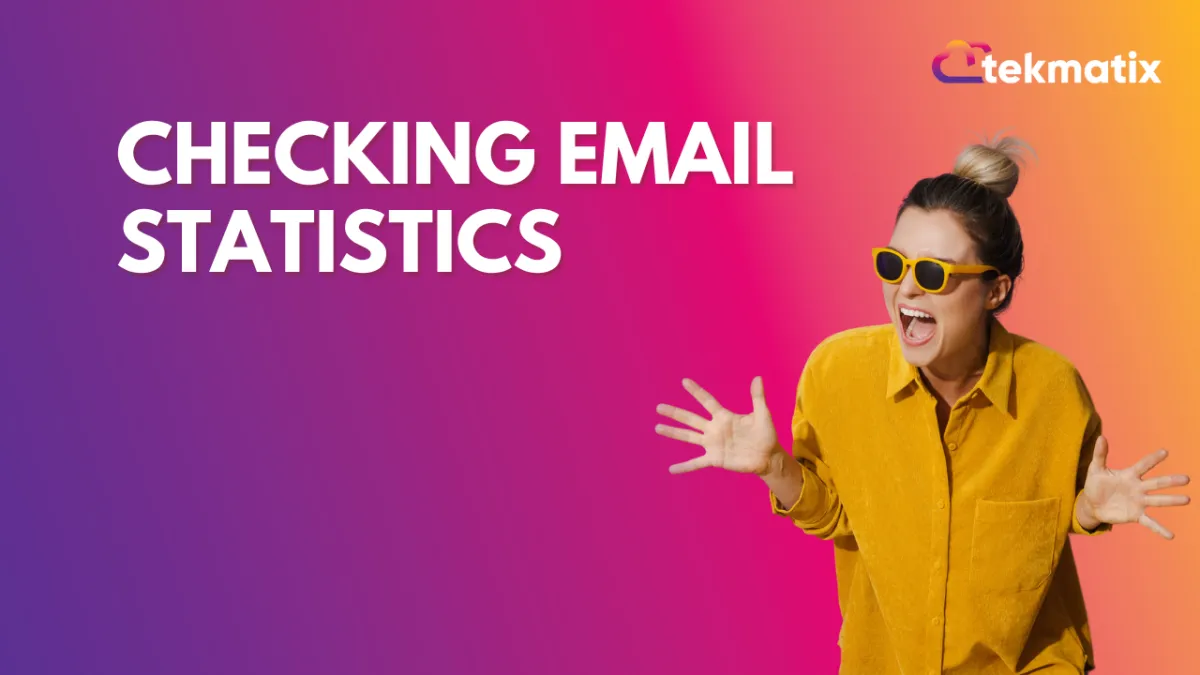
Checking Email Statistics
This tutorial will show you how to check email stats for sent and scheduled emails.
Navigate to the Email section.
Choose “Email Campaigns”.
Click the Actions dropdown menu and select “Statistics”
In the popup window on the right hand side, you’ll be able to view all the Statistics for that email.
Click “Load more Statistics” to open a popup window that displays detailed information on specific contact records and their status as opened, clicked, failed, etc.
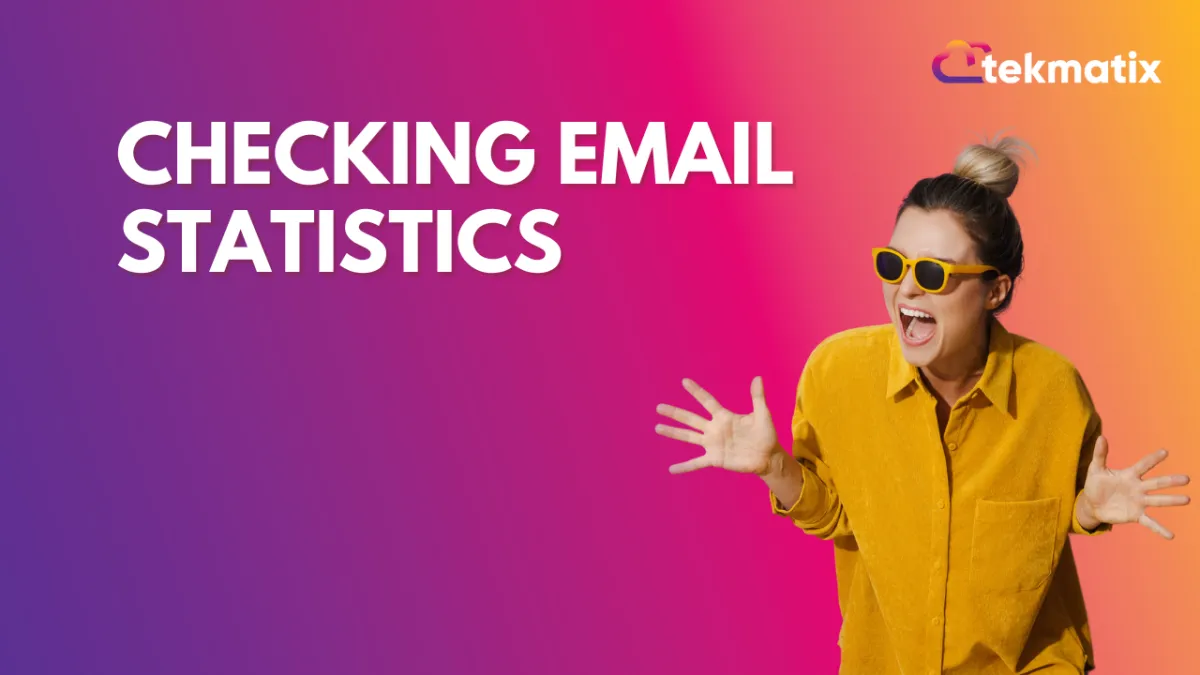
Checking Email Statistics
This tutorial will show you how to check email stats for sent and scheduled emails.
Navigate to the Email section.
Choose “Email Campaigns”.
Click the Actions dropdown menu and select “Statistics”
In the popup window on the right hand side, you’ll be able to view all the Statistics for that email.
Click “Load more Statistics” to open a popup window that displays detailed information on specific contact records and their status as opened, clicked, failed, etc.


