Tekmatix Help Articles
Love your help
Use the search bar below to find help guides and articles for using Tekmatix
Use the search bar below to look for help articles you need.
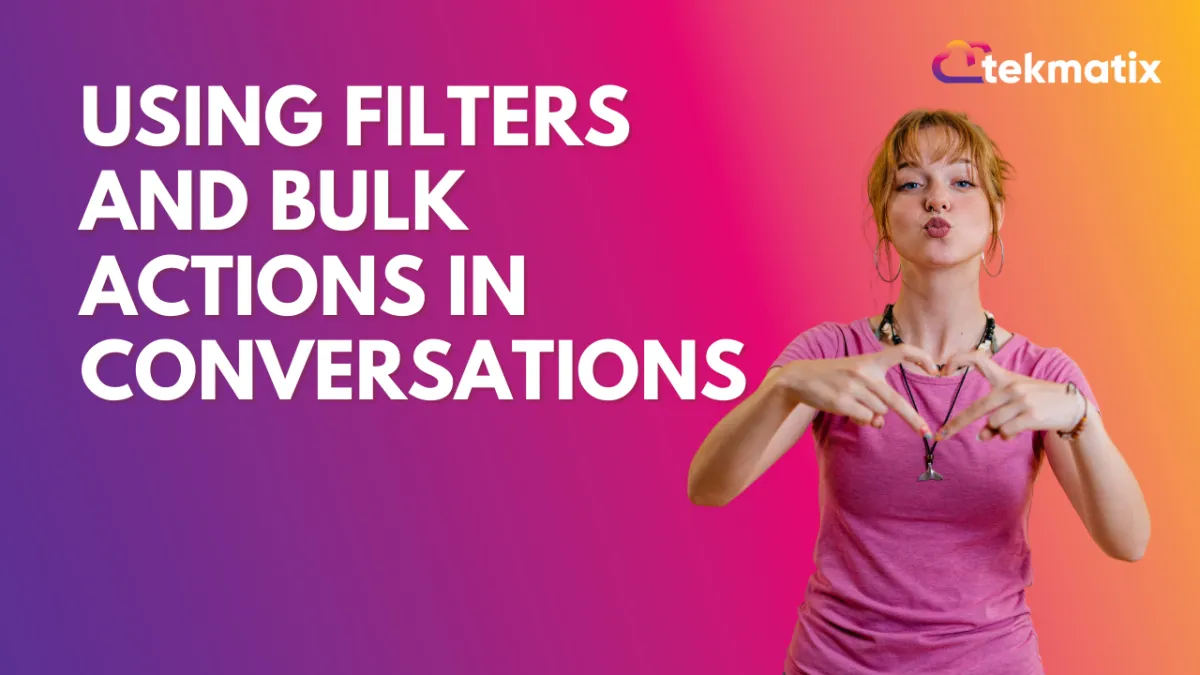
Using Filters and Bulk Actions in Conversations
Organizing your messages is easier than ever with Bulk Actions and Filters in Conversations. In this article, you’ll learn what you can do in the Conversations tab to ensure you don’t miss out on opportunities with your leads.
Step One: Navigate to the Conversations tab.
Bulk actions
Here you can Mark as unread, read, starred (important to mark important conversations, conversations to come back to, and personal categorizing), unstarred, and delete unwanted messages.
Select individual contacts or all loaded contacts click load more to select more
By using the Quick filter, you can filter by:
Assigned
Last Message Direction
Last Outbound Message Type
Last Message Channel
Sorting:
Here you can choose to view messages from Latest to oldest or oldest to latest
Scheduling messages in conversations
You can now schedule individual messages via SMS or Email from the conversation directly, selecting the date, time, and timezone intended to send. You can cancel by viewing the message details.
Latest Blog Posts
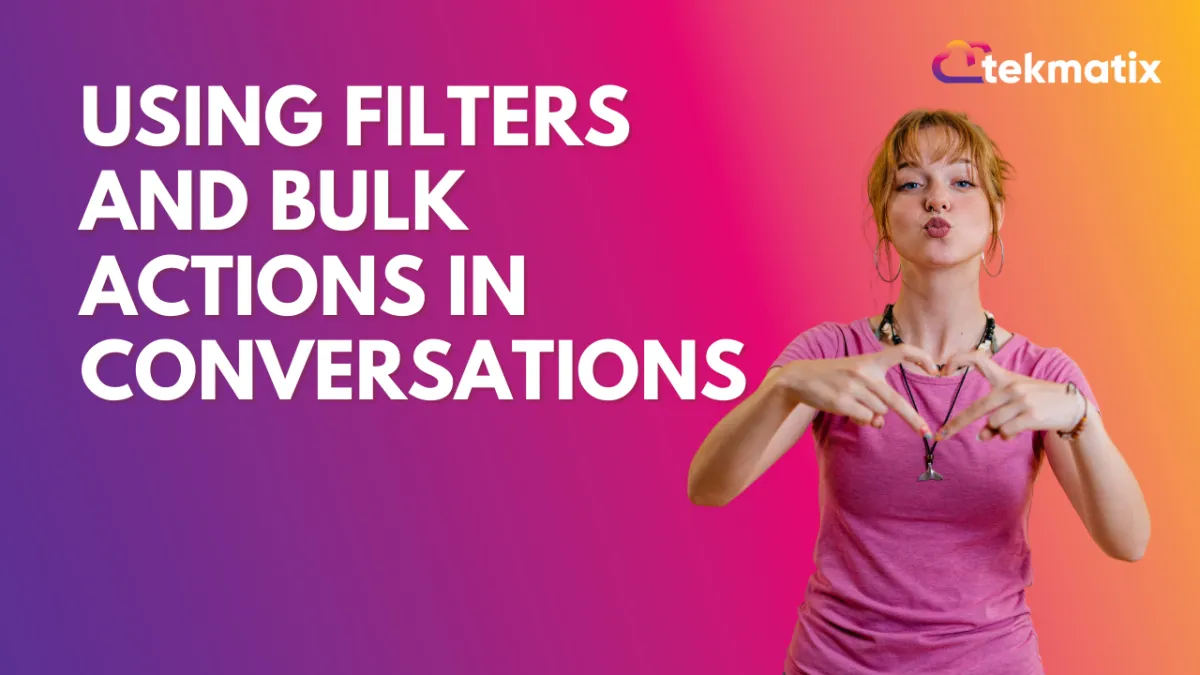
Using Filters and Bulk Actions in Conversations
Organizing your messages is easier than ever with Bulk Actions and Filters in Conversations. In this article, you’ll learn what you can do in the Conversations tab to ensure you don’t miss out on opportunities with your leads.
Step One: Navigate to the Conversations tab.
Bulk actions
Here you can Mark as unread, read, starred (important to mark important conversations, conversations to come back to, and personal categorizing), unstarred, and delete unwanted messages.
Select individual contacts or all loaded contacts click load more to select more
By using the Quick filter, you can filter by:
Assigned
Last Message Direction
Last Outbound Message Type
Last Message Channel
Sorting:
Here you can choose to view messages from Latest to oldest or oldest to latest
Scheduling messages in conversations
You can now schedule individual messages via SMS or Email from the conversation directly, selecting the date, time, and timezone intended to send. You can cancel by viewing the message details.
Marketing
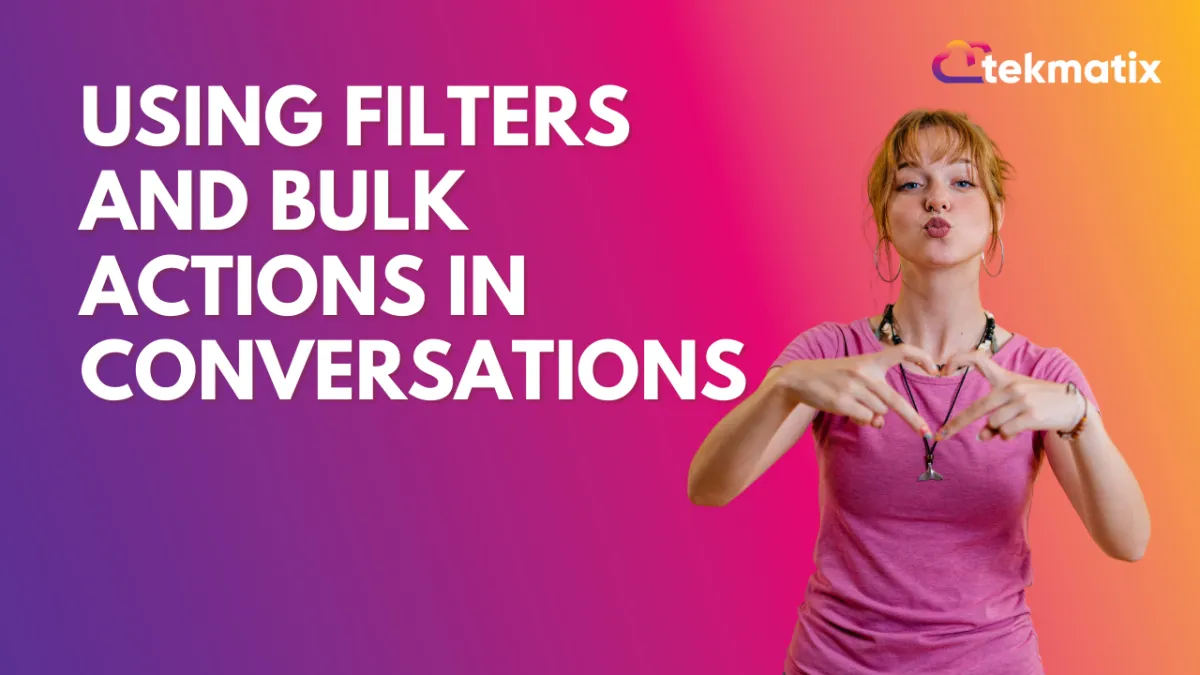
Using Filters and Bulk Actions in Conversations
Organizing your messages is easier than ever with Bulk Actions and Filters in Conversations. In this article, you’ll learn what you can do in the Conversations tab to ensure you don’t miss out on opportunities with your leads.
Step One: Navigate to the Conversations tab.
Bulk actions
Here you can Mark as unread, read, starred (important to mark important conversations, conversations to come back to, and personal categorizing), unstarred, and delete unwanted messages.
Select individual contacts or all loaded contacts click load more to select more
By using the Quick filter, you can filter by:
Assigned
Last Message Direction
Last Outbound Message Type
Last Message Channel
Sorting:
Here you can choose to view messages from Latest to oldest or oldest to latest
Scheduling messages in conversations
You can now schedule individual messages via SMS or Email from the conversation directly, selecting the date, time, and timezone intended to send. You can cancel by viewing the message details.
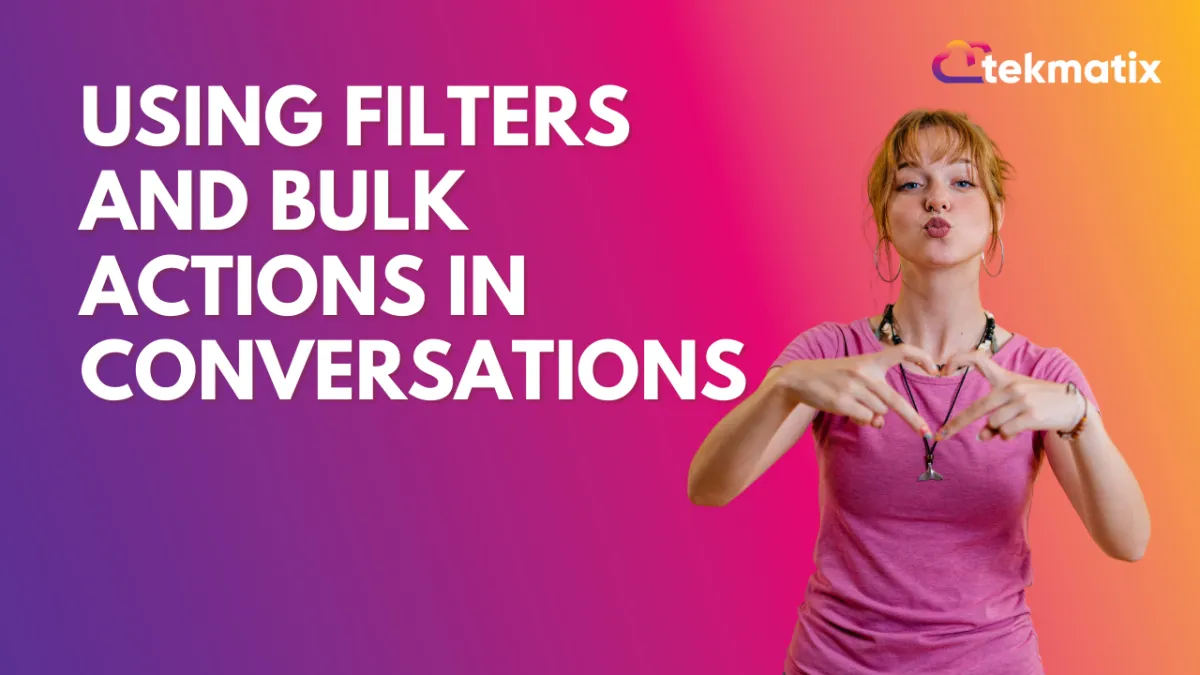
Using Filters and Bulk Actions in Conversations
Organizing your messages is easier than ever with Bulk Actions and Filters in Conversations. In this article, you’ll learn what you can do in the Conversations tab to ensure you don’t miss out on opportunities with your leads.
Step One: Navigate to the Conversations tab.
Bulk actions
Here you can Mark as unread, read, starred (important to mark important conversations, conversations to come back to, and personal categorizing), unstarred, and delete unwanted messages.
Select individual contacts or all loaded contacts click load more to select more
By using the Quick filter, you can filter by:
Assigned
Last Message Direction
Last Outbound Message Type
Last Message Channel
Sorting:
Here you can choose to view messages from Latest to oldest or oldest to latest
Scheduling messages in conversations
You can now schedule individual messages via SMS or Email from the conversation directly, selecting the date, time, and timezone intended to send. You can cancel by viewing the message details.
CRM
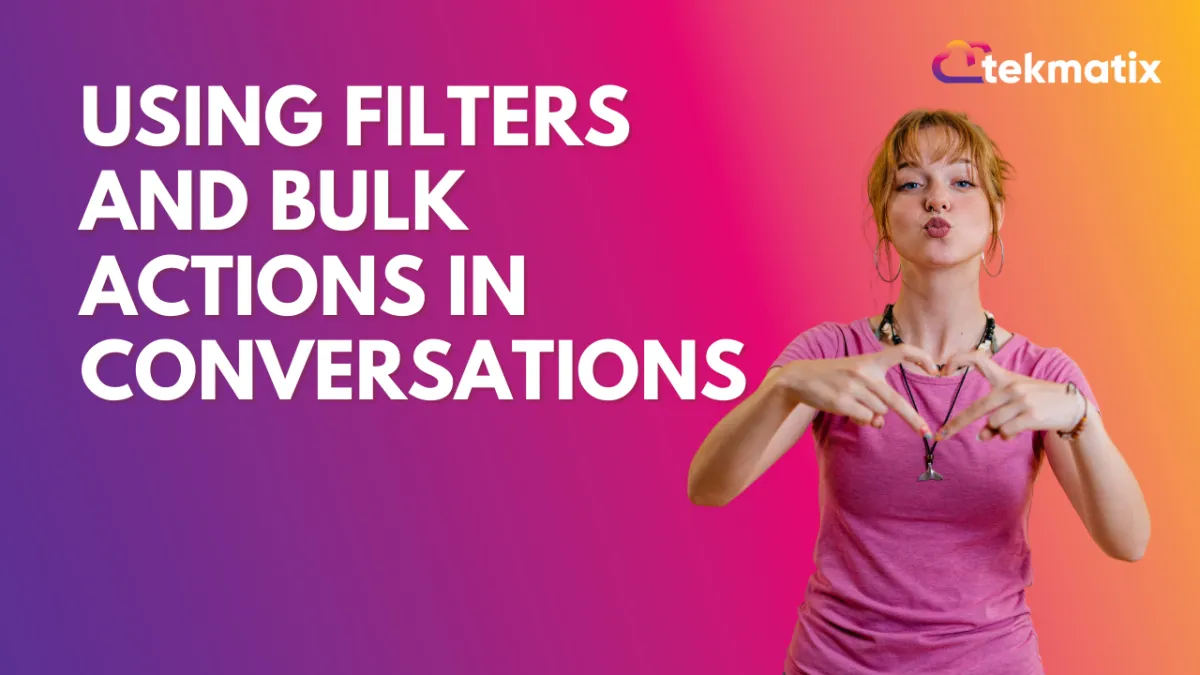
Using Filters and Bulk Actions in Conversations
Organizing your messages is easier than ever with Bulk Actions and Filters in Conversations. In this article, you’ll learn what you can do in the Conversations tab to ensure you don’t miss out on opportunities with your leads.
Step One: Navigate to the Conversations tab.
Bulk actions
Here you can Mark as unread, read, starred (important to mark important conversations, conversations to come back to, and personal categorizing), unstarred, and delete unwanted messages.
Select individual contacts or all loaded contacts click load more to select more
By using the Quick filter, you can filter by:
Assigned
Last Message Direction
Last Outbound Message Type
Last Message Channel
Sorting:
Here you can choose to view messages from Latest to oldest or oldest to latest
Scheduling messages in conversations
You can now schedule individual messages via SMS or Email from the conversation directly, selecting the date, time, and timezone intended to send. You can cancel by viewing the message details.
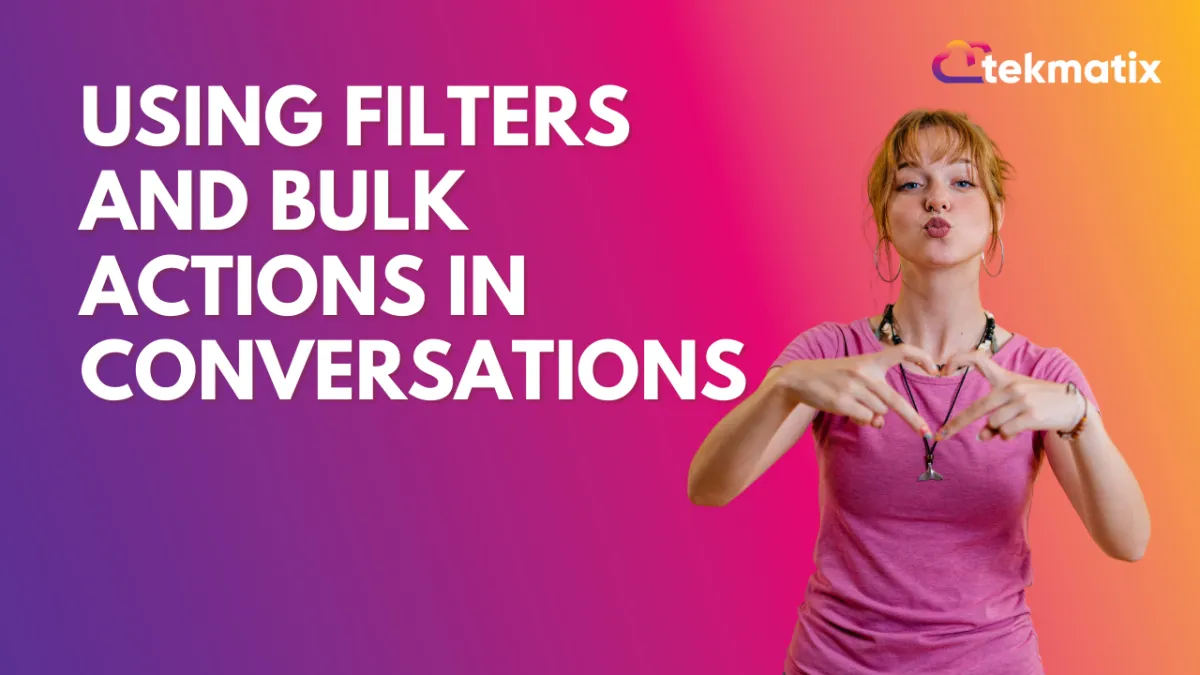
Using Filters and Bulk Actions in Conversations
Organizing your messages is easier than ever with Bulk Actions and Filters in Conversations. In this article, you’ll learn what you can do in the Conversations tab to ensure you don’t miss out on opportunities with your leads.
Step One: Navigate to the Conversations tab.
Bulk actions
Here you can Mark as unread, read, starred (important to mark important conversations, conversations to come back to, and personal categorizing), unstarred, and delete unwanted messages.
Select individual contacts or all loaded contacts click load more to select more
By using the Quick filter, you can filter by:
Assigned
Last Message Direction
Last Outbound Message Type
Last Message Channel
Sorting:
Here you can choose to view messages from Latest to oldest or oldest to latest
Scheduling messages in conversations
You can now schedule individual messages via SMS or Email from the conversation directly, selecting the date, time, and timezone intended to send. You can cancel by viewing the message details.

Join The TekMatix Newsletter
Get sent regular tech and business growth tips.
Web Design
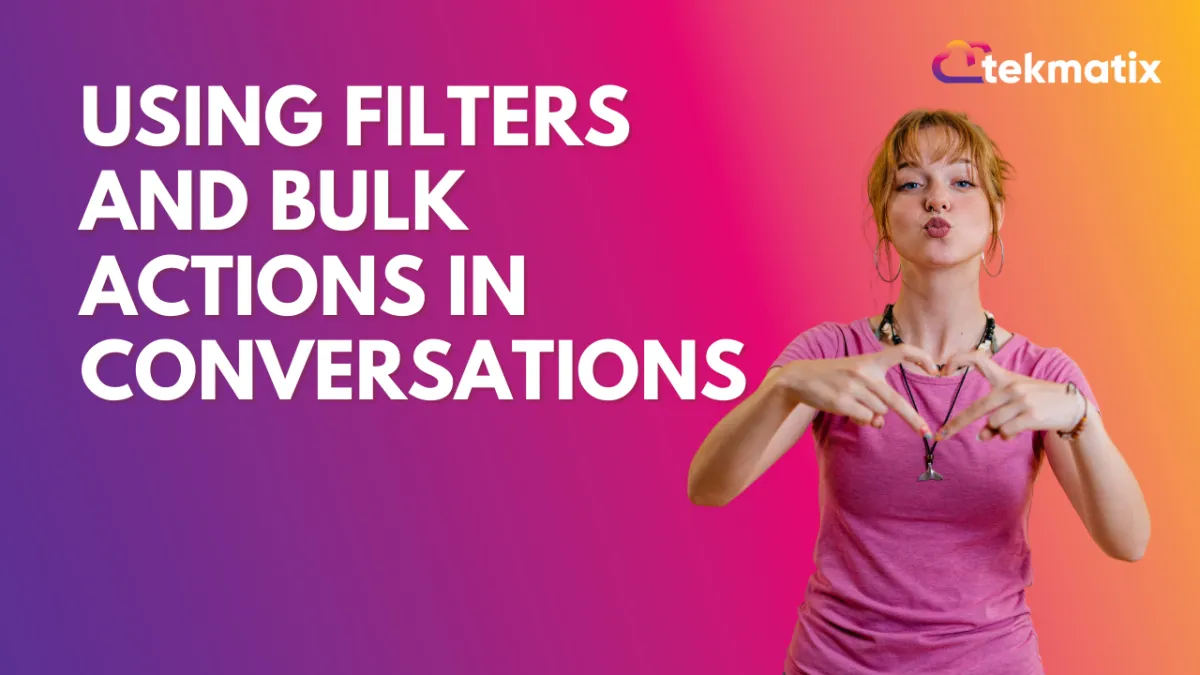
Using Filters and Bulk Actions in Conversations
Organizing your messages is easier than ever with Bulk Actions and Filters in Conversations. In this article, you’ll learn what you can do in the Conversations tab to ensure you don’t miss out on opportunities with your leads.
Step One: Navigate to the Conversations tab.
Bulk actions
Here you can Mark as unread, read, starred (important to mark important conversations, conversations to come back to, and personal categorizing), unstarred, and delete unwanted messages.
Select individual contacts or all loaded contacts click load more to select more
By using the Quick filter, you can filter by:
Assigned
Last Message Direction
Last Outbound Message Type
Last Message Channel
Sorting:
Here you can choose to view messages from Latest to oldest or oldest to latest
Scheduling messages in conversations
You can now schedule individual messages via SMS or Email from the conversation directly, selecting the date, time, and timezone intended to send. You can cancel by viewing the message details.
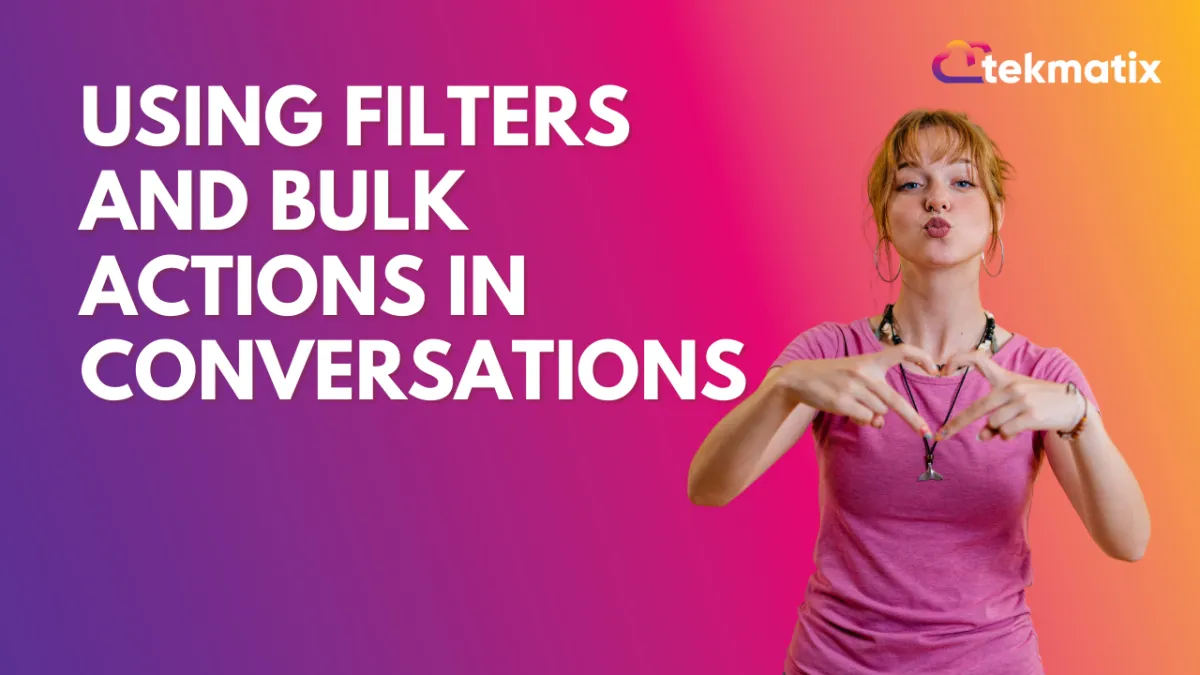
Using Filters and Bulk Actions in Conversations
Organizing your messages is easier than ever with Bulk Actions and Filters in Conversations. In this article, you’ll learn what you can do in the Conversations tab to ensure you don’t miss out on opportunities with your leads.
Step One: Navigate to the Conversations tab.
Bulk actions
Here you can Mark as unread, read, starred (important to mark important conversations, conversations to come back to, and personal categorizing), unstarred, and delete unwanted messages.
Select individual contacts or all loaded contacts click load more to select more
By using the Quick filter, you can filter by:
Assigned
Last Message Direction
Last Outbound Message Type
Last Message Channel
Sorting:
Here you can choose to view messages from Latest to oldest or oldest to latest
Scheduling messages in conversations
You can now schedule individual messages via SMS or Email from the conversation directly, selecting the date, time, and timezone intended to send. You can cancel by viewing the message details.


