Tekmatix Help Articles
Love your help
Use the search bar below to find help guides and articles for using Tekmatix
Use the search bar below to look for help articles you need.
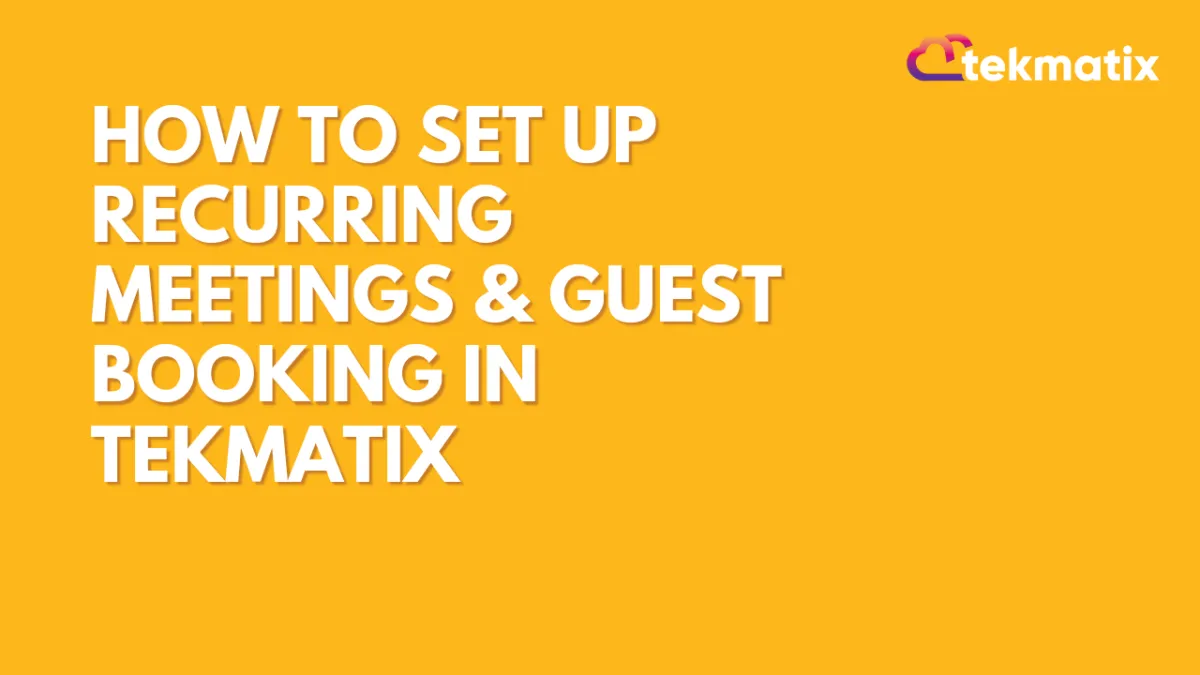
How to Set Up Recurring Meetings & Guest Booking in TekMatix
How to Set Up Recurring Meetings & Guest Booking in TekMatix
Managing meetings efficiently requires recurring booking options and the ability to add guests for group appointments. With TekMatix, you can set up both features seamlessly to streamline your scheduling.
👉 Reflect today: Are you making the most of your calendar settings to optimize meeting scheduling for your business?
How to Enable Recurring Meetings & Guest Booking:
1️⃣ Turn on the “Add Guests” Option
✅ Navigate to Settings → Calendar and choose the calendar you want to edit.
✅ Click on Form & Payments in the settings.
✅ Toggle on “Allow Guests” so multiple people can be invited to the same meeting.
2️⃣ Enable Recurring Meetings
✅ Go to Calendar Settings and find the Recurring Meeting option.
✅ Toggle it ON to allow meetings to repeat on a chosen schedule.
✅ Adjust frequency settings (e.g., daily, weekly, or monthly).
3️⃣ Allow Multiple People to Book the Same Slot
✅ Navigate to Availability inside your calendar settings.
✅ Scroll down to “Maximum Bookings Per Slot” and change the limit from 1 to your preferred capacity (e.g., 30, 50, or more).
✅ This allows multiple people to book the same meeting time and ensures they are grouped together in the same session.
4️⃣ Testing & Troubleshooting
✅ If the settings don’t seem to work as expected, double-check your calendar type and permissions to ensure recurring meetings are supported.
✅ If needed, manually add guests to an existing meeting to ensure participation.
💡 Pro Tip: If you frequently host group coaching calls, workshops, or training sessions, these features will save hours of manual admin and streamline your workflow!
🎯 Want to automate your scheduling and business operations?
Join Legends Lab to master automation, business growth, and streamlined operations.
🔗 Start here: www.sarahcordiner.com/legends
#BusinessAutomation #MeetingScheduling #TekMatix #RecurringMeetings #CalendarManagement #LegendsLab #SarahCordiner
Latest Blog Posts
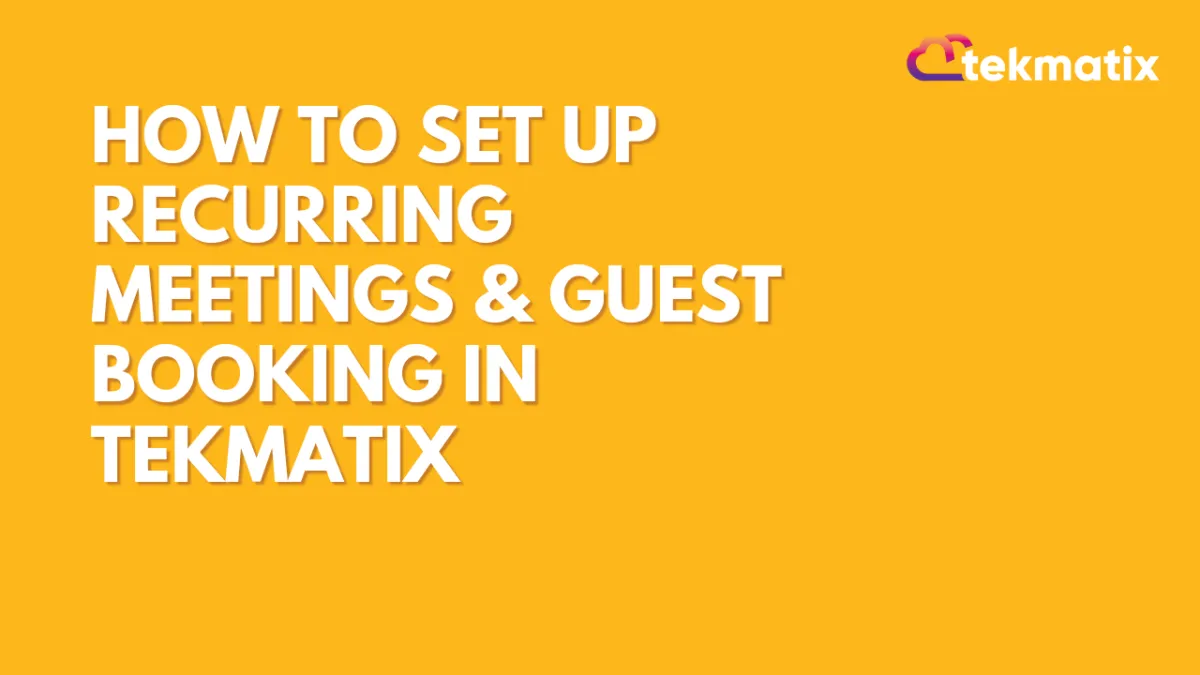
How to Set Up Recurring Meetings & Guest Booking in TekMatix
How to Set Up Recurring Meetings & Guest Booking in TekMatix
Managing meetings efficiently requires recurring booking options and the ability to add guests for group appointments. With TekMatix, you can set up both features seamlessly to streamline your scheduling.
👉 Reflect today: Are you making the most of your calendar settings to optimize meeting scheduling for your business?
How to Enable Recurring Meetings & Guest Booking:
1️⃣ Turn on the “Add Guests” Option
✅ Navigate to Settings → Calendar and choose the calendar you want to edit.
✅ Click on Form & Payments in the settings.
✅ Toggle on “Allow Guests” so multiple people can be invited to the same meeting.
2️⃣ Enable Recurring Meetings
✅ Go to Calendar Settings and find the Recurring Meeting option.
✅ Toggle it ON to allow meetings to repeat on a chosen schedule.
✅ Adjust frequency settings (e.g., daily, weekly, or monthly).
3️⃣ Allow Multiple People to Book the Same Slot
✅ Navigate to Availability inside your calendar settings.
✅ Scroll down to “Maximum Bookings Per Slot” and change the limit from 1 to your preferred capacity (e.g., 30, 50, or more).
✅ This allows multiple people to book the same meeting time and ensures they are grouped together in the same session.
4️⃣ Testing & Troubleshooting
✅ If the settings don’t seem to work as expected, double-check your calendar type and permissions to ensure recurring meetings are supported.
✅ If needed, manually add guests to an existing meeting to ensure participation.
💡 Pro Tip: If you frequently host group coaching calls, workshops, or training sessions, these features will save hours of manual admin and streamline your workflow!
🎯 Want to automate your scheduling and business operations?
Join Legends Lab to master automation, business growth, and streamlined operations.
🔗 Start here: www.sarahcordiner.com/legends
#BusinessAutomation #MeetingScheduling #TekMatix #RecurringMeetings #CalendarManagement #LegendsLab #SarahCordiner
Marketing
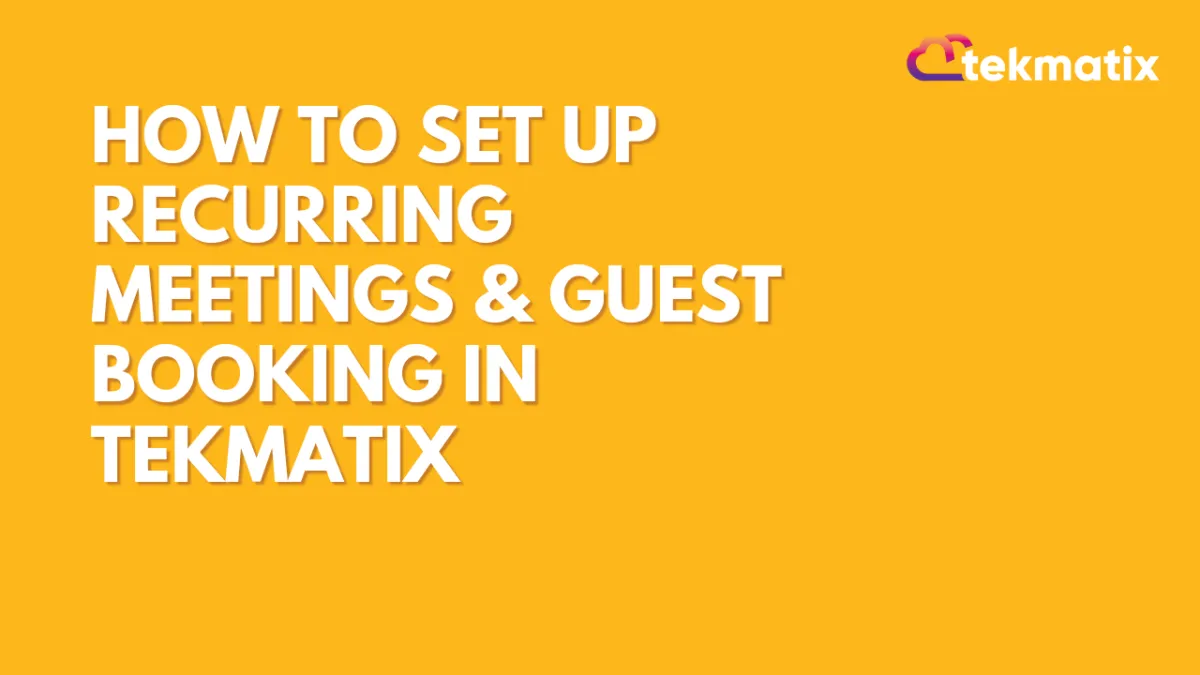
How to Set Up Recurring Meetings & Guest Booking in TekMatix
How to Set Up Recurring Meetings & Guest Booking in TekMatix
Managing meetings efficiently requires recurring booking options and the ability to add guests for group appointments. With TekMatix, you can set up both features seamlessly to streamline your scheduling.
👉 Reflect today: Are you making the most of your calendar settings to optimize meeting scheduling for your business?
How to Enable Recurring Meetings & Guest Booking:
1️⃣ Turn on the “Add Guests” Option
✅ Navigate to Settings → Calendar and choose the calendar you want to edit.
✅ Click on Form & Payments in the settings.
✅ Toggle on “Allow Guests” so multiple people can be invited to the same meeting.
2️⃣ Enable Recurring Meetings
✅ Go to Calendar Settings and find the Recurring Meeting option.
✅ Toggle it ON to allow meetings to repeat on a chosen schedule.
✅ Adjust frequency settings (e.g., daily, weekly, or monthly).
3️⃣ Allow Multiple People to Book the Same Slot
✅ Navigate to Availability inside your calendar settings.
✅ Scroll down to “Maximum Bookings Per Slot” and change the limit from 1 to your preferred capacity (e.g., 30, 50, or more).
✅ This allows multiple people to book the same meeting time and ensures they are grouped together in the same session.
4️⃣ Testing & Troubleshooting
✅ If the settings don’t seem to work as expected, double-check your calendar type and permissions to ensure recurring meetings are supported.
✅ If needed, manually add guests to an existing meeting to ensure participation.
💡 Pro Tip: If you frequently host group coaching calls, workshops, or training sessions, these features will save hours of manual admin and streamline your workflow!
🎯 Want to automate your scheduling and business operations?
Join Legends Lab to master automation, business growth, and streamlined operations.
🔗 Start here: www.sarahcordiner.com/legends
#BusinessAutomation #MeetingScheduling #TekMatix #RecurringMeetings #CalendarManagement #LegendsLab #SarahCordiner
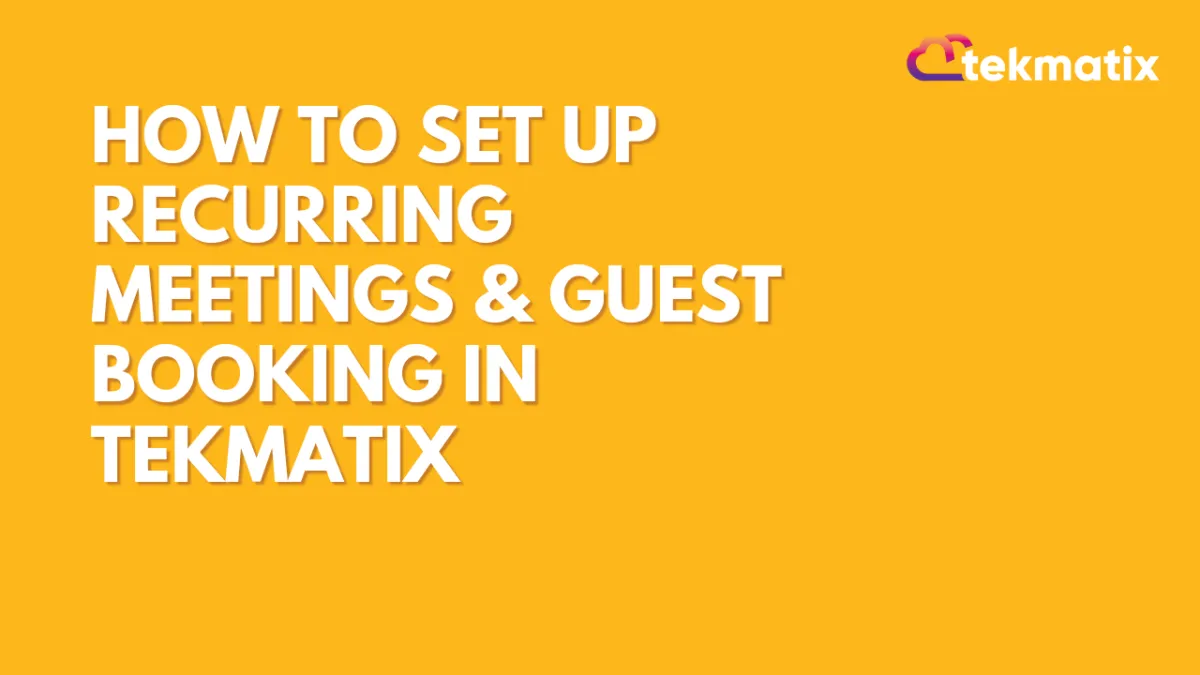
How to Set Up Recurring Meetings & Guest Booking in TekMatix
How to Set Up Recurring Meetings & Guest Booking in TekMatix
Managing meetings efficiently requires recurring booking options and the ability to add guests for group appointments. With TekMatix, you can set up both features seamlessly to streamline your scheduling.
👉 Reflect today: Are you making the most of your calendar settings to optimize meeting scheduling for your business?
How to Enable Recurring Meetings & Guest Booking:
1️⃣ Turn on the “Add Guests” Option
✅ Navigate to Settings → Calendar and choose the calendar you want to edit.
✅ Click on Form & Payments in the settings.
✅ Toggle on “Allow Guests” so multiple people can be invited to the same meeting.
2️⃣ Enable Recurring Meetings
✅ Go to Calendar Settings and find the Recurring Meeting option.
✅ Toggle it ON to allow meetings to repeat on a chosen schedule.
✅ Adjust frequency settings (e.g., daily, weekly, or monthly).
3️⃣ Allow Multiple People to Book the Same Slot
✅ Navigate to Availability inside your calendar settings.
✅ Scroll down to “Maximum Bookings Per Slot” and change the limit from 1 to your preferred capacity (e.g., 30, 50, or more).
✅ This allows multiple people to book the same meeting time and ensures they are grouped together in the same session.
4️⃣ Testing & Troubleshooting
✅ If the settings don’t seem to work as expected, double-check your calendar type and permissions to ensure recurring meetings are supported.
✅ If needed, manually add guests to an existing meeting to ensure participation.
💡 Pro Tip: If you frequently host group coaching calls, workshops, or training sessions, these features will save hours of manual admin and streamline your workflow!
🎯 Want to automate your scheduling and business operations?
Join Legends Lab to master automation, business growth, and streamlined operations.
🔗 Start here: www.sarahcordiner.com/legends
#BusinessAutomation #MeetingScheduling #TekMatix #RecurringMeetings #CalendarManagement #LegendsLab #SarahCordiner
CRM
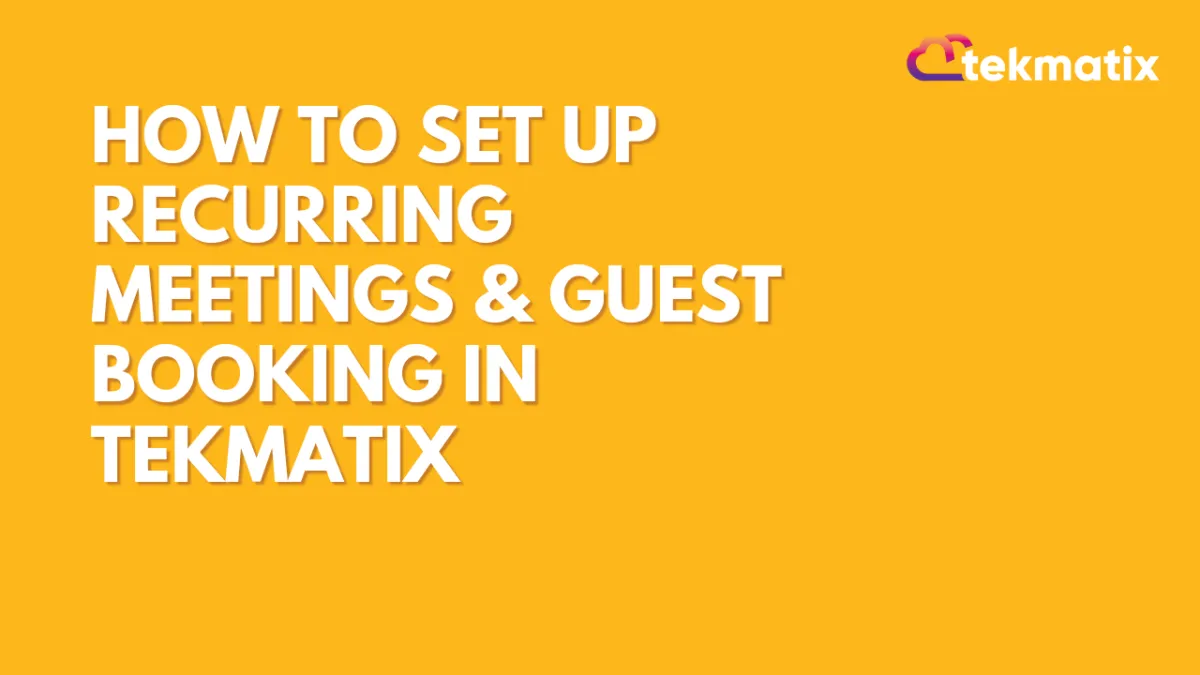
How to Set Up Recurring Meetings & Guest Booking in TekMatix
How to Set Up Recurring Meetings & Guest Booking in TekMatix
Managing meetings efficiently requires recurring booking options and the ability to add guests for group appointments. With TekMatix, you can set up both features seamlessly to streamline your scheduling.
👉 Reflect today: Are you making the most of your calendar settings to optimize meeting scheduling for your business?
How to Enable Recurring Meetings & Guest Booking:
1️⃣ Turn on the “Add Guests” Option
✅ Navigate to Settings → Calendar and choose the calendar you want to edit.
✅ Click on Form & Payments in the settings.
✅ Toggle on “Allow Guests” so multiple people can be invited to the same meeting.
2️⃣ Enable Recurring Meetings
✅ Go to Calendar Settings and find the Recurring Meeting option.
✅ Toggle it ON to allow meetings to repeat on a chosen schedule.
✅ Adjust frequency settings (e.g., daily, weekly, or monthly).
3️⃣ Allow Multiple People to Book the Same Slot
✅ Navigate to Availability inside your calendar settings.
✅ Scroll down to “Maximum Bookings Per Slot” and change the limit from 1 to your preferred capacity (e.g., 30, 50, or more).
✅ This allows multiple people to book the same meeting time and ensures they are grouped together in the same session.
4️⃣ Testing & Troubleshooting
✅ If the settings don’t seem to work as expected, double-check your calendar type and permissions to ensure recurring meetings are supported.
✅ If needed, manually add guests to an existing meeting to ensure participation.
💡 Pro Tip: If you frequently host group coaching calls, workshops, or training sessions, these features will save hours of manual admin and streamline your workflow!
🎯 Want to automate your scheduling and business operations?
Join Legends Lab to master automation, business growth, and streamlined operations.
🔗 Start here: www.sarahcordiner.com/legends
#BusinessAutomation #MeetingScheduling #TekMatix #RecurringMeetings #CalendarManagement #LegendsLab #SarahCordiner
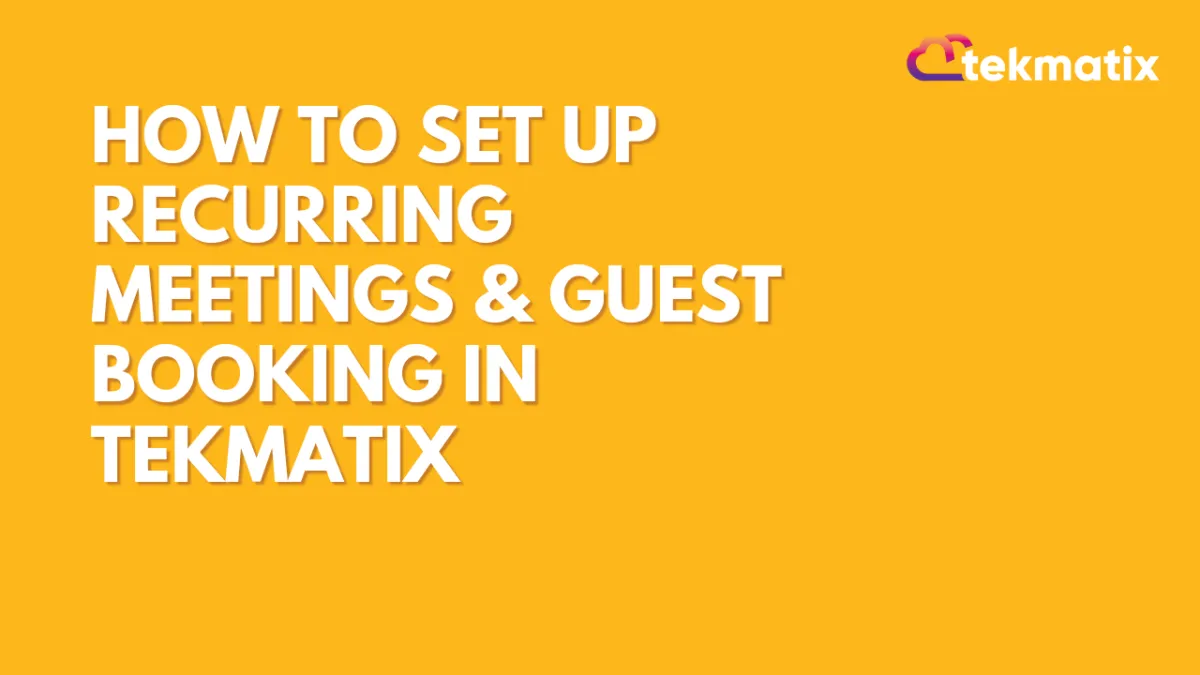
How to Set Up Recurring Meetings & Guest Booking in TekMatix
How to Set Up Recurring Meetings & Guest Booking in TekMatix
Managing meetings efficiently requires recurring booking options and the ability to add guests for group appointments. With TekMatix, you can set up both features seamlessly to streamline your scheduling.
👉 Reflect today: Are you making the most of your calendar settings to optimize meeting scheduling for your business?
How to Enable Recurring Meetings & Guest Booking:
1️⃣ Turn on the “Add Guests” Option
✅ Navigate to Settings → Calendar and choose the calendar you want to edit.
✅ Click on Form & Payments in the settings.
✅ Toggle on “Allow Guests” so multiple people can be invited to the same meeting.
2️⃣ Enable Recurring Meetings
✅ Go to Calendar Settings and find the Recurring Meeting option.
✅ Toggle it ON to allow meetings to repeat on a chosen schedule.
✅ Adjust frequency settings (e.g., daily, weekly, or monthly).
3️⃣ Allow Multiple People to Book the Same Slot
✅ Navigate to Availability inside your calendar settings.
✅ Scroll down to “Maximum Bookings Per Slot” and change the limit from 1 to your preferred capacity (e.g., 30, 50, or more).
✅ This allows multiple people to book the same meeting time and ensures they are grouped together in the same session.
4️⃣ Testing & Troubleshooting
✅ If the settings don’t seem to work as expected, double-check your calendar type and permissions to ensure recurring meetings are supported.
✅ If needed, manually add guests to an existing meeting to ensure participation.
💡 Pro Tip: If you frequently host group coaching calls, workshops, or training sessions, these features will save hours of manual admin and streamline your workflow!
🎯 Want to automate your scheduling and business operations?
Join Legends Lab to master automation, business growth, and streamlined operations.
🔗 Start here: www.sarahcordiner.com/legends
#BusinessAutomation #MeetingScheduling #TekMatix #RecurringMeetings #CalendarManagement #LegendsLab #SarahCordiner

Join The TekMatix Newsletter
Get sent regular tech and business growth tips.
Web Design
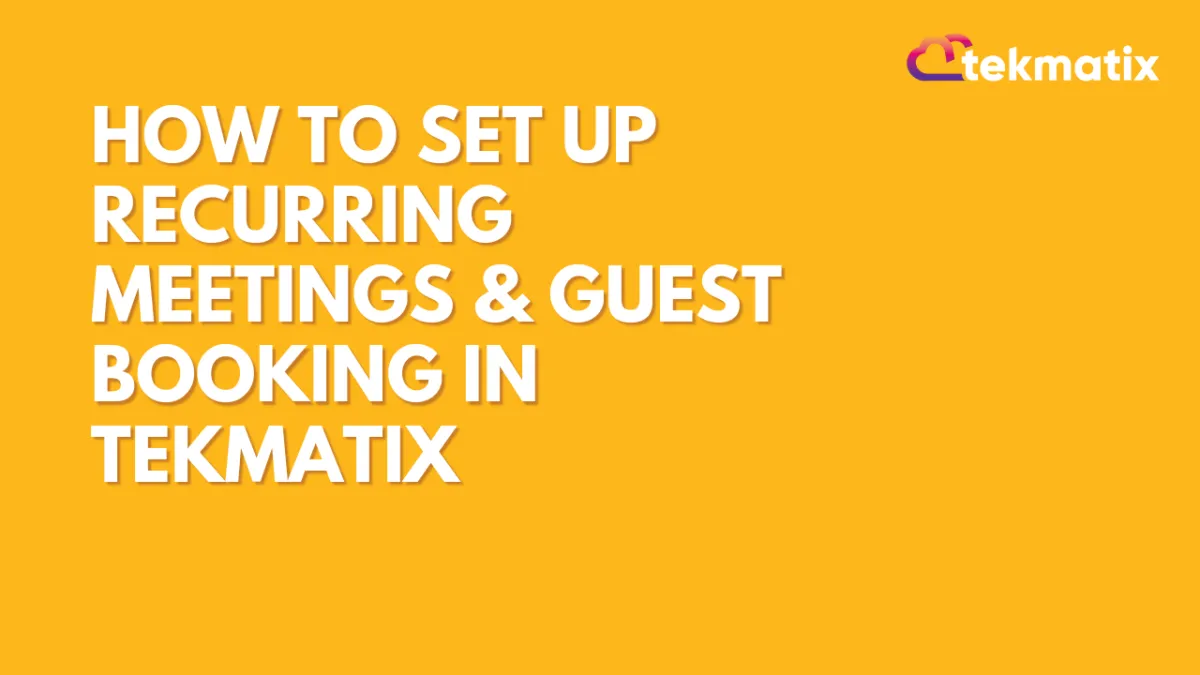
How to Set Up Recurring Meetings & Guest Booking in TekMatix
How to Set Up Recurring Meetings & Guest Booking in TekMatix
Managing meetings efficiently requires recurring booking options and the ability to add guests for group appointments. With TekMatix, you can set up both features seamlessly to streamline your scheduling.
👉 Reflect today: Are you making the most of your calendar settings to optimize meeting scheduling for your business?
How to Enable Recurring Meetings & Guest Booking:
1️⃣ Turn on the “Add Guests” Option
✅ Navigate to Settings → Calendar and choose the calendar you want to edit.
✅ Click on Form & Payments in the settings.
✅ Toggle on “Allow Guests” so multiple people can be invited to the same meeting.
2️⃣ Enable Recurring Meetings
✅ Go to Calendar Settings and find the Recurring Meeting option.
✅ Toggle it ON to allow meetings to repeat on a chosen schedule.
✅ Adjust frequency settings (e.g., daily, weekly, or monthly).
3️⃣ Allow Multiple People to Book the Same Slot
✅ Navigate to Availability inside your calendar settings.
✅ Scroll down to “Maximum Bookings Per Slot” and change the limit from 1 to your preferred capacity (e.g., 30, 50, or more).
✅ This allows multiple people to book the same meeting time and ensures they are grouped together in the same session.
4️⃣ Testing & Troubleshooting
✅ If the settings don’t seem to work as expected, double-check your calendar type and permissions to ensure recurring meetings are supported.
✅ If needed, manually add guests to an existing meeting to ensure participation.
💡 Pro Tip: If you frequently host group coaching calls, workshops, or training sessions, these features will save hours of manual admin and streamline your workflow!
🎯 Want to automate your scheduling and business operations?
Join Legends Lab to master automation, business growth, and streamlined operations.
🔗 Start here: www.sarahcordiner.com/legends
#BusinessAutomation #MeetingScheduling #TekMatix #RecurringMeetings #CalendarManagement #LegendsLab #SarahCordiner
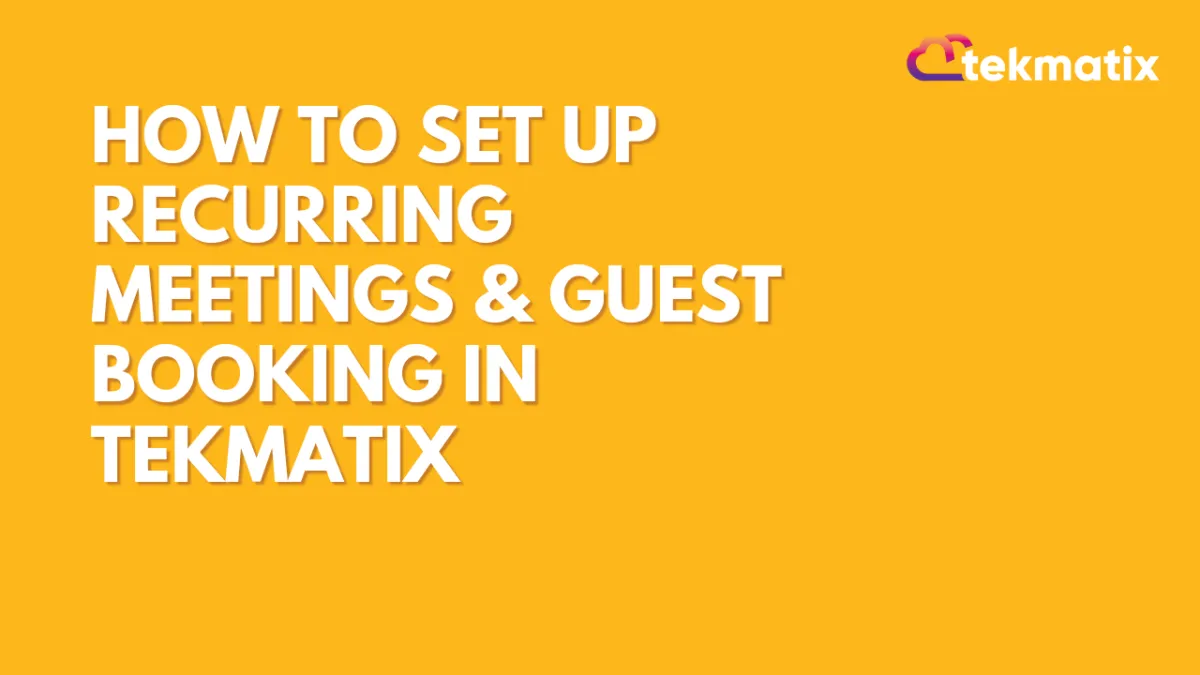
How to Set Up Recurring Meetings & Guest Booking in TekMatix
How to Set Up Recurring Meetings & Guest Booking in TekMatix
Managing meetings efficiently requires recurring booking options and the ability to add guests for group appointments. With TekMatix, you can set up both features seamlessly to streamline your scheduling.
👉 Reflect today: Are you making the most of your calendar settings to optimize meeting scheduling for your business?
How to Enable Recurring Meetings & Guest Booking:
1️⃣ Turn on the “Add Guests” Option
✅ Navigate to Settings → Calendar and choose the calendar you want to edit.
✅ Click on Form & Payments in the settings.
✅ Toggle on “Allow Guests” so multiple people can be invited to the same meeting.
2️⃣ Enable Recurring Meetings
✅ Go to Calendar Settings and find the Recurring Meeting option.
✅ Toggle it ON to allow meetings to repeat on a chosen schedule.
✅ Adjust frequency settings (e.g., daily, weekly, or monthly).
3️⃣ Allow Multiple People to Book the Same Slot
✅ Navigate to Availability inside your calendar settings.
✅ Scroll down to “Maximum Bookings Per Slot” and change the limit from 1 to your preferred capacity (e.g., 30, 50, or more).
✅ This allows multiple people to book the same meeting time and ensures they are grouped together in the same session.
4️⃣ Testing & Troubleshooting
✅ If the settings don’t seem to work as expected, double-check your calendar type and permissions to ensure recurring meetings are supported.
✅ If needed, manually add guests to an existing meeting to ensure participation.
💡 Pro Tip: If you frequently host group coaching calls, workshops, or training sessions, these features will save hours of manual admin and streamline your workflow!
🎯 Want to automate your scheduling and business operations?
Join Legends Lab to master automation, business growth, and streamlined operations.
🔗 Start here: www.sarahcordiner.com/legends
#BusinessAutomation #MeetingScheduling #TekMatix #RecurringMeetings #CalendarManagement #LegendsLab #SarahCordiner


