Tekmatix Help Articles
Love your help
Use the search bar below to find help guides and articles for using Tekmatix
Use the search bar below to look for help articles you need.
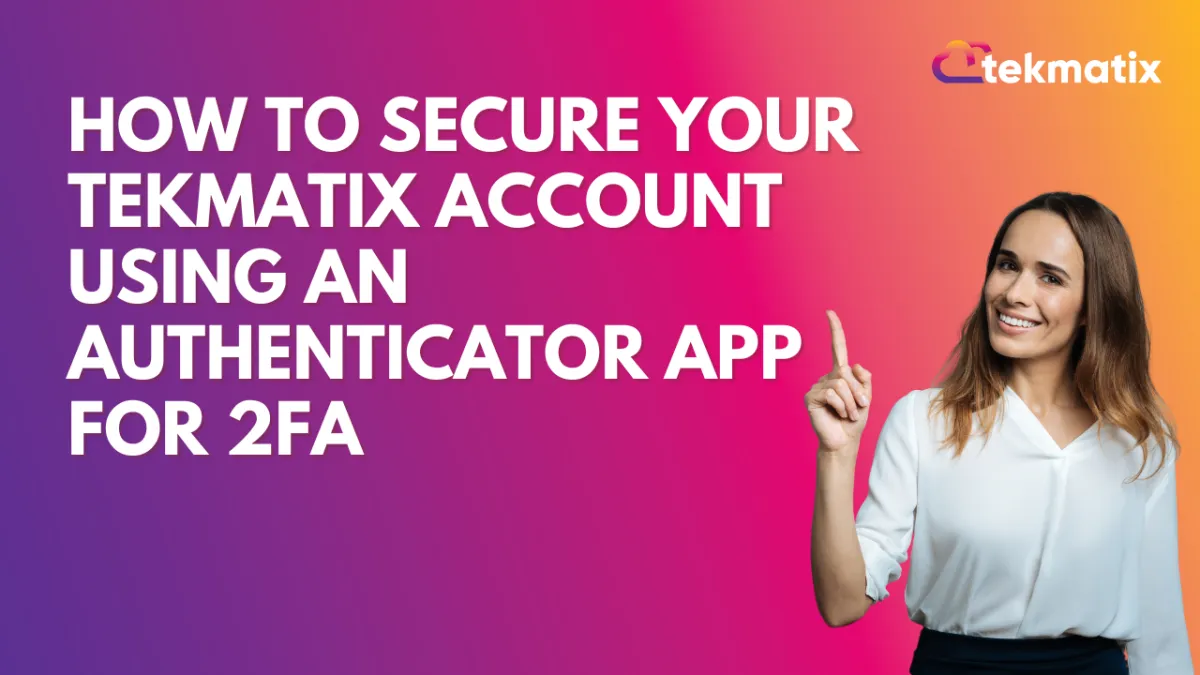
How To Secure Your Tekmatix Account Using an Authenticator App for 2FA
How To Secure Your Tekmatix Account Using an Authenticator App for 2FA
Keeping your account secure is more important than ever—and Tekmatix now offers a powerful way to do it. With Authenticator App support for Two-Factor Authentication (2FA), you can safeguard your account beyond just email or SMS verification.
This feature allows you to link trusted apps like Google Authenticator, Microsoft Authenticator, or Authy to your Tekmatix account for time-based one-time password (TOTP) generation—ensuring only you can access your profile.
Why This Feature Matters
Many online platforms rely on SMS or email codes, but these can be intercepted or delayed. Authenticator apps offer stronger protection because the codes are generated locally on your device and refresh every 30 seconds.
By enabling this, Tekmatix users get:
Increased account security
Offline verification codes
A reliable backup plan with recovery codes
Step-by-Step: How To Enable Authenticator App for 2FA in Tekmatix
Go to Your Profile Settings
Navigate to:
Settings → My ProfileStart the 2FA Setup
Click on “Setup Two-Factor Authentication (2FA) App.”
Open Your Authenticator App
Launch your preferred TOTP app (like Google Authenticator, Authy, or Microsoft Authenticator).Scan the QR Code
Use the app’s “Scan QR Code” option to capture the code shown on-screen.
(You can also enter the key manually if scanning doesn’t work.)
Enter the 6-Digit Code
The app will generate a 6-digit code. Enter it into Tekmatix to confirm and complete setup.
Save Your Backup Codes
You’ll receive 10 one-time-use backup codes. Store these securely!
These will help you regain access if you lose access to the authenticator app.
Sample Use Case: A Coaching Business with Remote Team Members
Scenario:
Jane runs an online coaching business and has multiple team members accessing sensitive client data in Tekmatix. While email-based 2FA was helpful, one of her staff experienced email delays that nearly blocked a time-sensitive update.
What She Did:
Jane enabled Authenticator App 2FA on her Tekmatix account. Now, even if she’s traveling or has poor mobile reception, her phone generates secure 6-digit codes every 30 seconds for login.
She saved her backup codes in a password manager so she can regain access if her phone is lost or replaced.
Important Notes to Keep in Mind
Only the primary account holder can enable the authenticator app. Admins cannot set it up on someone else’s behalf.
Backup Codes: You get 10 backup codes during setup. Each can be used only once.
Agency Name Visibility: Your agency name will show in your authenticator app so you can identify the correct account.
The authenticator app is linked to your specific user-agency combination.
Key Benefits Recap
Final Thought
Setting up 2FA with an authenticator app in Tekmatix is one of the simplest and most effective ways to protect your business and keep unauthorized users out. Whether you're a solopreneur or managing a remote team, it’s a must-have for secure operations.
Latest Blog Posts
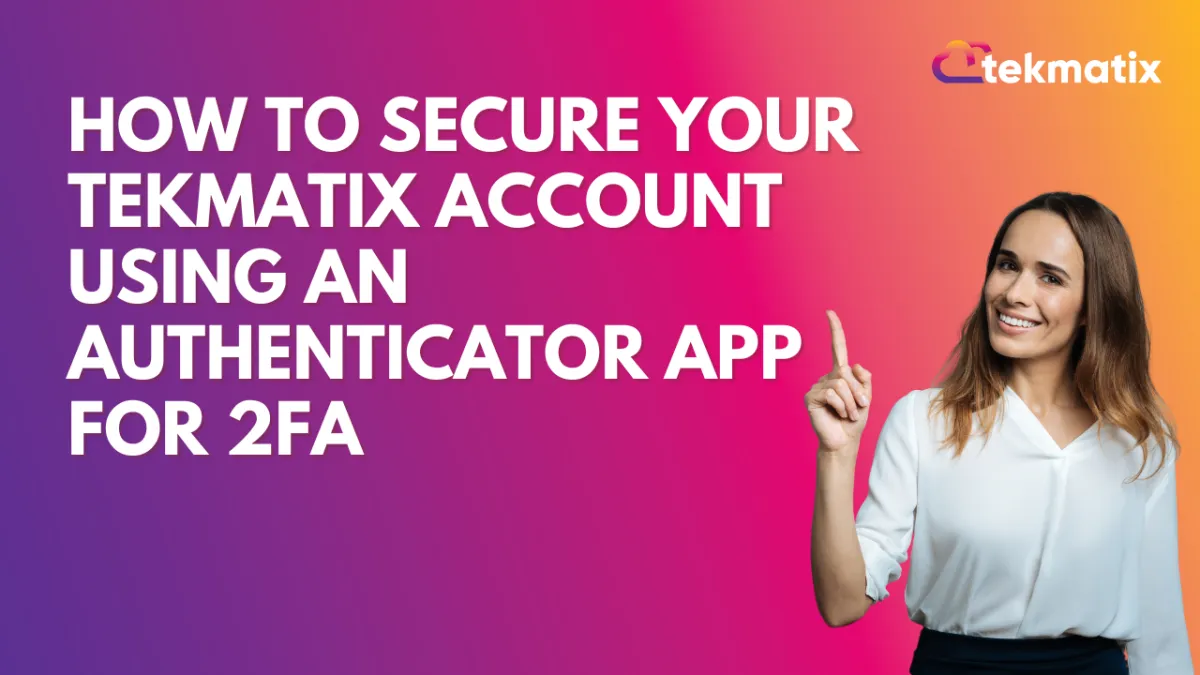
How To Secure Your Tekmatix Account Using an Authenticator App for 2FA
How To Secure Your Tekmatix Account Using an Authenticator App for 2FA
Keeping your account secure is more important than ever—and Tekmatix now offers a powerful way to do it. With Authenticator App support for Two-Factor Authentication (2FA), you can safeguard your account beyond just email or SMS verification.
This feature allows you to link trusted apps like Google Authenticator, Microsoft Authenticator, or Authy to your Tekmatix account for time-based one-time password (TOTP) generation—ensuring only you can access your profile.
Why This Feature Matters
Many online platforms rely on SMS or email codes, but these can be intercepted or delayed. Authenticator apps offer stronger protection because the codes are generated locally on your device and refresh every 30 seconds.
By enabling this, Tekmatix users get:
Increased account security
Offline verification codes
A reliable backup plan with recovery codes
Step-by-Step: How To Enable Authenticator App for 2FA in Tekmatix
Go to Your Profile Settings
Navigate to:
Settings → My ProfileStart the 2FA Setup
Click on “Setup Two-Factor Authentication (2FA) App.”
Open Your Authenticator App
Launch your preferred TOTP app (like Google Authenticator, Authy, or Microsoft Authenticator).Scan the QR Code
Use the app’s “Scan QR Code” option to capture the code shown on-screen.
(You can also enter the key manually if scanning doesn’t work.)
Enter the 6-Digit Code
The app will generate a 6-digit code. Enter it into Tekmatix to confirm and complete setup.
Save Your Backup Codes
You’ll receive 10 one-time-use backup codes. Store these securely!
These will help you regain access if you lose access to the authenticator app.
Sample Use Case: A Coaching Business with Remote Team Members
Scenario:
Jane runs an online coaching business and has multiple team members accessing sensitive client data in Tekmatix. While email-based 2FA was helpful, one of her staff experienced email delays that nearly blocked a time-sensitive update.
What She Did:
Jane enabled Authenticator App 2FA on her Tekmatix account. Now, even if she’s traveling or has poor mobile reception, her phone generates secure 6-digit codes every 30 seconds for login.
She saved her backup codes in a password manager so she can regain access if her phone is lost or replaced.
Important Notes to Keep in Mind
Only the primary account holder can enable the authenticator app. Admins cannot set it up on someone else’s behalf.
Backup Codes: You get 10 backup codes during setup. Each can be used only once.
Agency Name Visibility: Your agency name will show in your authenticator app so you can identify the correct account.
The authenticator app is linked to your specific user-agency combination.
Key Benefits Recap
Final Thought
Setting up 2FA with an authenticator app in Tekmatix is one of the simplest and most effective ways to protect your business and keep unauthorized users out. Whether you're a solopreneur or managing a remote team, it’s a must-have for secure operations.
Marketing
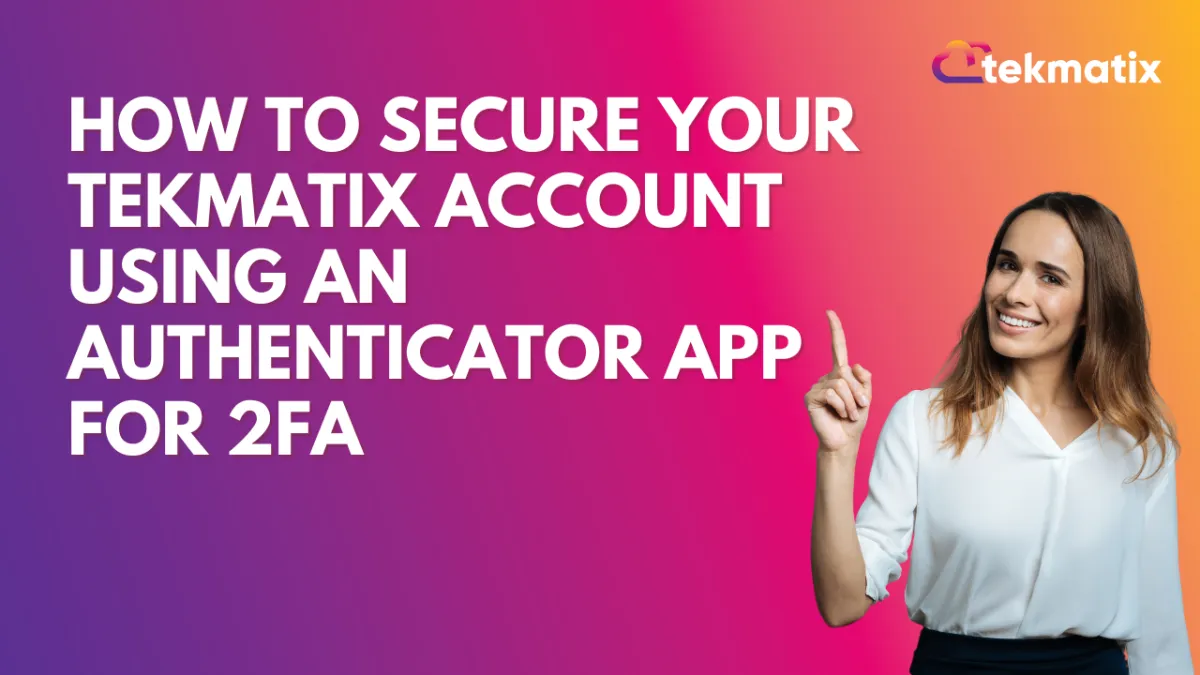
How To Secure Your Tekmatix Account Using an Authenticator App for 2FA
How To Secure Your Tekmatix Account Using an Authenticator App for 2FA
Keeping your account secure is more important than ever—and Tekmatix now offers a powerful way to do it. With Authenticator App support for Two-Factor Authentication (2FA), you can safeguard your account beyond just email or SMS verification.
This feature allows you to link trusted apps like Google Authenticator, Microsoft Authenticator, or Authy to your Tekmatix account for time-based one-time password (TOTP) generation—ensuring only you can access your profile.
Why This Feature Matters
Many online platforms rely on SMS or email codes, but these can be intercepted or delayed. Authenticator apps offer stronger protection because the codes are generated locally on your device and refresh every 30 seconds.
By enabling this, Tekmatix users get:
Increased account security
Offline verification codes
A reliable backup plan with recovery codes
Step-by-Step: How To Enable Authenticator App for 2FA in Tekmatix
Go to Your Profile Settings
Navigate to:
Settings → My ProfileStart the 2FA Setup
Click on “Setup Two-Factor Authentication (2FA) App.”
Open Your Authenticator App
Launch your preferred TOTP app (like Google Authenticator, Authy, or Microsoft Authenticator).Scan the QR Code
Use the app’s “Scan QR Code” option to capture the code shown on-screen.
(You can also enter the key manually if scanning doesn’t work.)
Enter the 6-Digit Code
The app will generate a 6-digit code. Enter it into Tekmatix to confirm and complete setup.
Save Your Backup Codes
You’ll receive 10 one-time-use backup codes. Store these securely!
These will help you regain access if you lose access to the authenticator app.
Sample Use Case: A Coaching Business with Remote Team Members
Scenario:
Jane runs an online coaching business and has multiple team members accessing sensitive client data in Tekmatix. While email-based 2FA was helpful, one of her staff experienced email delays that nearly blocked a time-sensitive update.
What She Did:
Jane enabled Authenticator App 2FA on her Tekmatix account. Now, even if she’s traveling or has poor mobile reception, her phone generates secure 6-digit codes every 30 seconds for login.
She saved her backup codes in a password manager so she can regain access if her phone is lost or replaced.
Important Notes to Keep in Mind
Only the primary account holder can enable the authenticator app. Admins cannot set it up on someone else’s behalf.
Backup Codes: You get 10 backup codes during setup. Each can be used only once.
Agency Name Visibility: Your agency name will show in your authenticator app so you can identify the correct account.
The authenticator app is linked to your specific user-agency combination.
Key Benefits Recap
Final Thought
Setting up 2FA with an authenticator app in Tekmatix is one of the simplest and most effective ways to protect your business and keep unauthorized users out. Whether you're a solopreneur or managing a remote team, it’s a must-have for secure operations.
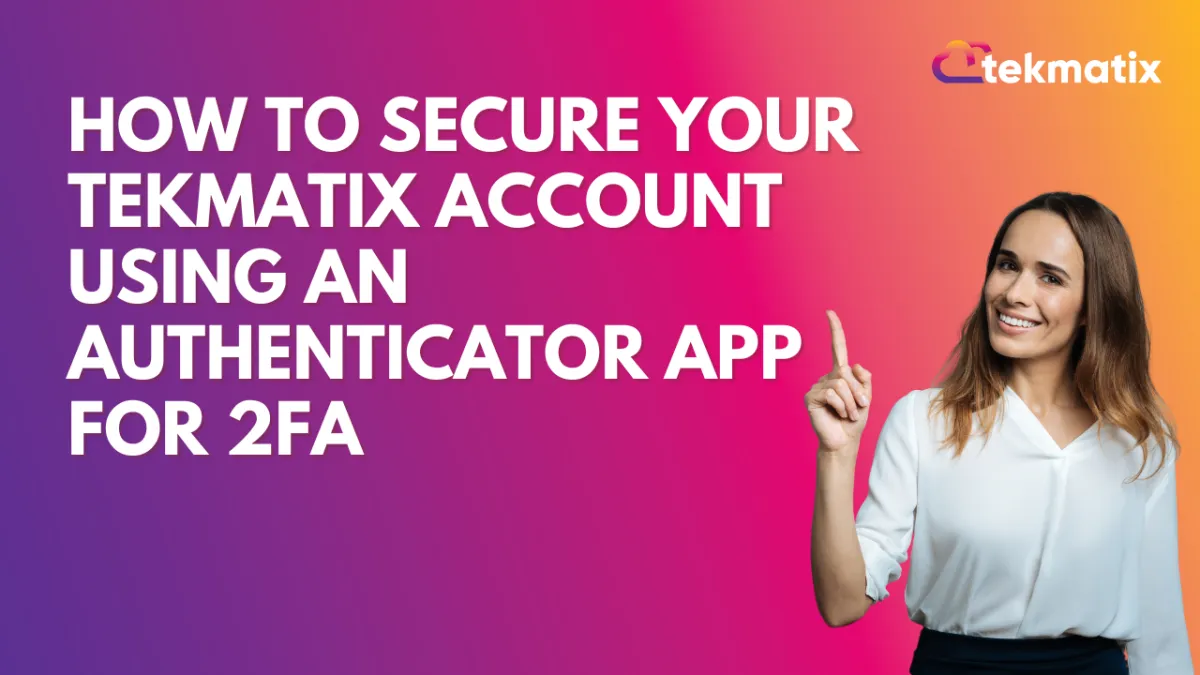
How To Secure Your Tekmatix Account Using an Authenticator App for 2FA
How To Secure Your Tekmatix Account Using an Authenticator App for 2FA
Keeping your account secure is more important than ever—and Tekmatix now offers a powerful way to do it. With Authenticator App support for Two-Factor Authentication (2FA), you can safeguard your account beyond just email or SMS verification.
This feature allows you to link trusted apps like Google Authenticator, Microsoft Authenticator, or Authy to your Tekmatix account for time-based one-time password (TOTP) generation—ensuring only you can access your profile.
Why This Feature Matters
Many online platforms rely on SMS or email codes, but these can be intercepted or delayed. Authenticator apps offer stronger protection because the codes are generated locally on your device and refresh every 30 seconds.
By enabling this, Tekmatix users get:
Increased account security
Offline verification codes
A reliable backup plan with recovery codes
Step-by-Step: How To Enable Authenticator App for 2FA in Tekmatix
Go to Your Profile Settings
Navigate to:
Settings → My ProfileStart the 2FA Setup
Click on “Setup Two-Factor Authentication (2FA) App.”
Open Your Authenticator App
Launch your preferred TOTP app (like Google Authenticator, Authy, or Microsoft Authenticator).Scan the QR Code
Use the app’s “Scan QR Code” option to capture the code shown on-screen.
(You can also enter the key manually if scanning doesn’t work.)
Enter the 6-Digit Code
The app will generate a 6-digit code. Enter it into Tekmatix to confirm and complete setup.
Save Your Backup Codes
You’ll receive 10 one-time-use backup codes. Store these securely!
These will help you regain access if you lose access to the authenticator app.
Sample Use Case: A Coaching Business with Remote Team Members
Scenario:
Jane runs an online coaching business and has multiple team members accessing sensitive client data in Tekmatix. While email-based 2FA was helpful, one of her staff experienced email delays that nearly blocked a time-sensitive update.
What She Did:
Jane enabled Authenticator App 2FA on her Tekmatix account. Now, even if she’s traveling or has poor mobile reception, her phone generates secure 6-digit codes every 30 seconds for login.
She saved her backup codes in a password manager so she can regain access if her phone is lost or replaced.
Important Notes to Keep in Mind
Only the primary account holder can enable the authenticator app. Admins cannot set it up on someone else’s behalf.
Backup Codes: You get 10 backup codes during setup. Each can be used only once.
Agency Name Visibility: Your agency name will show in your authenticator app so you can identify the correct account.
The authenticator app is linked to your specific user-agency combination.
Key Benefits Recap
Final Thought
Setting up 2FA with an authenticator app in Tekmatix is one of the simplest and most effective ways to protect your business and keep unauthorized users out. Whether you're a solopreneur or managing a remote team, it’s a must-have for secure operations.
CRM
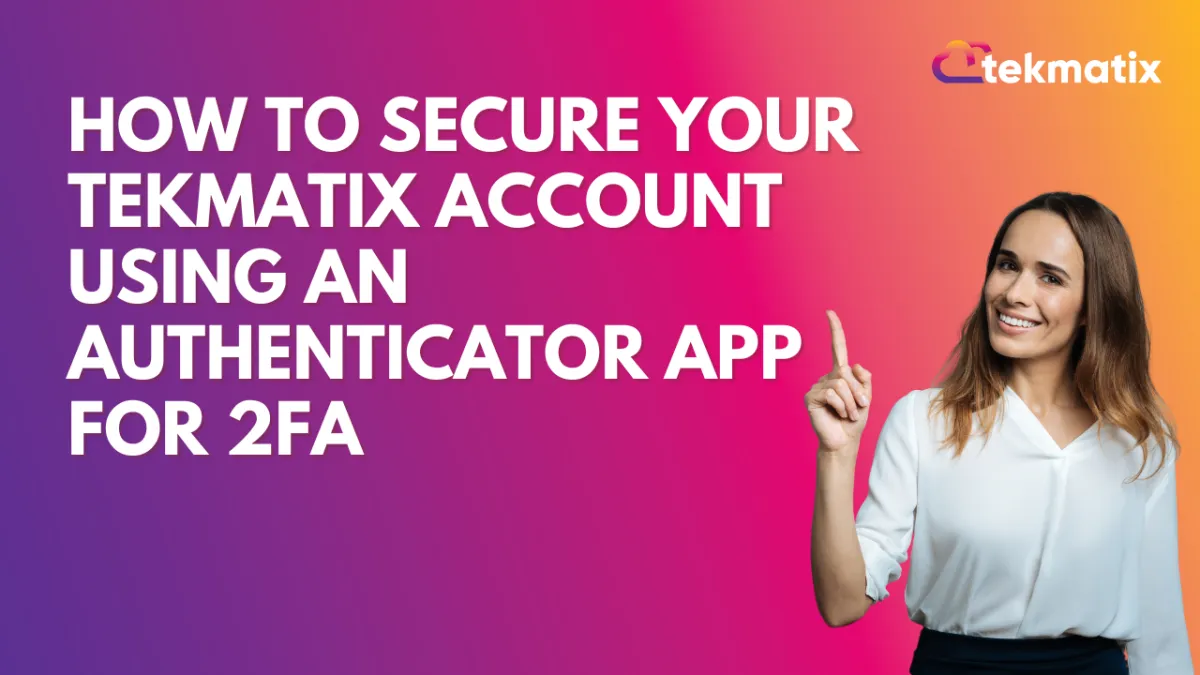
How To Secure Your Tekmatix Account Using an Authenticator App for 2FA
How To Secure Your Tekmatix Account Using an Authenticator App for 2FA
Keeping your account secure is more important than ever—and Tekmatix now offers a powerful way to do it. With Authenticator App support for Two-Factor Authentication (2FA), you can safeguard your account beyond just email or SMS verification.
This feature allows you to link trusted apps like Google Authenticator, Microsoft Authenticator, or Authy to your Tekmatix account for time-based one-time password (TOTP) generation—ensuring only you can access your profile.
Why This Feature Matters
Many online platforms rely on SMS or email codes, but these can be intercepted or delayed. Authenticator apps offer stronger protection because the codes are generated locally on your device and refresh every 30 seconds.
By enabling this, Tekmatix users get:
Increased account security
Offline verification codes
A reliable backup plan with recovery codes
Step-by-Step: How To Enable Authenticator App for 2FA in Tekmatix
Go to Your Profile Settings
Navigate to:
Settings → My ProfileStart the 2FA Setup
Click on “Setup Two-Factor Authentication (2FA) App.”
Open Your Authenticator App
Launch your preferred TOTP app (like Google Authenticator, Authy, or Microsoft Authenticator).Scan the QR Code
Use the app’s “Scan QR Code” option to capture the code shown on-screen.
(You can also enter the key manually if scanning doesn’t work.)
Enter the 6-Digit Code
The app will generate a 6-digit code. Enter it into Tekmatix to confirm and complete setup.
Save Your Backup Codes
You’ll receive 10 one-time-use backup codes. Store these securely!
These will help you regain access if you lose access to the authenticator app.
Sample Use Case: A Coaching Business with Remote Team Members
Scenario:
Jane runs an online coaching business and has multiple team members accessing sensitive client data in Tekmatix. While email-based 2FA was helpful, one of her staff experienced email delays that nearly blocked a time-sensitive update.
What She Did:
Jane enabled Authenticator App 2FA on her Tekmatix account. Now, even if she’s traveling or has poor mobile reception, her phone generates secure 6-digit codes every 30 seconds for login.
She saved her backup codes in a password manager so she can regain access if her phone is lost or replaced.
Important Notes to Keep in Mind
Only the primary account holder can enable the authenticator app. Admins cannot set it up on someone else’s behalf.
Backup Codes: You get 10 backup codes during setup. Each can be used only once.
Agency Name Visibility: Your agency name will show in your authenticator app so you can identify the correct account.
The authenticator app is linked to your specific user-agency combination.
Key Benefits Recap
Final Thought
Setting up 2FA with an authenticator app in Tekmatix is one of the simplest and most effective ways to protect your business and keep unauthorized users out. Whether you're a solopreneur or managing a remote team, it’s a must-have for secure operations.
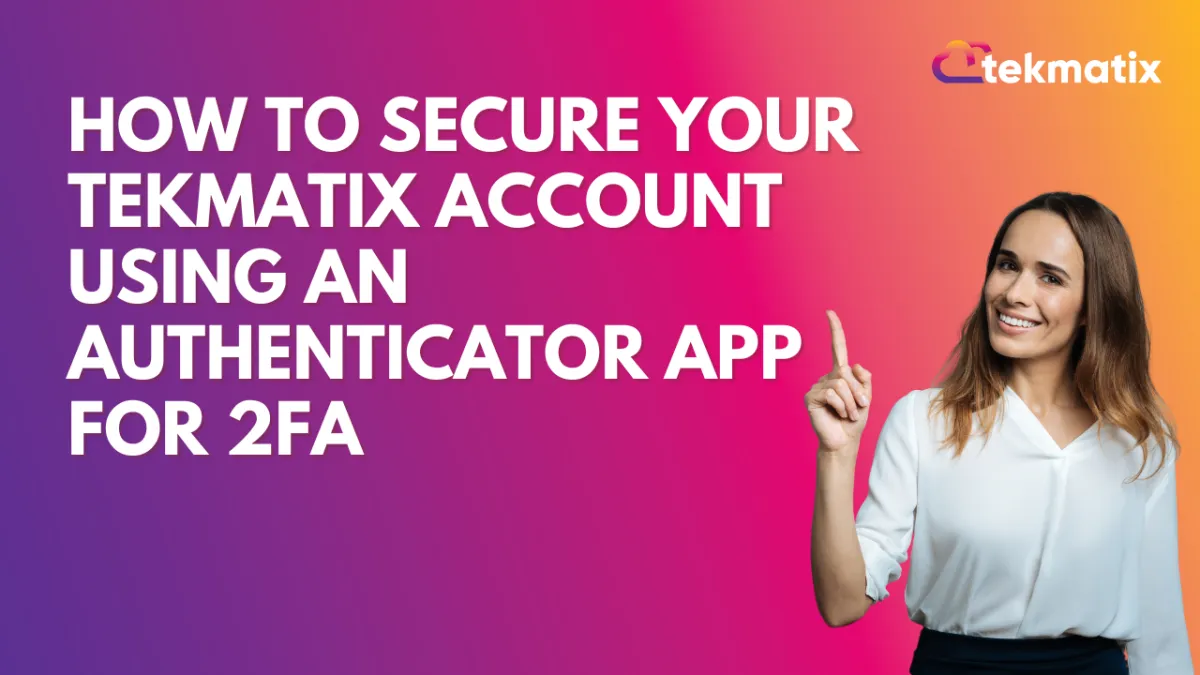
How To Secure Your Tekmatix Account Using an Authenticator App for 2FA
How To Secure Your Tekmatix Account Using an Authenticator App for 2FA
Keeping your account secure is more important than ever—and Tekmatix now offers a powerful way to do it. With Authenticator App support for Two-Factor Authentication (2FA), you can safeguard your account beyond just email or SMS verification.
This feature allows you to link trusted apps like Google Authenticator, Microsoft Authenticator, or Authy to your Tekmatix account for time-based one-time password (TOTP) generation—ensuring only you can access your profile.
Why This Feature Matters
Many online platforms rely on SMS or email codes, but these can be intercepted or delayed. Authenticator apps offer stronger protection because the codes are generated locally on your device and refresh every 30 seconds.
By enabling this, Tekmatix users get:
Increased account security
Offline verification codes
A reliable backup plan with recovery codes
Step-by-Step: How To Enable Authenticator App for 2FA in Tekmatix
Go to Your Profile Settings
Navigate to:
Settings → My ProfileStart the 2FA Setup
Click on “Setup Two-Factor Authentication (2FA) App.”
Open Your Authenticator App
Launch your preferred TOTP app (like Google Authenticator, Authy, or Microsoft Authenticator).Scan the QR Code
Use the app’s “Scan QR Code” option to capture the code shown on-screen.
(You can also enter the key manually if scanning doesn’t work.)
Enter the 6-Digit Code
The app will generate a 6-digit code. Enter it into Tekmatix to confirm and complete setup.
Save Your Backup Codes
You’ll receive 10 one-time-use backup codes. Store these securely!
These will help you regain access if you lose access to the authenticator app.
Sample Use Case: A Coaching Business with Remote Team Members
Scenario:
Jane runs an online coaching business and has multiple team members accessing sensitive client data in Tekmatix. While email-based 2FA was helpful, one of her staff experienced email delays that nearly blocked a time-sensitive update.
What She Did:
Jane enabled Authenticator App 2FA on her Tekmatix account. Now, even if she’s traveling or has poor mobile reception, her phone generates secure 6-digit codes every 30 seconds for login.
She saved her backup codes in a password manager so she can regain access if her phone is lost or replaced.
Important Notes to Keep in Mind
Only the primary account holder can enable the authenticator app. Admins cannot set it up on someone else’s behalf.
Backup Codes: You get 10 backup codes during setup. Each can be used only once.
Agency Name Visibility: Your agency name will show in your authenticator app so you can identify the correct account.
The authenticator app is linked to your specific user-agency combination.
Key Benefits Recap
Final Thought
Setting up 2FA with an authenticator app in Tekmatix is one of the simplest and most effective ways to protect your business and keep unauthorized users out. Whether you're a solopreneur or managing a remote team, it’s a must-have for secure operations.

Join The TekMatix Newsletter
Get sent regular tech and business growth tips.
Web Design
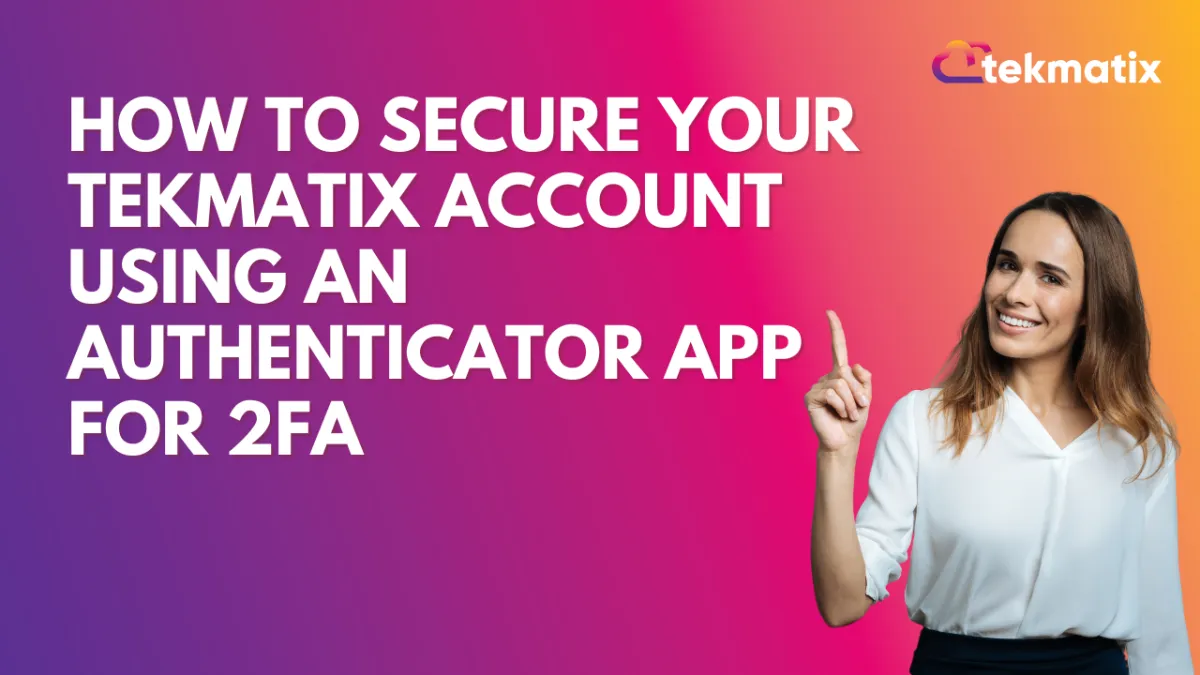
How To Secure Your Tekmatix Account Using an Authenticator App for 2FA
How To Secure Your Tekmatix Account Using an Authenticator App for 2FA
Keeping your account secure is more important than ever—and Tekmatix now offers a powerful way to do it. With Authenticator App support for Two-Factor Authentication (2FA), you can safeguard your account beyond just email or SMS verification.
This feature allows you to link trusted apps like Google Authenticator, Microsoft Authenticator, or Authy to your Tekmatix account for time-based one-time password (TOTP) generation—ensuring only you can access your profile.
Why This Feature Matters
Many online platforms rely on SMS or email codes, but these can be intercepted or delayed. Authenticator apps offer stronger protection because the codes are generated locally on your device and refresh every 30 seconds.
By enabling this, Tekmatix users get:
Increased account security
Offline verification codes
A reliable backup plan with recovery codes
Step-by-Step: How To Enable Authenticator App for 2FA in Tekmatix
Go to Your Profile Settings
Navigate to:
Settings → My ProfileStart the 2FA Setup
Click on “Setup Two-Factor Authentication (2FA) App.”
Open Your Authenticator App
Launch your preferred TOTP app (like Google Authenticator, Authy, or Microsoft Authenticator).Scan the QR Code
Use the app’s “Scan QR Code” option to capture the code shown on-screen.
(You can also enter the key manually if scanning doesn’t work.)
Enter the 6-Digit Code
The app will generate a 6-digit code. Enter it into Tekmatix to confirm and complete setup.
Save Your Backup Codes
You’ll receive 10 one-time-use backup codes. Store these securely!
These will help you regain access if you lose access to the authenticator app.
Sample Use Case: A Coaching Business with Remote Team Members
Scenario:
Jane runs an online coaching business and has multiple team members accessing sensitive client data in Tekmatix. While email-based 2FA was helpful, one of her staff experienced email delays that nearly blocked a time-sensitive update.
What She Did:
Jane enabled Authenticator App 2FA on her Tekmatix account. Now, even if she’s traveling or has poor mobile reception, her phone generates secure 6-digit codes every 30 seconds for login.
She saved her backup codes in a password manager so she can regain access if her phone is lost or replaced.
Important Notes to Keep in Mind
Only the primary account holder can enable the authenticator app. Admins cannot set it up on someone else’s behalf.
Backup Codes: You get 10 backup codes during setup. Each can be used only once.
Agency Name Visibility: Your agency name will show in your authenticator app so you can identify the correct account.
The authenticator app is linked to your specific user-agency combination.
Key Benefits Recap
Final Thought
Setting up 2FA with an authenticator app in Tekmatix is one of the simplest and most effective ways to protect your business and keep unauthorized users out. Whether you're a solopreneur or managing a remote team, it’s a must-have for secure operations.
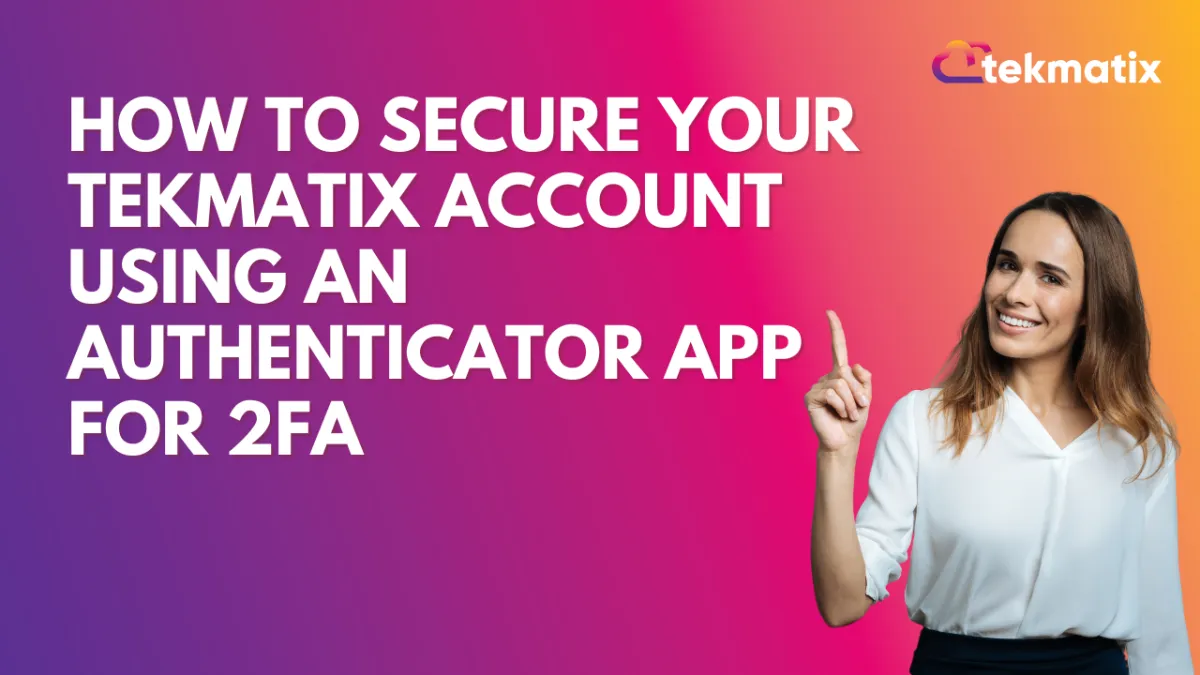
How To Secure Your Tekmatix Account Using an Authenticator App for 2FA
How To Secure Your Tekmatix Account Using an Authenticator App for 2FA
Keeping your account secure is more important than ever—and Tekmatix now offers a powerful way to do it. With Authenticator App support for Two-Factor Authentication (2FA), you can safeguard your account beyond just email or SMS verification.
This feature allows you to link trusted apps like Google Authenticator, Microsoft Authenticator, or Authy to your Tekmatix account for time-based one-time password (TOTP) generation—ensuring only you can access your profile.
Why This Feature Matters
Many online platforms rely on SMS or email codes, but these can be intercepted or delayed. Authenticator apps offer stronger protection because the codes are generated locally on your device and refresh every 30 seconds.
By enabling this, Tekmatix users get:
Increased account security
Offline verification codes
A reliable backup plan with recovery codes
Step-by-Step: How To Enable Authenticator App for 2FA in Tekmatix
Go to Your Profile Settings
Navigate to:
Settings → My ProfileStart the 2FA Setup
Click on “Setup Two-Factor Authentication (2FA) App.”
Open Your Authenticator App
Launch your preferred TOTP app (like Google Authenticator, Authy, or Microsoft Authenticator).Scan the QR Code
Use the app’s “Scan QR Code” option to capture the code shown on-screen.
(You can also enter the key manually if scanning doesn’t work.)
Enter the 6-Digit Code
The app will generate a 6-digit code. Enter it into Tekmatix to confirm and complete setup.
Save Your Backup Codes
You’ll receive 10 one-time-use backup codes. Store these securely!
These will help you regain access if you lose access to the authenticator app.
Sample Use Case: A Coaching Business with Remote Team Members
Scenario:
Jane runs an online coaching business and has multiple team members accessing sensitive client data in Tekmatix. While email-based 2FA was helpful, one of her staff experienced email delays that nearly blocked a time-sensitive update.
What She Did:
Jane enabled Authenticator App 2FA on her Tekmatix account. Now, even if she’s traveling or has poor mobile reception, her phone generates secure 6-digit codes every 30 seconds for login.
She saved her backup codes in a password manager so she can regain access if her phone is lost or replaced.
Important Notes to Keep in Mind
Only the primary account holder can enable the authenticator app. Admins cannot set it up on someone else’s behalf.
Backup Codes: You get 10 backup codes during setup. Each can be used only once.
Agency Name Visibility: Your agency name will show in your authenticator app so you can identify the correct account.
The authenticator app is linked to your specific user-agency combination.
Key Benefits Recap
Final Thought
Setting up 2FA with an authenticator app in Tekmatix is one of the simplest and most effective ways to protect your business and keep unauthorized users out. Whether you're a solopreneur or managing a remote team, it’s a must-have for secure operations.


