Tekmatix Help Articles
Love your help
Use the search bar below to find help guides and articles for using Tekmatix
Use the search bar below to look for help articles you need.
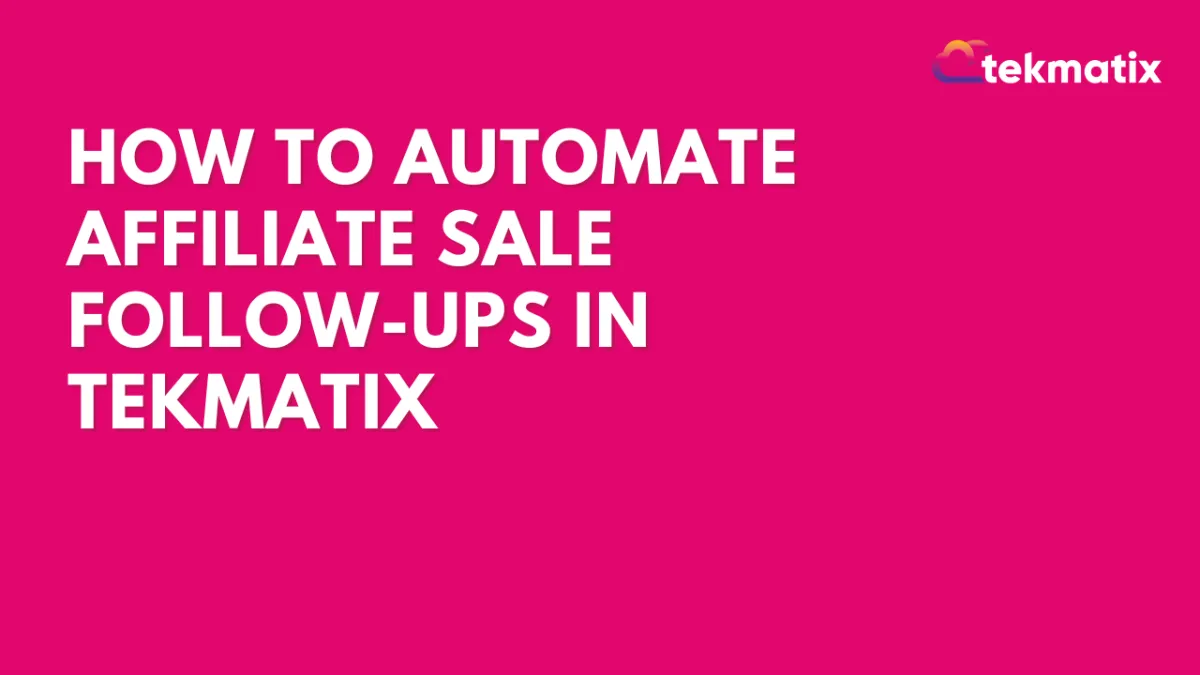
How To Automate Affiliate Sale Follow-Ups in Tekmatix
How To Automate Affiliate Sale Follow-Ups in Tekmatix
Why it matters:
Following up after each affiliate sale helps keep your affiliates engaged and your operations running smoothly—but doing it manually is time-consuming. With Tekmatix’s “New Affiliate Sale” trigger, you can set up instant automations to congratulate affiliates, notify your team, or request missing payout info—all hands-free.
What Is the "New Affiliate Sale" Trigger?
The New Affiliate Sale trigger fires every time an affiliate successfully closes a sale—whether it’s a one-time purchase, a recurring order, or even a manually tracked transaction.
With this trigger, you can:
Send automated congratulatory emails to affiliates
Notify your team about the sale
Tag or segment customers brought in by affiliates
Remind affiliates to submit payout details or tax forms
What You Can Filter For
You can make your automations smarter by using these built-in filters:
How to Set It Up in Tekmatix
Go to Automated Workflows > Workflows
Click “Create New Workflow” (or edit an existing one)
Add a trigger: Search for New Affiliate Sale
Apply Filters (Optional): Affiliate, Campaign, Payout Method, or Tax Form
Add Workflow Actions:
Send Email or SMS
Notify a team member
Add tags (e.g., “Affiliate Customer”)
Create a task
Click Save & Publish
Use Case
Scenario 1: Congratulate Affiliates Automatically
Use Case: After a sale, the system sends a motivational message.
Workflow:
Trigger: New Affiliate Sale
Action: Send email → “Congrats! You just earned a commission 🎉”
Scenario 2: Remind Affiliates to Add Payout Details
Use Case: If an affiliate has not added their payout method, remind them.
Workflow:
Trigger: New Affiliate Sale
Filter: Payout method not added
Action: Send email → “Please update your payout info to receive commissions.”
Scenario 3: Tag Customers From Affiliate Sales
Use Case: Helps identify and segment affiliate-driven leads.
Workflow:
Trigger: New Affiliate Sale
Action: Add tag → “Affiliate Customer”
Best Practice Tip
Combine this trigger with the Lead Created trigger and Add Lead Under Affiliate action for a fully automated affiliate workflow. This ensures both sales and leads are tracked from end to end—with minimal manual effort.
Latest Blog Posts
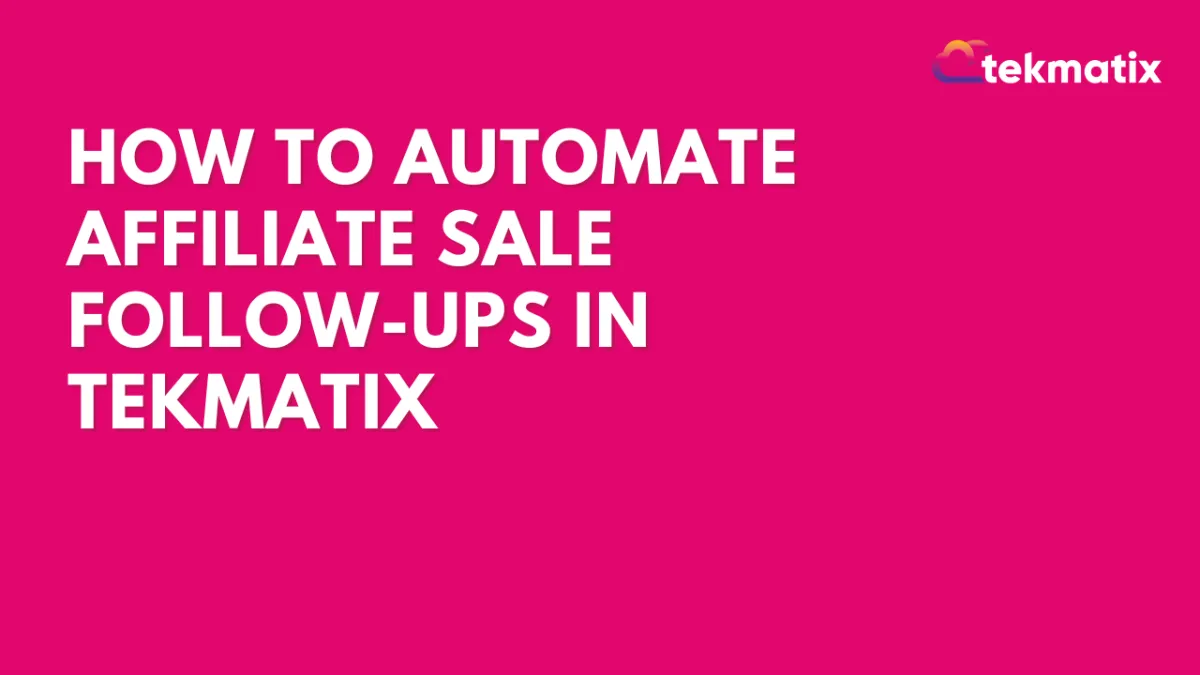
How To Automate Affiliate Sale Follow-Ups in Tekmatix
How To Automate Affiliate Sale Follow-Ups in Tekmatix
Why it matters:
Following up after each affiliate sale helps keep your affiliates engaged and your operations running smoothly—but doing it manually is time-consuming. With Tekmatix’s “New Affiliate Sale” trigger, you can set up instant automations to congratulate affiliates, notify your team, or request missing payout info—all hands-free.
What Is the "New Affiliate Sale" Trigger?
The New Affiliate Sale trigger fires every time an affiliate successfully closes a sale—whether it’s a one-time purchase, a recurring order, or even a manually tracked transaction.
With this trigger, you can:
Send automated congratulatory emails to affiliates
Notify your team about the sale
Tag or segment customers brought in by affiliates
Remind affiliates to submit payout details or tax forms
What You Can Filter For
You can make your automations smarter by using these built-in filters:
How to Set It Up in Tekmatix
Go to Automated Workflows > Workflows
Click “Create New Workflow” (or edit an existing one)
Add a trigger: Search for New Affiliate Sale
Apply Filters (Optional): Affiliate, Campaign, Payout Method, or Tax Form
Add Workflow Actions:
Send Email or SMS
Notify a team member
Add tags (e.g., “Affiliate Customer”)
Create a task
Click Save & Publish
Use Case
Scenario 1: Congratulate Affiliates Automatically
Use Case: After a sale, the system sends a motivational message.
Workflow:
Trigger: New Affiliate Sale
Action: Send email → “Congrats! You just earned a commission 🎉”
Scenario 2: Remind Affiliates to Add Payout Details
Use Case: If an affiliate has not added their payout method, remind them.
Workflow:
Trigger: New Affiliate Sale
Filter: Payout method not added
Action: Send email → “Please update your payout info to receive commissions.”
Scenario 3: Tag Customers From Affiliate Sales
Use Case: Helps identify and segment affiliate-driven leads.
Workflow:
Trigger: New Affiliate Sale
Action: Add tag → “Affiliate Customer”
Best Practice Tip
Combine this trigger with the Lead Created trigger and Add Lead Under Affiliate action for a fully automated affiliate workflow. This ensures both sales and leads are tracked from end to end—with minimal manual effort.
Marketing
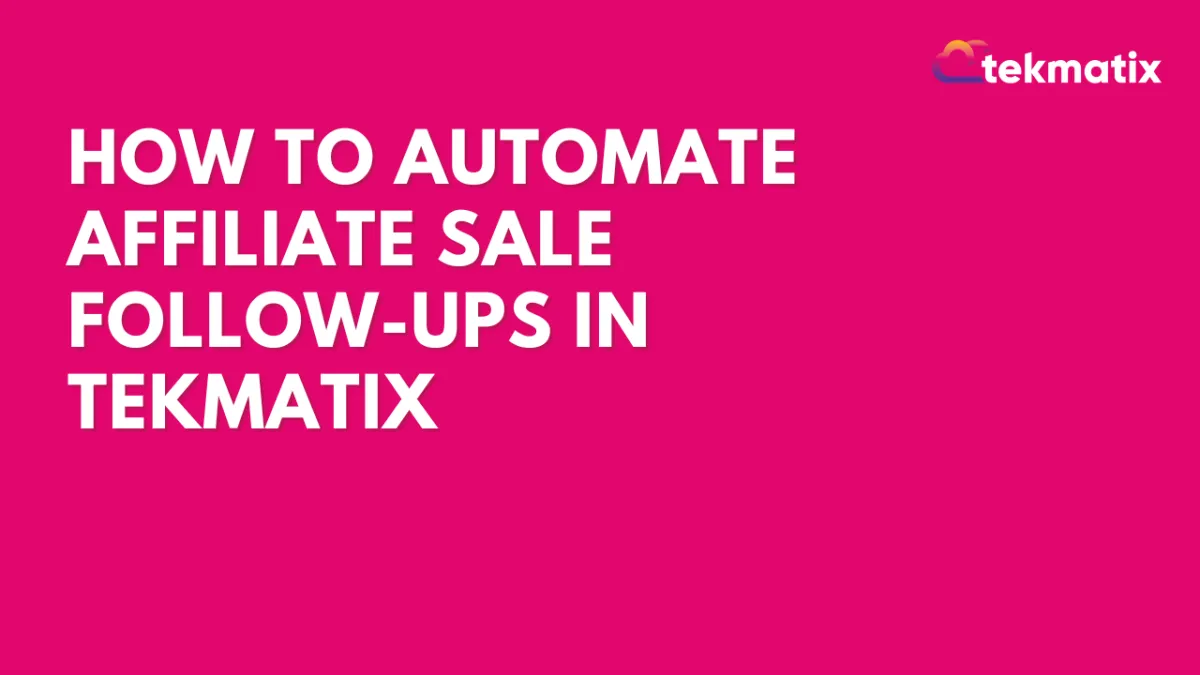
How To Automate Affiliate Sale Follow-Ups in Tekmatix
How To Automate Affiliate Sale Follow-Ups in Tekmatix
Why it matters:
Following up after each affiliate sale helps keep your affiliates engaged and your operations running smoothly—but doing it manually is time-consuming. With Tekmatix’s “New Affiliate Sale” trigger, you can set up instant automations to congratulate affiliates, notify your team, or request missing payout info—all hands-free.
What Is the "New Affiliate Sale" Trigger?
The New Affiliate Sale trigger fires every time an affiliate successfully closes a sale—whether it’s a one-time purchase, a recurring order, or even a manually tracked transaction.
With this trigger, you can:
Send automated congratulatory emails to affiliates
Notify your team about the sale
Tag or segment customers brought in by affiliates
Remind affiliates to submit payout details or tax forms
What You Can Filter For
You can make your automations smarter by using these built-in filters:
How to Set It Up in Tekmatix
Go to Automated Workflows > Workflows
Click “Create New Workflow” (or edit an existing one)
Add a trigger: Search for New Affiliate Sale
Apply Filters (Optional): Affiliate, Campaign, Payout Method, or Tax Form
Add Workflow Actions:
Send Email or SMS
Notify a team member
Add tags (e.g., “Affiliate Customer”)
Create a task
Click Save & Publish
Use Case
Scenario 1: Congratulate Affiliates Automatically
Use Case: After a sale, the system sends a motivational message.
Workflow:
Trigger: New Affiliate Sale
Action: Send email → “Congrats! You just earned a commission 🎉”
Scenario 2: Remind Affiliates to Add Payout Details
Use Case: If an affiliate has not added their payout method, remind them.
Workflow:
Trigger: New Affiliate Sale
Filter: Payout method not added
Action: Send email → “Please update your payout info to receive commissions.”
Scenario 3: Tag Customers From Affiliate Sales
Use Case: Helps identify and segment affiliate-driven leads.
Workflow:
Trigger: New Affiliate Sale
Action: Add tag → “Affiliate Customer”
Best Practice Tip
Combine this trigger with the Lead Created trigger and Add Lead Under Affiliate action for a fully automated affiliate workflow. This ensures both sales and leads are tracked from end to end—with minimal manual effort.
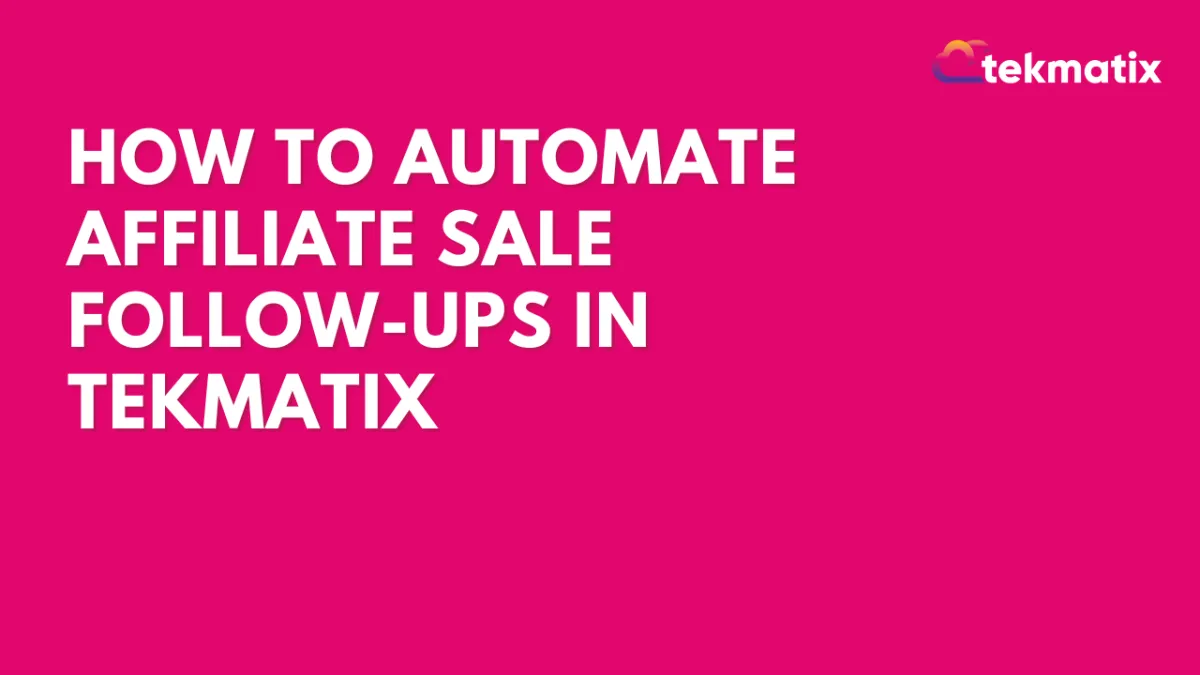
How To Automate Affiliate Sale Follow-Ups in Tekmatix
How To Automate Affiliate Sale Follow-Ups in Tekmatix
Why it matters:
Following up after each affiliate sale helps keep your affiliates engaged and your operations running smoothly—but doing it manually is time-consuming. With Tekmatix’s “New Affiliate Sale” trigger, you can set up instant automations to congratulate affiliates, notify your team, or request missing payout info—all hands-free.
What Is the "New Affiliate Sale" Trigger?
The New Affiliate Sale trigger fires every time an affiliate successfully closes a sale—whether it’s a one-time purchase, a recurring order, or even a manually tracked transaction.
With this trigger, you can:
Send automated congratulatory emails to affiliates
Notify your team about the sale
Tag or segment customers brought in by affiliates
Remind affiliates to submit payout details or tax forms
What You Can Filter For
You can make your automations smarter by using these built-in filters:
How to Set It Up in Tekmatix
Go to Automated Workflows > Workflows
Click “Create New Workflow” (or edit an existing one)
Add a trigger: Search for New Affiliate Sale
Apply Filters (Optional): Affiliate, Campaign, Payout Method, or Tax Form
Add Workflow Actions:
Send Email or SMS
Notify a team member
Add tags (e.g., “Affiliate Customer”)
Create a task
Click Save & Publish
Use Case
Scenario 1: Congratulate Affiliates Automatically
Use Case: After a sale, the system sends a motivational message.
Workflow:
Trigger: New Affiliate Sale
Action: Send email → “Congrats! You just earned a commission 🎉”
Scenario 2: Remind Affiliates to Add Payout Details
Use Case: If an affiliate has not added their payout method, remind them.
Workflow:
Trigger: New Affiliate Sale
Filter: Payout method not added
Action: Send email → “Please update your payout info to receive commissions.”
Scenario 3: Tag Customers From Affiliate Sales
Use Case: Helps identify and segment affiliate-driven leads.
Workflow:
Trigger: New Affiliate Sale
Action: Add tag → “Affiliate Customer”
Best Practice Tip
Combine this trigger with the Lead Created trigger and Add Lead Under Affiliate action for a fully automated affiliate workflow. This ensures both sales and leads are tracked from end to end—with minimal manual effort.
CRM
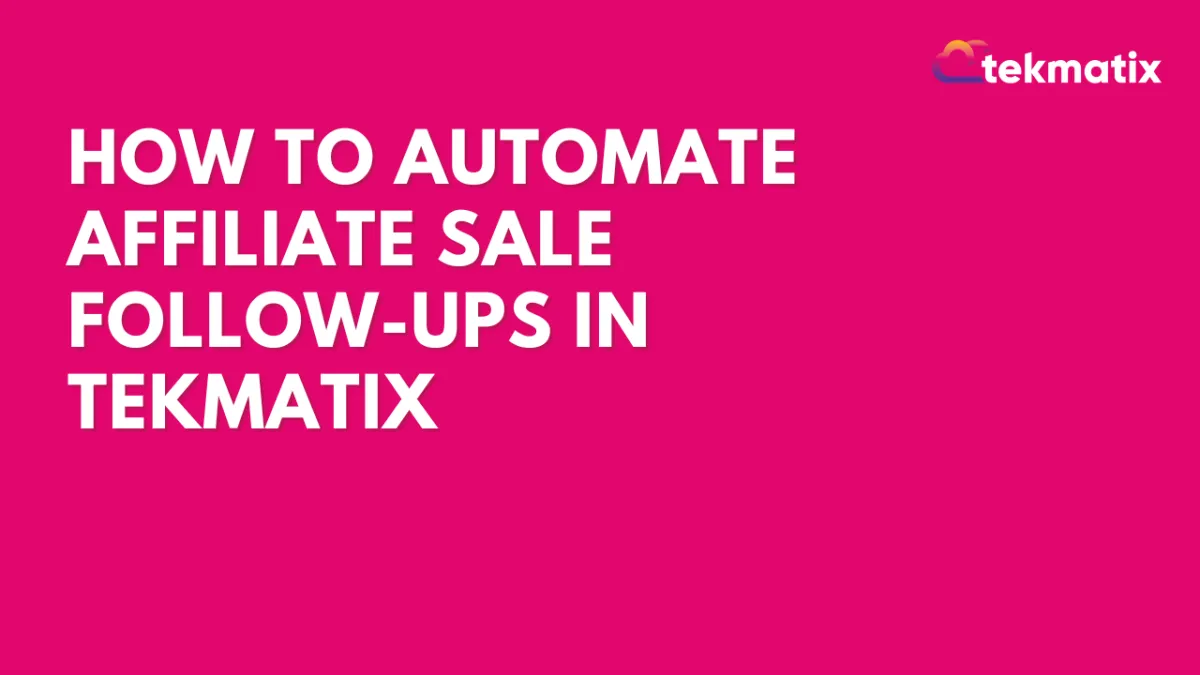
How To Automate Affiliate Sale Follow-Ups in Tekmatix
How To Automate Affiliate Sale Follow-Ups in Tekmatix
Why it matters:
Following up after each affiliate sale helps keep your affiliates engaged and your operations running smoothly—but doing it manually is time-consuming. With Tekmatix’s “New Affiliate Sale” trigger, you can set up instant automations to congratulate affiliates, notify your team, or request missing payout info—all hands-free.
What Is the "New Affiliate Sale" Trigger?
The New Affiliate Sale trigger fires every time an affiliate successfully closes a sale—whether it’s a one-time purchase, a recurring order, or even a manually tracked transaction.
With this trigger, you can:
Send automated congratulatory emails to affiliates
Notify your team about the sale
Tag or segment customers brought in by affiliates
Remind affiliates to submit payout details or tax forms
What You Can Filter For
You can make your automations smarter by using these built-in filters:
How to Set It Up in Tekmatix
Go to Automated Workflows > Workflows
Click “Create New Workflow” (or edit an existing one)
Add a trigger: Search for New Affiliate Sale
Apply Filters (Optional): Affiliate, Campaign, Payout Method, or Tax Form
Add Workflow Actions:
Send Email or SMS
Notify a team member
Add tags (e.g., “Affiliate Customer”)
Create a task
Click Save & Publish
Use Case
Scenario 1: Congratulate Affiliates Automatically
Use Case: After a sale, the system sends a motivational message.
Workflow:
Trigger: New Affiliate Sale
Action: Send email → “Congrats! You just earned a commission 🎉”
Scenario 2: Remind Affiliates to Add Payout Details
Use Case: If an affiliate has not added their payout method, remind them.
Workflow:
Trigger: New Affiliate Sale
Filter: Payout method not added
Action: Send email → “Please update your payout info to receive commissions.”
Scenario 3: Tag Customers From Affiliate Sales
Use Case: Helps identify and segment affiliate-driven leads.
Workflow:
Trigger: New Affiliate Sale
Action: Add tag → “Affiliate Customer”
Best Practice Tip
Combine this trigger with the Lead Created trigger and Add Lead Under Affiliate action for a fully automated affiliate workflow. This ensures both sales and leads are tracked from end to end—with minimal manual effort.
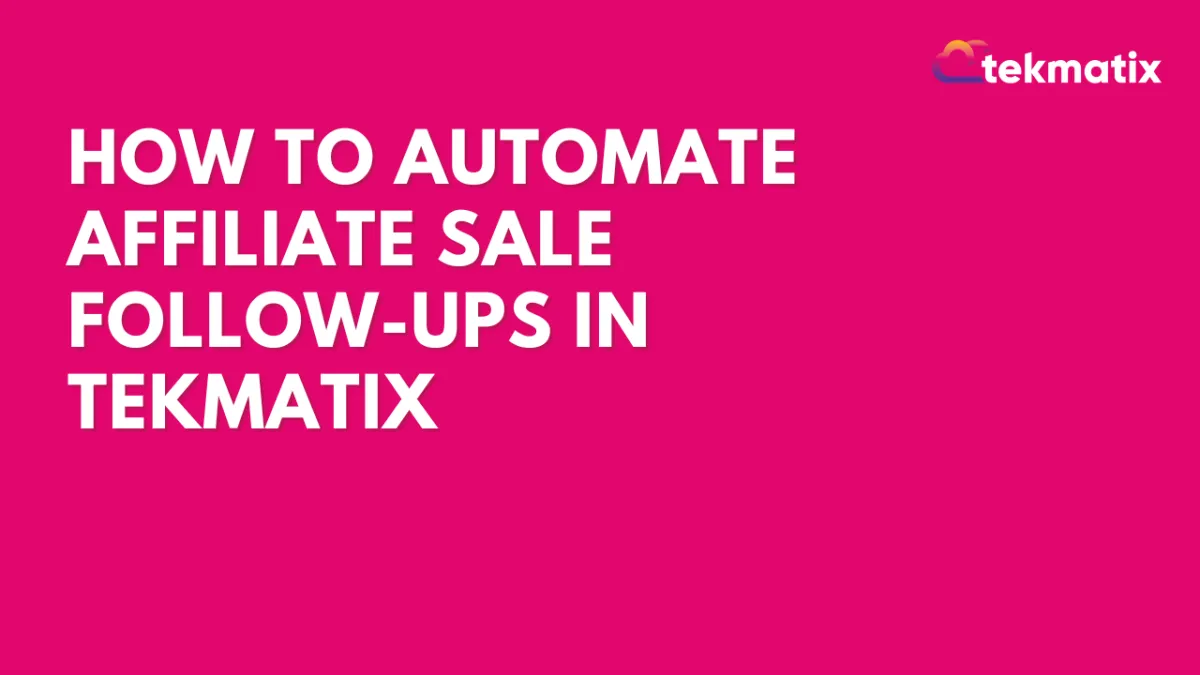
How To Automate Affiliate Sale Follow-Ups in Tekmatix
How To Automate Affiliate Sale Follow-Ups in Tekmatix
Why it matters:
Following up after each affiliate sale helps keep your affiliates engaged and your operations running smoothly—but doing it manually is time-consuming. With Tekmatix’s “New Affiliate Sale” trigger, you can set up instant automations to congratulate affiliates, notify your team, or request missing payout info—all hands-free.
What Is the "New Affiliate Sale" Trigger?
The New Affiliate Sale trigger fires every time an affiliate successfully closes a sale—whether it’s a one-time purchase, a recurring order, or even a manually tracked transaction.
With this trigger, you can:
Send automated congratulatory emails to affiliates
Notify your team about the sale
Tag or segment customers brought in by affiliates
Remind affiliates to submit payout details or tax forms
What You Can Filter For
You can make your automations smarter by using these built-in filters:
How to Set It Up in Tekmatix
Go to Automated Workflows > Workflows
Click “Create New Workflow” (or edit an existing one)
Add a trigger: Search for New Affiliate Sale
Apply Filters (Optional): Affiliate, Campaign, Payout Method, or Tax Form
Add Workflow Actions:
Send Email or SMS
Notify a team member
Add tags (e.g., “Affiliate Customer”)
Create a task
Click Save & Publish
Use Case
Scenario 1: Congratulate Affiliates Automatically
Use Case: After a sale, the system sends a motivational message.
Workflow:
Trigger: New Affiliate Sale
Action: Send email → “Congrats! You just earned a commission 🎉”
Scenario 2: Remind Affiliates to Add Payout Details
Use Case: If an affiliate has not added their payout method, remind them.
Workflow:
Trigger: New Affiliate Sale
Filter: Payout method not added
Action: Send email → “Please update your payout info to receive commissions.”
Scenario 3: Tag Customers From Affiliate Sales
Use Case: Helps identify and segment affiliate-driven leads.
Workflow:
Trigger: New Affiliate Sale
Action: Add tag → “Affiliate Customer”
Best Practice Tip
Combine this trigger with the Lead Created trigger and Add Lead Under Affiliate action for a fully automated affiliate workflow. This ensures both sales and leads are tracked from end to end—with minimal manual effort.

Join The TekMatix Newsletter
Get sent regular tech and business growth tips.
Web Design
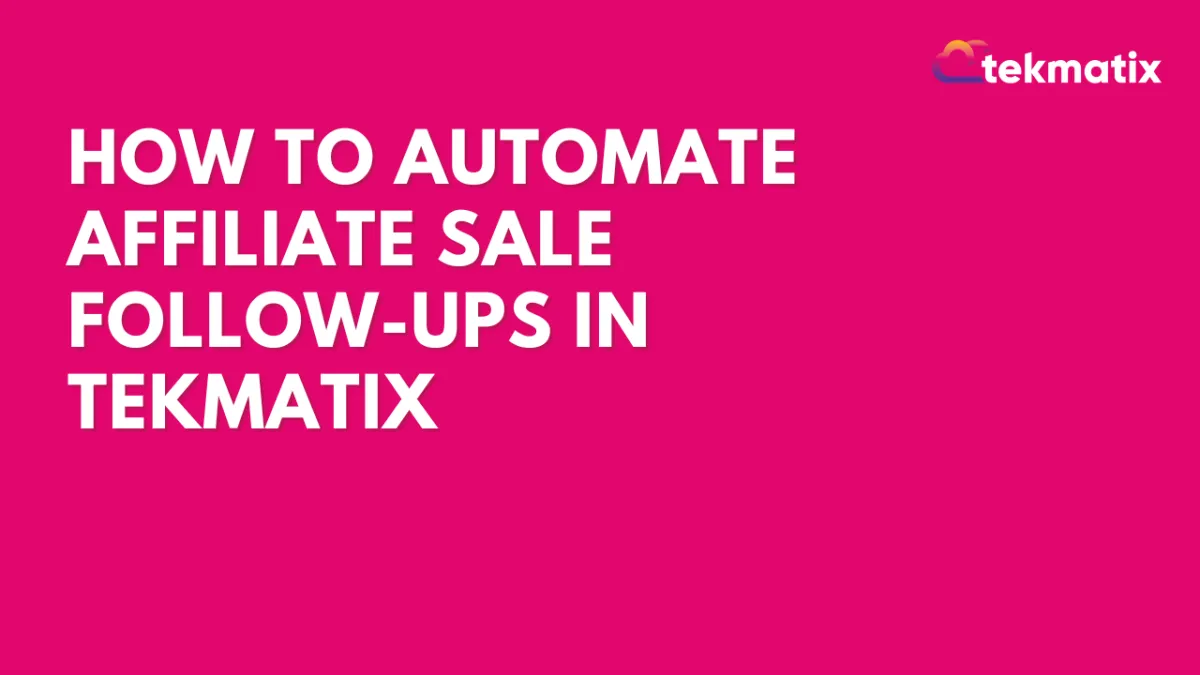
How To Automate Affiliate Sale Follow-Ups in Tekmatix
How To Automate Affiliate Sale Follow-Ups in Tekmatix
Why it matters:
Following up after each affiliate sale helps keep your affiliates engaged and your operations running smoothly—but doing it manually is time-consuming. With Tekmatix’s “New Affiliate Sale” trigger, you can set up instant automations to congratulate affiliates, notify your team, or request missing payout info—all hands-free.
What Is the "New Affiliate Sale" Trigger?
The New Affiliate Sale trigger fires every time an affiliate successfully closes a sale—whether it’s a one-time purchase, a recurring order, or even a manually tracked transaction.
With this trigger, you can:
Send automated congratulatory emails to affiliates
Notify your team about the sale
Tag or segment customers brought in by affiliates
Remind affiliates to submit payout details or tax forms
What You Can Filter For
You can make your automations smarter by using these built-in filters:
How to Set It Up in Tekmatix
Go to Automated Workflows > Workflows
Click “Create New Workflow” (or edit an existing one)
Add a trigger: Search for New Affiliate Sale
Apply Filters (Optional): Affiliate, Campaign, Payout Method, or Tax Form
Add Workflow Actions:
Send Email or SMS
Notify a team member
Add tags (e.g., “Affiliate Customer”)
Create a task
Click Save & Publish
Use Case
Scenario 1: Congratulate Affiliates Automatically
Use Case: After a sale, the system sends a motivational message.
Workflow:
Trigger: New Affiliate Sale
Action: Send email → “Congrats! You just earned a commission 🎉”
Scenario 2: Remind Affiliates to Add Payout Details
Use Case: If an affiliate has not added their payout method, remind them.
Workflow:
Trigger: New Affiliate Sale
Filter: Payout method not added
Action: Send email → “Please update your payout info to receive commissions.”
Scenario 3: Tag Customers From Affiliate Sales
Use Case: Helps identify and segment affiliate-driven leads.
Workflow:
Trigger: New Affiliate Sale
Action: Add tag → “Affiliate Customer”
Best Practice Tip
Combine this trigger with the Lead Created trigger and Add Lead Under Affiliate action for a fully automated affiliate workflow. This ensures both sales and leads are tracked from end to end—with minimal manual effort.
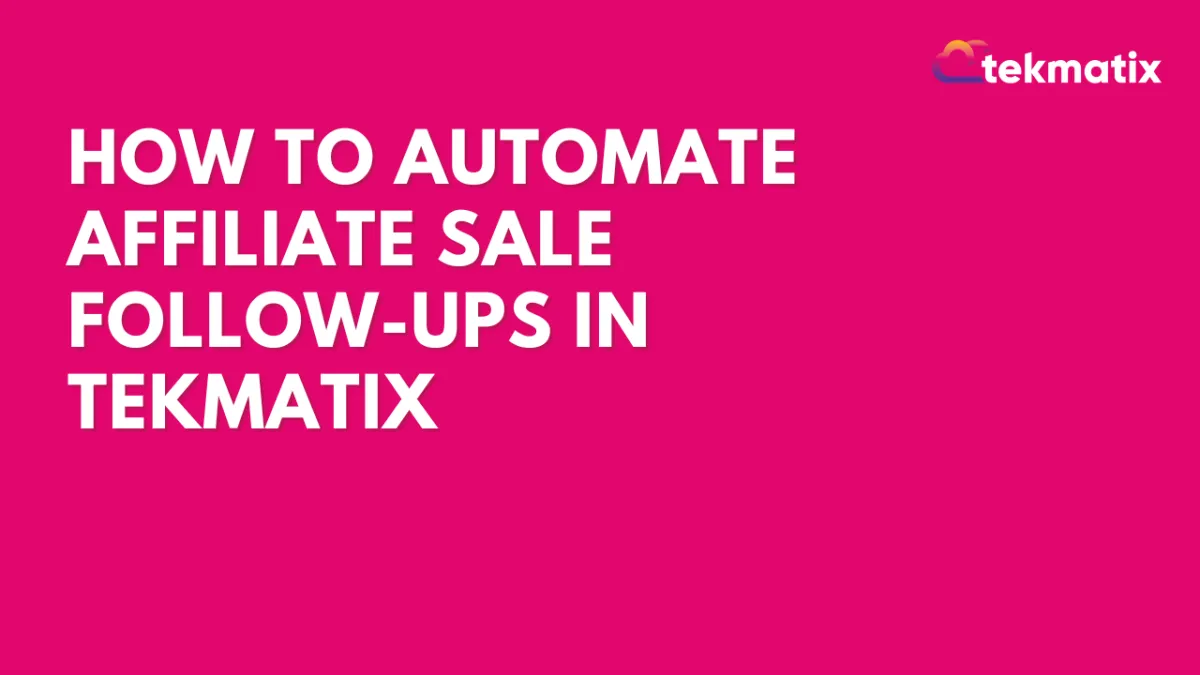
How To Automate Affiliate Sale Follow-Ups in Tekmatix
How To Automate Affiliate Sale Follow-Ups in Tekmatix
Why it matters:
Following up after each affiliate sale helps keep your affiliates engaged and your operations running smoothly—but doing it manually is time-consuming. With Tekmatix’s “New Affiliate Sale” trigger, you can set up instant automations to congratulate affiliates, notify your team, or request missing payout info—all hands-free.
What Is the "New Affiliate Sale" Trigger?
The New Affiliate Sale trigger fires every time an affiliate successfully closes a sale—whether it’s a one-time purchase, a recurring order, or even a manually tracked transaction.
With this trigger, you can:
Send automated congratulatory emails to affiliates
Notify your team about the sale
Tag or segment customers brought in by affiliates
Remind affiliates to submit payout details or tax forms
What You Can Filter For
You can make your automations smarter by using these built-in filters:
How to Set It Up in Tekmatix
Go to Automated Workflows > Workflows
Click “Create New Workflow” (or edit an existing one)
Add a trigger: Search for New Affiliate Sale
Apply Filters (Optional): Affiliate, Campaign, Payout Method, or Tax Form
Add Workflow Actions:
Send Email or SMS
Notify a team member
Add tags (e.g., “Affiliate Customer”)
Create a task
Click Save & Publish
Use Case
Scenario 1: Congratulate Affiliates Automatically
Use Case: After a sale, the system sends a motivational message.
Workflow:
Trigger: New Affiliate Sale
Action: Send email → “Congrats! You just earned a commission 🎉”
Scenario 2: Remind Affiliates to Add Payout Details
Use Case: If an affiliate has not added their payout method, remind them.
Workflow:
Trigger: New Affiliate Sale
Filter: Payout method not added
Action: Send email → “Please update your payout info to receive commissions.”
Scenario 3: Tag Customers From Affiliate Sales
Use Case: Helps identify and segment affiliate-driven leads.
Workflow:
Trigger: New Affiliate Sale
Action: Add tag → “Affiliate Customer”
Best Practice Tip
Combine this trigger with the Lead Created trigger and Add Lead Under Affiliate action for a fully automated affiliate workflow. This ensures both sales and leads are tracked from end to end—with minimal manual effort.


